Copr is a collection of personal repositories for software that isn’t carried in Fedora Linux. Some software doesn’t conform to standards that allow easy packaging. Or it may not meet other Fedora standards, despite being free and open-source. Copr can offer these projects outside the Fedora set of packages. Software in Copr isn’t supported by Fedora infrastructure or signed by the project. However, it can be a neat way to try new or experimental software.
This article presents a few new and interesting projects in Copr. If you’re new to using Copr, see the Copr User Documentation for how to get started.
Ytfzf
Ytfzf is a simple command-line tool for searching and watching YouTube videos. It provides a fast and intuitive interface built around fuzzy find utility fzf. It uses youtube-dl to download selected videos and opens an external video player to watch them. Because of this approach, ytfzf is significantly less resource-heavy than a web browser with YouTube. It supports thumbnails (via ueberzug), history saving, queueing multiple videos or downloading them for later, channel subscriptions, and other handy features. Thanks to tools like dmenu or rofi, it can even be used outside the terminal.
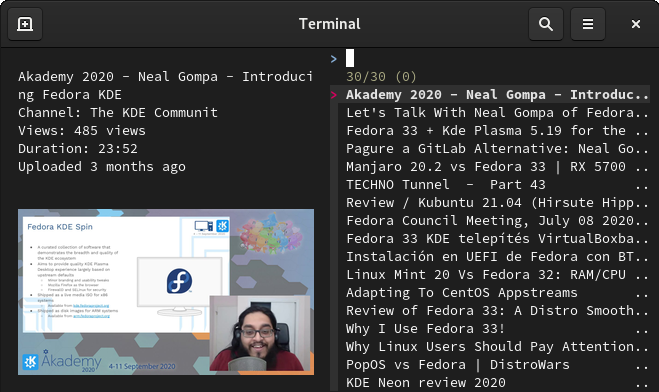
Installation instructions
The repo currently provides Ytfzf for Fedora 33 and 34. To install it, use these commands:
sudo dnf copr enable bhoman/ytfzf sudo dnf install ytfzf
Gemini clients
Have you ever wondered what your internet browsing experience would be if the World Wide Web went an entirely different route and didn’t adopt CSS and client-side scripting? Gemini is a modern alternative to the HTTPS protocol, although it doesn’t intend to replace it. The stenstorp/gemini Copr project provides various clients for browsing Gemini websites, namely Castor, Dragonstone, Kristall, and Lagrange.
The Gemini site provides a list of some hosts that use this protocol. Using Castor to visit this site is shown here:
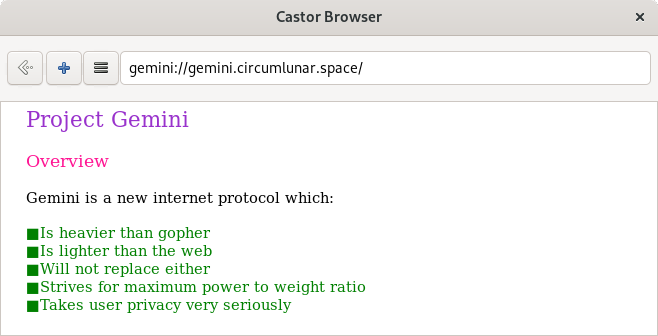
Installation instructions
The repo currently provides Gemini clients for Fedora 32, 33, 34, and Fedora Rawhide. Also available for EPEL 7 and 8, and CentOS Stream. To install a browser, choose from the install commands shown here:
sudo dnf copr enable stenstorp/gemini sudo dnf install castor sudo dnf install dragonstone sudo dnf install kristall sudo dnf install lagrange
Ly
Ly is a lightweight login manager for Linux and BSD. It features a ncurses-like text-based user interface. Theoretically, it should support all X desktop environments and window managers (many of them were tested). Ly also provides basic Wayland support (Sway works very well). Somewhere in the configuration, there is an easter egg option to enable the famous PSX DOOM fire animation in the background, which on its own, is worth checking out.
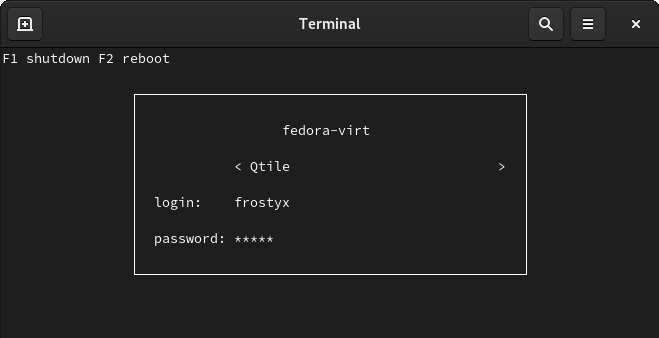
Installation instructions
The repo currently provides Ly for Fedora 32, 33, and Fedora Rawhide. To install it, use these commands:
sudo dnf copr enable dhalucario/ly sudo dnf install ly
Before setting up Ly to be your system login screen, run ly command in the terminal to make sure it works properly. Then proceed with disabling your current login manager and enabling Ly instead.
sudo systemctl disable gdm sudo systemctl enable ly
Finally, restart your computer for the changes to take an effect.
AWS CLI v2
AWS CLI v2 brings a steady and methodical evolution based on the community feedback, rather than a massive redesign of the original client. It introduces new mechanisms for configuring credentials and now allows the user to import credentials from the .csv files generated in the AWS Console. It also provides support for AWS SSO. Other big improvements are server-side auto-completion, and interactive parameters generation. A fresh new feature is interactive wizards, which provide a higher level of abstraction and combines multiple AWS API calls to create, update, or delete AWS resources.

Installation instructions
The repo currently provides AWS CLI v2 for Fedora Linux 32, 33, 34, and Fedora Rawhide. To install it, use these commands:
sudo dnf copr enable spot/aws-cli-2 sudo dnf install aws-cli-2
Naturally, access to an AWS account is necessary.

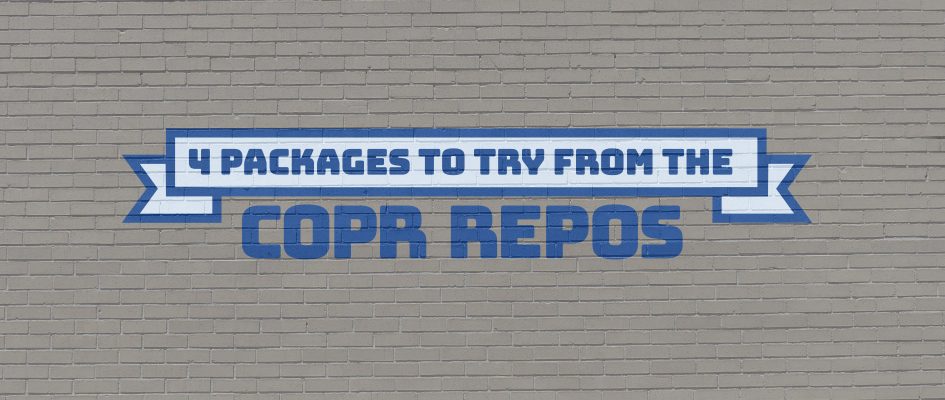
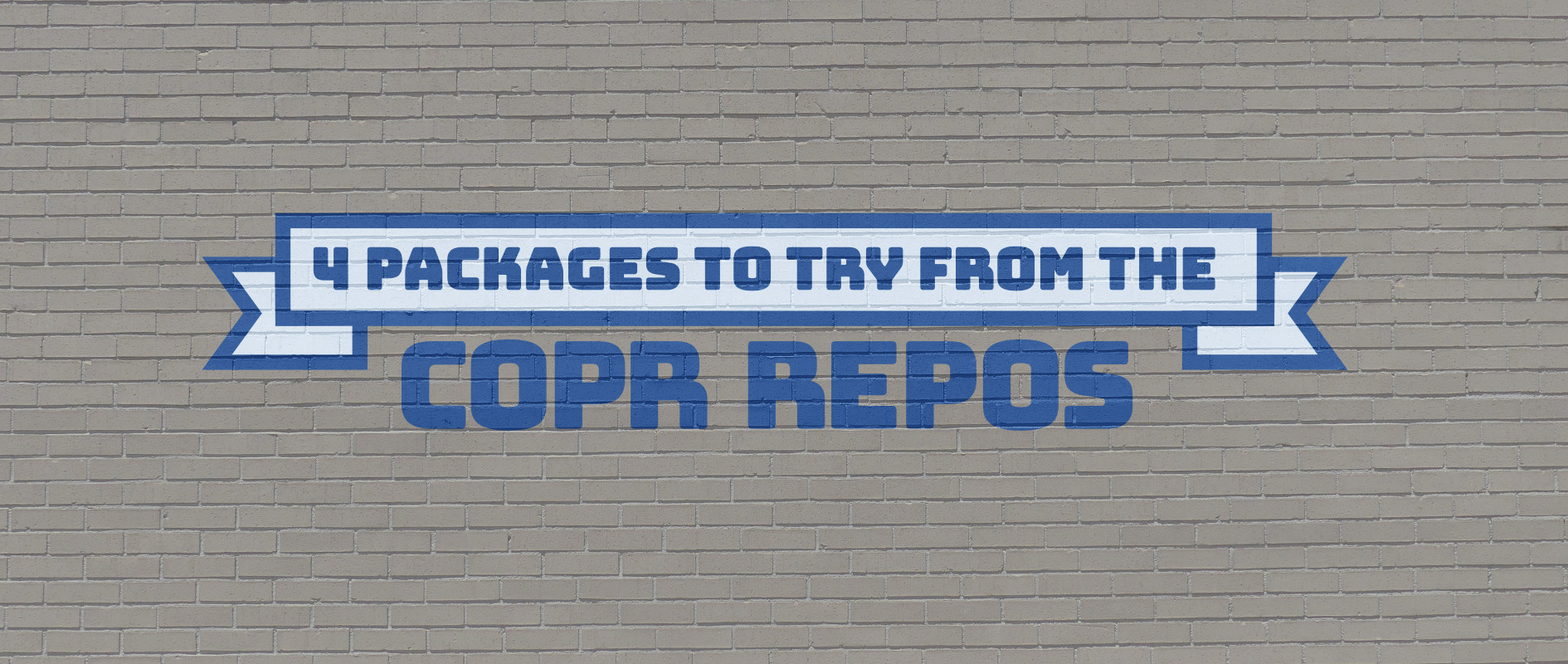
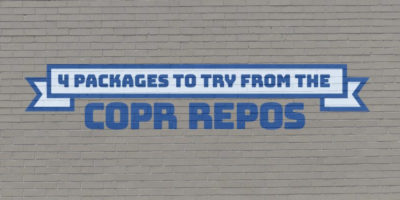


Vernay Bruno
Gemini is fun, there is also a Flatpack browser https://flathub.org/apps/details/fi.skyjake.Lagrange
Moritz Barsnick
ytfzf uses ueberzug for thumbnails, as mentioned in the article, but ueberzug doesn’t work on Wayland, which Fedora defaults to. So too bad about that killer feature. (But nice tool anyway!)
smtube (formerly from smplayer) is a graphical YouTube browser, in case anyone is looking for such an alternative.
Rômulo
Here on my Fedora 33, i just have to click on the gears right bottom of the login screen just before enter my credentials and choose the option GNOME over Xorg. And Voila!
I can use the ytfzf with tumbnails and everything.
Miki
man i love them copro repos
Pace
I really like ytfzf, but even on X11 I just couldn’t get ueberzug to install :-S
Would be a really nice project if the installation would be easier, and available on both X11 and Wayland.
Jakub Kadlčík
Hello Pace,
I recently packaged ueberzug and it is available in this repo
https://copr.fedorainfracloud.org/coprs/frostyx/ueberzug/
You can give it a try.
Pace
Hey thanks for the response, I can now enjoy the thumbnails via ueberzug, thanks for packaging this.
Nick
Nothing to do with the repositories above, and maybe it will not help, but in my opinion a noteworthy project is this:
https://copr.fedorainfracloud.org/coprs/matteoguadrini/dinosay/
A simple cowsay alternative … but with dinosaurs!
Jakub Kadlčík
Thank you for the suggestion. I will check it out and eventually mention it in the next article 🙂
Anil
Hello,
I am getting the following error when trying to install ytfzf as detailed here;
Error:
Problem: conflicting requests
– nothing provides mpv needed by ytfzf-20210316-1.fc33.x86_64
Any help is appreciated.
thank you,
Jakub Kadlčík
Hello Anil,
it’s unfortunate that ytfzf depends on mpv. Theoretically, it should work with any video player, it should be a matter of configuration. For example, if I want to force ytfzf to use vlc instead of mpv, I can do
YTFZF_PLAYER=vlc ytfzf
You can try to contact the repo author to drop the dependency or at least change it from Requires to Suggests or Recommends.
Or you can install the mpv package from RPM Fusion free repository.