This article shows the reader how easy it is to get started using pods with Podman on Fedora. But what is Podman? Well, we will start by saying that Podman is a container engine developed by Red Hat, and yes, if you thought about Docker when reading container engine, you are on the right track.
A whole new revolution of containerization started with Docker, and Kubernetes added the concept of pods in the area of container orchestration when dealing with containers that share some common resources. But hold on! Do you really think it is worth sticking with Docker alone by assuming it’s the only effective way of containerization? Podman can also manage pods on Fedora as well as the containers used in those pods.
Podman is a daemonless, open source, Linux native tool designed to make it easy to find, run, build, share and deploy applications using Open Containers Initiative (OCI) Containers and Container Images.
From the official Podman documentation at http://docs.podman.io/en/latest/
Why should you switch to Podman?
Podman is a daemonless container engine for developing, managing, and running OCI Containers on your Linux System. Containers can either be run as root or in rootless mode. Podman directly interacts with an image registry, containers and image storage.
To install podman, run this command using sudo:
sudo dnf -y install podman
Creating a pod
To start using the pod we first need to create it and for that we have a basic command structure
$ podman pod create
d2a5d381247c8677bb8b0907261c119c8644e3fb06235d0aafcb27ec32d89f48
The command above contains no arguments and hence it will create a pod with a randomly generated name. You might however, want to give your pod a relevant name. For that you just need to modify the above command a bit.
$ podman pod create --name climoiselle e65767428fa0be2a3275c59542f58f5b5a2b0ce929598e9d78128a8846c28493
The pod will be created and will report back to you the ID of the pod. In the example shown the pod was given the name ‘climoiselle’. To view the newly created pod is easy by using the command shown below:
$ podman pod list POD ID NAME STATUS CREATED # OF CONTAINERS INFRA ID e65767428fa0 climoiselle Created 19 seconds ago 1 d74fb8bf66e7 d2a5d381247c blissful_dewdney Created 32 minutes ago 1 3185af079c26
As you can see, there are two pods listed here, one named blissful_dewdney and the one created from the example named climoiselle. No doubt you notice that both pods already include one container, yet we didn’t deploy a container to the pods yet.
What is that extra container inside the pod? This randomly generated container is an infra container. Every podman pod includes this infra container and in practice these containers do nothing but go to sleep. Their purpose is to hold the namespaces associated with the pod and to allow Podman to connect other containers to the pod. The other purpose of the infra container is to allow the pod to keep running when all associated containers have been stopped.
You can also view the individual containers within a pod with the command:
$ podman ps -a --pod CONTAINER ID IMAGE COMMAND CREATED STATUS PORTS NAMES POD ID PODNAME d74fb8bf66e7 k8s.gcr.io/pause:3.2 38 seconds ago Created e65767428fa0-infra e65767428fa0 climoiselle 3185af079c26 k8s.gcr.io/pause:3.2 32 minutes ago Created d2a5d381247c-infra d2a5d381247c blissful_dewdney
Add a container
The cool thing is, you can add more containers to your newly deployed pod. Always remember the name of your pod. It’s important as you’ll need that name in order to deploy the container in that pod. We’ll use the official Fedora image and deploy a container that uses it to run the bash shell.
$ podman run -it --rm --pod climoiselle fedora /bin/bash
When finished, type exit or hit Ctrl+D to leave the shell running in the container.
Everything in a single command
Podman has an agile characteristic when it comes to deploying a container in a pod which you created. You can create a pod and deploy a container to the said pod with a single command using Podman. Let’s say you want to deploy an NGINX container, exposing external port 8080 to internal port 80 to a new pod named test_server.
$ podman run -dt --pod new:test_server -p 8080:80 nginx Trying to pull registry.fedoraproject.org/nginx... manifest unknown: manifest unknown Trying to pull registry.access.redhat.com/nginx... unsupported: This repo requires terms acceptance and is only available on registry.redhat.io Trying to pull registry.centos.org/nginx... manifest unknown: manifest unknown Trying to pull docker.io/library/nginx... Getting image source signatures Copying blob e05167b6a99d done Copying blob 2766c0bf2b07 done Copying blob 70ac9d795e79 done Copying blob 6ec7b7d162b2 done Copying blob cb420a90068e done Copying config ae2feff98a done Writing manifest to image destination Storing signatures 7cb4336ccc26835750f23b412bcb9270b6f5b0d1a4477abc45cdc12308bfe961
Let’s check all pods that have been created and the number of containers running in each of them …
$ podman pod list POD ID NAME STATUS CREATED # OF CONTAINERS INFRA ID 7495cc9c7d93 test_server Running 2 minutes ago 2 6bd313bbfb0d e65767428fa0 climoiselle Created 11 minutes ago 1 d74fb8bf66e7 d2a5d381247c blissful_dewdney Created 43 minutes ago 1 3185af079c26
Do you want to know a detailed configuration of the pods which are running? Just type in the command shown below:
podman pod inspect [pod's name/id]
Make it stop!
To stop the pods, we need to use the name or ID of the pod. With the information from podman’s pod list command, we can view the pods and their infra id. Simply use podman with the command stop and give the particular name/infra id of the pod.
$ podman pod stop test_server 7495cc9c7d93e0753b4473ad4f2478acfc70d5afd12db2f3e315773f2df30c3f
After following this short tutorial, you can see how quickly you can use pods with podman on fedora. It’s an easy and convenient way to use containers that share resources and interact together.

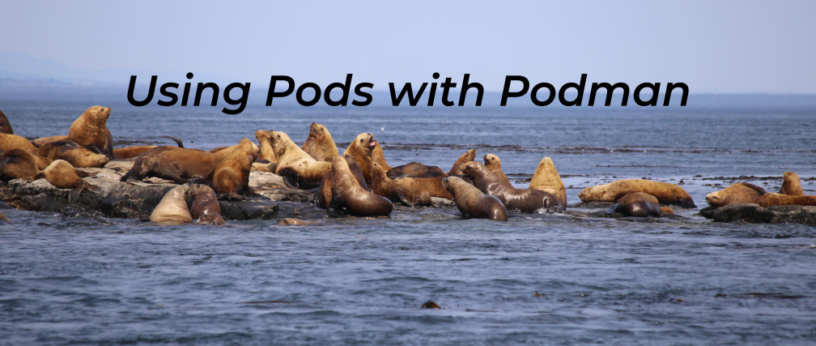




Oscar
Hello.
Thanks for this article.
One question, though: is it possible to share a common volume between containers belonging to a pod? If it is so,, how it could be implemented?
Thanks again!
Stephen Snow
Hello Oscar,
This link http://docs.podman.io/en/latest/markdown/podman-pod-create.1.html, is the reference doc of the pod command for podman. It is indeed possible to do what you are asking, toolbox does that when it shares the users home dir. At the time when the pod is created, is when you have to make that association since once the infra container is created it cannot be modified. This is a link https://developers.redhat.com/blog/2019/01/15/podman-managing-containers-pods/ that would likely provide more details on how to setup the pod when first creating it.
Oscar
I already studied the documentation you say (among other) long time ago but I didn’t found the answer. There’s some commands about volumes (http://docs.podman.io/en/latest/volume.html?highlight=podman%20volume) but I don’t know how to attach some volume to a pod. Something so simple as this…
Thanks a lot anyway.
rimuru
Cool tutorial. Learned something new. Thanks
Artur
So small screenshots 🙁
Anthony Stauss
But well resolved. Use “ctl” + “+” until you can read the screenshots and “ctl”+”0” to reset.
Paul W. Frields
This has been fixed now, thanks for reporting.
Shota
Hello
Great article. Thanks
One question:
Is it possible to create rootless cni bridge network routable from the host?
Martin
I love the idea of podman, but in my experience it has been incredibly buggy to the point it’s ridiculous. Maybe I was just unlucky to get unstable builds?
Also, it’s great that there are so many distinct options for networking (and that they don’t bypass the system firewall like Docker does), but I find the documentation quite lacking. We regularly struggle to deploy new services and expose them to the world.
Mark
Thanks for this article.
Do the ‘podman’ pods behave exactly as a kubernetes pod does ?.
I have an issue with K8s in the way every container in a pod can see every other container in that pod as a ‘localhost’ entity, behaviour different to docker, if podman does emulate K8 ‘pods’ this will be very useful in migration testing.
However if ‘pod’ is being used as a generic term for something that behaves differently to a kubernetes ‘pod’ then the feature is useless and using the teerm confusing.
Personally I do not like podman from a system administration point of view in that it allows users their own personal copies of suid files under ~/local/share/containers/storage/overlay for any image they build/use which they can run even if 3rd party security products block access to the standard copies under /bin or /sbin. At least docker daemon only allows root to get at those copies. Of course ‘snap’ packages do exactly the same thing in propogating suid files into user directories; I must accept the world is moving to make linux an insecure environment. But not immediately.
However if the podman ‘pod’ functions do emulate the environment found within a K8 pod deployment this feature can be very useful for desktops and testing even if it has no place on a shared server. If it does an example of a K8 yaml/deployment file added to this post would make this post useful.
Mohnish
“… But hold on! Do you really think it is worth sticking with Docker alone by assuming it’s the only effective way of containerization? .. ”
RedHat’s push for daemonless, unprivileged approach is appreciated. The alternative approach and interest may have lead to the implementation of “rootless” Docker daemon since v19. 03.
It’s worth noting that Docker is well established, has good cross platform support, community momentum, an API that most are familiar with & enjoys wide enterprise adoption. Also the Docker team is active in implementing new features based on feedback. So, Docker is an important skill to learn for those in a tech job – dare I say, much more than Podman at the moment.
So IMO, Fedora articles should focus on highlighting Podman features and the alternative approach, but drop the “.. you don’t need Docker ..” tagline from its articles!