Sometimes during a critical activity, working with overlapping windows becomes counterproductive. You might find a tiled window manager like sway to be a good alternative.
Sway is a tiling Wayland compositor. It has the advantage of compatibility with an existing i3 configuration, so you can use it to replace i3 and use Wayland as the display protocol.
Installing sway
To setup sway, open a new terminal and type the following command
sudo dnf install sway
Once the installation is completed, log out of your user session. At the login screen, select your user account. Before you enter your password, choose Sway from the menu, as shown in the following image.
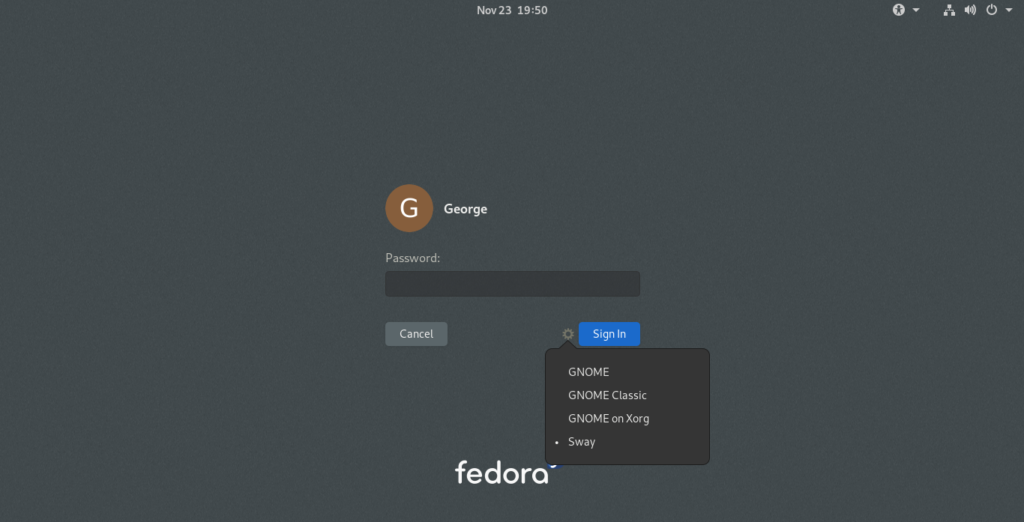
After login, your desktop looks like this:
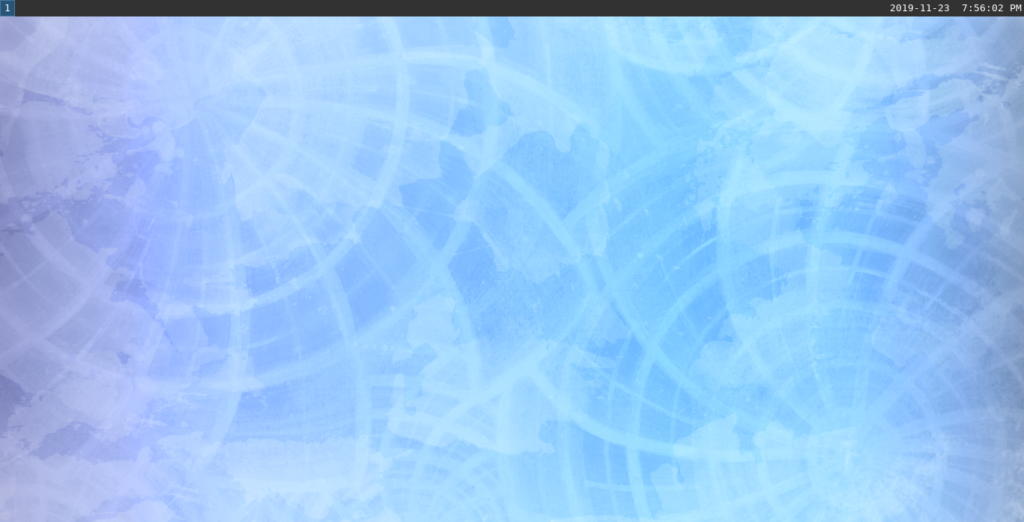
Configuration
To begin configuration, copy the default config into your user directory. Do that using the following commands.
mkdir -p .config/sway cp /etc/sway/config ~/.config/sway/
Sway is highly configurable. It’s suggested you read the project’s wiki page to fine tune your settings. For example, to change the keyboard layout, open a new terminal and run this command:
$ swaymsg -t get_inputs [george@mrwhite ~]$ swaymsg -t get_inputs Input device: VirtualPS/2 VMware VMMouse Type: Mouse Identifier: 2:19:VirtualPS/2_VMware_VMMouse Product ID: 19 Vendor ID: 2 Libinput Send Events: enabled Input device: VirtualPS/2 VMware VMMouse Type: Mouse Identifier: 2:19:VirtualPS/2_VMware_VMMouse Product ID: 19 Vendor ID: 2 Libinput Send Events: enabled Input device: AT Translated Set 2 keyboard Type: Keyboard Identifier: 1:1:AT_Translated_Set_2_keyboard Product ID: 1 Vendor ID: 1 Active Keyboard Layout: Portuguese (Brazil) Libinput Send Events: enabled
Copy the identifier keyboard code. Open your ~/.config/sway/config file with your text editor and edit the configuration accordingly:
## Input configuration
input "1:1:AT_Translated_Set_2_keyboard" {
xkb_layout br
}
Save the settings. To reload the configurations, press Super+Shift+c. (Typically the Super key is mapped to the logo key on a PC.)
Waybar
Sway’s default status bar may not have all the functions you want. Fortunately Waybar is a good replacement. To install, run the follow commands. (Note, however, that COPR is not an official Fedora repository and not supported by the Fedora Project.)
sudo dnf copr enable alebastr/waybar sudo dnf install waybar
Open your ~/.config/sway/config file. Edit the bar configuration like this:
bar {
swaybar_command waybar
}
Reload the configuration and you’ll now see the waybar in action, as shown below.
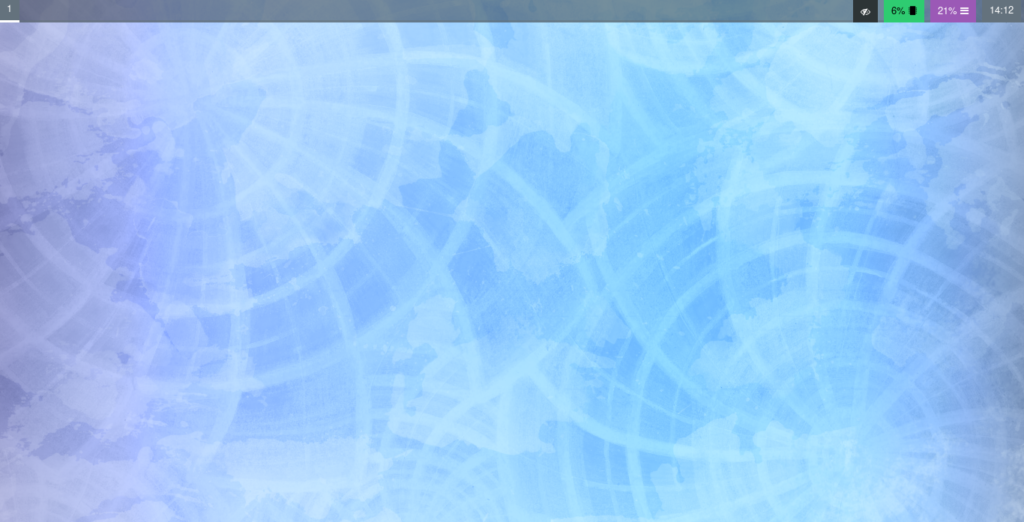
To customize the waybar, you can visit this wiki page for more details and ideas.
Alacritty
Alacritty is a terminal emulator that uses the GPU for rendering, and a good replacement for urxvt. To install run the following lines
sudo dnf copr enable pschyska/alacritty
sudo dnf install alacritty
To enable it as default terminal emulator edit your ~/.config/sway/config. Change this line:
set $term urxvt256c-ml
To:
set $term alacritty
Reload your configuration.
When you open a new terminal with Super+C, alacritty will be open as seen in the following image:
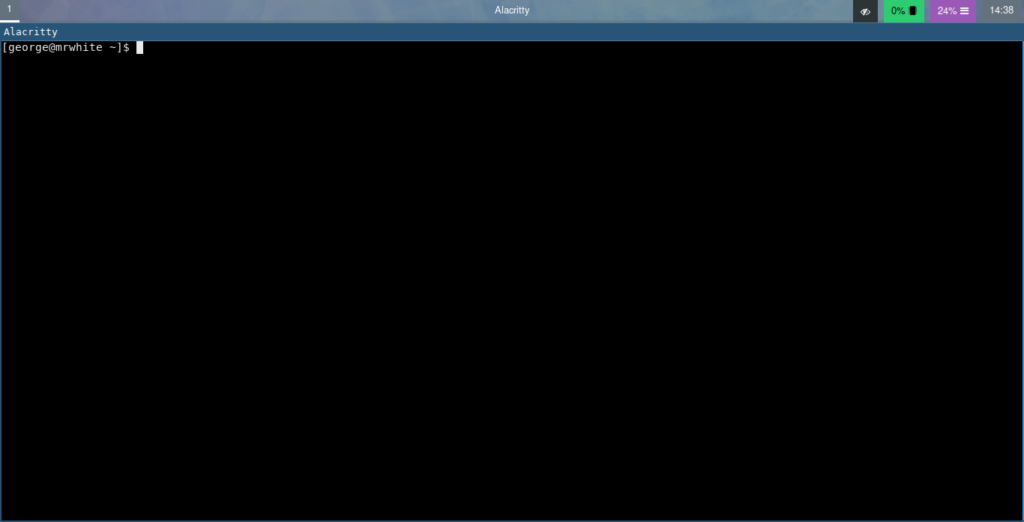
Photo by Ivan Vranić on Unsplash.




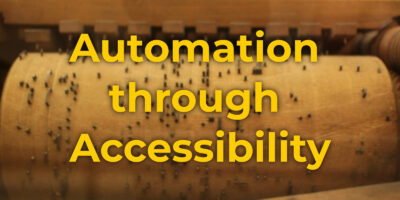

Stan Sykes
Many thanks for this. I’ve been wanting to switch “i3” to “sway” for a while but could never get around to the research. Quick and easy, good job!
RMPR
Do you know why Fedora doesn’t have sway related packages inside the official repository, I don’t really like to add COPR because when they are too much they slow down dnf ? I had the same problem with i3 and had to rely on COPR, and I think one thing you should add is since sway uses wayland only two display manager actually support it : GDM and SDDM, I had issues because I was using another display manager.
Davide
better than i3wm, but there are still problems with tray icons, once installed I have many red smiles
ewew
is possible show desktop and terminal?
for example on desktop I have calendar, information about cpu network, and seting my network.
second question are speed. This are faster than my text terminal?
Yorozuya
You can show a background and in a future when conky has support for Wayland, time resources usage, network… But I use waybar to show that
decko
Can Kitty be a good substitute to alacritty?
KlingKlong
It’s a matter of taste. Try it out and be the judge.
Josphat
I Prefer termite
David
Having to always enable copr stuff is my biggest gripe with Fedora. I wish things like Alacritty were available in the official repos.
The2gNetwork
I’m using the xfce spin.
Lightdm won’t let me select a different window manager.
Which login manager is that?
vim_usr
That’s the Gnome dm.
hammerhead corvette
Bigh thumbs up for sway !
Bob
It would be great if your article about a tiling window manager had a screenshot of some tiled windows!
Gianluca
I also recommend to take a look at the https://extensions.gnome.org/extension/28/gtile/ extension for Gnome for those who need more control over windows arrangement without sacrificing the simplicity and usability of Gnome Shell.
vim_usr
Thanks so much for this recommendation!
Alex
I wish there were more posts like that! It really helped me configuring an i3 like desktop without taking a whole weekend figuring out the basics
Alex Alonso
You can also do:
input “*” {
xkb_layout br
}
It’s handy if you don’t plan on using keyboards with different layouts.
In my case, I am using the same sway config file across my different laptops. Saves me get inputs extra steps
Rich
Thanks for this. I liked the idea of using Sway with a minimal install and without Gnome. But found you need to install mesa dri drivers to get Sway to start using Fedora netinstall (minimal installation, Gnome not installed)
sudo dnf install mesa-dri-drivers