GNOME is the default desktop environment shipped with Fedora Workstation. GNOME Shell provides an awesome, minimal, default experience that is easy to pick up and use. However, GNOME Shell Extensions make it easy to add to and change the behavior of GNOME.
The extensions.gnome.org website is the canonical source for quality GNOME extensions, and previously, the easiest way to install was directly from the website. However, recent updates to the GNOME Software application now allow you to browse, search, install, and update extensions from extensions.gnome.org. This how to covers the basics of installing these extensions using GNOME Software.
Check the Software Sources
On a Fedora Workstation install, extensions.gnome.org should already be enabled by default as a software source. However, it pays to check that it is enabled before proceeding.
First open the Software Repositories dialog by in Software’s application menu:
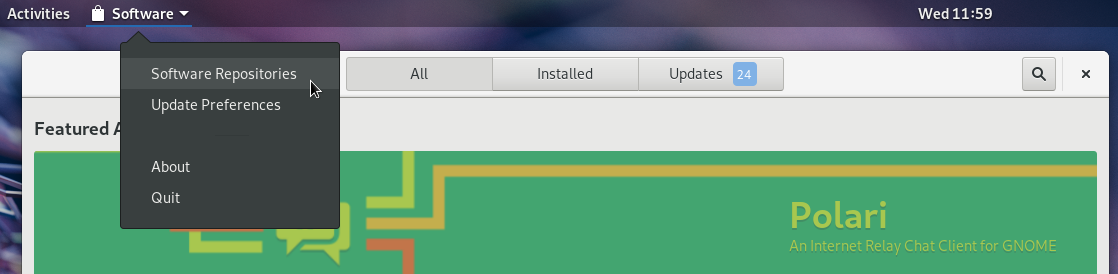
Then scroll down, finding the extensions.gnome.org item, and checking it is enabled, and enabling it if needed.
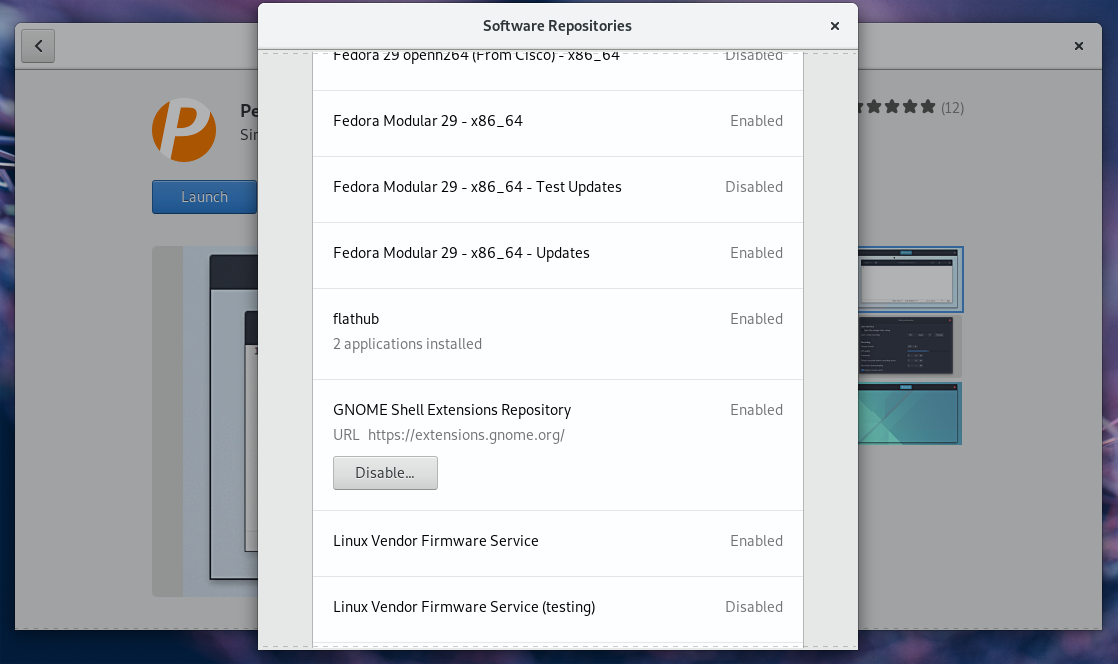
Browse Extensions
With the correct software source enabled, extensions from extensions.gnome.org will start appearing in searches in the Software application. To browse just the extensions, click on the Add-Ons category on the main Software page:
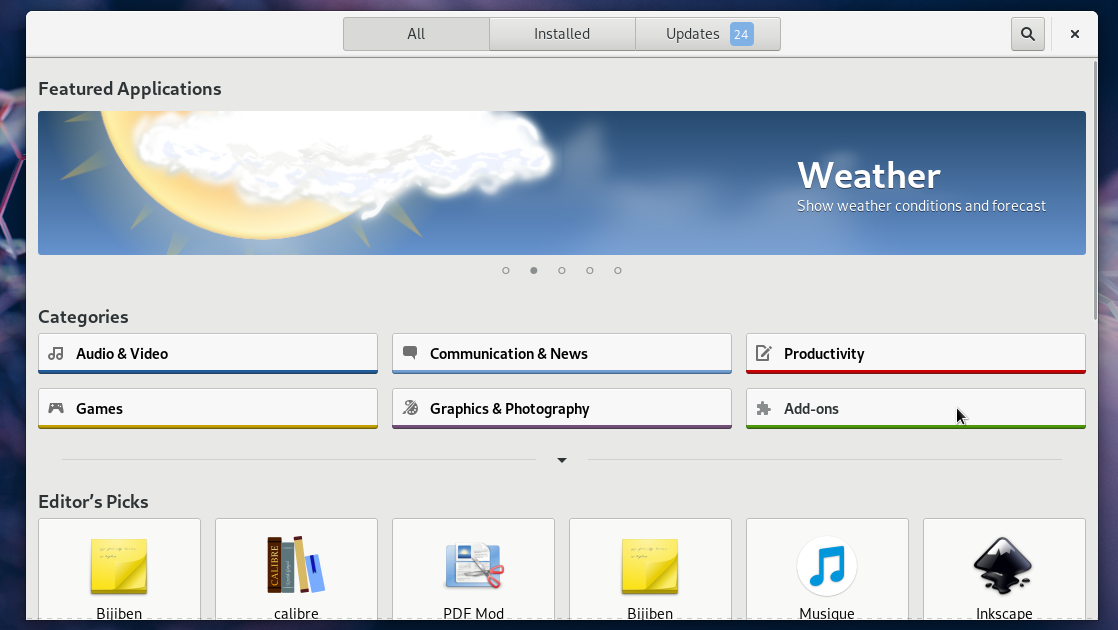
The Shell Extension tab then lists all the available extensions:
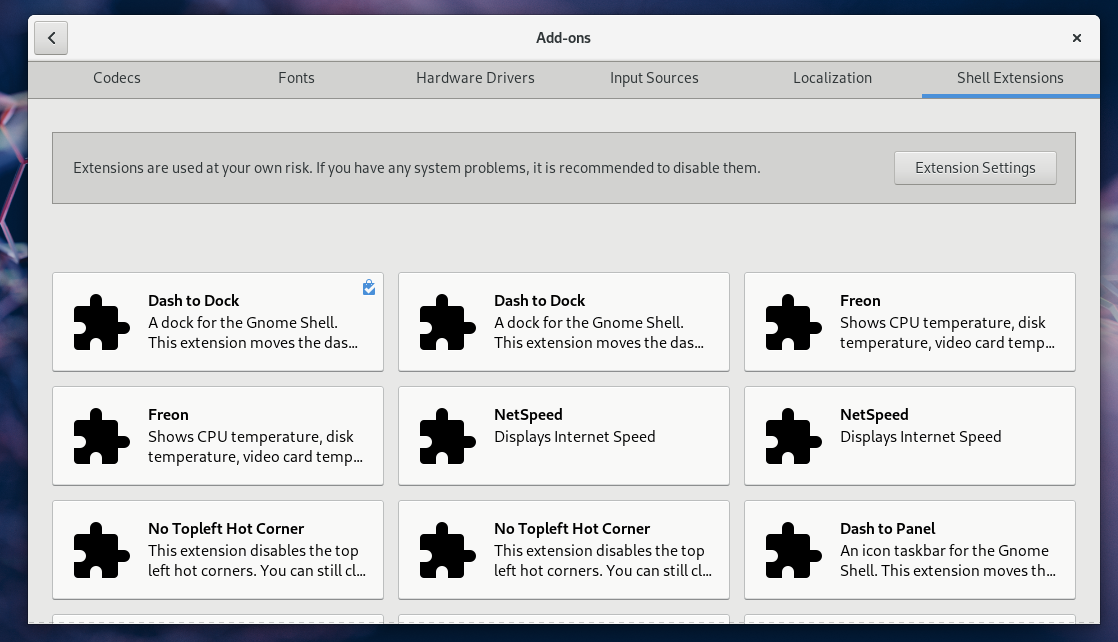
Note that some of the extensions above are doubled-up. This is because these extensions are also available as RPMs in the official Fedora repositories.
Installing an Extension
Installing an extension is done in the same manner as any other item in the Software Application — simply press the install button and you will be right to go. Note too, that once an extension is installed, you are easily able to launch the extension settings from the details page. Additionally, note the Source item in the details. This shows you if the extension you are installing is from the official Fedora repos, or the extensions.gnome.org source.
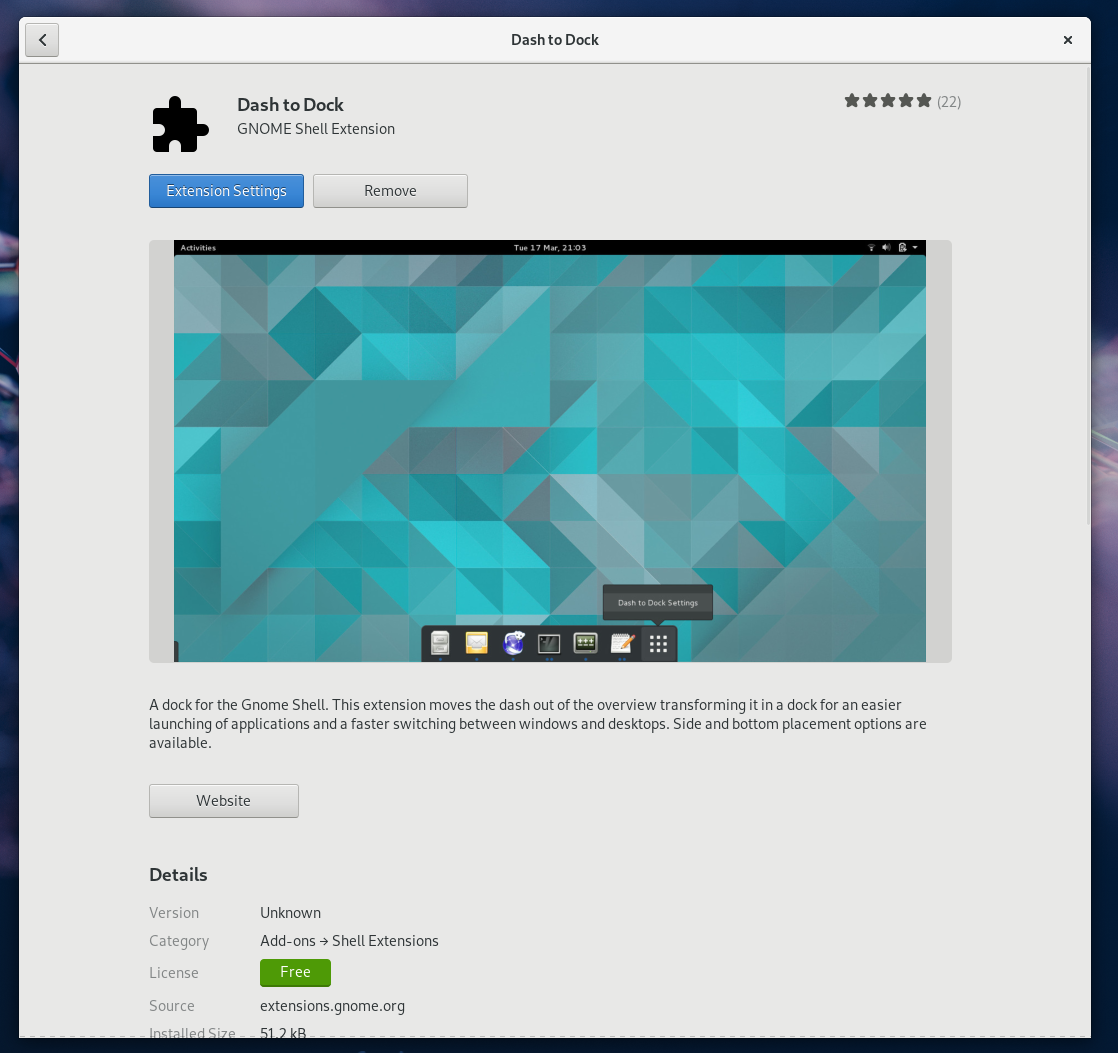

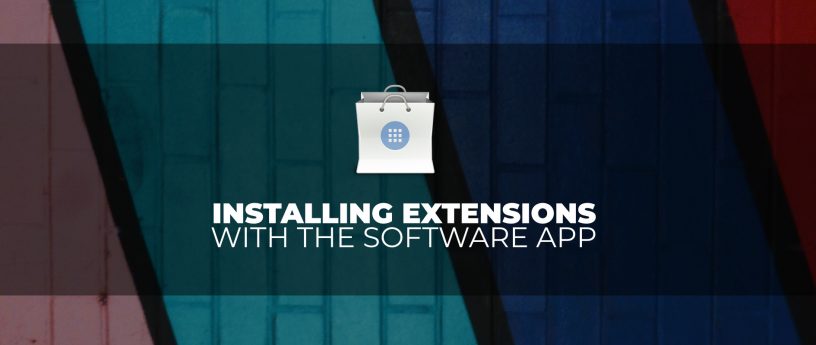




Krystian
What always troubling me with GNOME 3 – was themes.
Black tone of G3 can be “depressing”. I’ve tried to modify theme from code, but it wasn’t best way. I’ve used themes dedicated for GNOME, but they was broken after upgrade to new version of G3.
Whole desktop is great, extensions are strong side of it. But theming GNOME is the worst part. I understand black is virtually “invisible” and is great for coding etc. But theming – stable theming – should be easier. Some users like dark tones, some not.
svsv sarma
Yes, this post is very useful and so is the gnome extensions. I found it in applications/accessories/tweaks. I use it for application menu, no topleft hot corner, net speed, windows list and startup apps etc. A narrative on other tweaks is helpful as I am afraid to tinker with everything!
Jonathan
I wish there was an option that allowed you to hide extensions.gnome.org packages when they’re available from the Fedora repos.
Fernando
Can extensions already by updated through GNOME Software?
Costas A.
The most annoying with Gnome Software, is that it performs auto-refresh each time you boot your system, downloading MB over MB. If later you chose to update the system with dnf, the same amount of MB is being re-downloaded. And on top of that there is no option to disable that auto-refresh. Even MS give you an option to disable auto-updates…
That’s the reason i uninstalled the app.
Luya Tshimbalanga
Gnome Software has auto-updates toggle under Software -> Update Preferences on Fedora 29.
Foo Bar
very sad news: end of development for the magnificent “TaskBar” extension
see posting on https://extensions.gnome.org/extension/584/taskbar/
Leslie Satenstein
I have a copy of the git repository that I took just a while back. Can share it.
Put FooBar in the subject line as
foobar TaskBar So I know it is you
nacer rahem
magnifique bravo
David Adam
Using gnome-software-3.30.5-1.fc29.x86_64, fully updated, program goes into an endless loop when asked to list software repositories per your first step. No repositories get listed.
pierre
Good info, thank you. It was surprisingly difficult for me to find out how to start the Software application (because normally I use dnf at the command line), at the end the only way was to lauch activities and then type Software in the search box. I think Gnome should do like on OSX, a search box in the top right of the desktop..