Time management is important for everyone. When we get our tasks done efficiently, we leave more time for other things we’re passionate about. There are numerous tools on your Fedora system to help you manage your time effectively. One of them is a Pomodoro timer.
The Pomodoro technique was invented by Francesco Cirillo. He named it after the tomato-shaped timer he used in his university years to manage his time. There’s more to the method than just a timer, but basically it means setting up sprint time.
During a sprint, you focus only on the task and goal at hand, and avoid distractions. Each sprint has a specific goal, and the end of the sprint signals a break to relax and set up for the next sprint. Sprints often come in a series, and a longer break follows the end of the series.
By breaking your work into sprints like this, you can focus intently on a specific goal. As you complete sprints, you build up accomplishment and morale. If your sprints are organized around a larger project, you’ll often see big progress in a short time.
Installing the Pomodoro timer
Fedora Workstation’s GNOME Shell has a Pomodoro timer extension available. To install it, search for Pomodoro in the Software tool, or run this command:
sudo dnf install gnome-shell-extension-pomodoro
To see the timer, hit Alt+F2, type r and hit Enter to restart the Shell. You can also logout and log back in, although you’ll need to save any of your work first. The timer will appear at the top right of your Shell:
You can use the Preferences panel to have more control over your sprints. There are some interesting options for sound (like a softly ticking clock) you might find energizing — or annoying! Use this control panel to adjust the intervals and interface to suit your preferences.
One of the custom options I like is the ability to start a sprint with a key combination. By default, Ctrl+Alt+P starts the timer, but you can adjust this as desired. Any time I hit a stride while writing and think a sprint is in order, I can use the keyboard to easily start and commit to one.
Other timer apps
But what if you’re not using GNOME? There are options for you, too.
KDE
If you’re using KDE, you can use the Timer app, but you might prefer adding the widget to your screen. Right-click the widget to set the timer to a preset limit, or you can use a mouse wheel to customize. Then start the timer to remind you when the sprint is finished. A notification appears when the timer is done.
XFCE
If you happen to be using XFCE, you might like the xfce4-timer-plugin app. This app functions both as a countdown timer and a scheduled timer. You can set up a custom countdown timer for different sized sprints, and recall them as desired in the alarm list. You can also provide a custom command to run at the conclusion of the sprint.
Cinnamon
Although not available in Fedora directly, there is a fully featured Pomodoro Timer applet for Cinnamon. One source where you can find the timer is via Cinnamon Spices. This applet has a variety of settings, similar to the GNOME timer, specifically built for the Pomodoro method.
Closing thoughts
Using the Pomodoro method won’t single-handedly make you more efficient. It can be an important part, though, of an overall approach to managing your time and effort. Do you want more tools you can use to track and improve your work habits? Check out this previous article in the Magazine for some thoughts on the subject.
Cover Image based on https://www.flickr.com/photos/gazeronly/7944002016/ — CC-BY



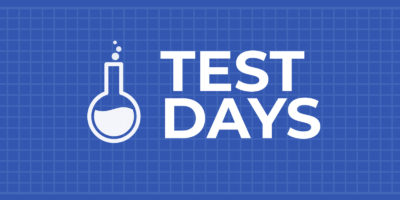

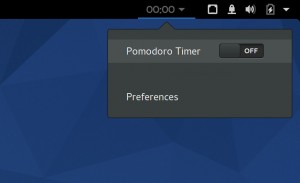

Justin W. Flory
Thanks for sharing this useful tool – I never knew it even existed. I’ve been using it on my laptop and desktop to focus on classwork, and I have found it an extremely effective tool. I’m using it right now too… again, thanks for sharing!
Robert Adornato
Nice feature. I’ve worked using the basics of the Pomodoro Technique for a few years now. I’m curious about the ‘other’ time-saving techniques mentioned in the 1st paragraph. Perhaps in another article? The next pomodoro will go better!
Turner England
Discovering this has been the best part of my day!
Thanks!
R. G. Newbury
But KDE does not seem to have a ‘timer’ app. Or a ‘Timer’ app. DNF returns ‘No matches found’ to ‘install’ and ‘provides’.
This sounds like something I could use, but I need to find it before I can run it…
Anton
workrave is better for me (https://admin.fedoraproject.org/pkgdb/package/workrave/)
Gaston
I have to use Pomodoro while I try to learn and discover dnf! haha!
Danielson Junior
Great!! Thank you! I was already using others because I didn’t find this at the time. I’m glad I’ve searched again.
Taken my Fedora hat off =)
Justin W. Flory
Glad you found it useful – this add-on has been super helpful for me too.
Kushal Das
On a F23 system here, could not make it work. Even restarted the system, but no timer anywhere.
Paul W. Frields
@Kushal: You might try visiting https://extensions.gnome.org to see if you can install the timer from that source. Note that you can’t use Chrome for this purpose since it won’t properly run the script on the Extensions site.
Brian (bex) Exelbierd
Trying this recently on F24 I discovered that the extension is installed but turned off by default. I turned it on on the extensions site’s installed extensions page.
James
Thank you for reposting these “oldie but goodie” articles! Time management with Pomodoro AND monspace fonts – wonderful.
mikedep333
Paul Frields is a bit of an expert on productivity. Check out his talk “Remote Ninitsu”:
https://www.youtube.com/watch?v=5zVnC7Ynopk
Slides: https://pfrields.fedorapeople.org/presentations/Flock2015/
Gabriel Deal
Despite the world not needing another pomo timer app, I wrote one that works nicely in Ubuntu. Also tested on Cygwin and MacOS. The core features should work on any OS with a POSIX-ish shell (sh, dash, posh, bash, etc). https://github.com/gabrielmdeal/pomodoro-bash
liloman
Hi,
I made a pomodoro app integrated with taskwarrior and recently with timewarrior (great tool too).
https://github.com/liloman/pomodoroTasks2
I’ve been using it for 2 years with great passion and this week ported this one new to python/dbus.
This app has been a must have for me. 🙂
The idea is to have a pretty visual idea of the time spent in your computer and be able to work in focus as much as possible in your tasks without being burned due no resting (pomodoro 😉 ).
Threre is included a client so you can launch the change task dialog, pause, mark as done,… from the cli/systemd/script/keybinding/x.
Cheers and happy hacking!