Many servers use one or more virtual machines (VMs), e.g. to isolate a public service in the best possible way and to protect the host server from compromise. This article explores the possibilities of deploying Fedora Cloud Base images as a VM in an autonomous Fedora 33 Server Edition using version 3 of virt-install. This capability was introduced with Fedora 33 and the new ‐-cloud-init option.
Why use Cloud Images?
The standard virtualization tool for Fedora Server is libvirt. For a long time the only way to create a virtual Fedora Server instance was to create a libvirt VM and run the standard Anaconda installation. Several tools exist to make this procedure as comfortable and fail-safe as possible, e.g. a Cockpit module. The process is pretty straight forward and every Fedora system administrator is used to it.
With the advent of cloud systems came cloud images. These are pre-built ready-to-run virtual servers. Fedora provides specialized images for various cloud systems as well as Fedora Cloud Base image, a generic optimized VM. The image is copied to the server and used by a virtual machine as an operational file system.
These images save the system administrator the time-consuming process of many individual passes through Anaconda. An installation merely requires the invocation of virt-install with suitable parameters. It is a CLI tool, thus easily scriptable and reproducible. In a worst case emergency, a replacement VM can be set up quickly.
Fedora Cloud Base images are integrated into the Fedora QA Process. This prevents subtle inconsistencies that may lead to not-so-subtle problems during operation. For any system administrator concerned about security and reliability, this is an incredibly valuable advantage over libvirt compatible VM images from third party vendors. Cloud images speed up the deployment process as well.
Implementation considerations
As usual, there is nothing for free. Cloud images use cloud-init for an automatic initial configuration, which is otherwise done as part of Anaconda. The cloud system usually provides the necessary information. In the absence of cloud, the system administrator must provide a replacement.
Basically, there are two implementation options.
First, with relatively little additional effort, you can install Vagrant and the Vagrant libvirt plugin. If the server is also used for development work, Vagrant may already be in use and the additional effort is minimal. This option is then the optimal choice.
Second, you can use virt-install directly. Until now you had to create a cloud-init nocloud datasource iso in several additional steps. virt-install version 3, included since Fedora 33, eliminates these additional steps. The newly introduced ‐-cloud-init option initially configures a VM from a cloud image without additional software and without detours. Virt-install takes on taming the rather complex cloud-init nocloud procedures.
There are two ways to make use of virt-install:
- quick and (not really) dirty: minimal Cloud-init configuration
This requires a little more post-installation effort and is suitable if you set up only a few VMs.
- elaborate cloud-init based configuration using simple configuration files
This requires more pre-installation work and is more effective if you have to set up multiple VMs.
Be certain you know what you are getting
There is no light without shadow. Cloud Base image (currently) do not provide an alternatively built but otherwise identical build of Fedora Server Edition. There are some subtle differences. For example:
- Fedora Server Edition uses xfs as its file system, Cloud Base Image still uses the older ext4.
- Fedora Server Edition now persists the network configuration completely and stringently in NetworkManager, Fedora Cloud Base image still uses the old ifcfg plugin.
- Other differences are conceptual. For example, Fedora Cloud image does not install a firewall by default.
- The use concept for the persistent storage is also different due to technical differences.
Overall, however, the functionality is so far identical and the advantages so noticeable that it is worthwhile and makes sense to use Fedora Cloud Base.
A typical use case
Consider a use case that often applies to small and medium-sized organizations. The hardware is located in an off-premise housing center. Fedora Server is required with the most rigorous isolation possible from public access, e.g. ssh and key based authentication only. Any risk of compromise has to be minimized. Public services are offered in a VM to provide as much isolation as possible. The VM operates as a pure front end with minimal exposure of services. For example, only an Apache web server is installed. All data processing resides on an application server in a separate VM (or a container), e.g. JBoss rsp. Wildfly. The application server accesses a database that may run directly on the host hardware for performance reasons but without any public access.
Regarding the infrastructure, at least some VMs as well as the host ssh or vpn process need access to the public network. They have to share the physical interface. At the same time, VMs and host need another internal network that enables protected communication. The application VM only connects to the internal network. And we need an internal DNS for the services to find each other.
System Requirements
You need a Fedora 33 Server Edition with libvirt virtualization properly installed and working. The libvirt network “default” with virbr0 provides the internal protected network and is active. Some external network device, usually a router, provides DHCP service for the external network. Every lab or production environment should meet these requirements.
For internal name resolution to work, you have to decide upon an internal domain name and extend the libvirt network configuration. In this example the external name will be example.com, and the internal domain name will be example.lan. The Fedora server thus receives the name host.example.com externally and internally host.example.lan or just host for short. The names of the VMs are app and web, respectively. The two examples that follow will create these VMs.
Network preparations for the examples
Modify the configuration of the internal network similar to the example below (N.B. adjust your domain name accordingly! Leave mac address and UUID untouched!):
# virsh net-edit default
<network>
<name>default</name>
<uuid>aaaaaaaa-bbbb-cccc-dddd-eeeeeeeeeeee</uuid>
<bridge name='virbr0' stp='on' delay='0'/>
<mac address='52:54:00:xx:yy:zz'/>
<forward mode='nat'/>
<mtu size='8000'/>
<domain name='example.lan'/>
<dns forwardPlainNames='no'>
<forwarder domain='example.lan' />
<host ip='192.168.122.1'>
<hostname>host</hostname>
<hostname>host.example.lan</hostname>
</host>
</dns>
<ip address='192.168.122.1' netmask='255.255.255.0'>
<dhcp>
<range start='192.168.122.2' end='192.168.122.200'/>
</dhcp>
</ip>
</network>
# virsh net-destroy default
# virsh net-start default
Do NOT add an external forwarder via <forwarder addr=’xxx.yyy.zz.uu’/> tag. It will break the VMs split-dns capability.
Due to a bug in the interaction of systemd-resolved and libvirt, the name resolution for the internal network does not work on the host at the moment without additional measures. The VMs are not affected. Hence, the host cannot resolve the names of the VMs, but conversely, the VMs can resolve to each other and to the host. The latter is sufficient here.
With everything set up correctly the following interfaces are active on the host:
# ip a
1: lo: <LOOPBACK,UP,LOWER_UP> mtu ...
inet 127.0.0.1/8 scope host ...
inet6 ::1/128 scope host ...
2: enpNsM: <BROADCAST,MULTICAST, ...
inet xxx.yyy.zzz.uuu/24 brd xxx. ...
inet6 200x:xx:yyy:...
inet6 fe80::xxx:yyy:...
3: virbr0: <BROADCAST,MULTICAST,UP,LOWER_UP> mtu ...
inet 192.168.122.1/24 brd 192.168.122.255 scope global virbr0
...
4: virbr0-nic: <BROADCAST,MULTICAST> mtu 8...
Creating a Fedora Server virtual machine using Fedora Cloud Base Image
Preparations
First download a Fedora 33 Cloud Base Image file and store it in the directory /var/lib/libvirt/boot. By convention, this is the location from which images are installed.
# sudo wget https://download.fedoraproject.org/pub/fedora/linux/releases/33/Cloud/x86_64/images/Fedora-Cloud-Base-33-1.2.x86_64.qcow2 -O /var/lib/libvirt/boot/Fedora-Cloud-Base-33-1.2.x86_64.qcow2 # sudo wget https://getfedora.org/static/checksums/Fedora-Cloud-33-1.2-x86_64-CHECKSUM -O /var/lib/libvirt/boot/Fedora-Cloud-33-1.2-x86_64-CHECKSUM # sudo cd /var/lib/libvirt/boot # sudo sha256sum --ignore-missing -c *-CHECKSUM
The *CHECKSUM file contains the values for all cloud images. The check should result in one OK.
For external connectivity of the VMs, the easiest way is to use MacVTap in the VM configuration. You don’t need to set up a virtual bridge nor touch the critical configuration of the physical Ethernet interface of an off-premise server. Enable forwarding for both IPv4 and IPv6 (dual stack). Libvirt takes care for IPv4. Nevertheless, it is advantageous to configure forwarding independent of libvirt.
Check the forwarding configuration:
# cat /proc/sys/net/ipv4/ip_forward # cat /proc/sys/net/ipv6/conf/default/forwarding
In both cases, an output value of 1 is required. If necessary, activate forwarding temporarily until next reboot:
[…]# echo 1 > /proc/sys/net/ipv4/ip_forward
[…]# echo 1 > /proc/sys/net/ipv6/conf/all/forwarding
For a permanent setup create the following file:
# vim /etc/sysctl.d/50-enable-forwarding.conf # local customizations # # enable forwarding for dual stack net.ipv4.ip_forwarding=1 net.ipv6.conf.all.forwarding=1
With these preparations completed, the following two examples, creating the VMs app and web, should work flawlessly.
Example 1: Quick & (not really) dirty: Minimal cloud-init configuration
Installation for the app VM begins by creating a copy of the download image as a (fully installed) virtual disk in the directory /var/lib/libvirt/images. This is, by convention, the virtual disk pool. The virt-install program performs the installation. The parameters on virt-install pass all the required information. There is no need for further intervention or preparation The parameters first specify the usual, general properties such as memory, CPU and the (non-graphical) console for the server. The parameter ‐-graphics none, enforces a redirect to the terminal window. After booting you get a VM terminal prompt and immediate access from the host. Parameter ‐-import causes skipping the install task and booting from the first virtual disk specified by the ‐-disk parameter. The VM “app” will connect to the internal virtual network thus only one network is specified by the ‐-network parameter.
The only new parameter is ‐-cloud-init without any further subparameters. This causes the generation and display of a root password, enabling a one-time login. cloud-init is executed with sensible default settings. Finally, it is deactivated and not executed during subsequent boot processes.
The VM terminal appears when installation is complete. Note that the first root login password is displayed early in the process and is used for the initial login. This password is single use and must be replaced during the first login.
# sudo cp /var/lib/libvirt/boot/Fedora-Cloud-Base-33-1.2.x86_64.qcow2 \
/var/lib/libvirt/images/app.qcow2
# sudo virt-install --name app
--memory 3074 --cpu host --vcpus 3 --graphics none\
--os-type linux --os-variant fedora33 --import \
--disk /var/lib/libvirt/images/app.qcow2,format=qcow2,bus=virtio \
--network bridge=virbr0,model=virtio \
--cloud-init
WARNING Defaulting to --cloud-init root-password-generate=yes,disable=yes
Installation startet …
Password for first root login is: OtMQshytI0E8xZGD
Installation will continue in 10 seconds (press Enter to skip)…Running text console command: …
Connected to Domain: app
Escape character is ^] (Ctrl + ])
[ 0.000000] Linux version 5.8.15-301.fc33.x86_64 (mockbuild@bkernel01.iad2.fedoraproject …
…
…
[ 29.271451] cloud-init[721]: Cloud-init v. 19.4 finished … Datasource DataSourceNoCloud …
[FAILED] Failed to start Execute cloud user/final scripts.
See 'systemctl status cloud-final.service' for details.
[ OK ] Reached target Cloud-init target.
Fedora 33 (Cloud Edition)
Kernel 5.8.15-301.fc33.x86_64 on an x86_64 (ttyS0)
localhost login:
The error message is unsightly, but does not affect operation. (This might be the reason for cloud-init service remaining enabled.) You may disable it manually or remove it at all.
On the host you may check the network status:
# less /var/lib/libvirt/dnsmasq/virbr0.status
[
{
"ip-address": "192.168.122.109",
"mac-address": "52:54:00:57:35:3d",
"client-id": "01:52:54:00:57:35:3d",
"expiry-time": 1615665342
}
]
The output shows the VM got an internal IP, but no hostname because one has not yet been set. That is the first post-installation tasks to perform.
Post-Installation Tasks
The initially displayed password enables root login and forces the setting of a new one.
Of particular interest is the network connection. Verify using these commands:
# ping host # ping host.example.lan # ping host.example.com # ping guardian.co.ik
Everything is working fine out of the box. Internal and external network access is working.
The only remaining task is to set hostname
# hostnamectl set-hostname app.example.lan
After rebooting, using this command on the host again, less /var/lib/libvirt/dnsmasq/virbr0.status will now list a hostname. This verifies that name resolution is working.
To complete the final application software installations, perform a system update and install a Tomcat application server for the functional demo.
# dnf -y update && dnf -y install tomcat && systemctl enable tomcat --now && reboot
When installation and reboot complete, exit and close the console using <ctrl>+].
The VM is automatically deactivated and not executed during subsequent boot processes. To override this, on the host, enable autostart of the app VM
# sudo virsh autostart app
Example 2: An easy way to an elaborate configuration
The web front end VM is more complex and there are several issues to deal with. There is a public facing interface that requires the installation of a firewall. It is unique to the cloud-init process that the internal interface is not configured persistently. Instead, it is set up anew each time the system is booted. This makes it impossible to assign a firewall zone to this interface. The public interface also provides ssh access. So for root a key file is needed to secure the login.
The virt-install cloud-init process is provisioned by two subparameters, meta-data and user-data. Each references a configuration file. These files were previously buried in a special iso image, now simulated by virt-install. You are free to chose where to store these files. It is best, however, to be systematic and choosing a subdirectory in the boot directory is a good choice. This example will use /var/lib/libvirt/boot/cloud-init.
The file referenced by the meta-data parameter contains information about the runtime environment. The name is web-meta-data in this example. Here it contains just the mandatory parameter instance-id. It must be unique in a cloud environment, but can be chosen arbitrarily here just as in a nocloud environment.
# sudo mkdir /var/lib/libvirt/boot/cloud-init # sudo vim /var/lib/libvirt/boot/cloud-init/web-meta-data instance-id: web-app
The file referenced by the user-data parameter holds the main configuration work. This example uses the name web-user-data . The first line must contain some kind of shebang, which cloud-init uses to determine the format of the following data. The formatting itself is yaml. The web-user-data file defines several steps:
- setting the hostname
- set up the user root with the public RSA key copied into the file as well as the fallback account “hostmin” (or alike). The latter is enabled to log in by password and assigned to the group wheel
- set up a first-time password for both users for initial login which must be changed on first login
- install required additional packages , e.g. the firewall, fail2ban, postfix (needed by fail2ban) and the webserver
- some packages need additional configuration files
- the VM needs an update of all packages
- several configuration commands are required
- assign zone trusted to the interface eth1 (2nd position in the dbus path, so the order of the network parameters when calling libvirt is crucial!) and rename it according to naming convention. The modification also persists to a configuration file (still in /etc/sysconfig/network-scripts/ )
- start the firewall and add the web services
- finally disable cloud-init
Once the configuration files are completed it eliminates what would be a time consuming process if done manually. This efficiency makes the use of cloud images attractive. The definition of web-user-data follows:
# vim /var/lib/libvirt/boot/cloud-init/web-user-data
# cloud-config
# (1) setting hostname
preserve_hostname: False
hostname: web
fqdn: web.example.com
# (2) set up root and fallback account including rsa key copied into this file
users:
- name: root
ssh-authorized-keys:
- ssh-rsa AAAAB3NzaC1yc2EAAAADAQA…jSMt9rC4uKDPR8whgw==
- name: hostmin
groups: users,wheel
ssh_pwauth: True
ssh-authorized-keys:
- ssh-rsa AAAAB3NzaC1yc2EAAAIAQDix...Mt9rC4uKDPR8whgw==
# (3) set up a first-time password for both accounts
chpasswd:
list: |
root:myPassword
hostmin:topSecret
expire: True
# (4) install additional required packages
packages:
- firewalld
- postfix
- fail2ban
- vim
- httpd
- mod_ssl
- letsencrypt
# (5) some packages need additional configuration files
write_files:
- path: /etc/fail2ban/jail.local
content: |
# /etc/fail2ban/jail.local
# Jail configuration local customization
# Adjust the default configuration's default values
[DEFAULT]
##ignoreip = /24 /32
bantime = 6600
backend = auto
# The main configuration file defines all services but
# deactivates them by default. Activate those needed
[sshd]
enabled = true
# detect password authentication failures
[apache-auth]
enabled = true
# detect spammer robots crawling email addresses
[apache-badbots]
enabled = true
# detect Apache overflow attempts
[apache-overflows]
enabled = true
- path: /etc/httpd/conf.d/vhost_default.conf
content: |
<VirtualHost *:80>
ServerAdmin root@localhost
DirectoryIndex index.jsp
DocumentRoot /var/www/html
<Directory "/var/www.html">
Options Indexes FollowSymLinks
AllowOverride none
# Allow open access:
Require all granted
</Directory>
ProxyPass / http://app:8080/
</VirtualHost>
# (6) perform a package upgrade
package_upgrade: true
# (7) several configuration commands are executed on first boot
runcmd:
# (a.) assign a zone to internal interface as well as some other adaptations.
# results in the writing of a configuration file
# IMPORTANT: internal interface have to be specified SECOND after external
- nmcli con mod path 2 con-name eth1 connection.zone trusted
- nmcli con mod path 2 con-name 'System eth1' ipv6.method disabled
- nmcli con up path 2
# (b.) activate and configure firewall and additional services
- systemctl enable firewalld --now
- firewall-cmd --permanent –add-service=http
- firewall-cmd --permanent –add-service=https
- firewall-cmd --reload
- systemctl enable fail2ban --now
# compensate for a SELinux port handling issue
- setsebool httpd_can_network_connect 1 -P
- systemctl enable httpd –-now
# (c.) finally disable cloud-init
- systemctl disable cloud-init
- reboot
# done
A detailed overview of the user-data configuration options is provided in the examples section of the cloud-init project documentation.
After completing the configuration files, initiate the virt-install process. Adjust the values of CPU, memory, external network interface etc. as required.
# sudo virt-install --name web \
--memory 3072 --cpu host --vcpus 3 --graphics none \
--os-type linux --os-variant fedora33 --import \
--disk /var/lib/libvirt/images/web.qcow2,format=qcow2,bus=virtio, size=20 \
--network type=direct,source=enp1s0,source_mode=bridge,model=virtio \
--network bridge=virbr0,model=virtio \
--cloud-init meta-data=/var/lib/libvirt/boot/cloud-init/web-meta-data,user-data=/var/lib/libvirt/boot/cloud-init/web-user-data
If the network environment issues IP addresses based on MAC addresses via DHCP, add the MAC address to the the first network configuration:
--network type=direct,source=enp1s0,source_mode=bridge,mac=52:54:00:93:97:46,model=virtio
Remember, that the first 3 pairs in the MAC address must be the sequence ’52:54:00′ for KVM virtual machines.
Back on the host enable autostart of the VM:
# virsh autostart web
Everything is complete. Direct your desktop browser to your http://example.com domain and enjoy a look at the tomcat webapps screen (after ignoring the warning about an insecure connection).
Configuring a static address
According to the specifications a static network connection is configured in meta-data. A configuration would look like this:
# vim /var/lib/libdir/boot/cloud-init/web-meta-data instance-id: web-app network-interfaces: | iface eth0 inet static address 192.168.1.10 netmask 255.255.255.0 gateway 192.168.1.254
Cloud-init will create a configuration file accordingly. But there are 2 issues
- The configuration file is created after a default initialization of the interface via dhcp and the interface is not reinitialized.
- The generated configuration file includes the setting onboot=no so after a reboot there is no connection either.
There are several hints that this is a bug that has existed for a long time so manual intervention is required.
It is probably easier and more efficient to do without the networks specification in meta-data and make an adjustment manually on the basis of the default initialization in user-data. Perform the following before the configuration of the internal network:
# nmcli con mod path 1 ipv4.method static ipv4.addresses '192.168.158.240/24' ipv4.gateway '192.168.158.1' ipv4.dns '192.168.158.1' # nmcli con mod path 1 ipv6.method static ipv6.addresses '2003:ca:7f06:2c00:5054:ff:fed6:5b27/64' ipv6.gateway 'fe80::1' ipv6.dns '003:ca:7f06:2c00::add:9999' # nmcli con up path 1
Doing this, the connection is immediately reset to the new specification and the configuration file is adjusted immediately. Remember to adjust the configuration values as needed.
Alternatively, the 3 statements can be made part of the user-data file and adapted or commented in or out as required. The corresponding part of the file would look like
... # (7.) several configuration commands are executed on first boot runcmd: # If needed, convert interface eth0 as static # comment in and modify as required #- nmcli con mod path 1 ipv4.method static ipv4.addresses '<IPv4>/24' ipv4.gateway '<IPv4>' ipv4.dns 'IPv4 #- nmcli con mod path 1 ipv6.method static ipv6.addresses '<IPv6>/64' ipv6.gateway '<IPv6>' ipv6.dns '<IPv6>' #- nmcli con up path 1 # (a) assign a zone to internal interface as well as some other adaptations. # results in the writing of a configuration file # IMPORTANT: internal interface have to be specified SECOND after external - nmcli con mod path 2 con-name eth1 connection.zone trusted - ...
Again, adjust the <IPv4>, <IPv6>, etc. configuration values as needed!
Configuring the cloud-init process by virt-install version 3 is highly efficient and flexible. You may create a dedicated set of files for each VM or you may keep one set of generic files and adjust them by commenting in and out as required. A combination of both can be use. You can quickly and easily change settings to test suitability for your purposes.
In summary, while the use of Fedora Cloud Base Images comes with some inconveniences and suffers from shortcomings in documentation, Fedora Cloud Base images and virt-install version 3 is a great combination for quickly and efficiently creating virtual machines for Fedora Server.

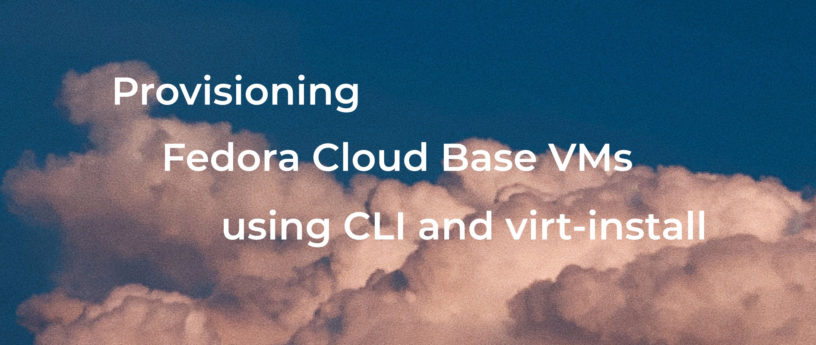




Juergen
Interesting article. However, I personally prefer cloud standard tools like terraform and ansible to deploy very fast and flexible with cloud images under libvirt. Especially because many software vendors already provide ansible playbooks that you can additionally benefit from. The terraform-provider-libvirt handles the provisioning of VMs similar to the method described here based on cloud-images and cloud-init. I have described how this works here: https://www.desgehtfei.net/en/quick-start-kvm-libvirt-vms-with-terraform-and-ansible-part-1-2/
pboy
Thanks, I had not come across Terraform in my recherche so far. However, when it comes to stand-alone servers, as in the article, terraform seems a bit overkill to me. What is attractive about virt-install v3 is that a system administrator can use the tools he already uses. And it is an integral part of Fedora and the Fedora QA process. With version changes, I don’t have to hope that the third-party vendor will follow suit and adapt. But maybe I’ve just had too many bad experiences in this regard.
Derek
I find that using https://github.com/giovtorres/kvm-install-vm/blob/master/kvm-install-vm is the quickest way to get VMs running. It includes fedora and other distributions.
– Downloads VM images from the internet
– Configures ssh keys via cloud-init
– Provides IP address of VM at the end of install
pboy
In indeed, this is an excellent wrapper script for creating and using a CI no cloud configuration image. But with the direct handling of the configuration image in virt-install, just this advantage is actually not really needed anymore. You have to remember new command parameters, but you are no longer rewarded with that advantage. With a configuration image you could use a third file, network-config. But as far as I can see, the script does not support this. For someone who is not already familiar with the script, I don’t think it’s a worthwhile exercise.
Tomas
You could also build your own image with kickstart, I wrote an article on it https://www.tomas.io/articles/base-image
pboy
Kickstart is a solid alternative to GUI assisted installation. Thanks, your description of the process is very clear. I will link to it in the upcoming Fedora Server Edition documentation. But it’s probably not for the lazy or overly busy admin who likes to offload the delicate creation of a VM image to a (trusted) third party.
René Richter
I am not sure how to format code on this platform but I’ll give it a try.
Here is how you can enable DNS from you host machine to the newly created VM:
# set this entry
#<domain name='example.lan' localOnly="yes"/>
# replace virbr0 with your libvirt interface
resolvectl domain virbr0 ~example.lan
# replace 192.168.122.1 with the ip of your libvirt interface
resolvectl dns virbr0 192.168.122.1
resolvectl default-route virbr0 false
#just for verification:
resolvectl status
#Link 4 (virbr0)
# ...
# DNS Servers: 192.168.122.1
# DNS Domain: ~example.lan
libvirt exposes hooks for this kind of stuff. You can, for example, place a script under /etc/libvirt/hooks/network with the above content and it will automatically add the domain resolution to your systemd-resolvd stub resolver when a network event occurs.
More about this here: https://www.libvirt.org/hooks.html
This is especially useful for local development.
pboy
The link to libvirt hooks is very helpful. The issue with systemd-resolved is that systemd completes initializing after parsing the configuration file and misses the later libvirt configuration. When you reinitialize systemd-resolved after boot has completed, everything works fine out of the box. We discussed details at https://github.com/systemd/systemd/issues/18761. Nobody knew about libvirt hooks. So it is a great workaround.
pboy
I just wanted to add the solution to the Fedora Server documentation and have tried the approach. Unfortunately, it does not work. A ‘resolvectl status’ shows the expected result, but name resolution doesn’t work.
Any idea?