Back in 2018, a previous article demonstrated how to use LVM to clone the root filesystem before upgrading Fedora Linux so as to have a fallback in the unlikely event that something goes wrong. Today, the default Fedora Workstation install uses Btrfs. Now you can use a Btrfs snapshot to make creating a bootable fallback much easier. Note that converting or migrating a system to Btrfs from another filesystem is outside the scope of this article.
Check that root filesystem is Btrfs
This example uses a Pinebook aarch64 laptop. Before proceeding, first make sure that Btrfs is being used for the root (system) filesystem. Not every spin or image uses Btrfs by default.
$ df -T Filesystem Type 1K-blocks Used Available Use% Mounted on devtmpfs devtmpfs 4096 0 4096 0% /dev tmpfs tmpfs 998992 0 998992 0% /dev/shm tmpfs tmpfs 399600 6360 393240 2% /run /dev/mmcblk2p3 btrfs 56929280 39796116 15058348 73% / tmpfs tmpfs 998996 24 998972 1% /tmp tmpfs tmpfs 5242880 0 5242880 0% /var/lib/mock /dev/mmcblk2p3 btrfs 56929280 39796116 15058348 73% /f34 /dev/mmcblk2p3 btrfs 56929280 39796116 15058348 73% /home /dev/mmcblk2p2 ext4 996780 551888 376080 60% /boot /dev/mmcblk2p1 vfat 194348 31648 162700 17% /boot/efi tmpfs tmpfs 199796 100 199696 1% /run/user/1000 tmpfs tmpfs 199796 84 199712 1% /run/user/0
List the existing Btrfs subvolumes
The above example output shows that the file system mounted on “root” (“/”) is type Btrfs. Notice that three mountpoints show the same backing device and the same Used and Available blocks. This is because they are parts (subvolumes) mounted from a single Btrfs filesystem. The /f34 subvolume is my bootable snapshot from last year.
A default Fedora Btrfs install creates one Btrfs filesystem with two subvolumes — root and home — mounted on / and /home respectively. Let’s see what other subvolumes I’ve added:
$ sudo btrfs subvol list / ID 272 gen 110428 top level 5 path root ID 273 gen 110426 top level 5 path home ID 300 gen 109923 top level 5 path f34 ID 301 gen 95852 top level 5 path home.22Jul26 ID 302 gen 95854 top level 5 path f36.22Jul26
There is an f34 subvol from the last system-upgrade and two readonly snapshots of home and f36. The easiest way to add and delete snapshots is to mount the Btrfs root. I will update the system and create a new snapshot of the current f36 root subvolume. If you have renamed your root subvolume, then you presumably know enough to adjust the following example accordingly for your system.
Create the Btrfs fallback snapshot
$ sudo dnf update --refresh ... lots of stuff updated (reboot if kernel updated) $ sudo mkdir -p /mnt/root $ sudo mount /dev/mmcblk2p3 /mnt/root $ cd /mnt/root $ ls f34 f36.22Jul26 home home.22Jul26 root $ sudo btrfs subvol snapshot root f36 Create a snapshot of 'root' in './f36'
Because Btrfs snapshots are filesystem based, it is not necessary to “sync” before the snapshot, as I recommended for LVM. To boot from the new subvol as a fallback, you will need to edit /mnt/root/f36/etc/fstab with your favorite editor. If you are a beginner, nano is a dirt simple text editor with minimal features. Here are some lines from my fstab file:
LABEL=PINE / btrfs subvol=root,compress=zstd:1 1 1 UUID=e31667fb-5b6f-48d9-aa90-f2fd6aa5f005 /boot ext4 defaults 1 2 UUID=75DB-5832 /boot/efi vfat umask=0077,shortname=winnt 0 2 LABEL=PINE /home btrfs subvol=home,compress=zstd:1 1 1 LABEL=SWAP swap swap discard=once 0 0
Change subvol=root to subvol=f36. This change is to the file in the snapshot, not your production fstab. You can compare them with diff /etc/fstab /mnt/root/f36/etc/fstab. In my case, I also deleted my f34 snapshot from last year with sudo btrfs subvol delete f34.
Test the Btrfs fallback snapshot
Now you are ready to test the fallback. You could use grubby or edit an entry in /boot/loader/entries to change subvol=root to subvol=f36. But in the interest of safety for beginners, I will have you edit the GRUB entry at boot time instead. Check out this article on GRUB for tips on getting to the GRUB menu. Once you are there, press the e key to edit the default kernel entry. Don’t worry — your changes are in volatile memory only. If you mess up, reboot to start over. Just like with fstab, find subvol=root and change it to subvol=f36. Press F10 or Ctrl+X to boot your modified entry. With these changes, the system should boot into your new snapshot. Look at /etc/fstab to make sure you are booting from the right subvol, or enter mount | grep subvol to see what subvolume is mounted on “/”.
Do the Fedora Linux system upgrade
If your fallback is working, reboot back to your normal root filesystem (and confirm as above). Then proceed with the standard system-upgrade outlined on the wiki page. TIP: Before running dnf system-upgrade reboot, make another snapshot of root. Call it something like root.dl. That way, you don’t have to download five gigabytes of packages again should you discover that there wasn’t enough free space. The snapshot will not take up any additional space because all but the downloaded packages are shared with root and f36. About that sharing of disk blocks …
dnf system-upgrade gets confused about free space as reported by Btrfs because the f36 files in the root subvolume use the same disk locations as the same files in the f36 subvolume. So removing them from the root subvolume during the upgrade process doesn’t actually free up any space. If you run out of space, and you reboot — the graphical user interface (GUI) won’t start. Use Ctrl+Alt+F2 to login on a text console and practice your command line interface skills. Figuring out what to remove to free up space or how to expand the root filesystem is beyond the scope of this article (mine is often on an LVM volume and can be expanded). Having more than 50% free for the upgrade is a safe bet.
Recovery
Should something go wrong, you can reboot and edit the GRUB entry to boot the fallback. If you are a beginner, you’ll want some hand holding if you do end up needing to change the GRUB entry on disk (so you don’t have to edit at each boot). It is straight forward to delete or rename the broken root subvol. Snapshot the f36 subvol (or the root.dl snapshot) to try the system-upgrade process again. Here is an example of starting over after booting into the fallback system on subvol f36:
$ mount | grep subvol $ sudo mount /dev/mmcblk2p3 /mnt/root $ cd /mnt/root $ sudo mv root root.failed $ sudo btrfs subvol snapshot f36 root Create a snapshot of 'f36' in './root' Don't forget to edit /mnt/root/root/etc/fstab to change the subvol mounted on "/" to "root".
As it turns out, the new kernel-6.2.11 for f38 did not boot on my Pinebook after the system-upgrade! (Don’t worry, ARM is an alternative CPU architecture for Fedora Linux — this is very unlikely to happen to you on a mainstream device.) I was indeed able to boot back to f36 by editing the GRUB entry for kernel-6.2.10 at boot time as described above. I am now using f38 again — but with kernel-6.2.10 from f36.
Update: kernel-6.2.12 is out and it works on the Pinebook.
Expiration
As you update the f38 system, it will eventually want to delete the last f36 kernel from /boot. That is normally not a problem, as by that time you have settled into f38, and the f36 snapshot is just an archive. If you want to keep your fork (f36 snapshot) bootable indefinitely, you should preserve a working f36 kernel under /boot. The simplest way to do so is to set installonly_limit=0 in /etc/dnf/dnf.conf and manually remove old kernels. It is simple and safe (but annoying).
Outline of a more complex solution (not for beginners): Run find /boot -name "*fc36*" to list all the kernel and GRUB files for your f36 subvolume snapshot that are under /boot (which is not in the snapshot). Copy them to a backup location (I would mount the f36 subvolume and copy to a backup directory there). While booted from f38, for each f36 kernel version, use dnf to remove that specific kernel version (for example, dnf remove kernel-core-5.19.11-200.fc36). Do not remove the f38 kernels! Now restore the f36 kernels you saved to /boot. The f38 system doesn’t know about f36 kernels anymore, and it will not remove them from /boot.
The problem with that method is the danger of accidentally removing the running f38 kernel. If anyone has a better method, let me know in the comments.
Future directions
Those comfortable with modifying GRUB entries might consider creating a snapshot subvolume named f38, modifying the current GRUB entry to boot into that, rebooting, and running the system-upgrade in that subvolume. Then always name the subvol for the root filesystem after the Fedora Linux release it contains. I did not do that for this article for two reasons.
- Naming the current active subvolume root matches the Fedora Linux default.
- Sticking with root for the current subvol does not require any permanent changes outside of the normal system-upgrade procedure.
As this article has demonstrated, readonly snapsnots are useful as local restore points in case things go wrong when making significant system changes (such as a system release upgrade). These snapshots can also be sent to a remote backup using Btrfs’ send subcommand. (And if the remote backup device already contains previous backups, Btrfs can do an incremental send that only transmits changed files to save time and space.) If you intend to archive these snapshots long term, the key to not getting confused about which ones are which and what order to restore them is to use a consistent naming convention. See the article on Btrfs snapshots for backup for more information about using Btrfs’ send command to create backups.

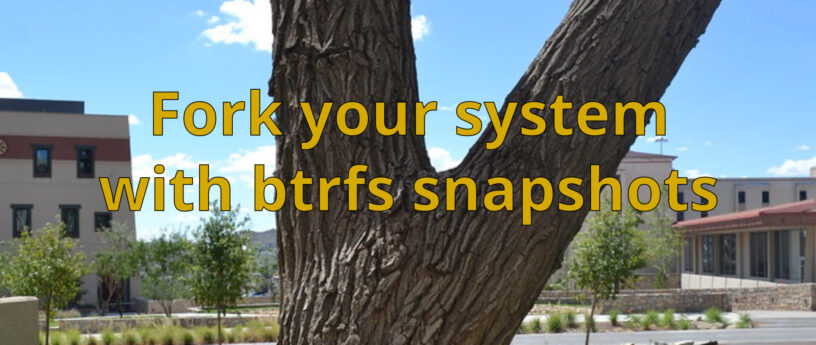




Jesse
Only after they finish fixing the foundations which was still broken the last time I was looking.
Blutch112
The Fedora project should integrate BTRFS Snapshot with Snapper or the house solution. As on OpenSuse.
nehemiah
I came here just to say this. Why didn’t they do this?
Stuart Gathman
The linked Btrfs snapshots for backup article mentions in the comments: btrbk – a utility to automate snapshots for remote backup , and timeshift – a gui doing similar.
nehemiah
Timeshift seems to be archived & unmaintained. I could, however, Btrfs Assistant on Flathub https://gitlab.com/btrfs-assistant/btrfs-assistant
Bruno
Just to clarify so others don’t get the wrong idea. Timeshift in Github and from the main dev has been archived because it is now handled by the Linux Mint project.
It’s still active and in development though — https://github.com/linuxmint/timeshift
James
There is this package. However, I could never get it to work and gave up about a year ago. Anyone having more success and want to share?
[moin@fedora ~]$ sudo dnf se dnf | grep snap
Last metadata expiration check: 8:11:21 ago on Sat 27 May 2023 11:09:51 AM CEST.
python3-dnf-plugin-snapper.noarch : Snapper Plugin for DNF
James
I would like to update on this and to help Blutch112, since I was frustrated also.
Install snapper and python3-dnf-plugin-snapper.
Create a snapper root config (snapper create-config /)
Do any change to the system with dnf (for example: dnf update -y)
Check the newly created snap shots (snapper list)
I know, this is not the “Fedora way”, but it works like a charm. This was the last thing that was bugging me since I switched over from SUSE to Fedora/RHEL about 3 years ago. I’m really glad this is resolved now. This article and the comments really pushed me to try it again, thanks guys!
Stuart Gathman
Does Snapper support bootable snapshots and manage kernels? I didn’t see anything about it in a quick read of the man pages. It sounds like a backup solution, as mentioned in Future Direction (Btrfs snapshots for backup). Yes, it would be nice to automate a consistent naming pattern with automatically running btrfs send and btrfs recv for incremental remote backups.
nehemiah
yes, it worked with Zypper to allow “system rollbacks” https://documentation.suse.com/sles/12-SP4/html/SLES-all/cha-snapper.html#sec-snapper-snapshot-boot
it seemed to emulate the use of Solaris Boot Environments, wrapping up kernel versions with btrfs snapshots to create rollback points.
James
Yes.
Klaas
I think that is what boom is for https://github.com/snapshotmanager/boom
Boogiepop
There should be a more user-friendly solution like Snapper. I hope the Fedora Team considers this for Fedora 39 or later.
Ahmed
Why fedora try to make every thing so difficult. built in roll back feature ( from boot menu) should be built in and default. I tried fedora couple of times but every time something will happen after update then system would not boot again and did not want to waste a lot time in trouble shooting.
Stuart Gathman
I literally rolled back from the boot menu. Just pick the subvolume. If you use the alternate naming convention at the end (each subvolume named after release, no ‘root’ subvolume for root fs), then you don’t even need to edit the subvolume in grub.
If you want rollback by default (without having to take a snapshot yourself), you might try the ostree versions (silverblue, or whatever it’s called now).
Richard England
Ahmed, if you wish to have some help with your problems booting after an update you might be able to get some assistance on https://ask.fedoraproject.org/
SirIan
at /boot/loader/entries i have the following
┌──(SirIan㉿k-r-a-t-o-s)-[~]
└─$ sudo ls /boot/loader/entries/
979cb034f8734391bb12aec3390ee2e0-0-rescue.conf
979cb034f8734391bb12aec3390ee2e0-6.0.18-200.fc36.x86_64.conf
979cb034f8734391bb12aec3390ee2e0-6.0.18-300.fc37.x86_64.conf
979cb034f8734391bb12aec3390ee2e0-6.2.15-200.fc37.x86_64.conf
where do i do this part
“edit an entry in /boot/loader/entries to change subvol=root to subvol=f36”
in order to test my snapshot.
Stuart Gathman
If you are currently on fc36, then the fc36 entry. If, as I suspect, you are coming from fc37, then either or both of the fc37 entries – and hopefully you named your snapshot f37 in that case to avoid confusion, and should change subvol=root to subvol=f37.
If you mistakenly named the snapshot of your f37 system f36, you can go to the /mnt/root directory (where I had you mount the btrfs root) and “mv f36 f37”.