I recently installed the Fedora Cinnamon Spin after using Manjaro for some months. I have used Fedora for many years, and Cinnamon is one of my favorite desktop environments. However, until Fedora 23, if I wanted to use Cinnamon in Fedora, I would have to install it after I installed another desktop. Now, I can install Cinnamon directly from an ISO file. In this article, I will share my experiences installing and using the Cinnamon Spin for Fedora.
Forewords: Why Cinnamon?
There’s so many different desktops and spins that it makes sense to ask why one and not another. First of all, let’s clear up some myths or ideas about this desktop.
“It’s heavy and isn’t good for laptops with low resources.“
My netbook is an Intel Atom Dual Core with 1GB of RAM. Cinnamon works as smoothly as MATE or Xfce. Additionally, it is lighter than KDE or the GNOME shell. Of course, when you add desklets, extensions, and other stuff, you add more load to the RAM. The more you add, the more you load onto the system, and the heavier it gets. Keep that in mind when adding eye candy to your desktop (whether Cinnamon, Plasma, or other desktop environments).
Main features
All desktops environments are unique and good in their own way, and at the end of the day, everything depends on each person’s workflow. With that in mind, here is a brief list of Cinnamon’s biggest highlights.
- Classic style: There’s a task bar below, a menu, and icons and files on the desktop. If you like things this way, this is a priority. If you don’t, you may find it a bit disappointing.
- Soft effects: It has beautiful eye candies like translucency and animations, but they aren’t heavy nor distract your attention from your work.
- Extensible: If you want even more or you don’t like the Cinnamon add-ons, you can make it work with Conky, Cairo Dock, or any other similar program without major troubles.
- Configurable: There’s an old joke about KDE that if you don’t like something, there’s surely a button to change it. Cinnamon is not that tweakable, but it certainly gives a lot of options to make it look as you wish.
- Good integration: Works well with non-GNOME programs and independent projects like Gourmet (independent) and Kontact (KDE).
- Ready to use: Cinnamon has few applications that are “Cinnamon-only” like Nemo (file manager). It’s not a full suite of software like KDE or Gnome. But this Spin comes with all the programs you’ll need to start. It has LibreOffice, an image viewer, a web browser (Firefox), and more.
Getting started with Cinnamon: Prep work
My laptop is a bit old (four years), but it works perfectly for me. It has two Intel Atom processors, 1GB of RAM, and 150GB of hard drive space.
First, I downloaded the ISO file from the spins.fedoraproject.org website. I used a direct download, but there are also torrents available. Using Unetbootin, I made a bootable USB drive.
Next, I partitioned the disk into three separate partitions: the root directory,
, and a swap partition. I gave 95GB to
because usually that ends up more full in my case, but you may adapt it to your needs. It’s a fact that the Fedora partition tool is still a bit tricky at times, but it works nicely once you’re sure you’re doing it correctly. There’s two things to keep in mind: don’t tick the Reformat option for
(if you have a previous
partition as I do) and make sure you already backed up everything noteworthy. Once you apply changes, there’s no turning back!
While this process is going on, you may want to make some coffee. It isn’t especially slow, but you won’t be able to use the computer in the meanwhile.
Install procedure
After that, it will be time to set the languages and keyboard, time zones, and network settings. The network settings aren’t mandatory, and Anaconda, the Fedora installer, should be able to automatically detect your network interface (e.g. wired or wireless), so you can configure it later. I do so.
After this, the system will start installing Fedora, leaving you only one thing to do: configure your users. You must set the root password and configure your user (or users, if there are more people using the same computer). You can also select your user as Administrator. I do so, as I am the primary user of my computer and it is handy to select it now. After that, you may go browse the Internet, check your email, or anything else. The installation process is automatic and you can use your computer while waiting.
When the installation finishes, it will ask you to either reboot or keep using the live system. If you choose to reboot, remember to unplug your USB drive. Otherwise, it will boot again from the live media instead of the hard drive.
If you’re having troubles with installing Fedora, the Fedora Docs team has thorough documentation detailing all the steps of installing Fedora, and goes much more into depth than what the scope of this article will cover. There’s also plenty of great installation tutorials on YouTube!
First look at Cinnamon
Congratulations, the installation is finished and you are ready to use Cinnamon! Let’s see what we can do.
Update first
First of all, log in and check that the basics are working correctly. If so, start updating your system immediately. If your connection isn’t very good (like mine), don’t update the whole system at once, but in small bunches. To do this, open either a utility like Yumex or open a command line if you’re comfortable with
. Wait until it refreshes and shows you any available updates.
If you have concerns about bandwidth, tick items in small amounts (if you’re using Yumex). Regardless of the tool you use, it will solve dependencies automatically, so it is safe to do it this way. You will be able to see what will be installed or updated, the size of the updates, and the final size after it is installed. If it is an acceptable amount, you can accept. If you are using a GUI like Yumex, you will be notified when the updates finish.
Look and feel customizations
Now the system is ready to use! Let’s see how we can tweak and adapt it to our own preferences. Now, we will look at enhancing the look and feel as well as installing specific programs. There’s three general ways to tweak Cinnamon. Installing themes, icons, and more from the repositories, downloading customizations from Gnome-Look, and downloading content from DeviantArt and other sites.
Installing from repositories
If you know the name of your favorite themes (such as icons and wallpapers), search for them in the repositories and install them as if they were programs. This will make them available for all users on your system. If you reinstall or update your themes from scratch, wallpapers and icons will disappear along with everything else in the root partition.
Downloading from Gnome and KDE Look
You can go to Gnome-Look for themes, icons, and wallpapers. There’s GTK themes (Cinnamon is GTK3), Metacity (window borders), Cinnamon themes (desktop theme), wallpapers, and icons. When you find something you like, download it and decompress it in
for icons or
for GTK, Metacity, and other themes. Wallpapers can go anywhere you like, but you may want to gather them in a specific folder and add it to the Backgrounds section, so the program will always look there. Additionally, you can look up icons in KDE Look. They work for Cinnamon and Mate!
For Cinnamon themes only, there’s also the option of clicking the link under the Themes menu (Settings > Themes). A window will appear, showing you your installed themes. If you click on “Available online“, you’ll find a lot more downloads from Cinnamon Spices. This method is handy because it will remind you if any themes have an update. But it only works for desktop themes and nothing else.
Downloading from DeviantArt and other sites
DeviantArt is a bit messy, so you must know what you are looking for (e.g. Metacity), and keep in mind that anything older than a year is unlikely to still work.
You can also look on Google for what you want, but remember that (besides wallpapers) not everything is likely to work if it’s too old. GNOME works in six month cycles, so one year is already two GTK releases.
Some of my favorite places to find wallpapers are:
- Photographs and paintings: alpha.wallhaven.cc
- General images: goodfon.su
- Other abstract / fantasy images: robhruppel.com
Extra applications and applets
Now some words about Extensions, Desklets, and Applets. All of them are available online to install from the Cinnamon settings menu. Two very useful applets are an alarm clock and a weather applet. The alarm clock is very simple, as it’s a tiny, fat clock in your panel. When you click on it, you pick a time and let it run. The weather applet is more or less the same, but you have to configure your location.
If you like the Extensions, you can install them via your Settings panel (Settings => Extensions => Available online). They work similar to the extensions on GNOME Desktop. Desklets also have some nice stuff. I especially like the Sticky Notes and weather desklets, but there’s many others. Sticky Notes works like virtual sticky notes, similar to Knotes and Gnotes.
Programs
Although Cinnamon comes ready to work out of the box, there’s some programs that help improve your work. Some of these programs are:
- Parcellite: A clipboard manager. Everything you copy or cut is sent to the clipboard. It’s easy to refer to a history of things you’ve copied and access them later. Parcellite is small, simple, and handy, and also has the benefit of being desktop agnostic.
- Bleachbit: It’s a great tool to clean useless junk from your computer. You can run it as root (be careful!) or as a normal user.
- Eye of Mate: A simple, handy and lightweight image viewer other than the one that comes with Cinnamon by default. It will install a couple of things from MATE when you install it. But don’t worry, it’s just a couple of megabytes and won’t slow down your system.
- Shotwell: Perfect for basic photo editing, like cropping or enhancing a dark photo. It also has two nice features: exporting to different formats via Save as and resizing images at will.
- Dconf and Gconf Editor: Graphical front-ends for Dconf and Gconf (GNOME configuration files).
- Pluma: Nice and simple text editor. Gedit is good, but more aimed towards programming. Pluma is perfect for normal text.
Last but not least…
Changing the host name after installation it’s quite easy. The hostname is the identifying line for your computer on a network. While it’s not required to change it from the default value, it can be a fun and simple way to make your system more unique and have a fun name to identify your device.
Open a terminal and launch your favorite text editor with root permissions. If you use something like Gedit, you can do this by tying
. After that, you will want to open a new file. Look until you find
. It’s a small text file where the name of the computer is stored when it connects with others (either on a local network or on the Internet). This file can be opened with any text editor, but we’ll use Gedit in this article since it is the default program.
Once you open the file, delete
and write your preferred host name instead (for example,
). Save and quit Gedit, and then close your terminal.
Questions and comments are welcome!





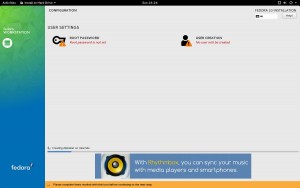
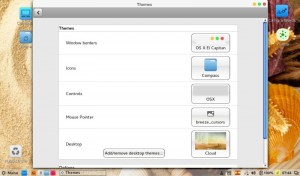
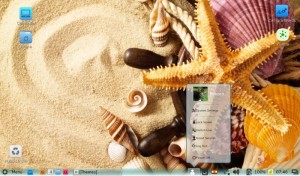

peter
lailah, why did you change fedora by manjaro?
Sylvia Sánchez
Because at that moment I was experimenting assorted issues and I was tired of installing over and over the codecs. So I went for a distro where everything works right from start. Including music and videos.
But I quickly came back because in Fedora when there’s a bug, you can report it or even email the maintainer and things get fixed sooner or later. In Manjaro, maintainers decide what to fix and what not based on what is important or lesser to them. I don’t like others deciding on my stuff, so I came back.
Not saying anything bad about anybody. Just replying honestly to your question, Peter.
My codecs problem I fixed it writing down everything step by step and posting it in my own blog, so I only need to take a look there instead of learning and experimenting every time as if it was the first time.
Glenn Johnson
Simply change the hostname using hostnamectl.
hostnamectl set-hostname
Sylvia Sánchez
Oh! The command line! Yes, you’re right. That’s possible too. Thank you very much, Glen!
Cory Hilliard
Fedora/Cinnamon has been my only choice since the option has been available. I’ve said a million times, and I’ll probably say it a million more. Cinnamon is the best desktop/mouse driven environment, while Gnome 3 is probably the best tablet/touch environment. If Red Hat was smart, they would be using Cinnamon as the default for business users. I’ve worked in government offices and if Gnome was forced on those kinds of people, you would have a war on your hands and a revolt to wanting Windows again. (Dogs returning to their vomit)
Just remember to install Gnome Software for software management. ‘dnf install gnome-software’. Richard Hughes (and anyone who’s in his development gang) is probably going to win the battle for the best software management system since Ubuntu and all those others are switching to Gnome Software soon. It’s about time. I know there RPM/DEB battle is far from over, but at least there will be one main interface for software management amongst the top 10 distros.
I also prefer the Fedora icon theme as well. ‘dnf install fedora-icon-theme’ . The nice blue folders instead of those awful tan/brown ones.
🙂
Isaque Galdino
Nice article, congrats! I have one comment about the hostname setup, it can be done during install time, clicking on network settings, you can provide it.
About themes I would suggest Numix and Arc-Theme. Both work great in Cinnamon spin. For icons, I recommend Numix Circle.
IMHO Cinnamon is great, but Linux Mint implementation can’t be beaten. LM is using GTK+ 3.10 I suppose and Cinnamon too. The Cinnamon spin team did a great job integration with GTK+ 3.18 but still there are some rough edges like File Roller shows menu and headerbar, file dialog in Nemo doesn’t headers, to name a few.
I was trying Cinnamon spin just because GNOME 3.18 was very unstable in my notebook but now that it’s solid again, I just returned.
All that being said, I believe Cinnamon and Fedora have a nice and bright future, once a few itches are scratched, but I’ll stand in GNOME.
lailah
Hi, Isaque!
Cinnamon uses GTK3 in Fedora as everywhere else. Mate uses GTK2.
It’s been ages without using Linux Mint, would you tell which things are better in their version than in Fedora’s version?
About hostname… I know, and I mentioned it in the article but isn’t much obvious so it’s easy to overlook. I did it many times.
About themes & icons… Thanks for the suggestions!
Glad you like the article!
Isaque Galdino
Just create a vm and take a look. It would be better if you see by yourself, so you don’t need to rely on my POV.
As I mentioned in my previous comment, two weird things are: File Roller showing menus and headerbar; and file dialog in Nemo (when you use move to or copy to functions) that doesn’t have headers, so it seems weird to me.
lailah
That issue about headers, I noticed them. But I think it’s about Metacity/Muffin, not GTK. Anyway, it’s true it looks odd. Happens something similar with the pdf viewer (I don’t remember its name).
As you can see here ==> https://en.wikipedia.org/wiki/Cinnamon_(software)
Cinnamon uses GTK3. The article is outdated but the point is made.
🙂
lailah
I absolutely agree with you. To me, Cinnamon should be default. Gnome 3 like Plasma 5 needs a learning curve, quite discouraging many times.
I never used Windows myself, so I’m not comparing; but to people who want their job done without losing prettiness Cinnamon is THE desktop.
IMHO.
If eye candy isn’t that important, Mate or Mate Compiz it’s a very nice desktop too.
Hakamy
Learning curve is an individual matter. I myself already accustomed to GNOME and its environment: window behavior, configuring, etc. I tried Cinnamon (again) some times ago and I feel clumsy with it. No GUI should be the default, it’s just a matter of choice.
grinnz
There will always be a default, whatever Fedora pushes as the official desktop spin, that’s currently GNOME 3.
lailah
“No GUI should be the default”
You mean something like Arch, an installation with a bare command line?
L501X
When I hear about Cinnamon only Linux Mint comes to my mind. My Linux journey started with Linux Mint (MATE) some 2 years back. Then, Cinnamon. IMHO, if you want the best Cinnamon experience you should try Linux Mint. After all, Cinnamon was initially developed by (and for) Linux Mint. Similarly MATE is also supported by Linux Mint developers. I have used Mint MATE for 1 year and Mint Cinnamon for 1 year. Now, just last week I flocked to Fedora 23 to experience the best of GNOME.
I read it somewhere once that no matter which distro you use, go for the default desktop environment.
I’m still in transition mode from Windows to Linux, so maybe I’m wrong. But by the above advice, if I ever try Arch Linux I’ll be on Command Line Interface.
Sylvia Sánchez
Well… I heard that about the default desktop, and maybe it was true time ago, but I don’t think is applicable now. I use Cinnamon and Plasma 5 on Fedora, and I used Mate and KDE in the past and they all worked smoothly. I don’t like much Gnome 3 but when I tried it I couldn’t find any difference besides my own personal preferences and work flow. Everything on Fedora, of course.
Anyway, I’m really happy you’re switching from Windows to Linux. Anything you may need we’re here to help!
And glad you find interesting my article. Thanks!
grinnz
Cool article! I totally agree that Cinnamon should be the default desktop, it’s why I wanted so much to at least make it into an official spin. I just want to mention a couple things, Shotwell is included in the spin by default (as it’s in the DNF group for Cinnamon Desktop). I actually use it as my image viewer, as it has a viewer app included which you can set as the default image viewer in Preferred Applications which is very nice and functional!
grinnz
Very nice article, and I agree completely that Cinnamon should be the default desktop, it’s why I wanted to help make it at least an official spin. I just wanted to mention that Shotwell is included in the spin by default, and it has a viewer mode which you can set as the default image viewer in Preferred Applications, I like it much better than Eye of GNOME.
lailah
You helped with the Spin? You’re my hero!
And you’re right, Shotwell comes with it by default, I hadn’t to install it. I’m sorry for such a silly mistake. As a side note, I’m preparing an article about Shotwell, it’s going to be the first one of series about arts and designs with Fedora.
Thank you very much!!
Cory Hilliard
@grinnz. I’m so glad you worked on this. I was going to do something like this in a year or so when I finished school. There is so much I want to say right now about all this. Ubuntu gets so much glory for being the “most used” distro. Yet the barely do anywhere near to R&D that Red Hat funds. They aren’t as front-line as Rad Hat is. They don’t put their money where their mouth is. I find Ubuntu to be the sucker fish of the Linux world. They present a product that the whole world has broken their backs to make, yet Ubuntu is the one that gets all the glory. They make servers and distros and whatever, all on the money that Red Hat has donated. I don’t know how many times I have said, “Red Hat needs to fund the desktop” because it isn’t the Office user that is going to make Linux great, it’s the 13 year old child that tells his friends that Linux is awesome. Those 13 year-olds grow up to be tomorrows Admins/geeks. It’s the school aged kids that will promote the next movement. Yeah, 90% of the money comes from corporate, but the future of technology is in the hands of those little creeps that aren’t even old enough to vote yet. They spend all of their time playing GTA5 and snap chatting about their loser crushes. Tap into those people and you’ll win the war of the desktop.
Cory Hilliard
@grinnz. I’m so glad you worked on this. I was going to do something like this in a year or so when I finished school. There is so much I want to say right now about all this.
Ubuntu gets so much glory for being the “most used” distro. Yet the barely do anywhere near to R&D that Red Hat funds. They aren’t as front-line as Rad Hat is. They don’t put their money where their mouth is. I find Ubuntu to be the sucker fish of the Linux world. They present a product that the whole world has broken their backs to make, yet Ubuntu is the one that gets all the glory.
They make servers and distros and whatever, all on the money that Red Hat has donated. I don’t know how many times I have said, “Red Hat needs to fund the desktop” because it isn’t the Office user that is going to make Linux great, it’s the 13 year old child that tells his friends that Linux is awesome. Those 13 year-olds grow up to be tomorrows Admins/geeks.
It’s the school aged kids that will promote the next movement. Yeah, 90% of the money comes from corporate, but the future of technology is in the hands of those little creeps that aren’t even old enough to vote yet. They spend all of their time playing GTA5 and snap chatting about their loser crushes. Tap into those people and you’ll win the war on the desktop.
lailah
@Cory Hilliard Your last comment about Ubuntu ended up on Spam. But I’m commenting a couple of things anyway.
1 – Ubuntu is Ubuntu. They can do whatever they want, I don’t care and you shouldn’t neither. Ignore them.
2 – There’s a lot of stuff in Fedora about children and for educational purposes. Actually, Sugar is an environment aimed to kids and it has its own spin. It is, or used to be, the default environment in the XO (OLPC). I think it’s a nice environment for small kids but not that good for older ones. But it’s just my thought using it and helping people to use it, I didn’t carried out any research.
“It isn’t the Office user that is going to make Linux great, it’s the 13 year old child that tells his friends that Linux is awesome. Those 13 year-olds grow up to be tomorrows Admins/geeks. It’s the school aged kids that will promote the next movement. Yeah, 90% of the money comes from corporate, but the future of technology is in the hands of those little creeps that aren’t even old enough to vote yet. They spend all of their time playing GTA5 and snap chatting about their loser crushes. Tap into those people and you’ll win the war of the desktop.”
3 – I always thought Office user is overrated. The world is far wider than just offices. There’s artists, medical doctors, lawyers, astronomers, and many many more. Each one with their specific needs and all of them potential Linux users. Just as example, in the last months I’ve been asked for recommendations on software for musicians. I pointed them to Fedora and a fistful of programmes that I used myself when I had a bass and a guitar. No complaints up to now.
4 – Don’t call them “loser crushes”. Did you born adult? Are you free of sin to throw the first stone? They chat about the stuff that it’s interesting for them at the age they are. As all of us did and will do.
5 – I totally agree that kids are the future of technology. And this is an interesting point, you mention their friends. It’s also their families. One of the strong points of the OLPC project was making technology a viral thing. Kids use their netbooks/laptops/tablets, sharing their stuff with their peers but also teaching in a way or another to their elder. I’ve seen it many times. Parents, grannies, uncles, etc, look at their kids using those gadgets and feel curious. Sometimes they ask directly, sometimes they borrow kid’s gadget for some moments, sometimes they go somewhere else to make questions and/or get a gadget for themselves. In any case, they learned and reached a technology they would let pass quietly otherwise. I definitely think kids should be included and kept in mind. But not as mere target (“this is better for them”), but as active users and collaborators. And that’s the hard side of this. Figuring out how to catch their attention without being condescending to them.
Hard but not impossible.
Cory Hilliard
I don’t even remember what I said about Ubumtu. I wrote all of that just before I went to bed.
What I meant by “loser crushes” is the twinky girls saying things like, “My bf is such a jerk because he forgot my birthday, IKR!” in a way I was trying to be funny, but I forget that language barriers and lack of emphasis nullify any attempt at conveying humour. <- even the spelling of humour is different in some countries.
lailah
I seriously doubt twinky teens (why girls?) will busy their lives with anything else but going party and getting an easy job (just because they can’t live on their parents forever).
But it’s true what you say, is complicated to be humorous when facial expressions and voice tones are missing.
Anyway, I guess you already seen the comment (posted twice, who knows why) I was referring to in my last reply.
Cory Hilliard
I feel like if I explain myself any further, this is just going to keep twisting itself further and further off topic, but I’ll give it one more go. I am one of those guys that loves everyone, but in that love I also tease everyone. Why? Because if people can’t laugh at themselves then it means that they get offended. Both of these things are funny to me. I have friends that are black, red, yellow, white, Muslim, Christian, Jahovah’s Witness and even have friends that are twinkies (when they aren’t looking at their phone or a picture of themselves they just took). I love every one of them, but I also tease every one of them. It is done in love and they know it. Likewise, they make fun of my extreme white-guyness and make fun of my religion, my fatguy pants and my bald head. They also do it in love and it’s really funny. This world has become too fragile and everyone is so friggin sensitive anymore. So I point that out to as many people as possible.
I chose (this time) to make fun of twinky girls because it’s something I see every day at college. They are a stereotype. So as I was typing, they popped into my head. It was nothing more than that. Maybe next time I’ll make fun of someone else. Maybe next time I won’t make fun of anyone at all. It’s humour. What is funny to one person, might not be funny to another. It’s all in how well someone can laugh at themselves. If people can’t laugh at themselves, then maybe they’re taking themselves way too seriously.
OK, I’m not going to continue explaining this any further. Let’s get back on topic.
Sylvia Sánchez
Ah, it’s alright. Humour doesn’t offend me at all.
Let’s go back to topic. 🙂
Fred Odendaal
Hi Lailah,
I enjoyed reading this. You mentioned that Cinnamon is light weight, but you didn’t mention what graphics processor you had in your laptop. One of the things I’ve found with both Cinnamon and Gnome 3 is that they use hardware acceleration by default. If your graphics card is of an older vintage you usually have to use the desktop in a fallback mode.
Where I work we tend to use VNC to work on servers remotely and I’ve never been able to get Gnome 3 to work in this environment. Cinnamon does work, but it always gives an annoying dialog box warning about reverting to fallback mode because of course with a remote desktop there is no hardware acceleration. As a personal preference I’ve found that using Mate is a much better solution. I was wondering if you’d had any experience using VNC with different desktops.
Fred.
lailah
I’m sorry to say that I had never used remote desktops, so I can’t help you on that.
About my hardware, I wouldn’t call it “vintage” but isn’t new at all. My netbook is 5 years old now. And it’s that, a netbook, 1GB RAM and average Intel video card.
I did experimented, time ago, a notorious lag on using Gnome 3. Maybe now it’s better, I don’t know, it’s been years I don’t use it.
Hope this answer helps you somehow.
Keti Zilgish
Can Cinnamon be installed the same way that Mate is via the command line?
Justin W. Flory
It sure can! Just try running
in a terminal and it should pop up with all of the packages you need.
Keti Zilgish
in response to Justin W. Flory
I asked: Can Cinnamon be installed the same way that Mate is via the command line?
You replied: It sure can! Just try running sudo dnf groupinstall mate-desktop in a terminal and it should pop up with all of the packages you need.
By the time I saw your reply I had already succeeded with
sudo dnf groupinstall cinnamon but after that I tried sudo dnf groupinstall cinnamon-applications and was unsuccesfull. It gave a Warning: no such command exists.
If you have anything more to say on this please do so.
thanx
Sylvia Sánchez
Actually, all the spins are available in repos, so if you have Fedora with any given desktop you should be able to install any of the other desktops as well. It also apply to those environments without Spin. They’re all in repos.
Hope this helps you.
Keti Zilgish
Yes thanx it helps because I got to discover Mate & Cinnamon but then I’ve realized that depending on what I want to do I’ll have to move from Gnome to Mate to Cinnamon to KDE. For example Gnome will let me view the progress of a large copy whereas Mate and Cinnamon will not.
Sylvia Sánchez
You mean when you copy&paste a movie or some music files into, let’s say, a pendrive? That’s a large copy?
How comes it doesn’t show the progress? I see a little window showing how many megabytes has been copied and how many megabytes still remain.
Keti Zilgish
well I tried looking for a ‘little window’ every where but didn’t find on. Please help.
Cory Hilliard
The file manager for Cinnamon is called nemo. If you open a command window (Ctrl+Alt+T) and type ‘nemo’ nemo will open. If you copy and paste a file, you should automatically see a popup window showing the status of the copy and paste progress.