Shotwell is a simple yet powerful program that comes installed with most flavors of Fedora, such as Fedora Workstation and the Cinnamon desktop spin. It’s also available for install on any other desktop or spin. You can use it as either a photo viewer and organizer, or an editor.
Viewing and organizing photos with Shotwell
Shotwell works as a simple viewer for various formats, including PNG, JPG, and TIFF. It also organizes photos by either copying files to a database or showing and managing files from the source files. This provides the user with a wide flexibility of options for where they want to import their photos from. You can use it to manage different devices like cameras, phones, and more. Users of Apple computers may find it similar in functionality to iPhoto.
Photos can be organized into events (usually sorted by date) or by custom albums created by the user.
Shotwell as an editor
Shotwell also makes a simple and useful editor, the kind of program that “just works.” You can crop, resize, rotate, and straighten images. You can also automatically enhance and change some elements of your photos like hue and contrast.
If you resize an image and want to re-save it under a new format, it’s easy! Make your adjustments and then use the “Save as” menu option. If you need to adjust the scaling constraints, that’s also possible. You can have Shotwell do it for you automatically or you can manually enter the values you wish to use. Need to correct red-eye? There’s also a tool to make any corrections to some extra shiny eyes at the bottom of the editor mode.
Get Shotwell today
Shotwell is a useful tool for keeping photos organized and making minor edits and corrections to pictures. It’s also a well-designed, intuitive, and lightweight photo-managing program. If you are using Fedora 23 Workstation or some other desktop spins, you might already have it installed. If you don’t see it anywhere, you can install it from the Software application on Workstation.
If you are using another desktop, you can easily install it from the command line. Open a terminal and enter the following command.
$ sudo dnf install shotwell
Confirm the download and you will have Shotwell on your desktop!
In a second part, I will be commenting on other alternate photo viewing or editing programs available in Fedora, such as Gwenview, Gthumb, and GNOME Photos.
Image courtesy Giuseppe Milo – originally posted to Flickr as Newgrange – Co. Meath, Ireland – Travel photography





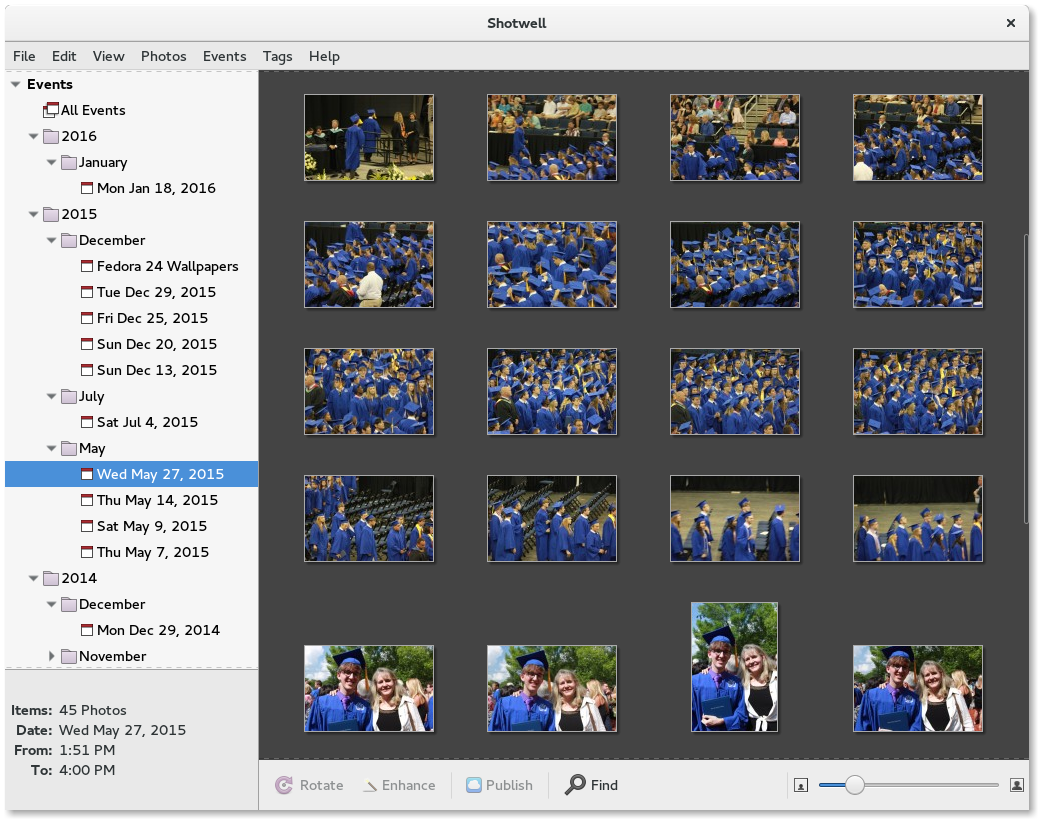
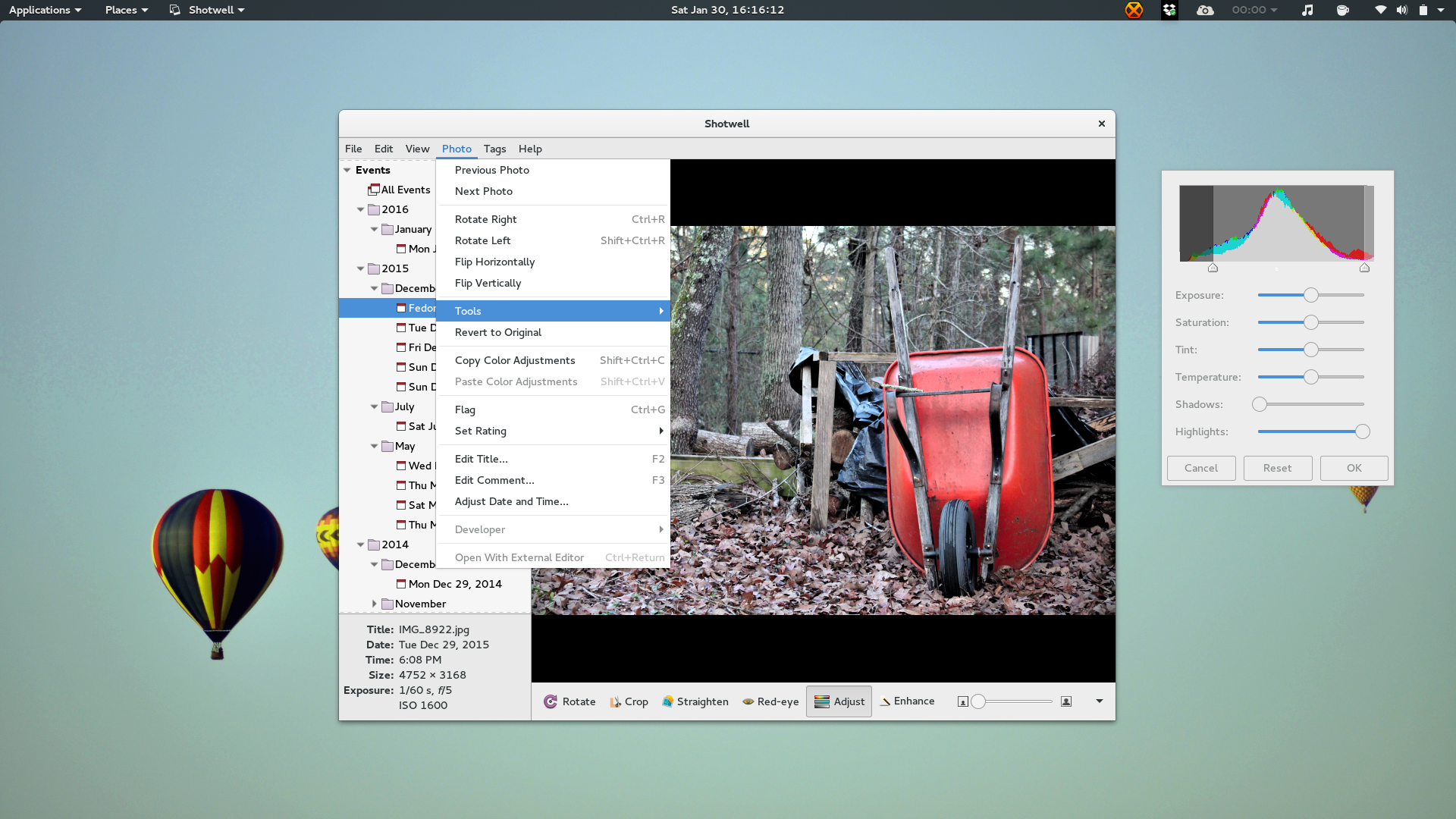

Andy Mender
Thank you for this very nice article. I knew about Shotwell, but I completely forgot about it when looking for a ‘perfect’ image viewing utility. I’m looking forward to further articles on other similar tools :).
Sylvia Sánchez
Thank you!
Glad you like it!
sam
Is shotwell still being developed? Yorba (the company sponsoring shotwell) have shut down and there is very little going on in git https://git.gnome.org/browse/shotwell/log/ .
Elementary OS created a fork called Pantheon Photos which is a bit more active. Should people switch to that or will their improvements be ported back to shotwell?
Sylvia Sánchez
AFAIK, someone else has undertaken its development. I don’t remember their names.
Anyway, I’ll be writing a couple of articles about programmes that work as Shotwell substitutes, in case you’re interested.
Wayne Leggett
$ sudo dnf install shotwell
Where Do I Put This To Get It To Work ?
Justin W. Flory
Hi Wayne, if you open the “Terminal” app on your computer, you can run
the command line to install it, if you don’t have an alternative like the GNOME Software app.
Chad Versace
Wayne, you can also install Shotwell without using the Terminal. (1) Press the Windows key, which opens the “overlay” screen. (2) Type “Shotwell” in the search bar. (3) A Shotwell icon should appear in the search results. Click it! That should open up the Gnome Software app to the Shotwell page. (4) Click the Install button.
This should work on Fedora 22 and later.
Sylvia Sánchez
It works as long as you’re using Gnome Shell. If you’re using other desktop like KDE or Cinnamon, it won’t work because they only show the programmes you have already installed.
Pavlo Rudyi
AFAIR the Shotwell and Yorba Fundation RIP?
Michael
The Elementary folks took over the development of Shotwell..
Sylvia Sánchez
So good news!!!
Thank you. I was afraid I should to move on at some moment to another programme…
Neville A. Cross
I like features from shotwell like importing into automatically into folders. Another cool feature of shotwell are tags, those can be selected to be embed on the images. So when you move everything to another computer, the tags are kept with the images.
I would like to ask if there is a newbies guide to sort a photo collection. Some kind of collection of tips to create a structure, best practices to avoid dupes, hints to make easy find what you need and even how to better handle thumbnails, images y raw files.
Sylvia Sánchez
There should be… somewhere. But I’m not aware of any. I can offer to do one myself because I don’t use photo managers I just keep them in tidy folders. So I can’t help here. Sorry.
Sylvia Sánchez
I can NOT offer *
Excuse me.