Gaming is a beautiful hobby that many people are engaging with. Across all demographics people are busy creating their own digital farms, working together in combat, or simply socializing while maintaining a space-ship, free of impostors. All of this can be done on Fedora Linux. And while it doesn’t have a name for being flashy, looks can be deceiving. Keep reading to find out how you can play the latest video games on Fedora Linux.
Fedora’s Mission
With its mission statement emphasizing features and innovation, Fedora is often on the forefront of embracing new technologies, the latest Linux kernels and the latest drivers. All without sacrificing stability or reliability. Fedora won’t harm itself in an attempt to be first, but it will certainly try to lead by example.
Combine this with a short release-cycle, and you’ll find that Fedora is never more than a few months behind on major developments. While you could technically go without restarting your computer for weeks, in practice, every few days will bring new improvements to your system. This is great for users who are looking for the latest technology, including gamers.
Disclaimer
This guide will help you play the latest video games. But a notice is in order. Most commercial games are proprietary and they often require proprietary online services. While using any of these services and games, you can be subjected to aggressive monetization strategies. You may also be subject to privacy-disrespecting anti-tamper tools and user analytics. The choice to use or not to use the software is yours. This guide will focus on the prerequisites of non‑FLOSS gaming using Fedora Workstation.
Base Setup
The RPM Package Manager is the basic software installation system for Fedora Linux. It’s a decentralized system that allows you to easily add or remove extra repositories containing packages with software. Some of these repositories focus on development-tools. But they also provide media and gaming-related content.
Two key aspects that are frequently of interest to gamers are drivers for an Nvidia GeForce GPU and Steam. This gaming content can be obtained from a secondary repository that’s often associated with but legally distinct from Fedora Linux, called RPM Fusion. RPM Fusion is a large project that also includes patent-encumbered video codecs and drivers. This guide will use two approved extensions that you can access right from the store.
Quick guide
- Open the Software Center
- Navigate to Options -> Software Repositories
- Scroll down and enable
- RPM Fusion for Fedora 3x – nonfree – Steam
- RPM Fusion for Fedora 3x – nonfree – NVIDIA Driver
After enabling these settings, you can find both Steam and the Nvidia drivers in the software center. Do mind that you don’t always need the non-free drivers. Users that are running AMD or Intel graphics cards will have their drivers bundled with the Linux kernel, ready to go.
You must restart the computer after installing new drivers.
Terminal Instructions
To save you a few clicks, the direct commands that you can run in a terminal window are provided below. If you’re new to Linux, this might seem very intimidating. But I encourage you to try it out. I’ll include these instructions throughout the guide to give you extra help.
Steam
$ sudo dnf config-manager --set-enabled rpmfusion-nonfree-steam $ sudo dnf install steam
Nvidia Drivers
Optional: These command are only required for when you have an Nvidia GeForce GPU.
$ sudo dnf config-manager --set-enabled rpmfusion-nonfree-nvidia-driver $ sudo dnf install akmod-nvidia xorg-x11-drv-nvidia-cuda
If you do experience any issues or you’re using an outdated GPU, make sure to check the RPM Fusion – Nvidia documentation. There is even a special page for laptops that have Optimus hybrid GPUs.
Steam Play
Steam has a game-changing ace up its sleeve which deserves its own special mention. So without further delay, let’s talk about game availability and compatibility.
Proton
Linux is just a small platform and many studios and publishers will (for a variety of reasons) not release a Linux version. This is where a powerful tool called Wine comes onto the stage. Wine translates Windows-specific inputs into Linux-comprehensible instructions. Steam has its own version called Proton. You can enable Proton for any Steam title.
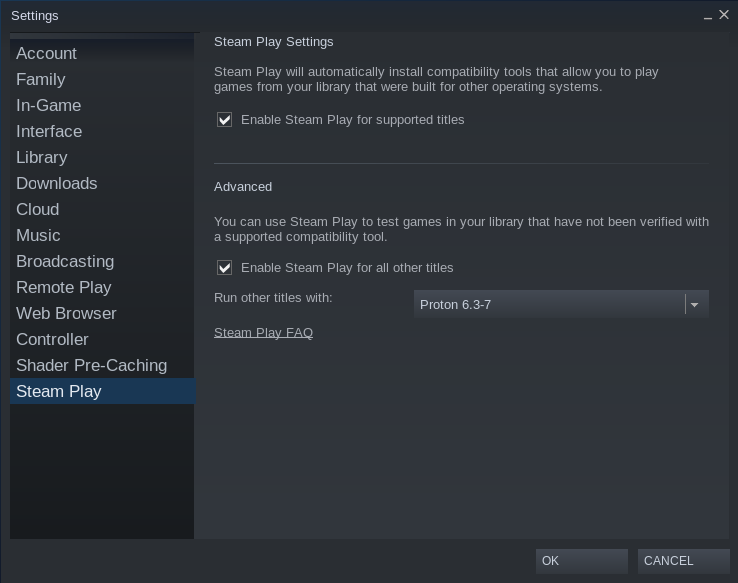
To enable this functionality, you can start Steam, navigate to Settings and enable Steam Play for all titles. Check out the community database – ProtonDB – for compatibility information. This database will indicate what games are known to work with which version of Proton.
Social Setup
But let’s dream bigger. You don’t just want to play cool games on your own, you want to engage with friends and share experiences with them. For this, we’ll be making an excursion to the world of Flathub. Flatpak is a newer packaging system that focuses on containerizing applications. This gives you more control and security, while also making it easier for developers to publish their applications. The official installation instructions are one-click.
$ flatpak remote-add --if-not-exists flathub https://flathub.org/repo/flathub.flatpakrepo
Discord
Discord has basic Linux support! This is great. And it’s much appreciated that tools like Discord release Linux binaries. There is no official RPM version. But as luck would have it, there is a community-maintained Flatpak that provides Discord.
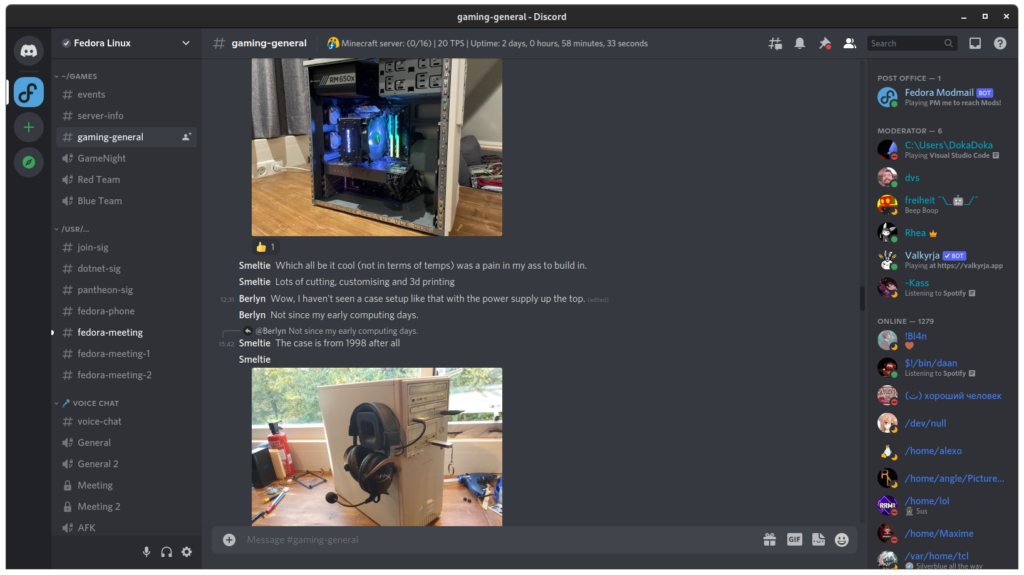
$ flatpak install flathub com.discordapp.Discord
Open Broadcaster Software
Open Broadcaster Software (OBS) is another great addition to a modern gamer’s repertoire. It allows you to stream on Twitch, YouTube, and many other platforms. With OBS you’ll have to choose which version you want. There is a guide using RPM Fusion which requires some extra work. But you can also get the software right from Flathub. Through the Software Center you can get additional plugins.
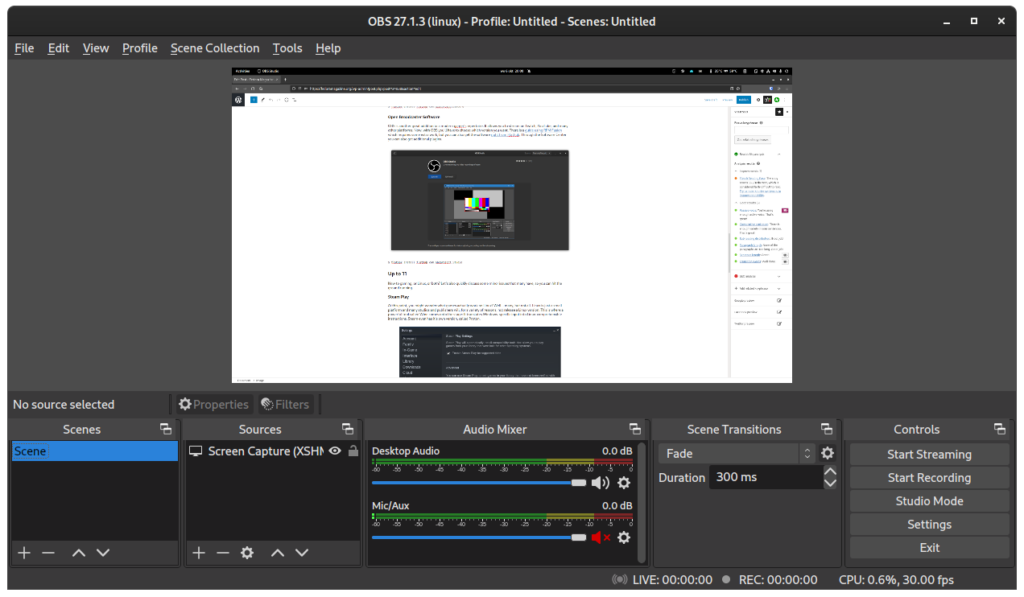
$ flatpak install flathub com.obsproject.Studio
Extra tools
Here are some more tools that can help you with your gaming-setup. While Steam certainly provides the most complete and feature-rich option out there, it’s certainly not the only way to game or the only tool to look at.
App Indicators
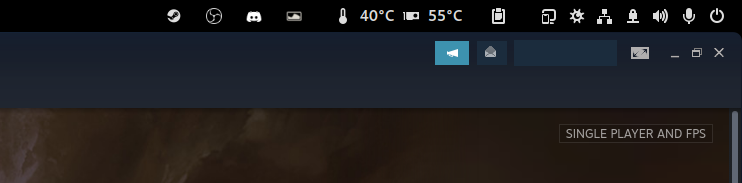
One thing that users from other operating systems have grown accustomed to is an overview of which applications are running in the background. This “App Indicator”-overview is not provided by default, but you can easily download and enable such an extension from the Fedora repository using dnf. Alternatively, you can also download and enable extensions from the GNOME Extensions website.
$ sudo dnf install gnome-extensions-app gnome-shell-extension-appindicator
Performance monitoring
Sometimes it will be necessary to look at a game’s performance to determine if your current hardware can handle the game you’re playing. The most flexible way of doing this is to use MangoHud via GOverlay. GOverlay is in the Software Center and it will include MangoHud and vkBasalt.
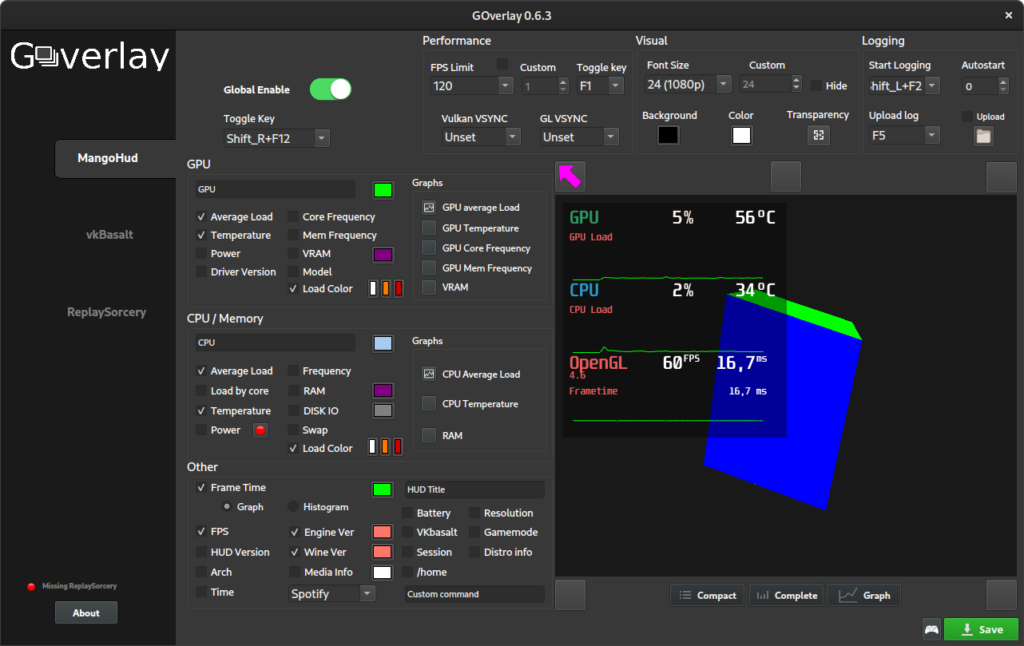
$ sudo dnf install goverlay
Wine-family
Another powerful toolset for Wine is called Lutris. This application allows you to run non-Steam games. It takes away most of the configuration hurdles. But it has some rough edges. If that is not to your liking, you can also cut out any middleman and use a tool like Q4Wine, which allows you to manually manage wine-prefixes. Both are in Software Center or can be installed using the terminal.
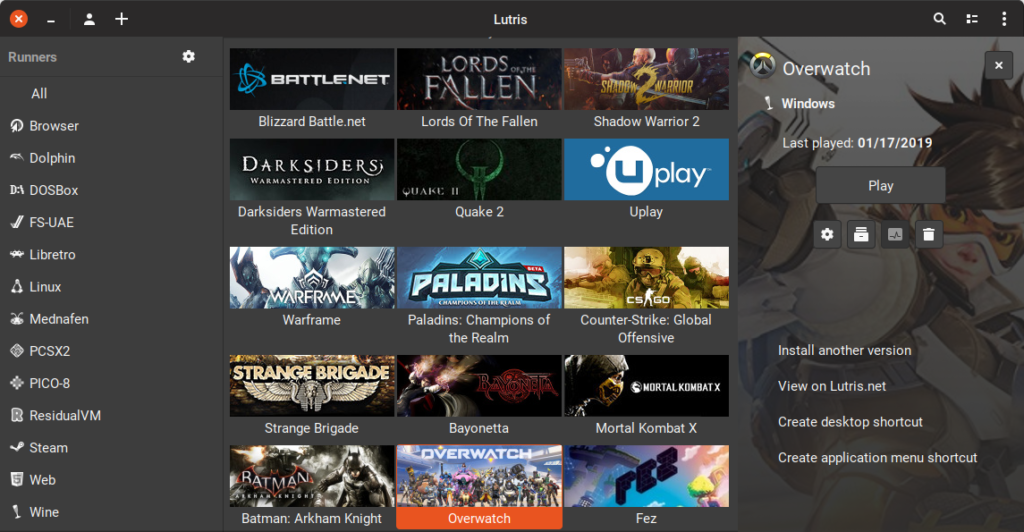
$ sudo dnf install lutris $ sudo dnf install q4wine
Steam Flatpak
If you haven’t already noticed, there is a Flatpak version of Steam available on Flathub. This is great for accessibility. But this version has had some serious compatibility issues in the past. These are resolved with Fedora 35 and Flatpak 1.12. But it is still likely that there will be some minor bugs. If you’re in a security-sensitive position, you should certainly try the Flatpak version. It’s a classical trade-off between security and usability. But that’s a debate for another magazine article.
$ flatpak install flathub com.valvesoftware.Steam
Are you unsure which version of Steam you have installed from Software Center? In the top-right you can see which repository-source you’re currently looking at. You can install both the Flatpak version and the regular version side-by-side. Although you can’t easily share data between them.
Summary
This will all be a lot to take in. There are many tools and applications that didn’t make the cut. I didn’t get to talk about emulation platforms like Retro Arch or streaming services like Stadia because the line must be drawn somewhere. I also didn’t take any time to talk about older games or FLOSS titles. So be aware that there are many more gaming solutions to try.
Gaming on Linux has been making major strides in the last couple of years, and it’s no different for Fedora Linux. While Fedora Linux certainly prides itself on being a reliable and professional distribution, it’s certainly not without video-game merits.
Should you switch to Fedora Linux for your gaming needs? Well, this is a hard question to answer in a single statement. If you’re primarily gaming on other platforms, then you will run into compatibility and support issues. Not all games work. And some games will never work. Emulators and compatibility layers can achieve much. But they’re not miracle workers. No fair discussion about gaming on Linux can come without a disclaimer. Your expectations and/or willingness to compromise might be the determining factor.
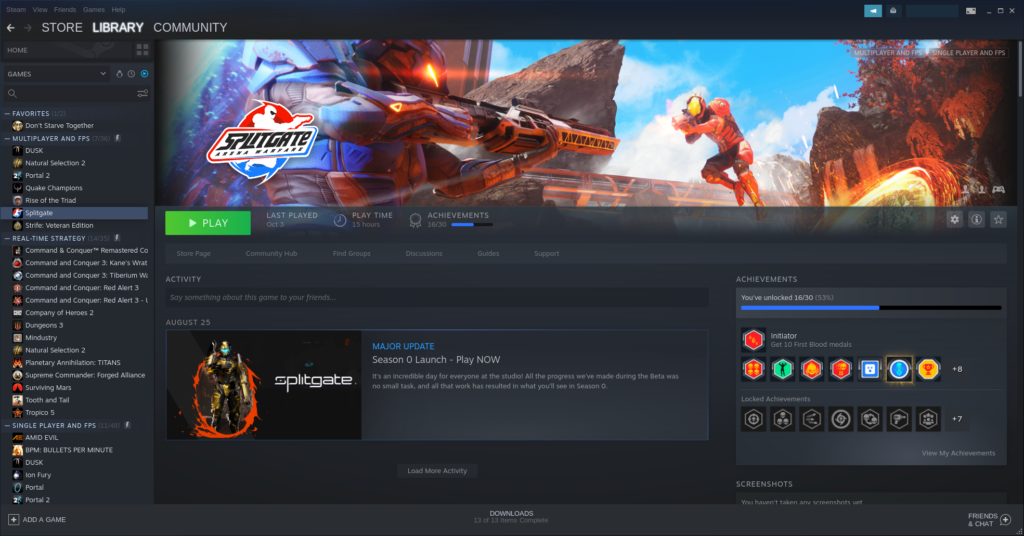
Author’s comment. I’ve been gaming on a PC from an early age. But I started to exclusively use Linux four years ago. The question I asked myself was: “Has it ever mattered to me that I never played Halo, God of War, or Zelda because those are all platform exclusives?” No. And the few titles that I can’t play today because of anti-cheat software will also not affect my life in any meaningful way. For me the trade-off is worth it. But everybody will have to make that choice individually.
Got any video game recommendations? Feel free to place them in the comments below.






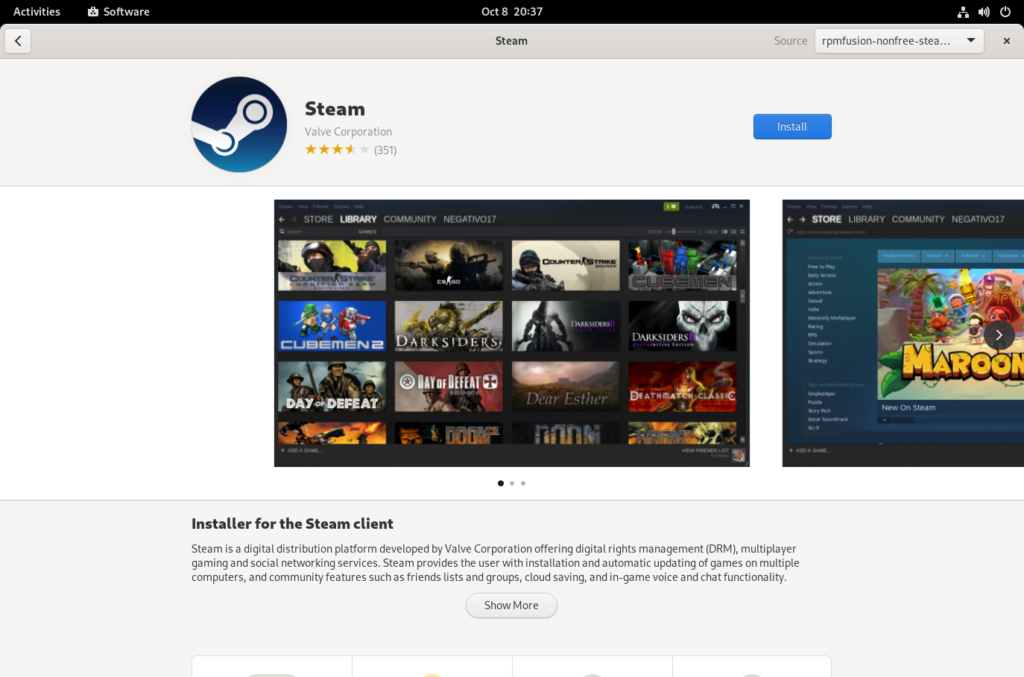
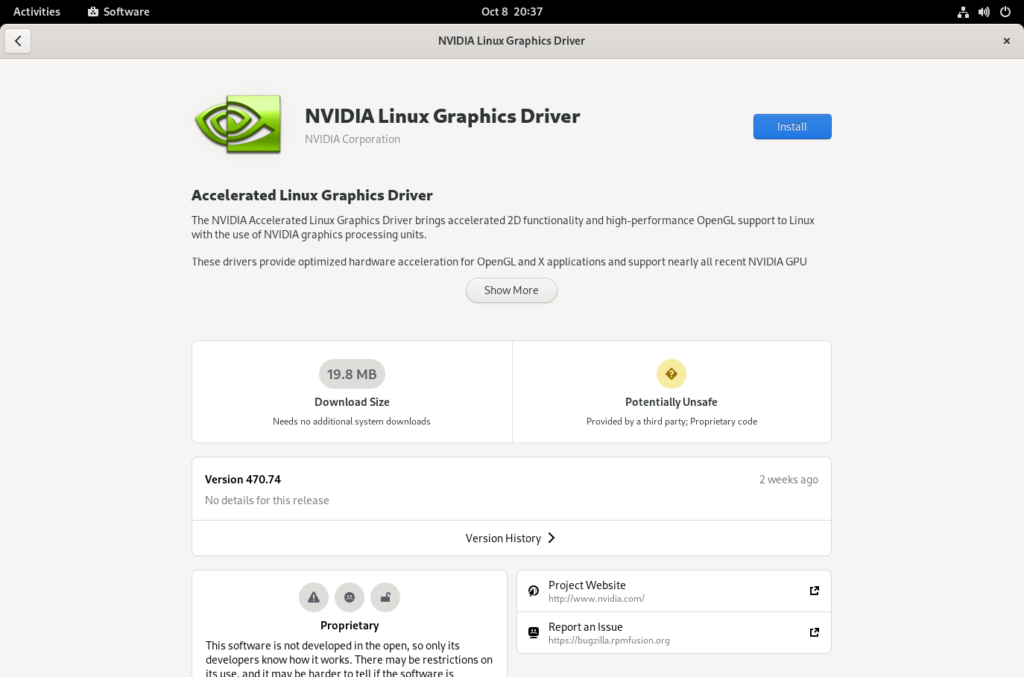

Michal Konečný
I’m using Fedora as my primary gaming machine from F28 and I’m happy with it. I’m using Fedora Silverblue for this gaming machine and I can run almost anything I want on it. Steam in flatpak, Minigalaxy in flatpak (for GOG games) and some OSS games like Widelands (also in flatpak) and I have a full fledged gaming station 🙂
The gaming situation on Linux is now simply awesome with more and more games running on Linux platform and the Fedora with latest drivers, kernel, libraries is just the best choice for any gamer, stable and up to date 🙂
edier88
Wow, thank you.
I usually buy games in GOG and was wondering if there were a client for it in Linux.
Testing minigalaxy. I need to test the games now. Thank you!
metawoof
https://magpi.raspberrypi.org/articles/dosbox-x-strictly-legal-game-emulation
ulrich
Lutris is also able to use your GOG-games.
AsciiWolf
Thanks for this great article! 🙂
Just a small nitpick: “To save you a few clicks, the direct commands that you can run in a terminal window are provided below. If you’re new to Linux, this might seem very intimidating. But I encourage you to try it out.” – Why? If it is possible to do this using GUI, what is the point of encouraging newbie users to use terminal to do the same thing? It is good to have this know-how, but it definitely should not be mandatory for using desktop GNU/Linux in 2021. 😉
name
Linux still is very much command-line oriented, the sooner users realize this, the better. Also, CLI utilities tend to change less than graphical interfaces, so guides like these will take longer before becoming obsolete.
Actually having power over your OS is a feature, not a bug, and the GUI way of doing things is easily discoverable anyway. My take on this is that the author left it out as an exercise to the reader.
Eduardo Medina
I think today there are some distributions they are fully graphical for office and gaming usage like Ubuntu, Manjaro and Fedora Workstation.
Do you still need CLI for advanced tasks? Well, Microsoft is giving strength to the CLI for advanced task in Windows 10.
Visnu
Great, I have been looking for that information for some time to come. Does someone knows if once the Nvidia drivers installed we can still use them on Wayland or we can only use Xorg ?
Jonatas
Nvidia has been putting some work on Wayland support lately, so this may change in the future, but up to current version 34 the OS will automatically switch to Xorg if you install the Nvidia driver from RPM Fusion. I don’t know how to force Wayland on it, but there’s probably a way if you’re feeling adventurous.
Shamil
You can use nvidia on wayland, but the os disables it. If on Fedora 34 edit
and add a
infront of
If on 35, add a # infront of
ACTION=="add", SUBSYSTEM=="module", KERNEL=="nvidia_drm", ATTR{parameters/modeset}=="N", RUN+="/usr/libexec/gdm-runtime-config set daemon WaylandEnable false"
Save and restart and you’ll be able to select wayland on login
Visnu
Thank you, I got the same answer from the Fedora group on Telegram, it is very easy to do and it work very well. I am glad I am back to Fedora.
frantisekz
On F35, if you have at least gnome-session-40.1.1-3.fc35 (which is already available), you don’t need to edit any configs, the Wayland session should work with nVidia binary driver just fine, out of the box.
247
discord is also available on rpmfusion as rpm, but unfortunately crashes a lot. Contacted the devs but they say it’s up to rpmfusion to solve the situation since they are packaging it, and rpmfusion says they are only packaging the app so it’s discord who has to fix the issue, shame cause discord is a nice application…
Sketch
I use the rpmfusion RPM and I find crashes quite rare. However, whenever Discord releases a new version, the old version stops working, and it seems to take rpmfusion an annoying long time to update. I usually just end up building a new RPM myself (from rpmfusion’s SRPM) when the new version comes out rather than have discord be broken for a week. Of course, you can always just use it in a browser while you wait as well.
247
Well i generally use the browser while i wait, but bust because the app crashes so often to me that i use it only when i’m already in the desktop
Anyway you can just download the tar file and extract in the discord folder without having to rebuild anything if you want…
Michal Konečný
I’m using flatpak version from Flathub sometimes and it works without issue.
AsciiWolf
By the way, it would be great to mention in the article that the appindicator extension is called “AppIndicator and KStatusNotifierItem Support” on the GNOME Extensions website. 😉
Byron Peters
Good job, Kevin – thanks! A followup question for you. The only missing piece of the puzzle for XR in Fedora Linux is the headset app, which I know is not a Linux issue but an Android issue At least for Oculus headsets. Nonetheless, if you are aware of a solution, there are a LOT of your readers that would be interested in hearing about it. The most recent comments I can find are several years old. Thanks for the good work you are doing!
All the Best,
Byron Peters
Daniel Dumke
Great Article! I like 0AD a lot!
Daniel
Ben
Thanks for the article,
I have been gaming exclusively on Linux for 5+ years, since 1-2 years Steam’s Proton has been really superb, running AAA games for Windows on Fedora without any issue. The S.T.A.L.K.E.R. trilogy and the many many mods run just as is.
More recently, the (new) Hitman series just works as is, performance is excellent, e.g. on my laptop I can play a video on one screen, run Steam+AAA game on another, even though my laptop is 2-3 yrs old, and not really designed for games.
If you follow the kernel mailing list, you can also see how active Steam developers are in ensuring performance is excellent, and their additions benefit the larger Linux community.
Sus
I’ll choose GameHub over Lutris. It just feels so much cleaner and has that beautiful gnome look. Sadly you can’t find it from gnome-software for some reason, even though it’s in the repos, but “sudo dnf install gamehub” does the work
https://github.com/tkashkin/GameHub
Pawtinautica
Its a good guide to get up and running for ppl who are fairly new to linux
kinda bummed to see stuff like fsync patches and all the advanced stuff, but hey its understood that it is smth more of an extra mile
MaTh
Nice writeup! GOverlay on Wayland needs to be launched with
, forcing the XWayland as per https://github.com/benjamimgois/goverlay#wayland
The version packaged in Fedora does not include that yet. Just in case anybody has trouble launching it…
basilrabi
I’m planning to install Fedora in Steam Deck since I will also use it for work. I hope Valve and AMD submit their patches upstream. 😆
edier88
Hi, thanks. The post is just great. It’s important that more and more people play in Linux over time.
If anybody owns an Xbox One Controller with a Dongle to play wirelessly, I want to share with you a piece of software I found that makes it work in Fedora.
Playing emulators wirelessly with the Xbox One Controller is just great:
https://www.reddit.com/r/Fedora/comments/hhoumm/wireless_adapterdongle_driver_for_xbox_one/
If you have the newests models that came with the dongle built in (bluetooth capability) I unfortunately don’t know if they work out of the box with Fedora.
animenosebleed
It’s a real shame that gnome extensions have always been more hassle than it’s worth and lack any kind of quality control. Take the “game mode” for example, which is grayed out on my version of Fedora (34) and every time I select a new workspace or click on one of the monochrome icons my session is terminated. However the real game changer is wine/proton (steam) and is what most gamers will be looking at (protondb is a great source) before even thinking of leaving Windows behind for a Linux distribution of their choice.
LinuxStans
Been using Fedora as one of my daily drivers for years now. Steam and Lutris work great.
Lucious D.
This was a great write up! I’ll keep it in mind the next time someone asks about gaming on fedora. I’ve exclusively gamed on fedora for years and it’s been a good experience.
Daniel Ostrowski
Does OBS come bundled with any patent-encumbered codecs? If so, I think that should be noted in the article. That could draw the legality of downloading and using OBS into question for people located in some places.
Sketch
OBS links against ffmpeg, which is linked against x264 in both flatpak and rpmfusion releases. The flatpak release also appears to link against x265. Those could be an issue for some.
Unrelated to patents, I would recommend using the flatpak release over the rpmfusion release because it includes the chromium-based browser plugin, which the rpmfusion build lacks (among other plugins).
ShortCircuit
I’m not a big Fedora user, I have used it a few times, but have always preferred other distributions. However, I went full Linux over 10 years ago, and only occassionally use Windows in a VM for work stuff. Gaming was a big issue, however, thanks to the contributions of the Steam crew to WINE, gaming has not only become far easier on Linux, but some games actually perform better on Linux. In addition, the greater stability of Linux is great, except for the occasional game update breaking something, I have no downtime from gaming due to system issues. I do have to say that I do find that more cutting edge distributions have a lot easier time getting gaming up and running. I like Linux Mint, but because their focus is stability, I have had better luck gaming on other distributions.
Eduardo Medina
I think it would be better to use Discord through a web browser (better a Chromium browser) instead of the app if you use the Wayland session.
With the web browser you can share the desktop through PipeWire, while the Discord app doesn’t have any support for Wayland or PipeWire.
Luis Fernando padilha
Ótimo produto venham conhecer
John Corbit
Thank you! This is really useful
Darvond
Yeah, I get it. No love for GOG because GOG isn’t giving the love first.
But I feel that true DRM free gaming aligns more with what most Linux users want.
The one thing that’s missing from this is mention of a controller. My pick is the 8bitdo, because it’s adaptable multimode selection.
https://www.8bitdo.com/pro2/
JUAN RUBIO
This has not helped me, neither installing the driver from the nvidia page and performing the steps of disabling nouveau, I am trying to install a humble GeForce GT 430 but it has not been possible
ShortCircuit
GT430 will require legacy drivers, the newest drivers do not support older cards anymore.
Martino
There’s been a lot of interest online when it comes down to gaming on Linux, and I love to see it. I have had some personal friends of mine ask about gaming on Linux; however, I still can’t recommend Fedora for them. These are gamers that have been on Windows, they don’t want to open the command line to install things. PopOS and even distributions like Manjaro make it very easy to get Nvidia and Steam installed on their system. It’s unfortunate that Fedora still requires you to open the command line to get this functionality when other distros have made it easy for gamers to get started. This is why I still use Fedora, but I recommend PopOS for everyone else. Sucks because I see Fedora as a great middle ground between Manjaro and PopOS.
Eduard
Your comment doesn’t makes much sense, since the first instructions are directed to do it using Gnome Software (software center):
Quick guide
Navigate to Options -> Software Repositories
Scroll down and enable
RPM Fusion for Fedora 3x – nonfree – Steam
RPM Fusion for Fedora 3x – nonfree – NVIDIA Driver
After enabling these settings, you can find both Steam and the Nvidia drivers in the software center.
Martino
You have to install rpm fusion for this to work. Flipping that doesn’t make Steam and Nvidia show up in the store. Other distros make that task much easier to do. I installed a fresh copy of Fedora on another drive and tried doing all of this in the GUI and it didn’t work. I have never seen this work since they placed it in the store.
Sergey Larionov
What is “Software Center” ?
In “DNF Dragora” there is no information about “RPM Fusion for Fedora 3x – nonfree – Steam”.
Gregory Bartholomew
The incorrect capitalization is my mistake as the editor. I thought the application was named “Software Center” it is actually just named “Software” (link to description of GNOME’s “Software” app).
Robert
Articles like this (and an other, like making data server at home, series) are really helpful as eye openers for the public’s part which still didn’t discover today’s modern Linux.
Alexander
What about virtual surround sound in fedora? How to configure it?
Dexter P.
Question: Do these tips work well on a virtual machine or container? Or, are they best on physical hardware?
ShortCircuit
I have done this, and it CAN work, but you are adding an additional layer of potential problems. Biggest issue I encountered was giving the VM direct access to the graphics card. I did get it to work, but I don’t recall all the steps, and it didn’t work very well. Why do you want to game in a VM anyhow?
Dexter P.
Hi ShortCircuit,
Just curious for two reasons. (1) I’ve heard of some folks using VMs to run just about everything in their homes. Didn’t know if gaming is practical via VM or containers, especially with the graphical and CPU loads that some games might have.
(2) I’m wanting to get back into gaming and am curious about switching over to PC gaming. I’ve played games on DOS and Windows, which has been more than a decade ago. Now that I’ve completed my terminal degree, I have some time on my hands outside of work and want try gaming on Fedora. Not only do I want to try Steam, but also I want to use PCSX2 to emulate my PS1 and PS2 game collection.
PC hardware it is. Definitely gonna have some fun now. Thank you for the help.