One of the nice things about using Linux is the wide choice of desktop environments. Fedora Linux official Worksation edition comes with GNOME as default desktop environment, but you can choose another desktop environment as default via Fedora Spins. This article will go into a little more detail about the Fedora Linux Spins. You can find an overview of all the Fedora Linux variants in my previous article Introduce the different Fedora Linux editions.
KDE Plasma Desktop
This Fedora Linux comes with KDE Plasma as the default desktop environment. KDE Plasma is an elegant desktop environment that is very easy to customize. Therefore, you can freely and easily change the appearance of your desktop as you wish. You can customize your favorite themes, install the widgets you want, change icons, change fonts, customize panels according to your preferences, and install various extensions from the community.
Fedora Linux KDE Plasma Desktop is installed with a variety of ready-to-use applications. You’re ready to go online with Firefox, Kontact, Telepathy, KTorrent, and KGet. LibreOffice, Okular, Dolphic, and Ark are ready to use for your office needs. Your multimedia needs will be met with several applications such as Elisa, Dragon Player, K3B, and GwenView.
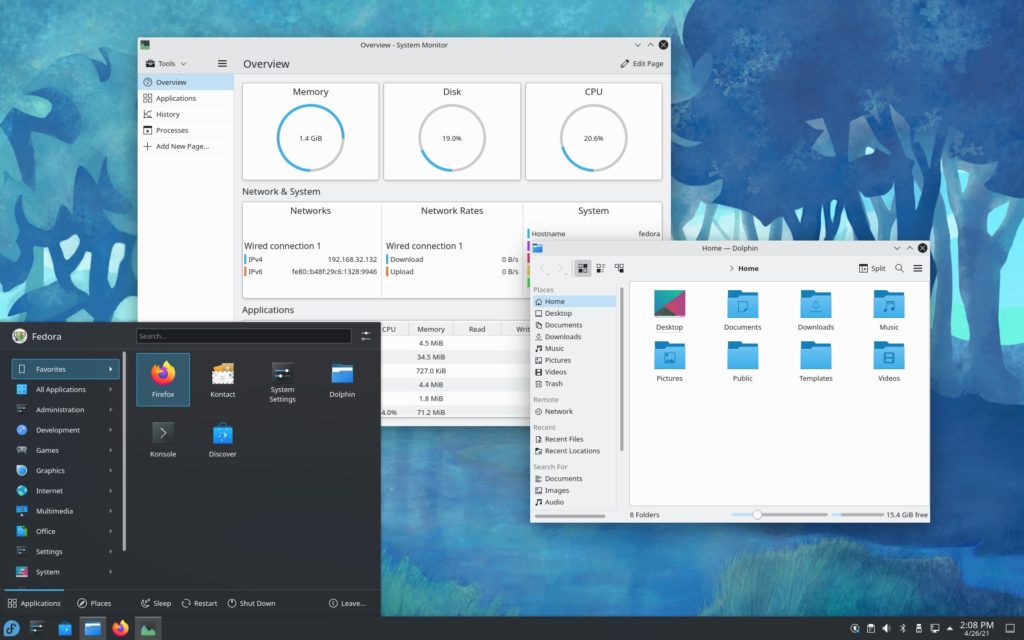
More information is available at this link: https://spins.fedoraproject.org/en/kde/
XFCE Desktop
This version is perfect for those who want a balance between ease of customizing appearance and performance. XFCE itself is made to be fast and light, but still has an attractive appearance. This desktop environment is becoming popular for those with older devices.
Fedora Linux XFCE is installed with various applications that suit your daily needs. These applications are Firefox, Pidgin, Gnumeric, AbiWord, Ristretto, Parole, etc. Fedora Linux XFCE also already has a System Settings menu to make it easier for you to configure your Fedora Linux.
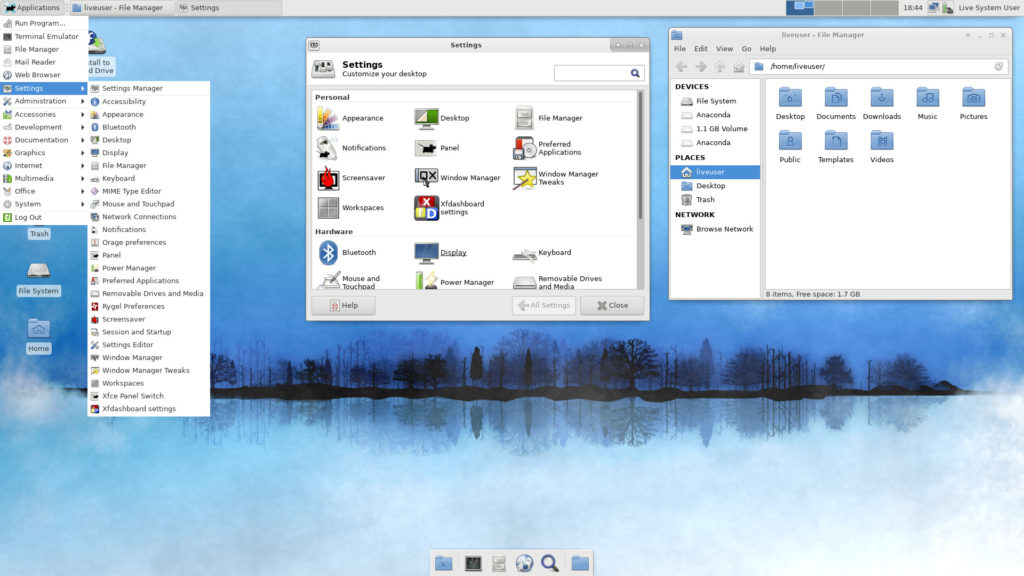
More information is available at this link: https://spins.fedoraproject.org/en/xfce/
LXQT Desktop
This spin comes with a lightweight Qt desktop environment, and focuses on modern classic desktops without slowing down the system. This version of Fedora Linux includes applications based on the Qt5 toolkit and is Breeze themed. You will be ready to carry out various daily activities with built-in applications, such as QupZilla, QTerminal, FeatherPad, qpdfview, Dragon Player, etc.
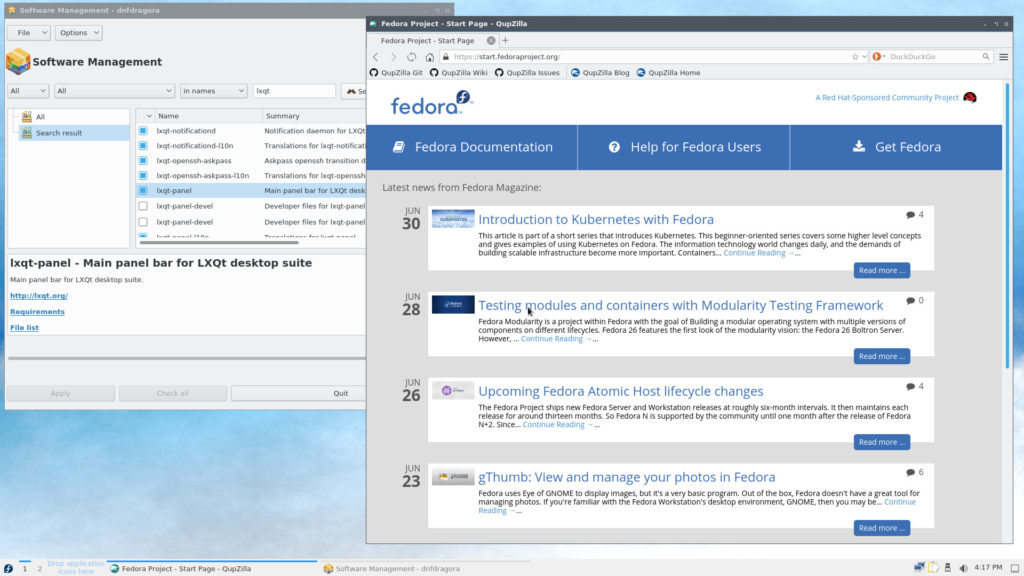
More information is available at this link: https://spins.fedoraproject.org/en/lxqt/
MATE-Compiz Desktop
Fedora Linux MATE Compiz Desktop is a combination of MATE and Compiz Fusion. MATE desktop allows this version of Fedora Linux to work optimally by prioritizing productivity and performance. At the same time Compiz Fusion provides a beautiful 3D look with Emerald and GTK + themes. This Fedora Linux is also equipped with various popular applications, such as Firefox, LibreOffice, Parole, FileZilla, etc.
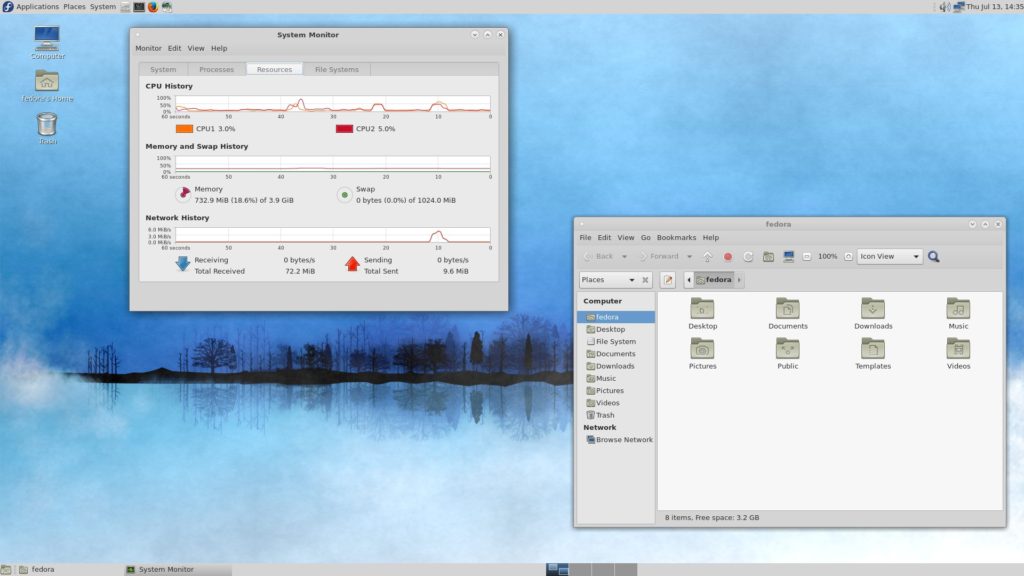
More information is available at this link: https://spins.fedoraproject.org/en/mate-compiz/
Cinnamon Desktop
Because of its user-friendly interface, Fedora Linux Cinnamon Desktop is perfect for those who may be new to the Linux operating system. You can easily understand how to use this version of Fedora Linux. This spin has built-in applications that are ready to use for your daily needs, such as Firefox, Pidgin, GNOME Terminal, LibreOffice, Thunderbird, Shotwell, etc. You can use Cinnamon Settings to configure your operating system.
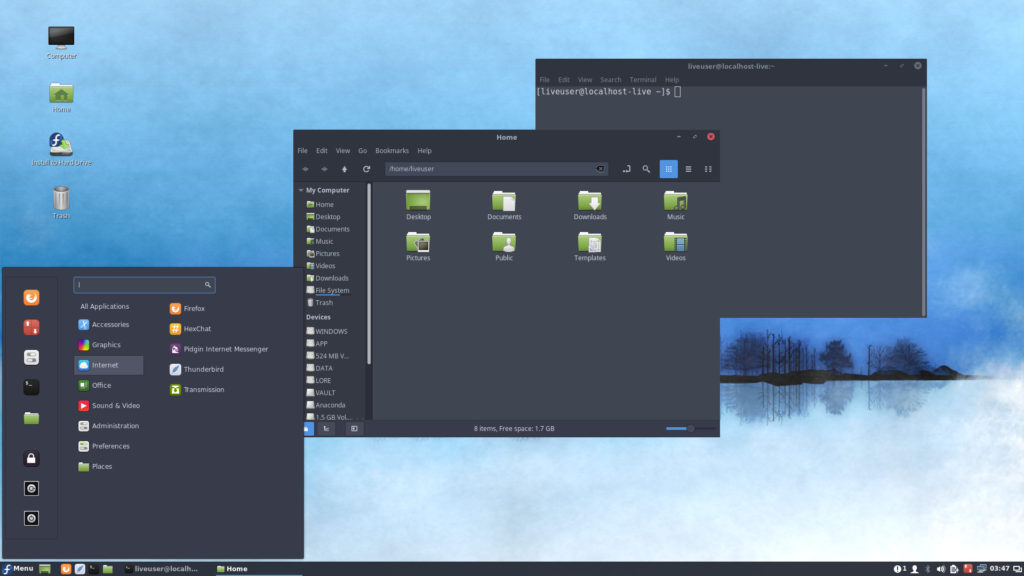
More information is available at this link: https://spins.fedoraproject.org/en/cinnamon/
LXDE Desktop
Fedora Linux LXDE Desktop has a desktop environment that performs fast but is designed to keep resource usage low. This spin is designed for low-spec hardware, such as netbooks, mobile devices, and older computers. Fedora Linux LXDE has lightweight and popular applications, such as Midori, AbiWord, Osmo, Sylpheed, etc.
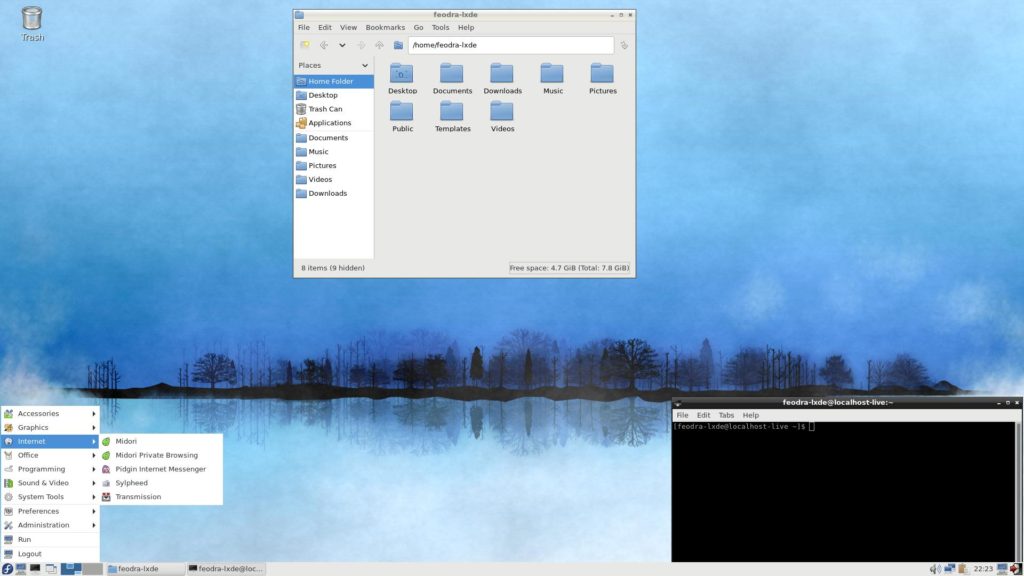
More information is available at this link: https://spins.fedoraproject.org/en/lxde/
SoaS Desktop
SoaS stands for Sugar on a Stick. Fedora Linux Sugar Desktop is a learning platform for children, so it has a very simple interface that is easy for children to understand. The word “stick” in this context refers to a thumb drive or memory “stick”. This means this OS has a compact size and can be completely installed on a thumb drive. Schoolchildren can carry their OS on a thumb drive, so they can use it easily at home, school, library, and elsewhere. Fedora Linux SoaS has a variety of interesting learning applications for children, such as Browse, Get Books, Read, Turtle Blocks, Pippy, Paint, Write, Labyrinth, Physic, and FotoToon.
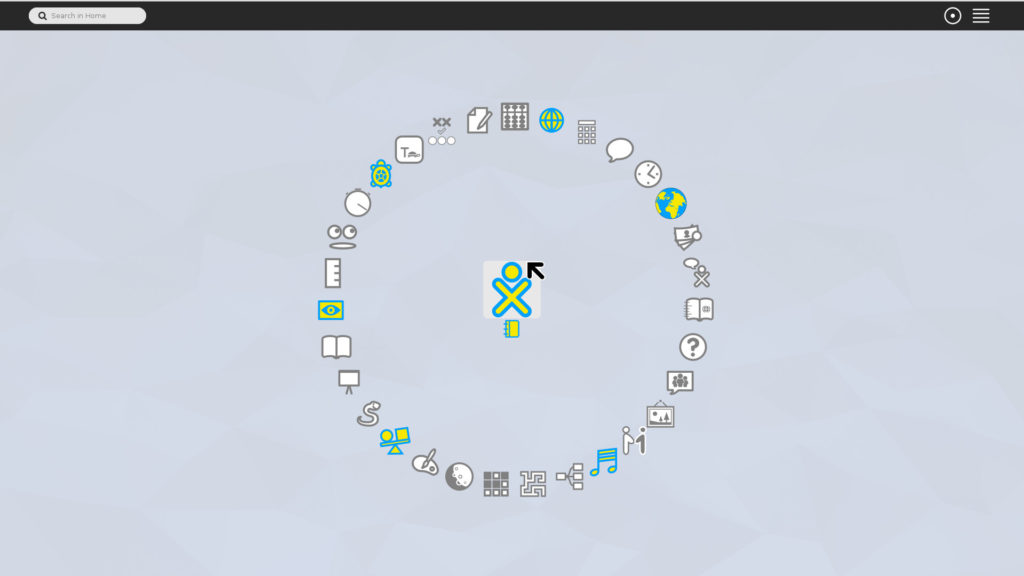
More information is available at this link: https://spins.fedoraproject.org/en/soas/
i3 Tiling WM
The i3 Tiling WM spin of Fedora Linux is a bit different from the others. This Fedora Linux spin does not use a desktop environment, but only uses a window manager. The window manager used is i3, which is a very popular tiling window manager among Linux users. Fedora i3 Spin is intended for those who focus on interacting using a keyboard rather than pointing devices, such as a mouse or touchpad. This spin of Fedora Linux is equipped with various applications, such as Firefox, NM Applet, brightlight, azote, htop, mousepad, and Thunar.
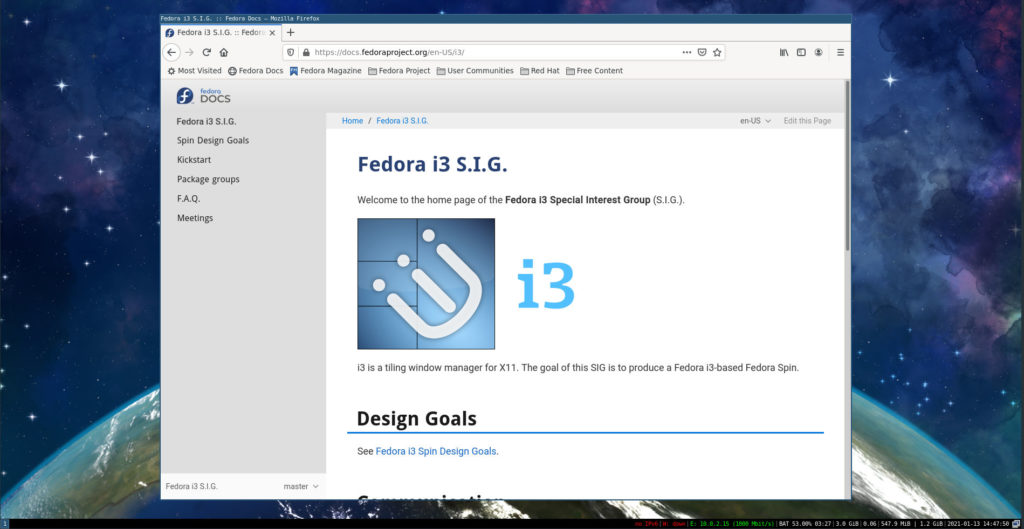
More information is available at this link: https://spins.fedoraproject.org/en/i3/
Conclusion
Fedora Linux provides a large selection of desktop environments through Fedora Linux Spins. You can simply choose one of the Fedora Spins, and immediately enjoy Fedora Linux with the desktop environment of your choice along with its ready-to-use built-in applications. You can find complete information about Fedora Spins at https://spins.fedoraproject.org/.

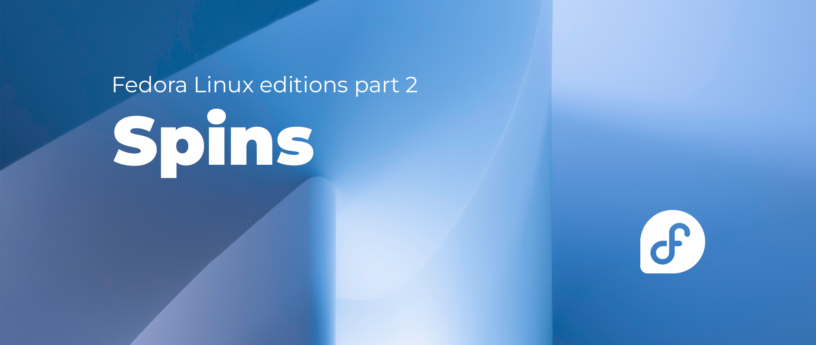

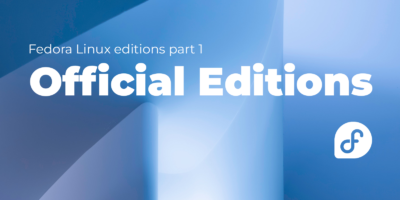
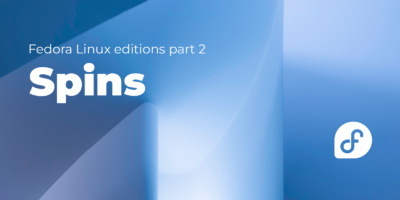
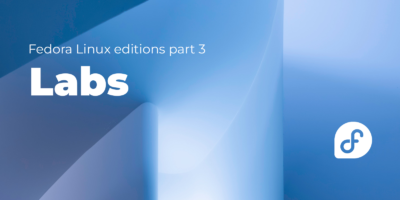
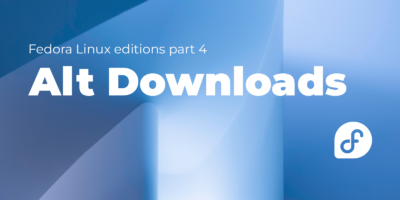

Darvond
I like Spins. They don’t confuse the user (especially the end user) into thinking that they’re disparate editions, but rather different starting points.
No thanks to Ubuntu and the many ___ntu editions, has that been a fine mess to explain over the years.
james
Great article, covers all the usual wms.
Will you cover fedora labs? I just downloaded comp-neuro and installed it in a vm and it had absolutely no installed applications, other than a base installation of fedora 36. No neuron, no brian, nothing… very disappointed
james
it was my mistake, the packages were present after all.
Cliff
The spins are grab and install then do. I had a major hard ware failure. Was back up running in just under 2 hours. Thanks to the spins.
Hal Kristjan Stefansson
Thx for all the years together!! <3
I’ve used KDE for years now, and it’s awesome, but I’ll add I do miss the CUBE
love&light
Kristjan
Vilius
Hi,
Does MATLAB install in the same way across all of the mentioned spins?
Can I have desktop shortcuts/icons on the original Fedora, i.e. GNOME?
Thanks a lot
tsyang
Do you mean Octave, the freeware version of Matlab?
You can install it just like other package.
Open a terminal, then use this command
$ sudo dnf install octave
robin
yes it does. But there is a carvet with fedora using a newer version of freetype and cairo. you have to make matlab default to system libraries for these and also for libstdc++ to be able to use your gpu.
Richard Miller
What screenreader is used?
Marcus
What’s the difference between “Fedora Spins” and “Fedora Labs”?
Richard England
I refer you to the first article in Arman’s series:
https://fedoramagazine.org/introduce-the-different-fedora-linux-editions/
Muhammed Yasin Özsaraç
Very good article. Thanks Arman !
jtad
Don’t forget swaywm – along with i3 the best tiled wm for wayland. On Fedora, the version is almost the most up-to-date, and the repositories also contain up-to-date versions of the wayland utility like grim, fuzzel, and terminals like foot
Sam
Thank you