Welcome to part 3 in the series on taking smart backups with duplicity. This article will show how to use Déjà Dup, a GTK+ program to quickly back up your personal files.
Déjà Dup is a graphical frontend to Duplicity. Déjà Dup handles the GPG encryption, scheduling and file inclusion for you, presenting a clean and simple backup tool. From the project’s mission:
Déjà Dup aims squarely at the casual user. It is not designed for system administrators, but rather the less technically savvy.
It is also not a goal to support every desktop environment under the sun. A few popular environments should be supported, subject to sufficient developer-power to offer tight integration for each.
Déjà Dup integrates very well with GNOME, making it an excellent choice for a quick backup solution for Fedora Workstation.
Installing Déjà Dup
Déjà Dup can be found in GNOME Software’s Utilities category.
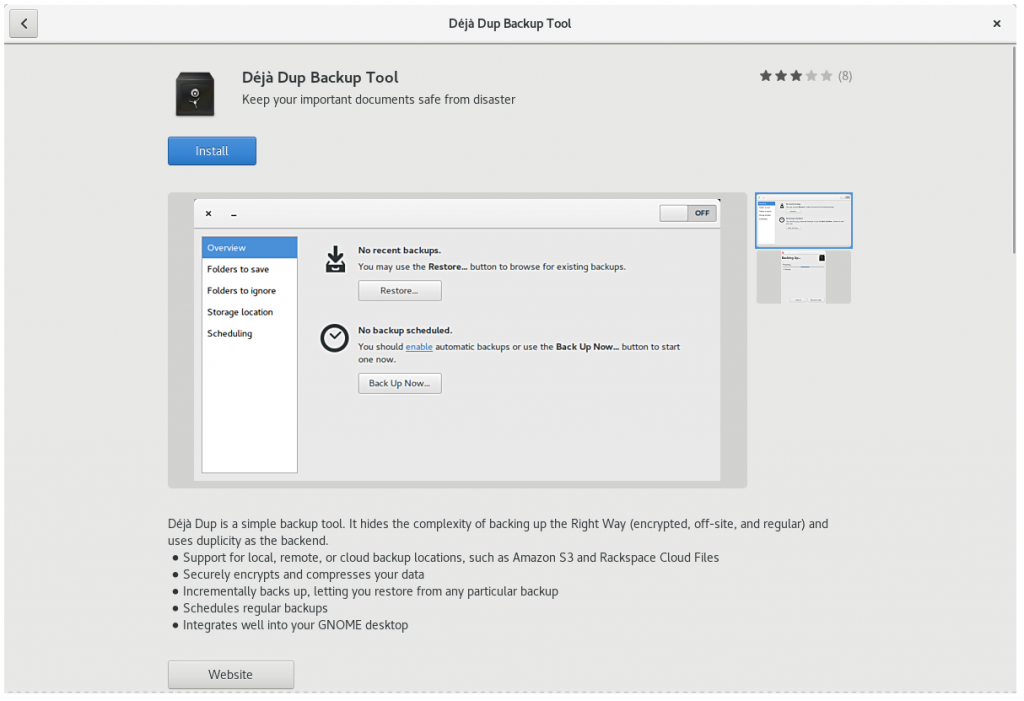
Alternatively, Déjà Dup can be installed with
:
dnf install deja-dup
Once installed, launch Déjà Dup from the Overview.
Déjà Dup presents 5 sections to configure your backup.
- Overview
- Folders to save
- Folders to ignore
- Storage location
- Scheduling
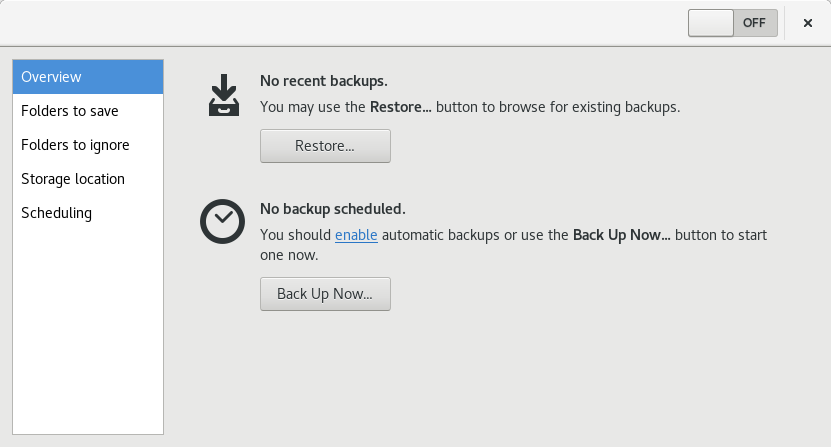
Folders to save
Similar to selecting directories for inclusion using duplicity‘s --inclusion option, Déjà Dup stores directories to include in a list. The default includes your home directory. Add any additional folders you wish to back up to this list.
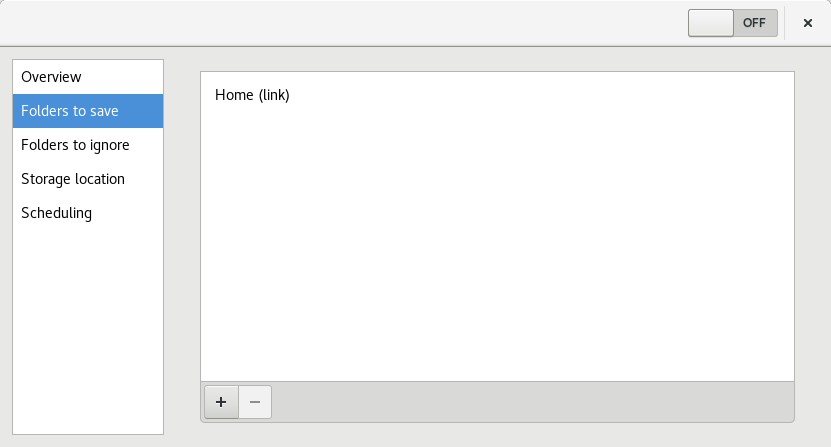
Perhaps your entire home directory is too much to back up. Or parts of your home directory are backed up using version control. In that case, remove “Home” from the list and add just the folders you want to back up. For example, ~/Documents and ~/Projects.
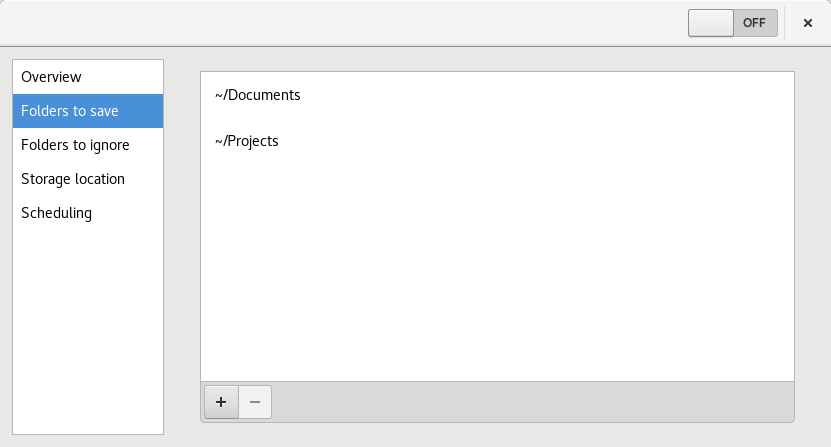
Folders to ignore
These folders are going to be excluded, similar to the --exclude option. Starting with the defaults, add any other folders you wish to exclude. One such directory might be ~/.cache. Consider whether to exclude this carefully. GNOME Boxes stores VM disks inside ~/.cache. If those virtual disks contain data that needs to be backed up, you might want to include ~/.cache after all.
Launch Files and from the Action menu, turn on the Show Hidden Files option. Now in Déjà Dup, click the “plus” button and find Home → cache. The list should look like this afterwards:
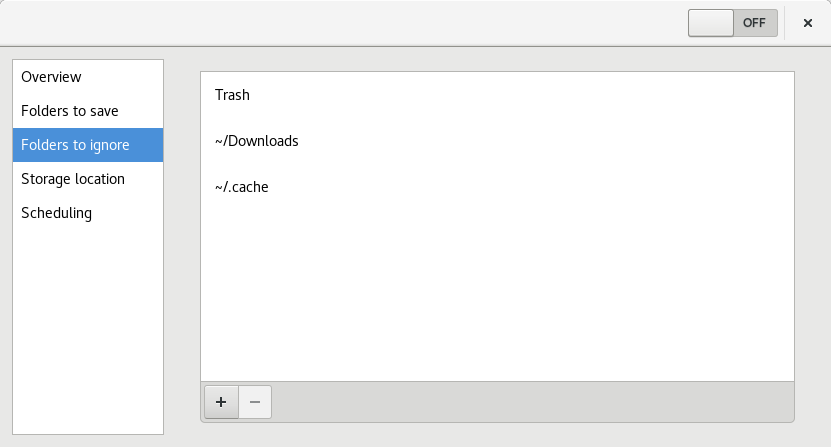
Storage location
The default storage location is a local folder. This doesn’t meet the “Remote” criteria, so be sure to select an external disk or Internet service such as Amazon S3 or Rackspace Cloud Files. Select Amazon S3 and paste in the access key ID you saved in part 1. The Folder field allows you to customize the bucket name (it defaults to
).
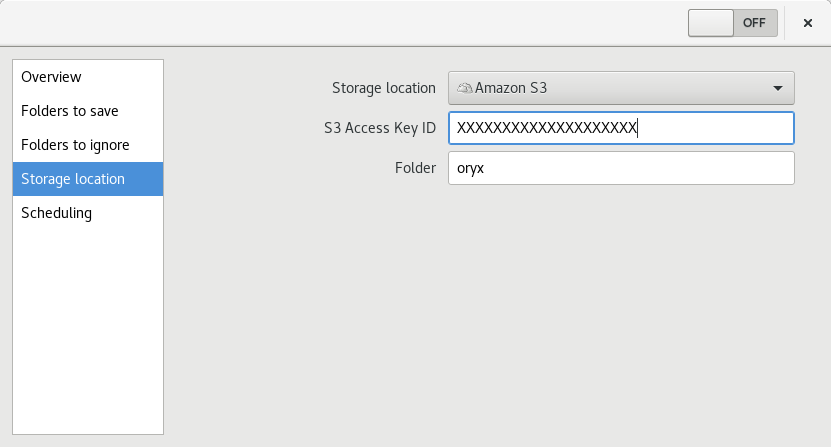
Scheduling
This section gives you options around frequency and persistence. Switching Automatic backup on will immediately start the
program. This program runs inside a desktop session and determines when to run backups. It doesn’t use cron,
or any other system scheduler.
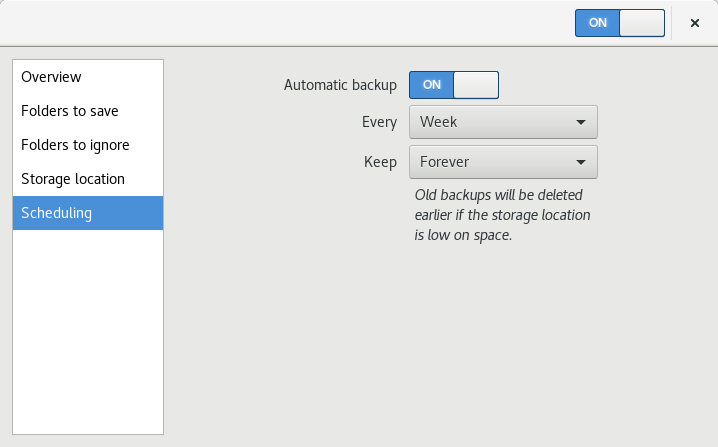
Back up
The first time the Back Up utility runs, it prompts you to configure the backup location. For Amazon S3, provide the secret access key you saved in part 1. If you check Remember secret access key, Déjà Dup saves the access key into the GNOME keyring.
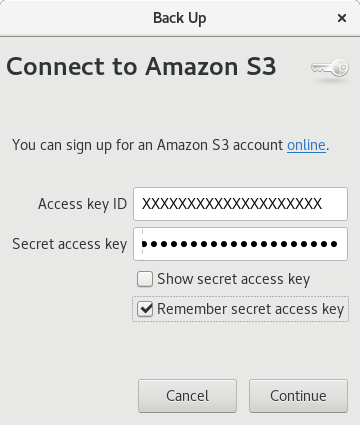
Next, you must create a password to encrypt the backup. Unlike the specified GPG keys used by duply, Déjà Dup uses a symmetric cipher to encrypt / decrypt the backup volumes. Be sure to follow good password practices when picking the encryption password. If you check Remember password, your password is saved into the GNOME keyring.
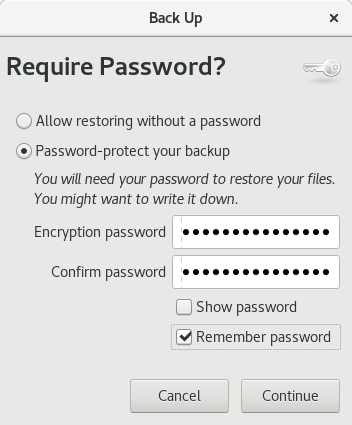
Click Continue and Déjà Dup does the rest. Depending on the frequency you selected, this “Backing up…” window will appear whenever a backup is taking place.
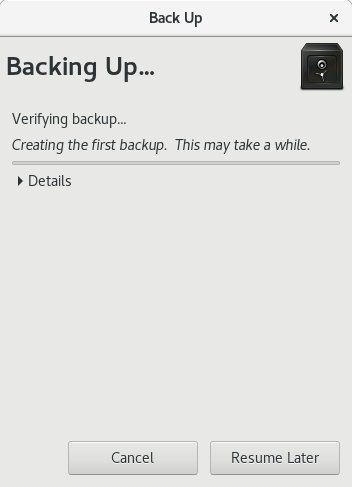
Conclusion
Déjà Dup deviates from the backup profiles created in part 1 and part 2 in a couple specific areas. If you need to encrypt backups using a common GPG key, or need to create multiple backup profiles that run on different schedules, duplicity or duply might be a better choice. Nevertheless, Déjà Dup does an excellent job at making data back up easy and hassle-free.

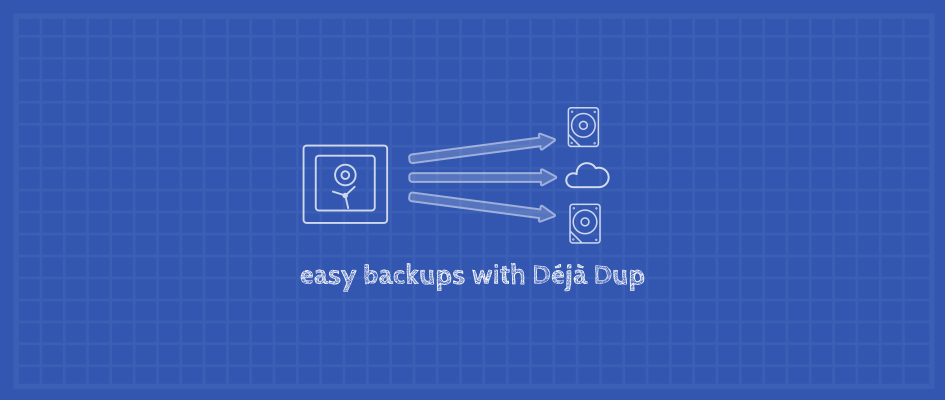
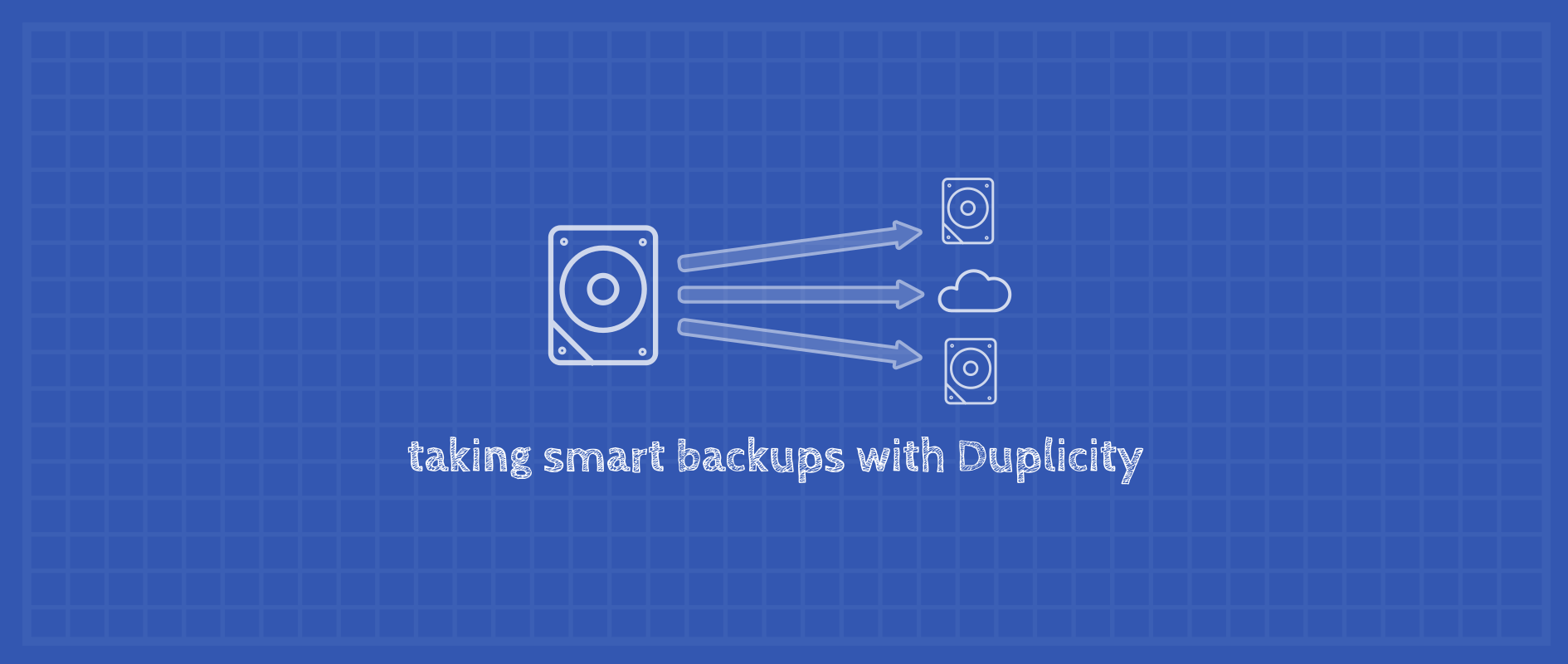
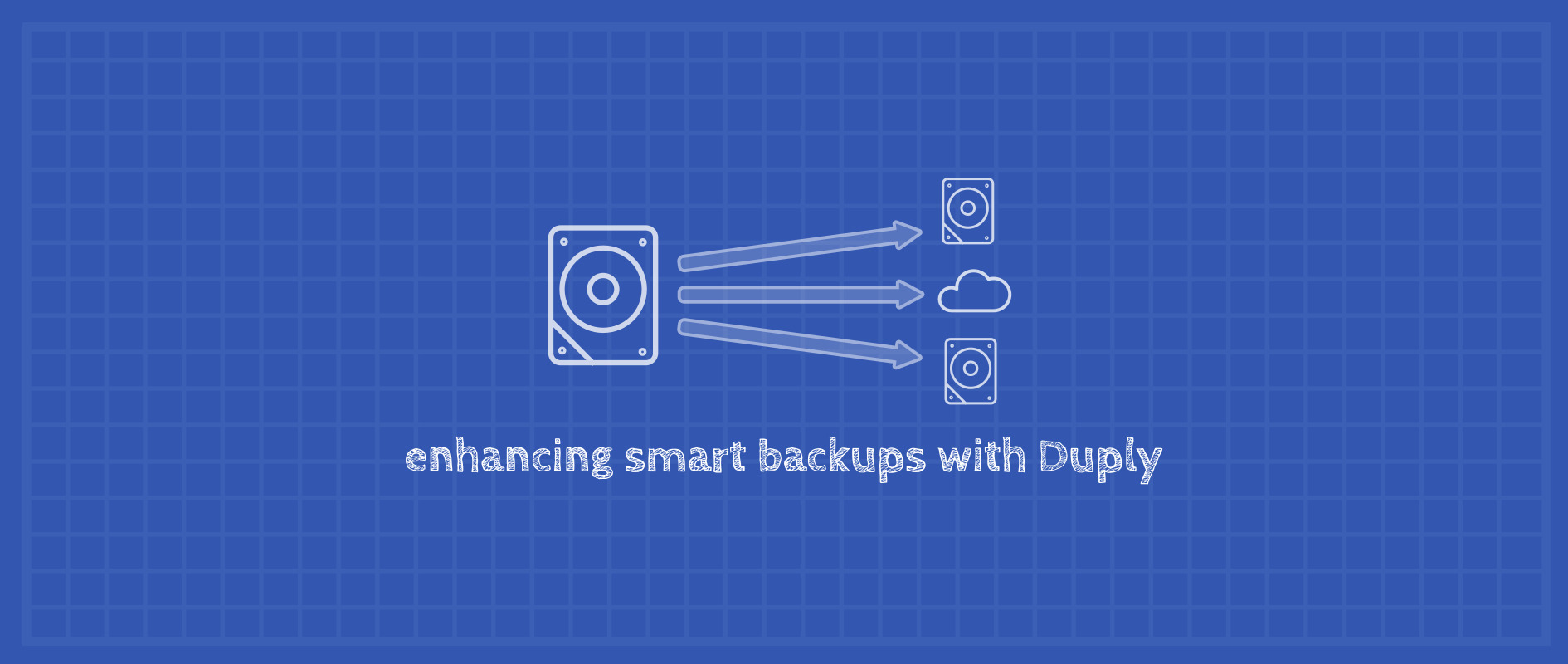
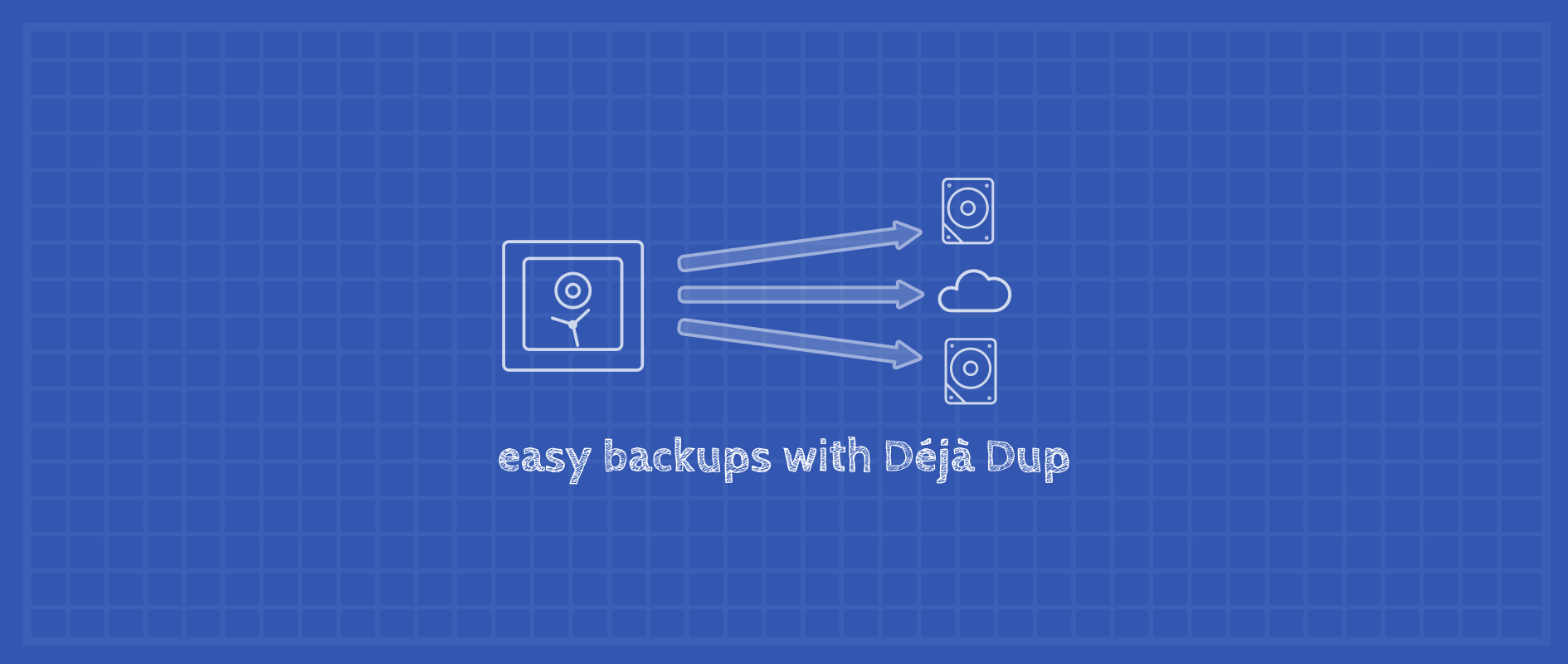
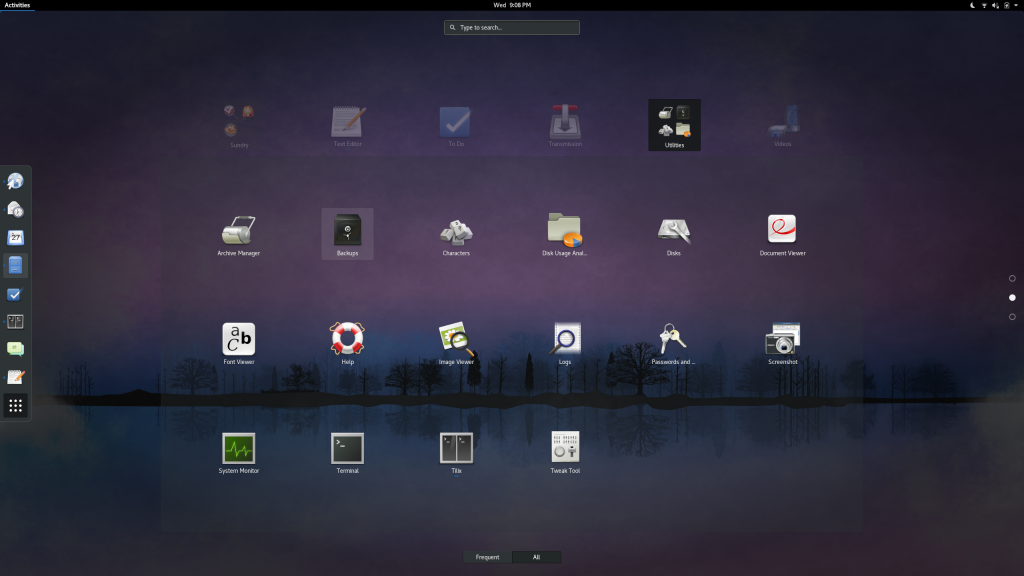

Period22
If you use Files (Nautilus), a very useful addition is the deja-dup-nautilus package. After having installed it, right-click on any individual file or folder and you can revert to previous versions within the comfort of a graphical interface.
Yannick
If you decide to use Amazon S3, the storage will be in the US. You can change this by creating your own bucket (e.g. in Ireland) and then you”ll need to edit the settings directly using :
$ dconf-editor
Find the key “org.gnome.deja-dup.s3.bucket” and copy there the name of the bucket you created.
You might get an error “error: [Errno 104] Connection reset by peer”, just wait a couple of hour (or more) and it should fix itself. It is some kind of propagation like DNS…
ATM bucket in London or Frankfurt are know to not work. London gives a “409 BucketAlreadyOwnedByYou” and Frankfurt needs a new authentication scheme (AWS4) currently not supported.
Yannick
Bug reference :
https://bugzilla.redhat.com/show_bug.cgi?id=1404866
José X.
I’m in Fedora 25 and Déjà Dup only shows local folders as storage locations. Searching online I didn’t find how to change that behavior. So, how to configure Déjà Dup to use cloud storage for backup, as shown in the article ?
Link Dupont
I just checked on a Fedora 25 box and I do have S3 as an option. What versions of duplicity and deja-dup do you have installed? Do you have the python2-boto (the package that provides the S3 backend for duplicity) package installed too?
$ rpm -q deja-dup duplicity python2-boto
deja-dup-34.3-1.fc25.x86_64
duplicity-0.7.13.1-1.fc25.x86_64
python2-boto-2.45.0-3.fc25.noarch
Earl Ramirez
I am running F25 with deja-dup-34.3-1 and I can see the Storage location, still trying to figure out the Google Cloud Storage configuration though.
Ralf Oltmanns
I’ve been using Déjà Dup/Duplicity for years now and it really worked like a charme but with the upgrade to Fedora 26 it fails with errors.
Bug reference:
https://bugzilla.redhat.com/show_bug.cgi?id=1470873
I can’t wait for it to come back to its former glory.
Miorin
Right, now we have the backing up part in order, how about telling us how to use that backup to RECOVER from a disaster.
We have gazillion articles on how to back up $allthethings, but barely any on how to actually restore $allthethings from a backup, especially when the backup is in an encrypted container that’s stored off-site somewhere.
If you don’t show people how to do that, then this article won’t really help much.
Cody
‘If you don’t show people how to do that, then this article won’t really help much.’
…and instead will do harm, giving people a false sense of security. This esp should be considered when the devs write:
‘Déjà Dup aims squarely at the casual user. It is not designed for system administrators, but rather the less technically savvy.’
Moll
How add hidden directory?
.gnupg ?
whera are config files?