Few games are as notorious as the block-breaking sandbox game, Minecraft. Listed as the second best-selling video game of all-time with over 107.8 million copies sold to date, Minecraft is as popular with children as it is adults. It supports many platforms, including Windows, macOS, Android, iOS, and of course, Linux. Playing Minecraft on Linux and Fedora requires a few extra steps to get working. It is possible to set it up as a desktop app to integrate with your desktop environment of choice. Whether you’re setting it up for a friend, a child, or yourself, it’s easy to get started playing Minecraft in Fedora.
Installing dependencies
Minecraft is not available as an RPM package, so you are not able to take advantage of the dependency resolution features of GNOME Software or
. Minecraft is a Java-based game, so the only dependency you need to install is a Java run-time environment. Fortunately, this is quick and easy to do in Fedora. If you do not have Java already installed, you can install the Java OpenJDK from the official Fedora repositories. You can run the following command in a terminal window to install it.
$ sudo dnf install java-1.8.0-openjdk
Note: Other online guides may give instructions for you to download and install the Oracle Java run-time environment. For playing Minecraft, it doesn’t matter which one you use, but it is simpler to use the OpenJDK already in Fedora.
Downloading Minecraft
The next step is downloading Minecraft and setting it up on your system. Minecraft for Linux is a Java archive file (JAR) from the official Minecraft website. While it is possible to play the game by directly executing the JAR from the command line, there are a few extra steps to take so that a terminal window is not required to run the game.
When setting up the game, you will need to decide on a common place on your computer to store the Minecraft JAR. If you are not sure about where to store the game, you can follow the steps below to save the file into the
directory.
$ sudo mkdir -p /opt/minecraft/bin $ sudo wget -O /opt/minecraft/bin/Minecraft.jar http://s3.amazonaws.com/Minecraft.Download/launcher/Minecraft.jar $ sudo chown -R <your username>:<your username> /opt/minecraft/
After completing these steps, the Minecraft JAR will be ready for use in the
directory.
Creating a desktop app
A desktop application will make Minecraft more intuitive to start up and begin playing. To do this, you will need to create a
file. This will integrate Minecraft into your desktop environment and make it so that it takes a single click to start up the game.
To create the desktop file, execute the following command to open up a text editor. You can replace
with a text editor of your choice.
$ sudo gedit /usr/share/applications/minecraft.desktop
Once open, you can insert the following contents into the file.
[Desktop Entry] Categories=Game;ActionGame;AdventureGame; Exec=java -jar /opt/minecraft/bin/Minecraft.jar Path=/opt/minecraft/bin/ Icon=minecraft.png Terminal=false Type=Application Name=Minecraft Comment=The world's most exciting block simulator, now on Fedora!
You might have noticed the
line and wondered where the app icon was coming from. The desktop application will look into the
directory for an image named “minecraft.png” and use that as the icon that shows up in your desktop environment. You can use any image or your favorite block in Minecraft for the desktop icon if you’d like. If you’re not sure what to use or want the default image, you can use the Minecraft grass block for the icon. Just make sure you save the image as “minecraft.png” in the
directory for it to appear.
Time to mine!
Congratulations! After completing these steps, you will now be able to open the Minecraft client from your desktop environment. If you do not see it immediately after creating the file, try logging out and back into your account. When opening the application, you will be greeted by the Minecraft launcher.
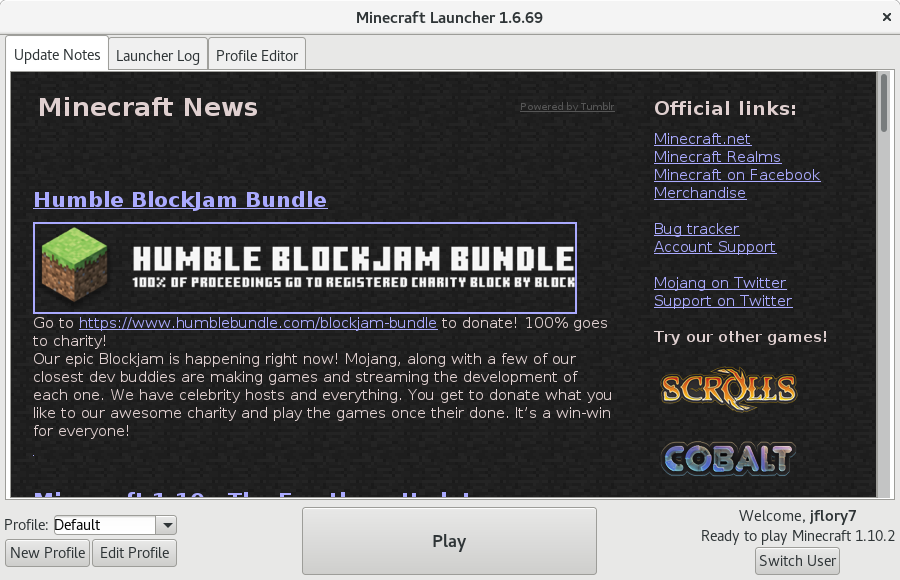
If you’re ready to move on and try running your own Minecraft server, you can set one up with Spigot, an open source Minecraft server implementation. You can see our previous article on how to run a Minecraft server with Spigot.
Happy mining, and may your adventures be fruitful of diamonds and free of surprise creeper attacks!
Free alternatives to Minecraft
Unfortunately, Minecraft is neither free or open source. To gain an account to use the game, you have to pay for an account. The game source code is not available publicly. If you are looking for a free and open source version of the game and don’t mind using alternate software, Minetest is an excellent option. The Minetest client (and its official server software) are already packaged in Fedora. If you’d like to give Minetest a spin, run the following command from a terminal window.
$ sudo dnf install minetest
You can find other versions of Minetest for Windows, macOS, countless Linux distributions, Android, and FreeBSD on their website.

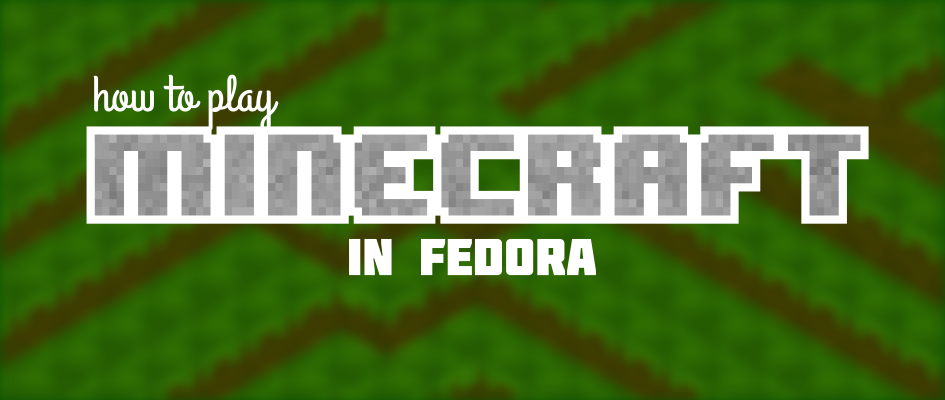

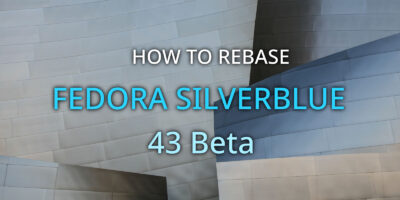


mianosm
I also like to include Minecraft in my Steam Library by adding it as a Non-Steam game.
Usually once added you do need to edit the properties of the title in your list of ‘installed’ games:
Target: /usr/bin/java -Xms512M -Xmx2048M -jar /opt/minecraft/bin/Minecraft.jar # adjust the memory to your liking, Xms indicates minimum size/starting out – and Xmx indicates the maximum.
Start in: “/opt/minecraft”
Justin W. Flory
This should also work if you are a Steam player (I don’t personally use Steam). In either case, both should work! Thanks for sharing the tip, mianosm.
Joe Pesco
Bingo!
Anass Ahmed
Bad time to advice using “sudo gedit
“, when you’re getting Wayland by default 😉
No protocol specified
Unable to init server: Could not connect: Connection refused
(gedit:5063): Gtk-WARNING **: cannot open display: :0
Osqui
Wasn’t Fedora based on “Freedom, etc”? What is the reason of this article? Why not writing an article completely dedicated to Minetest (or Voxelands) to get rid of privative junk?
Marc Ferguson
I think Justin did a fine job with this article. Sometimes you have to use marketing tactics to bring people to the “other side.” I use Fedora because I’ve always had good hardware support from them — I don’t really care too much about the “freedom” angle. Yet a part of me does like the idea of running a fully non-proprietary system.
My kids play Minecraft and I’ve bought every iteration of this game except for the PC. We’re running Fedora at home. So; now I can setup Minecraft AND tease them into Minetest because it’s open source and they can literally contribute to a game they know so much about.
I don’t think it’s simply black and white. There are some gray areas and I applaud Justin’s efforts. The article title of “minecraft” caught my eye…. and now I’m aware of a project called “minetest” that I didn’t know before. Looks like a win/win.
Paul W. Frields
@Marc: Spot on, except this is not really a “marketing tactic.” Rather, the Magazine editorial board made a conscious decision not to shut out topics on non-free software that we know interest both current and potential users. Minecraft is tremendously popular worldwide and the ability to run it easily on Fedora removes one more barrier that might keep people from adopting it. Users who enjoy Fedora influence others, and potentially become contributors themselves. Therefore, we decided this outweighs any concerns of whether this equates to promoting non-free software. The editors consider the scope of articles and whether to make specific notes of free equivalents on a case-by-case basis.
Kyle R. Conway
Glad to hear a pragmatic approach―it would be ill-advised to pretend that non-free software doesn’t exist. Even if the article was about minetest I’d expect at least a mention of minecraft and its popularity.
Ryan Lerch
Actually, We covered both Minetest and Voxelands in a past post in the Fedora Magazine:
https://fedoramag.wpengine.com/try-minetest-an-open-source-voxel-sandbox-game-in-fedora/
You are also Free to write for the magazine too, so if you want to contribute to the magazine by writing a review of these softwares, here is our contribution guide:
https://fedoramag.wpengine.com/writing-an-article-for-the-fedora-magazine/
Morten Juhl-Johansen Zölde-Fejér
I appreciate it. I have created this earlier for my son, one of your 8-year old Fedora/Gnome 3 user.
I just put the executable in the folder of his user and did a .desktop file for it. Very smooth. I have put it on my own Fedora 25 Beta as well.
I appreciate the sentiment of Minetest, but I am always somewhat skeptical about the open source apps mimicking proprietary software. I will try it and see how it plays.