The other day I needed to burn a disc. Yeah, I know, some of you might be wondering, “A disc? What’s that?” Others might ask, “Are you really using that archaic media?”
Well, yes I am. I feel there is still something charming about physical things that digital media cannot replace.
I needed to burn a very old game that was comprised of a cue file, some audio tracks in cda format, and a bin file which stored all the binary content that was indexed by the cue file.
First I tried to use Brasero. Yeah I know, it’s old but it does the job generally and it fits with the rest of the system, so it’s my choice generally. Unfortunately, this time it was not up to the task. It stated that it had some problems reading the cue file. Then I tried Xfburn and K3b. But neither of those worked either. They both detected the bin file but not the cda files.
Next, I searched on the web and I found lots of posts explaining how to burn image files using command line applications. Or how to create iso images and then write those out to discs. These methods seemed excessively complex for what I wanted to do. Why all that difficulty for a task that should be easy as clicking on a button? Fedora Linux should be about freedom, not about difficulties! Although it can be used by experts, an easy way of doing things is always appreciated.
I had almost surrendered. Then, in a forum post buried under all the suggestions mentioned previously, I found the answer I was looking for – CDemu.
Those familiar with Daemon Tools may find CDemu to be similar. I find CDemu to be even easier and far less bloated. With CDemu, you can mount cue images with the classic double-click. Sounds easy? Well that’s because it actually is.
CDemu is not present in Fedora Linux’s default repositories. So if you want to try it out, you will have to use the rok/cdemu Copr repository that is compatible with your version of Fedora Linux.
Note: Copr is not officially supported by Fedora infrastructure. Use packages at your own risk.
Open a terminal and enable the Copr repo by entering the following command.
$ sudo dnf copr enable rok/cdemu
Then install the daemon and the clients by entering the following commands.
$ sudo dnf install cdemu-daemon $ sudo dnf install cdemu-client $ sudo dnf install gcdemu
Next, enter the following commands to ensure the right kernel module is available and loaded.
$ sudo akmods $ sudo systemctl restart systemd-modules-load.service
Now CDemu is installed. To associate it with your CD images, you just need to right-click on a file type that you want to mount with CDemu, select properties, and the select Open with CDemu. Now, double-clicking on those image types should mount them in Nautilus like a physical drive.
If you need to burn the image (like I did), open Brasero and select copy disc.
CDemu can also be run from the command line. But this guide was all about getting easy, right?



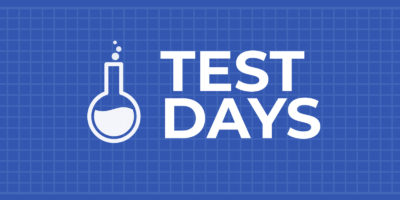


Edier
Awesome. I also use CD’s and DVD’s. This article is just excellent for all the people like me. CD media won’t die. That’s for sure!
Gerald Ellis
Sounds easy enough, but I got a FAILED /usr/src/kernels/5.11.15-200.fc33.x86_64/ could not be found.
vmlinuz-5.11.15-200.fc33.x86_64 is in /boot. I could probably create a soft link to /boot/vmlinuz-5.11.15-200.fc33.x86_64 in /usr/src/kernels if you think it would work.
Gregory Bartholomew
I think it is because you are running an old kernel. I think the following command should download and install the files you need.
Gerald Ellis
Gregory – Thanks for the suggestion. But I am running the latest kernel and it is the same as the one you suggested, unless there is something I am missing in the development part.
Gregory Bartholomew
It is not the “kernel” package that provides those files. It is the “kernel-devel” package. I accidentally left of the “-devel” part when I made the initial comment. I corrected the comment right away, but if you received the initial version by email, then that one is probably incorrect.
TIP: Anytime you see an error indicating that some file cannot be found, you can run “sudo dnf provides ‘<path-to-file>'” to find out what package needs to be installed. In your case, that would be the following:
The above should return “kernel-devel-5.11.15-200.fc33.x86_64”. If the package has been replaced by a newer version, then you would have to find the old version on koji (what I provided before). If it is the lastest version (which it might be for Fedora 33; I’m running Fedora 34), then you shouldn’t need the koji URL. You should be able to just install “kernel-devel” and get the right thing.
Mohammed El-Afifi
Long time ago I once wrote that post https://forums.fedoraforum.org/showthread.php?198503-mounting-cue-bin-paired-images&highlight=cdemu in fedora forums about using CDemu for the same purpose.
Ralf
I would say, getting easy has the meaning of „locker werden“ or getting comfortable. After my 1 week holidays, I will follow your recommendation.
I‘m not using discs anymore, but I have a couple of things to archive for long term use. Thanks!
newton
realmente nosso Fedora plasma chegou para ficar ou brigar por o primeiro lugar entre os melhores ,tecnologias rapidez e beleza