The default desktop of Fedora Workstation — GNOME Shell — is known and loved by many users for its minimal, clutter-free user interface. It is also known for the ability to add to the stock interface using extensions. In this article, we cover 3 simple, and useful extensions for GNOME Shell. These three extensions provide a simple extra behaviour to your desktop; simple tasks that you might do every day.
Installing Extensions
The quickest and easiest way to install GNOME Shell extensions is with the Software Application. Check out the previous post here on the Magazine for more details:
Removable Drive Menu
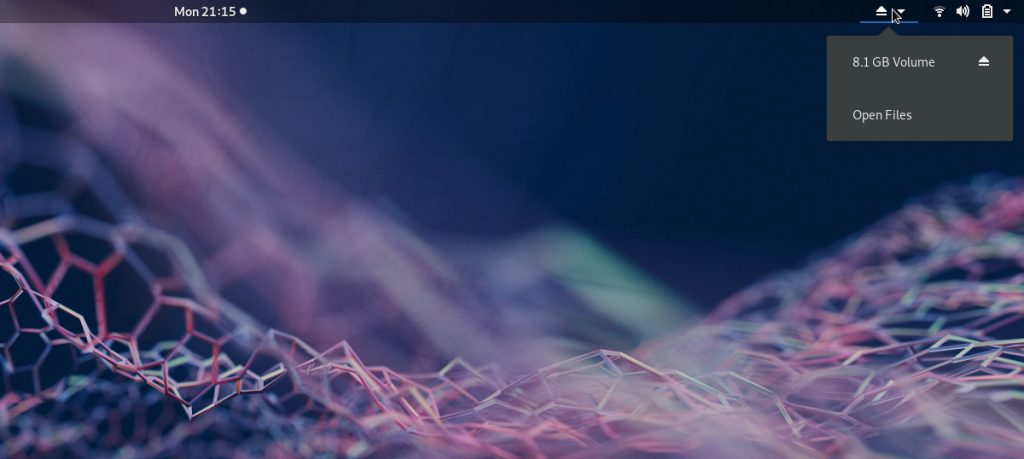
First up is the Removable Drive Menu extension. It is a simple tool that adds a small widget in the system tray if you have a removable drive inserted into your computer. This allows you easy access to open Files for your removable drive, or quickly and easily eject the drive for safe removal of the device.
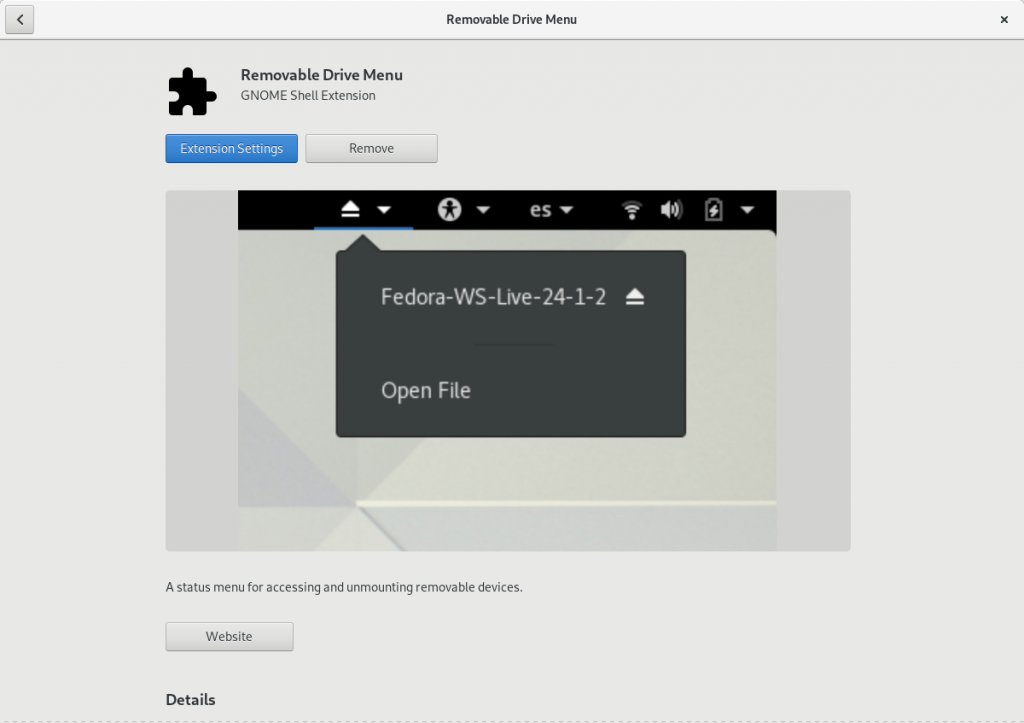
Extensions Extension.
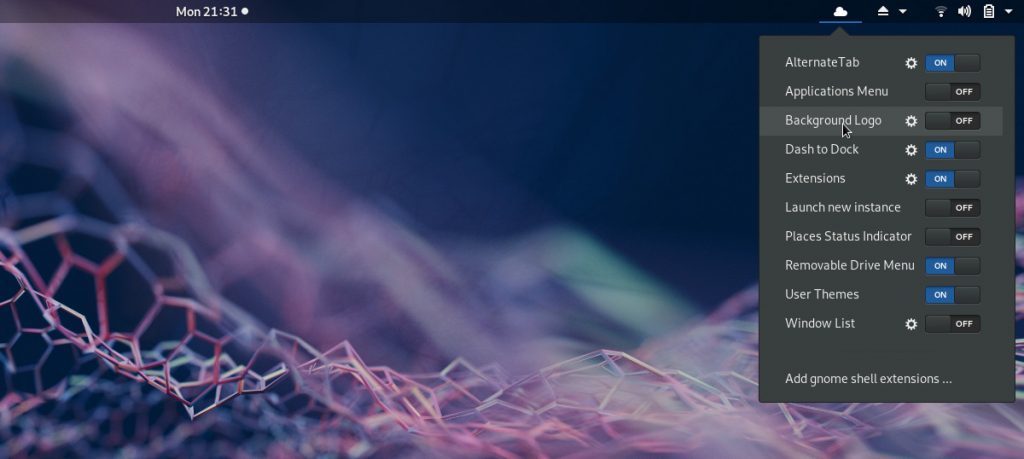
The Extensions extension is super useful if you are always installing and trying out new extensions. It provides a list of all the installed extensions, allowing you to enable or disable them. Additionally, if an extension has settings, it allows quick access to the settings dialog for each one.
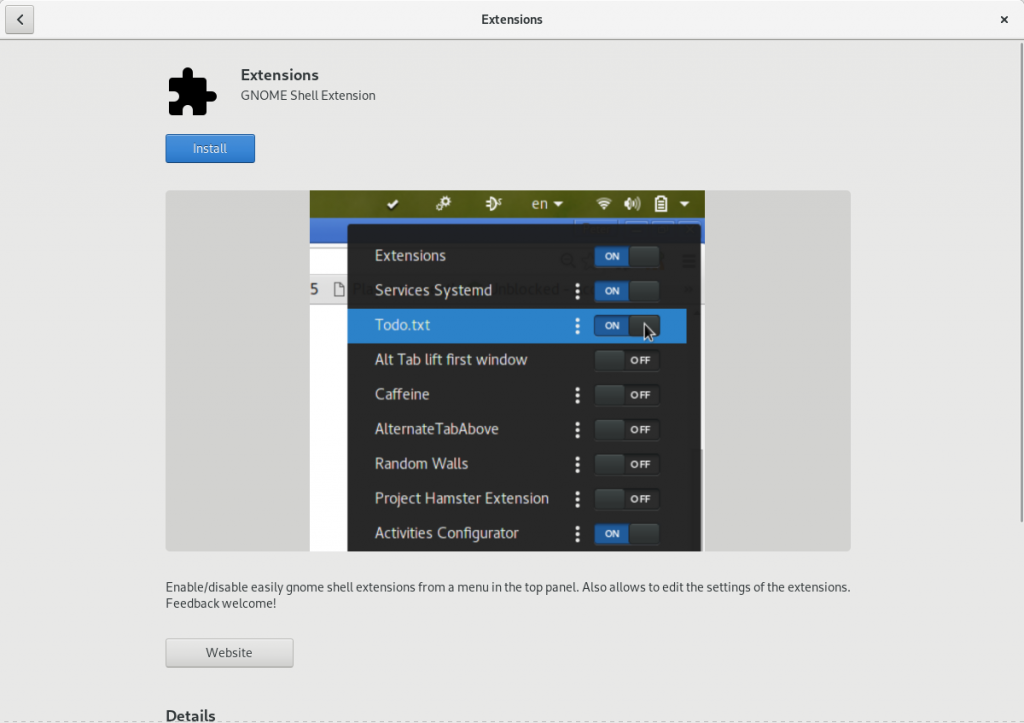
Frippery Move Clock

Finally, there is the simplest extension in the list. Frippery Move Clock, simply moves the position of the clock from the center of the top bar to the right, next to the status area.







Steven
The layout of this post is a bit odd, if someone doesn’t notice the pages they’d miss all of the content…you may want to advertise that in the body of the first page?
Clément Verna
That should be fixed now 🙂
Steven
Yep, looks great and seems to show the content on a single page.
Great content. I’d also propose the multi-monitors-add-on, TopIcons, dash-to-dock, and audio-output-switcher as great utilitarian extensions for those that have a Fedora/Gnome workstations.
The multi-monitors-add-on allows you to have a top bar (with a clock) on your secondary/ancillary displays.
The dash-to-dock allows for a MacOS type of dock on the bottom of the screen that is really nice for those who may use both Mac OS and Gnome in their day to day routines.
The audio-output-switcher makes it a really quick and seamless way to transition from a headset to speakers for when you’re playing games, or joining online meetings and would rather confine your audio input/output.
Ryan Lerch
We recently did a post on Dash to Dock here on the magazine:
https://fedoramag.wpengine.com/dash-dock-extenstion/
The other ones would be awesome too for standalone articles! The Fedora Magazine is by the Fedora Community for the Fedora Community, so if you are feeling keen, we are always looking for new writers and content 😀
Ryan Lerch
Thanks for fixing that! 😀
Erick White
You know, it’s a pretty bare document with just the paragraph up in my e-mail. :p Either the page didn’t publish or an accidently early publish. It was funny.
Stuart Gathman
All of those come “out of the box” with Cinnamon spin!
Saif
same for KDE
Jorge
“Is known and loved by many users for its minimal, clutter-free user interface…” so minimal that after installation you will lost a lot of time to choose and parameterize the poor extensions to make Gnome useful.
Fabio
Perfect!
Pawa
Thank you, this is helpful!
archuser
Why isn’t drop-down terminal mentioned here?
Ryan Lerch
what a nifty extension! that is a great idea for a future post!
we are always looking for new writers here at the Magazine, so if you are feeling writer-y, jump in and pitch!
https://fedoramag.wpengine.com/writing-an-article-for-the-fedora-magazine/
Fabio
If you guys know that these are useful extensions, so why dont they come enabled? Until when will we have to keep installing extensions to have basic functions like eject a usb drive?
Ryan Lerch
To be honest, I rarely use USB drives, so having this feature in the top bar is not really something that i use every day. So i understand the assumption here to not clutter up the top bar all the time with every shortcut and feature in an OS. Ejecting a USB is available out-of-the-box on Fedora with the files app, so it really isn’t a missing feature.
The Workstation Working Group is responsible for decisions like this for Fedora Workstation, so feel free to file a feature request in their ticket queue for discussion:
https://pagure.io/fedora-workstation/issues
Yury
When Gnome 3 came out, there was some discussion about how the desktop metaphor was dead and the minimal “tablet-style” the new norm. Then Windows 8 dropped and people felt justified in the direction Gnome was heading. Except, Windows 8 had a nifty button called “Desktop”. Click it, and you’re in the original Windows interface. You could use the Tiles, sure, but it also had a full desktop experience. When’s that extension coming to Gnome?
Thomas
Not sure what you are asking for. By default the windows desktop doesn’t force tiling. In fact you must install extensions to get a tiling wm like interface.
AsciiWolf
Another must-have extension for me is (K)StatusNotifierItem/AppIndicator Support for tray icon support.
jesse
Do we have anything like these “tips and tricks” but for the KDE side of the house?
I love both Gnome and KDE, but am currently using KDE. I like the look of KDE but enjoy the ease of Gnome.
KDE has the same functionality and in some way a little more polished for advance users. Gnome is very minimalist and that is good for new users.
Anyways, I was just wondering if we have these same type of articles for KDE on Fedora. They have their own distribution now, but I still like KDE + Fedora.
thanks,
jakfrost
The differences of the two are evident. The fundamental difference being that Gnome uses Wayland, and KDE is only available by using Xorg. Wayland is a better windowing compositor than Xorg, but Xorg is still more ubiquitous.
Leslie Satenstein
The bqckground prior to the first extension, appears to be the Manjaro Linux background.
It may be too late to change the background to something flat/unicolor.