This article is part of a series of articles that takes a closer look at Btrfs, the default filesystem for Fedora Workstation and Fedora Silverblue since Fedora Linux 33.
In case you missed it, here’s the previous article from the series: https://fedoramagazine.org/working-with-btrfs-general-concepts/
Introduction
Subvolumes allow for the partitioning of a Btrfs filesystem into separate sub-filesystems. This means that you can mount subvolumes from a Btrfs filesystem as if they were independent filesystems. In addition, you can, for example, define the maximum space a subvolume may take up via qgroups (We’ll talk about this in another article in this series), or use subvolumes to specifically include or exclude files from snapshots (We’ll talk about this, too, in another article in this series). Every default Fedora Workstation and Fedora Silverblue installation since Fedora Linux 33 makes use of subvolumes. In this article we will explore how it works.
Below you will find a lot of examples related to subvolumes. If you want to follow along, you must have access to some Btrfs filesystem and root access. You can verify whether your /home/ directory is Btrfs via the following command:
$ findmnt -no FSTYPE /home btrfs
This command will output the name of the filesystem of your /home/ directory. If it says btrfs, you’re all set. Let’s create a new directory to perform some experiments in:
$ mkdir ~/btrfs-subvolume-test $ cd ~/btrfs-subvolume-test
In the text below, you will find lots of command outputs in boxes such as shown above. Please keep in mind while reading/comparing command outputs that the box contents are wrapped at the end of the line. This makes it difficult to recognize long lines that are broken across multiple lines for readability. When in doubt, try to resize your browser window and see how the text behaves!
Creating and playing with subvolumes
We can create a Btrfs subvolume with the following command:
$ sudo btrfs subvolume create first Create subvolume './first'
When we inspect the current directory we will see that it now has a new folder named first. Note the first character d in the output below:
$ ls -l total 0 drwxr-xr-x. 1 root root 0 Oct 15 18:09 first
We can handle this like any regular folder: We can rename it, move it, create new files and folders inside, etc. Note that the folder belongs to root, so we must be root to do these things.
If it acts like a folder and looks like a folder, how do we know whether it’s a Btrfs subvolume? We can use the btrfs tools to list all subvolumes:
$ sudo btrfs subvolume list . ID 256 gen 30 top level 5 path home ID 257 gen 30 top level 5 path root ID 258 gen 25 top level 257 path root/var/lib/machines ID 259 gen 29 top level 256 path hartan/btrfs-subvolume-test/first
If you’re on a recent and unmodified Fedora Linux installation you will likely see the same output as above. We will inspect home and root as well as the meaning of all the numbers later. For now, we see that there is a subvolume at the path we specified. We can limit the output to the subvolumes below our current location:
$ sudo btrfs subvolume list -o . ID 259 gen 29 top level 256 path home/hartan/btrfs-subvolume-test/first
Let’s rename the subvolume:
$ sudo mv first second $ sudo btrfs subvolume list -o . ID 259 gen 29 top level 256 path home/hartan/btrfs-subvolume-test/second
We can also nest subvolumes:
$ sudo btrfs subvolume create second/third Create subvolume 'second/third' $ sudo btrfs subvolume list . ID 256 gen 34 top level 5 path home ID 257 gen 37 top level 5 path root ID 258 gen 25 top level 257 path root/var/lib/machines ID 259 gen 37 top level 256 path hartan/btrfs-subvolume-test/second ID 260 gen 37 top level 259 path hartan/btrfs-subvolume-test/second/third
And we can also remove subvolumes, either like we remove folders:
$ sudo rm -r second/third
or via special Btrfs commands:
$ sudo btrfs subvolume delete second Delete subvolume (no-commit): '/home/hartan/btrfs-subvolume-test/second'
Handling Btrfs subvolumes like separate filesystems
The introduction mentioned that Btrfs subvolumes act like separate filesystems. This means that we can mount subvolumes and pass some mount options to them. First we will create a small folder structure to get a better understanding of what happens:
$ mkdir -p a a/1 a/1/b $ sudo btrfs subvolume create a/2 Create subvolume 'a/2' $ sudo touch a/1/c a/1/b/d a/2/e
Here’s what the structure looks like:
$ tree
.
└── a
├── 1
│ ├── b
│ │ └── d
│ └── c
└── 2
└── e
4 directories, 3 files
Verify that there is now a new Btrfs subvolume:
$ sudo btrfs subvolume list -o . ID 261 gen 41 top level 256 path home/hartan/btrfs-subvolume-test/a/2
To mount the subvolume we must know the path of the block device where the Btrfs filesystem subvolume resides. The following command tells us:
$ findmnt -vno SOURCE /home/ /dev/vda3
Now we can mount the subvolume. Make sure you replace the arguments with the values for your PC:
$ sudo mount -o subvol=home/hartan/btrfs-subvolume-test/a/2 /dev/vda3 a/1/b
Observe that we use the -o flag to give additional options to the mount program. In this case we tell it to mount the subvolume with name home/hartan/btrfs-subvolume-test/a/2 from the btrfs filesystem on device /dev/vda3. This is a Btrfs-specific option and isn’t available in other filesystems.
We see that the directory structure has changed:
$ tree
.
└── a
├── 1
│ ├── b
│ │ └── e
│ └── c
└── 2
└── e
4 directories, 3 files
Note that the file e exists twice now and d is gone. We are now able to access the same Btrfs subvolume by two different paths. All changes we perform in either of the paths are immediately reflected in all other locations:
$ sudo touch a/1/b/x $ ls -lA a/2 total 0 -rw-r--r--. 1 root root 0 Oct 15 18:14 e -rw-r--r--. 1 root root 0 Oct 15 18:16 x
Let’s play some more with the mount options. For example we can mount the subvolume as read-only under a/1/b like this (Insert arguments for your PC!):
$ sudo umount a/1/b $ sudo mount -o subvol=home/hartan/btrfs-subvolume-test/a/2,ro /dev/vda3 a/1/b
We use the same command as above, except that we add ro at the end. Now we can no longer create files via this mount:
$ sudo touch a/1/b/y touch: cannot touch 'a/1/b/y': Read-only file system
but accessing the subvolume directly still works like before:
$ sudo touch a/2/y
$ tree
.
└── a
├── 1
│ ├── b
│ │ ├── e
│ │ ├── x
│ │ └── y
│ └── c
└── 2
├── e
├── x
└── y
4 directories, 7 files
Don’t forget to clean up before we move on:
$ sudo rm -rf a rm: cannot remove 'a/1/b/e': Read-only file system rm: cannot remove 'a/1/b/x': Read-only file system rm: cannot remove 'a/1/b/y': Read-only file system
Oh no, what happened? Well, since we mounted the subvolume read-only above, we cannot delete it. A deletion from a filesystems’ perspective is a write operation: To delete a/1/b/e, we remove the directory entry for e from the directory contents of its parent directory, a/1/b in this case. In other words, we must write to a/1/b to tell it that e doesn’t exist any longer. So first we unmount the subvolume again, and then we remove the folder:
$ sudo umount a/1/b $ sudo rm -rf a $ tree . 0 directories, 0 files
Subvolume IDs
Remember the first output of the subvolume list subcommand? That contained a lot of numbers, so let’s see what that is all about. I copied the output here to take another look:
ID 256 gen 30 top level 5 path home ID 257 gen 30 top level 5 path root ID 258 gen 25 top level 257 path root/var/lib/machines ID 259 gen 29 top level 256 path hartan/btrfs-subvolume-test/first
We see there are three columns of numbers, each prefixed with a few letters to describe what they do. The first column of numbers is a subvolumes ID. Subvolume IDs are unique in a Btrfs filesystem and as such uniquely identify subvolumes. This means that the subvolume named home can also be referred to by its ID 256. In the mount command above we wrote:
$ sudo mount -o subvol=hartan/...
Another perfectly legal option is to use subvolume IDs:
$ sudo mount -o subvolid=...
Subvolume IDs start at 256 and increase by 1 for every created subvolume. There is however one exception to this: The filesystem root always has the subvolume name / and the subvolume ID 5. That is right, even the root of a Btrfs filesystem is technically a subvolume. This is just implicitly known, hence it doesn’t show up in the output of btrfs subvolume list. If you mount a Btrfs filesystem without the subvol or subvolid argument, the root subvolume with subvolid=5 is assumed as default. Below we’ll see an example of when one may want to explicitly mount the filesystem root.
The second column of numbers is the generation counter and incremented on every Btrfs transaction. This is mostly an internal counter and won’t be discussed further here.
Finally, the third column of numbers is the subvolume ID of the subvolumes parent. In the output above we see that both subvolume home and root have 5 as their parent subvolume ID. Remember that ID 5 has a special meaning: It is the filesystem root. So we know that home and root are children to the root subvolume. hartan/btrfs-subvolume-test/first on the other hand is a child of the subvolume with ID 256, which in our case is home.
In the next section we have a look at where the subvolumes root and home come from.
Inspecting default subvolumes in Fedora Linux
When you create a new Btrfs filesystem from scratch, there will be no subvolumes in it (Except of course for the root subvolume). So where do the home and root subvolumes in Fedora Linux come from?
These are created by the installer at install time. Traditional installations would often include a separate filesystem partition for the / and /home directories. During boot, these are then appropriately mounted to assemble one full filesystem. But there is an issue with this approach: Unless you use technologies such as lvm, it is very hard to change a partitions size at some point in the future. As a consequence you may end up in a situation where either your / or /home runs out of space, while the respective other partition has lots of unused, free space left.
Since Btrfs subvolumes are all part of the same filesystem, they will share the space that the underlying filesystem offers. Remember when we created the subvolumes above? We never told Btrfs how big they are: A subvolume can take up all the space the filesystem has, by default nothing keeps it from doing so. However, we could dynamically impose size limits via Btrfs qgroups, which can also be modified during runtime (And we’ll see how in a later article in this series).
Another advantage of separating / and /home is that we can take snapshots separately. A subvolume is a boundary for snapshots, and snapshots will never contain the contents of other subvolumes below the subvolume that the snapshot is taken of. More details on snapshots follow in the next article in this series.
Enough of the theory! Let’s see what this is all about. First ensure that your root filesystem is in fact of type Btrfs:
$ findmnt -no FSTYPE / btrfs
And then get the partition it resides on:
$ findmnt -vno SOURCE / /dev/vda3
Remember we can mount the filesystem root by its special subvolume ID 5 (Adapt the filesystem partition!):
$ mkdir fedora-rootsubvol $ sudo mount -o subvolid=5 /dev/vda3 ./fedora-rootsubvol $ ls fedora-rootsubvol/ home root
And there are the subvolumes of our Fedora Linux installation! But how does Fedora Linux know that the subvolume root belongs to /, and home belongs to /home?
The file /etc/fstab contains so-called static information about the filesystem. In simple terms, during booting your system reads this file, line by line, and mounts all the filesystems listed there. On my system, the file looks like this:
$ cat /etc/fstab # [ ... ] # /etc/fstab # Created by anaconda on Sat Oct 15 12:01:57 2022 # [ ... ] # UUID=5e4e42bb-4f2f-4f0e-895f-d1a46ea47807 / btrfs subvol=root,compress=zstd:1 0 0 UUID=e3a798a8-b8f2-40ca-9da7-5e292a6412aa /boot ext4 defaults 1 2 UUID=5e4e42bb-4f2f-4f0e-895f-d1a46ea47807 /home btrfs subvol=home,compress=zstd:1 0 0
(Note that the “UUID” lines above have been wrapped into two lines)
The UUID at the beginning of each line is simply a means to identify disks and filesystem partitions in your system (roughly equivalent to /dev/vda3 as I used above). The second column is the path in the filesystem tree where this filesystem should be mounted. The third column is the filesystem type. We see that the entries for / and /home are of type btrfs, just what we expect! Finally, in the fourth column we see the magic: These are the mount options, and there it says to mount / with the option subvol=root. That is exactly the subvolume we saw in the output of btrfs subvolume list / all the time!
With this information, we can reconstruct the call to mount that creates this filesystem entry:
$ sudo mount -o subvol=root,compress=zstd:1 UUID=5e4e42bb-4f2f-4f0e-895f-d1a46ea47807 /
(again, the line above has been wrapped into two)
And that is how Fedora Linux uses Btrfs subvolumes! If you’re curious as to why Fedora Linux decided to use Btrfs as the default filesystem, refer to the change proposal linked below [1].
More on Btrfs subvolumes
The Btrfs wiki has additional information on subvolumes and most importantly on the mount options that can be applied to Btrfs subvolumes. Some options, like compress can only be applied on a filesystem-wide level and thus affect all subvolumes of a Btrfs filesystem. You can find the entry linked below [2].
If you find it confusing to tell which directories are plain directories and which are subvolumes, you can feel free to adopt a special naming convention for your subvolumes. For example, you could prefix your subvolume names with an “@” to make them easily distinguishable.
Now that you know that subvolumes behave like filesystems, one may ask how best to place a subvolume in a certain location. Say you want a Btrfs subvolume under ~/games, where your home directory (~) is itself a subvolume, how can you achieve that? Given the example above, you may use a command like sudo btrfs subvolume create ~/games. This way, you create so-called nested subvolumes: Inside your subvolume ~, there is now a subvolume games. That is a perfectly fine way to approach this situation.
Another valid solution is to do what Fedora does by default: Create all subvolumes under the root subvolume (i.e. such that their parent subvolume ID is 5), and mount them into the appropriate locations. The Btrfs wiki has an overview of these approaches along with a short discussion about their respective implications on filesystem management [5].
Conclusion
In this article we discovered Btrfs subvolumes, which act like separate Btrfs filesystems inside a Btrfs filesystem. We learned how to create, mount and delete subvolumes. Finally, we explored how Fedora Linux makes use of subvolumes – without us noticing at all.
The next articles in this series will deal with:
- Snapshots – Going back in time
- Compression – Transparently saving storage space
- Qgroups – Limiting your filesystem size
- RAID – Replace your mdadm configuration
If there are other topics related to Btrfs that you want to know more about, have a look at the Btrfs Wiki [3] and Docs [4]. Don’t forget to check out the first article of this series, if you haven’t already! If you feel that there is something missing from this article series, let us know in the comments below. See you in the next article!
Sources
[1]: https://fedoraproject.org/wiki/Changes/BtrfsByDefault#Benefit_to_Fedora
[2]: https://btrfs.readthedocs.io/en/latest/Subvolumes.html
[3]: https://btrfs.wiki.kernel.org/index.php/Main_Page
[4]: https://btrfs.readthedocs.io/en/latest/Introduction.html
[5]: https://btrfs.wiki.kernel.org/index.php/SysadminGuide#Layout

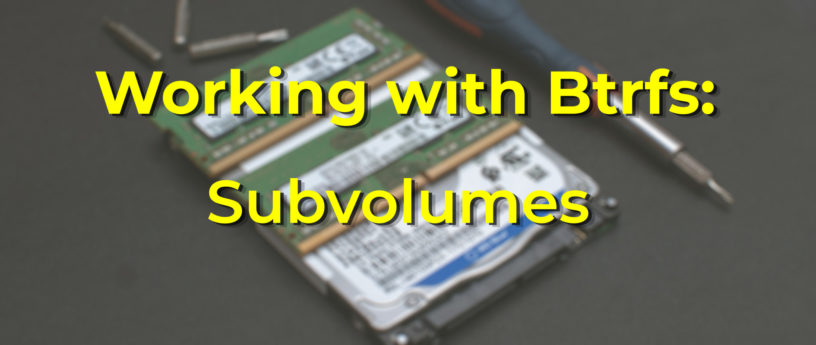


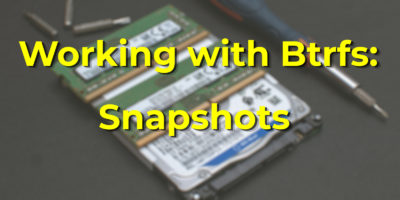


Esc
Thanks, super
Stephen
Excellent write up, keep them coming!
Kory
Great write up. I learned a lot!
msandy
I think this is the first time i actually am starting to understand what subvolumes are and how they relate to snapshots. I love these articles I always get excited when i see them show in my inbox.
Jesse
too bad it still doesn’t support RAID 5/6 properly.
Jens
Is Andreas Hartmann from Geesthacht, Germany?
Tomasz
Very interested in the RAID article and how you propose to replace mdadm.
bitlife
Keep the articles coming; they are excellent!
cmurf
🥳 Great!
condor
This is a perfectly timed article! It’s the ideal time of year for some recreational
reading. Keep it up!
robbers alice
I didn’t have any expectations concerning that title, but the more I was astonished. The author did a great job. I spent a few minutes reading and checking the facts. Everything is very clear and understandable. I like posts that fill in your knowledge gaps. This one is of the sort.
shay
Seems really complicated I think I’ll go back to FAT32
Bill Chatfield
Haha! I agree. It’s too complicated.
Kohlrak
Any way to easily move it to Ext4 or something? I didn’t realize how slow it would be and now programs like Steam or anything else that does alot of file access will slow to a crawl and programs go to swap and become unresponsive.
Gregory Bartholomew
If there is a specific directory under which all the high I/O occurs, you might get better performance with something like “sudo chattr +C <path-to-directory>”. See here for more info about disabling Btrfs’ CoW.
Kohlrak
Thank you.
Geno
This is great! Can’t wait for the next in the series 😀
Bill Chatfield
This is a really good article. I appreciate the author’s work in writing it. But I feel there are too many complicated commands for something that should be happening automatically. That’s a problem with btrfs. The article is great though.