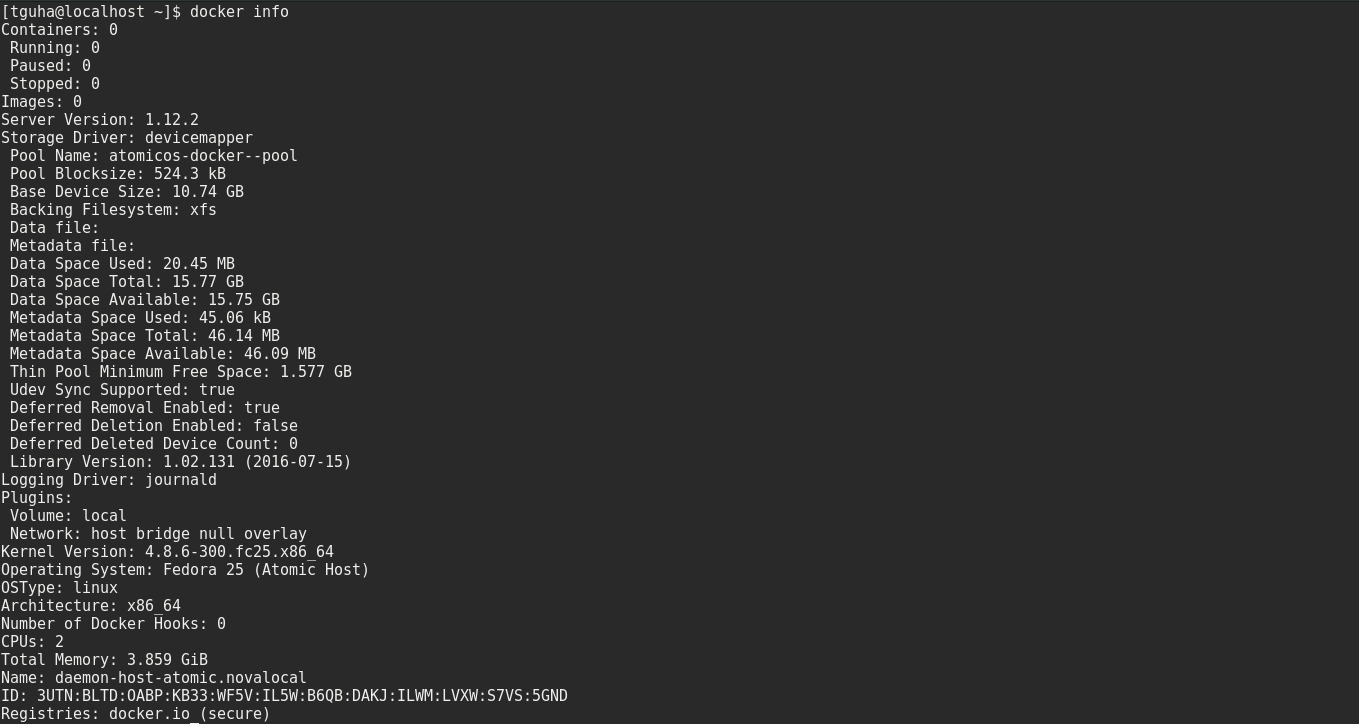Atomic Host from Project Atomic is a lightweight container based OS that can run Linux containers. It’s been optimized to use as a container run-time system for cloud environments. For instance, it can host a Docker daemon and containers. At times, you may want to run docker commands on that host and manage the server from elsewhere. This article shows you how to remotely access the Docker daemon of the Fedora Atomic Host, which you can download here. The entire process is automated by Ansible — which is a great tool when it comes to automating everything.
A note on security
We’ll secure the Docker daemon with TLS, since we’re connecting via the network. This process requires a client certificate and server certificate. The OpenSSL package is used to to create the certificate keys for establishing a TLS connection. Here, the Atomic Host is running the daemon, and our local Fedora Workstation acts as a client.
Before you follow these steps, note that any process on the client that can access the TLS certs now has full root access on the server. Thus, the client can do anything it wants to do on the server. Therefore, we need to give cert access only to the specific client host that can be trusted. You should copy the client certificates only to a client host completely under your control. Even in that case, client machine security is critical.
However, this method is only one way to remotely access the daemon. Orchestration tools often provide more secure controls. The simple method below works for personal experimenting, but may not be appropriate for an open network.
Getting the Ansible role
Chris Houseknecht wrote an Ansible role that creates all the certs required. This way you don’t need to run openssl commands manually. These are provided in an Ansible role repository. Clone it to your present working host.
$ mkdir docker-remote-access $ cd docker-remote-access $ git clone https://github.com/ansible/role-secure-docker-daemon.git
Create config files
Next, you must create an Ansible configuration file, inventory and playbook file to setup the client and daemon. The following instructions create client and server certs on the Atomic Host. Then, they fetch the client certs to the local machine. Finally, they configure the daemon and client so they talk to each other.
Here is the directory structure you need. Create each of the files below as shown.
$ tree docker-remote-access/ docker-remote-access/ ├── ansible.cfg ├── inventory ├── remote-access.yml └── role-secure-docker-daemon
ansible.cfg
$ vim ansible.cfg [defaults] inventory=inventory
inventory
$ vim inventory [daemonhost] 'IP_OF_ATOMIC_HOST' ansible_ssh_private_key_file='PRIVATE_KEY_FILE'
Replace IP_OF_ATOMIC_HOST in the inventory file with the IP of your Atomic Host. Replace PRIVATE_KEY_FILE with the location of the SSH private key file on your local system.
remote-access.yml
$ vim remote-access.yml
---
- name: Docker Client Set up
hosts: daemonhost
gather_facts: no
tasks:
- name: Make ~/.docker directory for docker certs
local_action: file path='~/.docker' state='directory'
- name: Add Environment variables to ~/.bashrc
local_action: lineinfile dest='~/.bashrc' line='export DOCKER_TLS_VERIFY=1\nexport DOCKER_CERT_PATH=~/.docker/\nexport DOCKER_HOST=tcp://{{ inventory_hostname }}:2376\n' state='present'
- name: Source ~/.bashrc file
local_action: shell source ~/.bashrc
- name: Docker Daemon Set up
hosts: daemonhost
gather_facts: no
remote_user: fedora
become: yes
become_method: sudo
become_user: root
roles:
- role: role-secure-docker-daemon
dds_host: "{{ inventory_hostname }}"
dds_server_cert_path: /etc/docker
dds_restart_docker: no
tasks:
- name: fetch ca.pem from daemon host
fetch:
src: /root/.docker/ca.pem
dest: ~/.docker/
fail_on_missing: yes
flat: yes
- name: fetch cert.pem from daemon host
fetch:
src: /root/.docker/cert.pem
dest: ~/.docker/
fail_on_missing: yes
flat: yes
- name: fetch key.pem from daemon host
fetch:
src: /root/.docker/key.pem
dest: ~/.docker/
fail_on_missing: yes
flat: yes
- name: Remove Environment variable OPTIONS from /etc/sysconfig/docker
lineinfile:
dest: /etc/sysconfig/docker
regexp: '^OPTIONS'
state: absent
- name: Modify Environment variable OPTIONS in /etc/sysconfig/docker
lineinfile:
dest: /etc/sysconfig/docker
line: "OPTIONS='--selinux-enabled --log-driver=journald --tlsverify --tlscacert=/etc/docker/ca.pem --tlscert=/etc/docker/server-cert.pem --tlskey=/etc/docker/server-key.pem -H=0.0.0.0:2376 -H=unix:///var/run/docker.sock'"
state: present
- name: Remove client certs from daemon host
file:
path: /root/.docker
state: absent
- name: Reload Docker daemon
command: systemctl daemon-reload
- name: Restart Docker daemon
command: systemctl restart docker.service
Access the remote Atomic Host
Now, run the Ansible playbook:
$ ansible-playbook remote-access.yml
Make sure that the tcp port 2376 is opened on your Atomic Host. If you’re using Openstack, add TCP port 2376 in your security rule. If you’re using AWS, add it to your security group.
Now, a docker command run as a regular user on your workstation talks to the daemon of the Atomic host, and executes the command there. You don’t need to manually ssh or issue a command on your Atomic host. This allows you to launch containerized applications remotely and easily, yet securely.
If you want to clone the playbook and the config file, there is a git repository available here.
Image courtesy of Axel Ahoi — originally posted to Unsplash.