LaTeX is a document preparation system for high-quality typesetting. It’s often used for larger technical or scientific documents. However, you can use LaTeX for almost any form of publishing. Teachers can edit their exams and syllabi, and students can present their thesis and reports for classes. This article gets you started with the TeXstudio app. TeXstudio makes it easy to edit LaTeX documents.
Launching TeXstudio
If you’re using Fedora Workstation, launch Software, and type TeXstudio to search for the app. Then select Install to add TeXstudio to your system. You can also launch the app from Software, or go to the shell overview as usual.
Alternately, if you use a terminal, type texstudio. If the package isn’t installed, the system prompts you to install it. Type y to start the installation.
$ texstudio bash: texstudio: command not found... Install package 'texstudio' to provide command 'texstudio'? [N/y] y
Your first document
LaTeX commands typically start with a backslash (), and command parameters are enclosed in curly braces { }. Start by declaring the type of the documentclass. This example shows you the document class is an article.
Then, once you declare the documentclass, mark the beginning and the end of the document with begin and end. In between these commands, write a paragraph similar to the following:
\documentclass{article}
\begin{document}
The Fedora Project is a project sponsored by Red Hat primarily to co-ordinate the development of the Linux-based Fedora operating system, operating with the vision that the project "creates a world where free culture is welcoming and widespread, collaboration is commonplace, and people control their content and devices". The Fedora Project was founded on 22 September 2003 when Red Hat decided to split Red Hat Linux into Red Hat Enterprise Linux (RHEL) and a community-based operating system, Fedora.
\end{document}
LaTeX is like source code compiled into an app you can run. The LaTeX source is processed so you can view the output document. To run (or process) the project, click on the green play icon. To display a preview, click on the magnifying-glass icon.
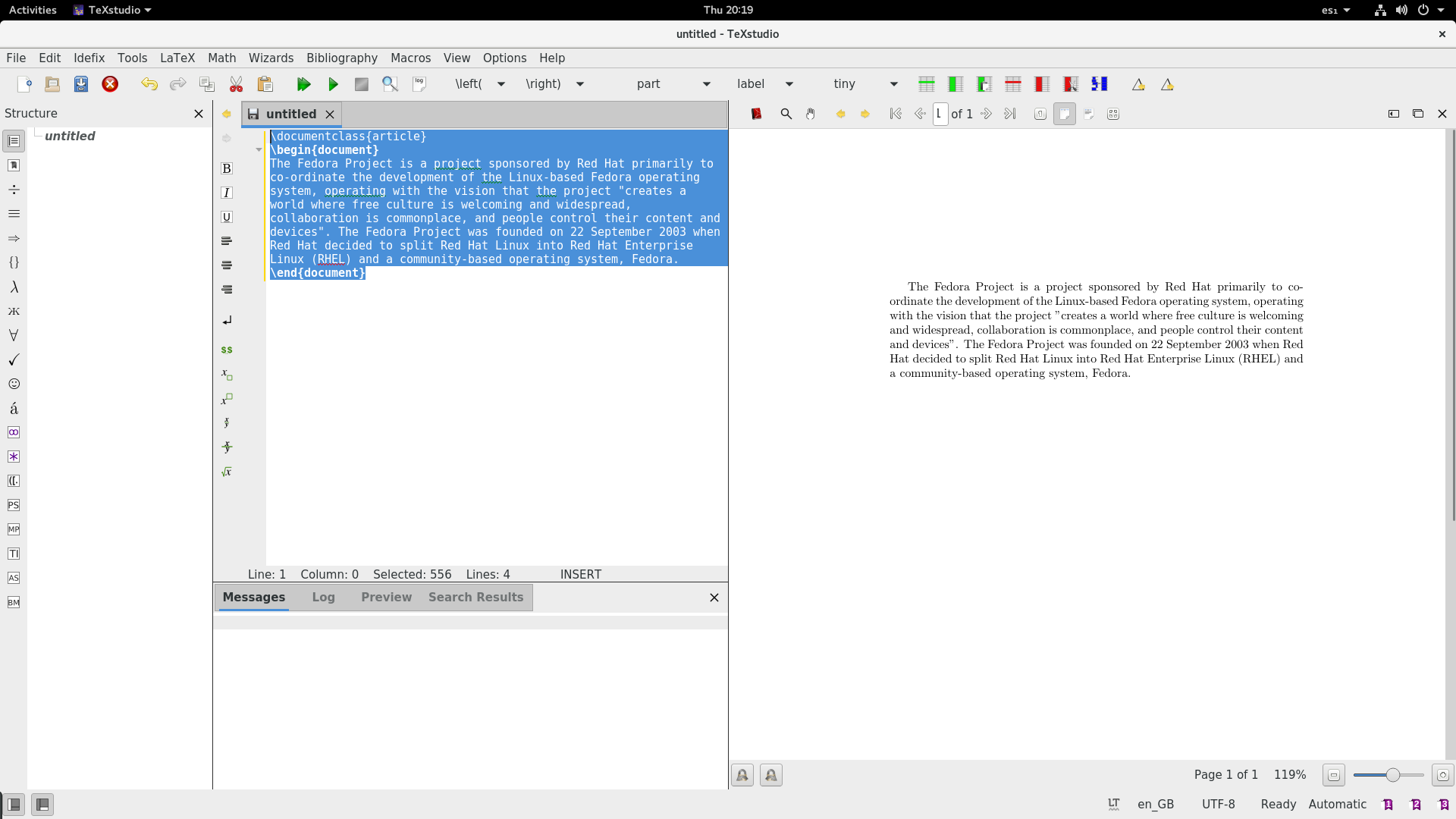
Working with spacing
To create a paragraph break, leave one or more blank spaces between text. Here’s an example with four paragraphs:
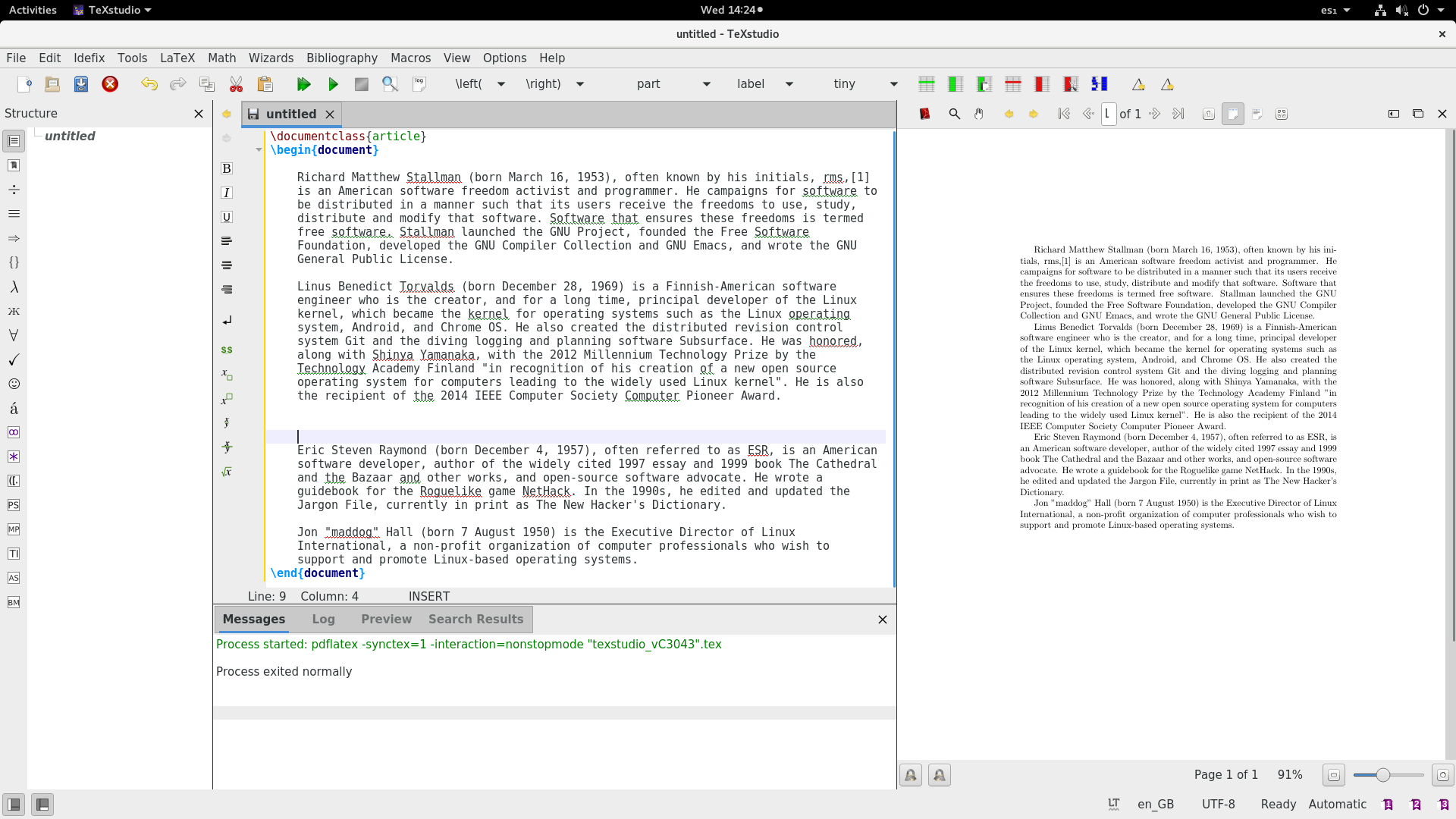
You can see from the example that more than one line break doesn’t create additional blank space between paragraphs. However, if you do need to leave additional space, use the commands hspace and vspace. These add horizontal and vertical space, respectively. Here is some example code that shows additional spacing around paragraphs:
\documentclass{article}
\begin{document}
\hspace{2.5cm} The four essential freedoms
\vspace{0.6cm}
A program is free software if the program's users have the 4 essential freedoms:
The freedom to run the program as you wish, for any purpose (freedom 0).\vspace{0.2cm}
The freedom to study how the program works, and change it so it does your computing as you wish (freedom 1). Access to the source code is a precondition for this.\vspace{0.2cm}
The freedom to redistribute copies so you can help your neighbour (freedom 2).\vspace{0.2cm}
The freedom to distribute copies of your modified versions to others (freedom 3). By doing this you can give the whole community a chance to benefit from your changes. Access to the source code is a precondition for this.
\end{document}
If needed, you can also use the noindent command to avoid indentation. Here is the result of the LaTeX source above:
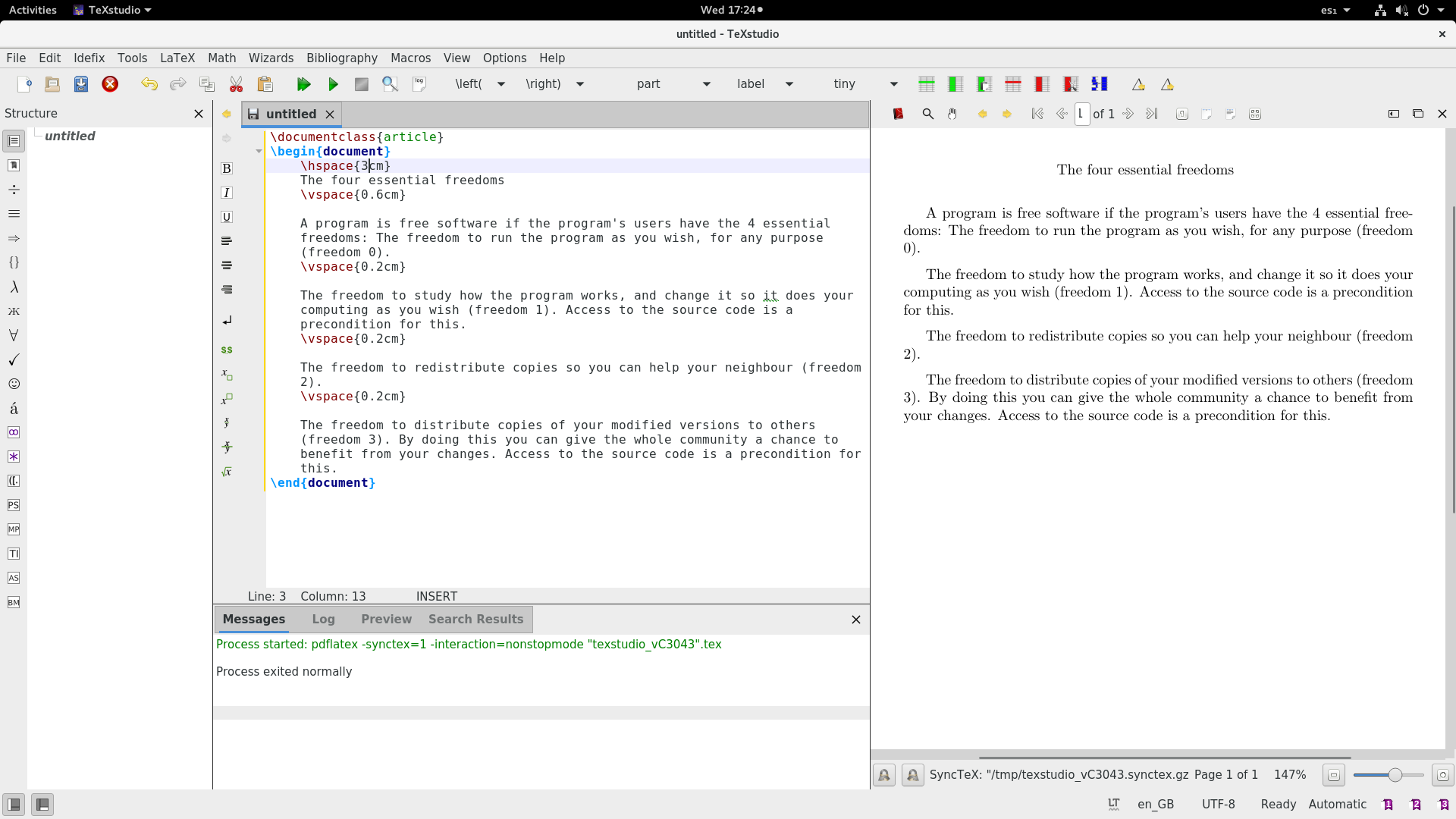
Using Lists and Formats
This example would look better if it presented the four essential freedoms of free software as a list. Set the list structure by using \begin{itemize} at the beginning of the list, and \end{itemize} at the end. Precede each item with the command \item.
Additional format also helps make the text more readable. Useful commands for formatting include bold, italic, underline, huge, large, tiny and textsc to help emphasize text:
\documentclass{article}
\begin{document}
\hspace{2cm} {\huge The four essential freedoms}
\vspace{0.6cm}
\noindent {\large A program is free software if the program's users have the 4 essential freedoms}:
\begin{itemize}
\item \vspace{0.2cm}
\noindent \textbf{The freedom to run} the program as you wish, for any purpose \textit{(freedom 0)}. \vspace{0.2cm}
\item \noindent \textbf{The freedom to study} how the program works, and change it so it does your computing as you wish \textit{(freedom 1)}. Access to the source code is a precondition for this.\vspace{0.2cm}
\item \noindent \textbf{The freedom to redistribute} copies so you can help your neighbour \textit{(freedom 2)}.\vspace{0.2cm}
\item \noindent \textbf{The freedom to distribute copies of your modified versions} to others \textit{(freedom 3)}. \tiny{By doing this you can give the whole community a chance to benefit from your changes.\underline{\textsc{ Access to the source code is a precondition for this.}}}
\end{itemize}
\end{document}
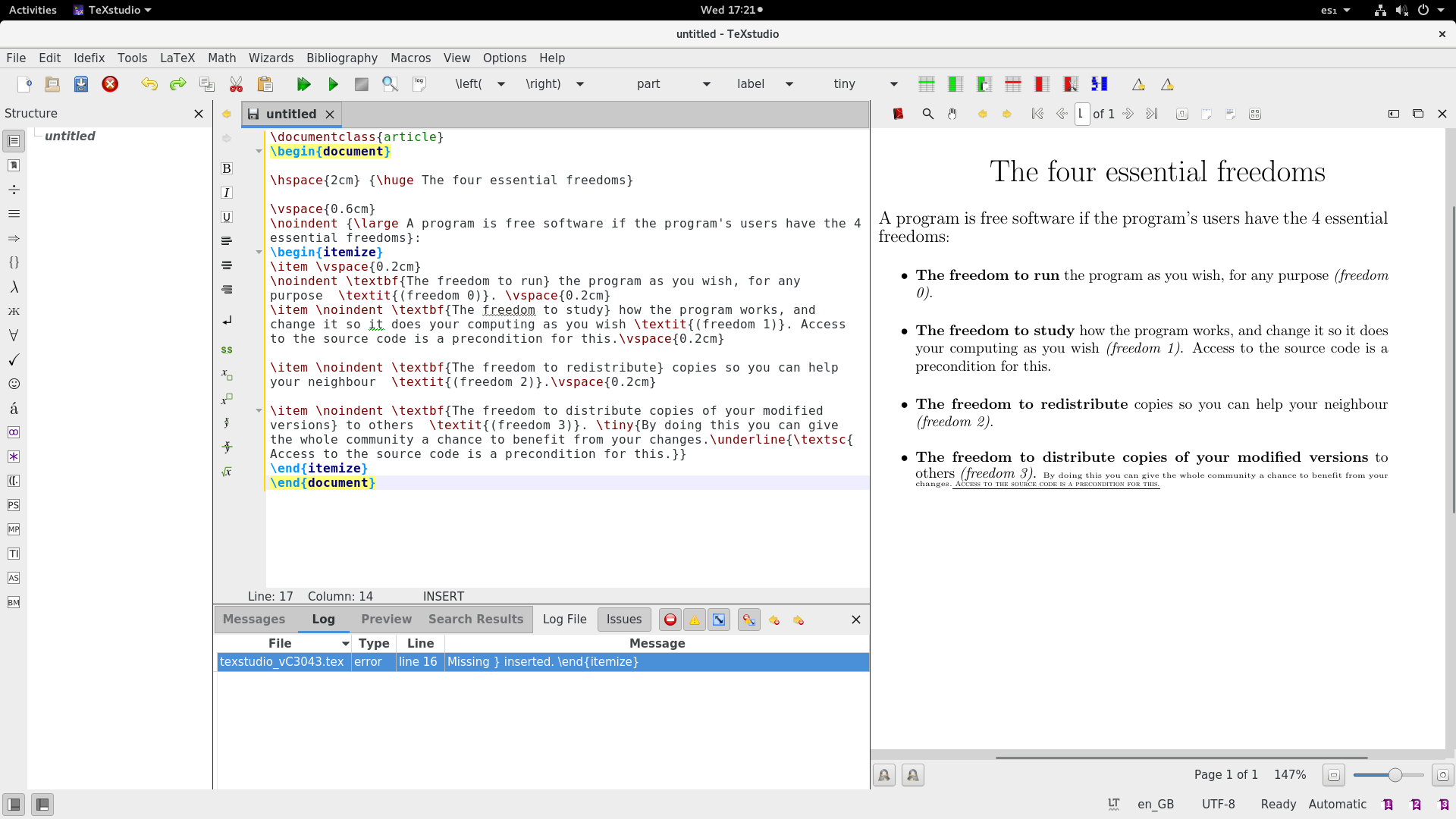
Adding columns, images and links
Columns, images and links help add further information to your text. LaTeX includes functions for some advanced features as packages. The \usepackage command loads the package so you can make use of these features.
For example, to make an image visible, you might use the command \usepackage{graphicx}. Or, to set up columns and links, use \usepackage{multicol} and \usepackage{hyperref}, respectively.
The \includegraphics command places an image inline in your document. (For simplicity, include the graphics file in the same directory as your LaTeX source file.)
Here’s an example that uses all these concepts. It also uses two PNG graphics files that were downloaded. Try your own graphics to see how they work.
\documentclass{article}
\usepackage{graphicx}
\usepackage{multicol}
\usepackage{hyperref}
\begin{document}
\textbf{GNU}
\vspace{1cm}
GNU is a recursive acronym for "GNU's Not Unix!", chosen because GNU's design is Unix-like, but differs from Unix by being free software and containing no Unix code.
Richard Stallman, the founder of the project, views GNU as a "technical means to a social end". Stallman has written about "the social aspects of software and how Free Software can create community and social justice." in his "Free Society" book.
\vspace{1cm}
\textbf{Some Projects}
\begin{multicols}{2}
Fedora
\url{https://getfedora.org}
\includegraphics[width=1cm]{fedora.png}
GNOME
\url{https://getfedora.org}
\includegraphics[width=1cm]{gnome.png}
\end{multicols}
\end{document}
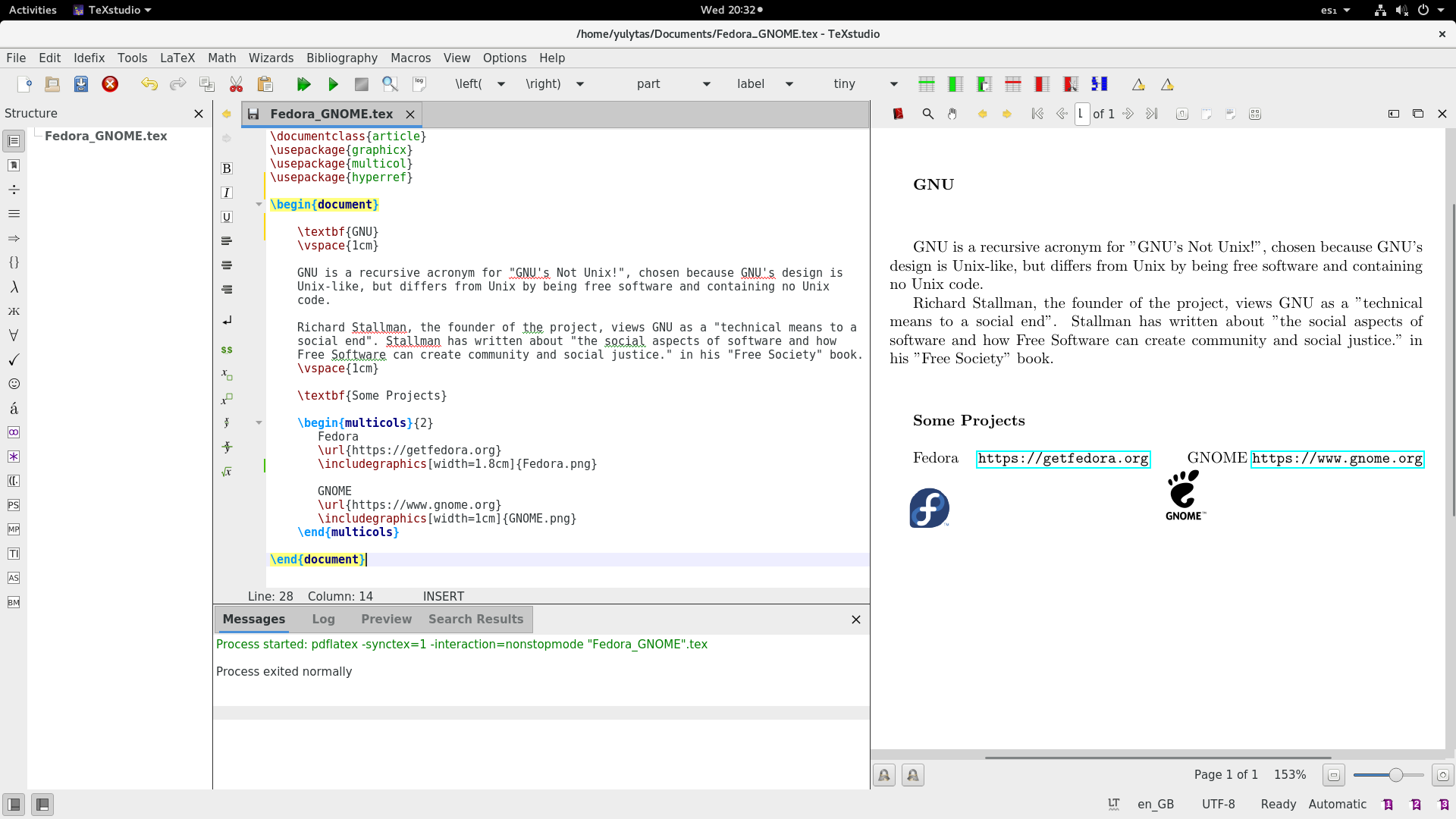
The features here only scratch the surface of LaTeX capabilities. You can learn more about them at the project help and documentation site.

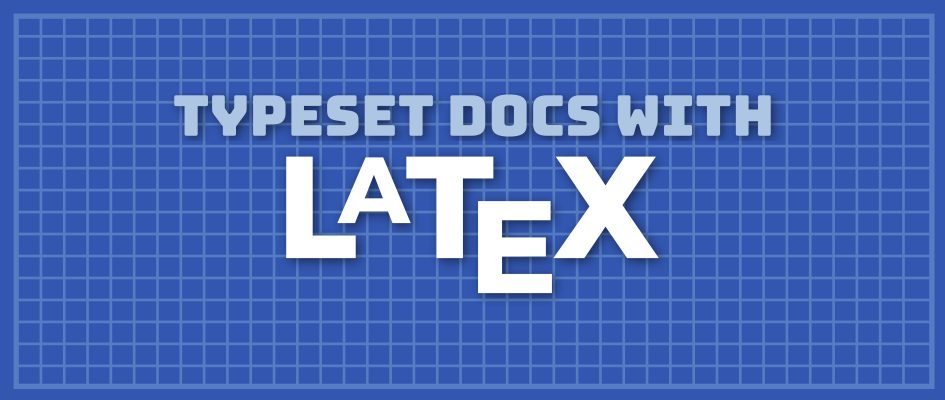




Chris
Nice article!
Anyway: The example in “Using Lists and Formats” has an error:
The third last line ends with two curly braces but needs three ones:
Paul W. Frields
@Chris: Thanks, fixed!
Mark
Does latex now automatically download required packages?
I used to download ALL of latex. This would be OK except when updating from say F25->F26 where it would have to install 4000+ latex related packages all over again.
David Potter
As far as I know, the only version of Latex that does “on-the-fly installation” of any packages you need for a particular document is MikTex. MikTex is only available for Windows.
Horst H. von Brand
Most packages are small (a few KiB), to update hundreds of them is no big deal.
Son Nguyen
This article is just a beginning, a brief tutorial, but it’s still very helpful for the beginner like me. Hope you continue to write some more article about Latex tutorial.
Thank you.
Steve
I am a Solution Provider and integrator of industrial automation products. I create all of my customers manuals using TeXstudio. I was familiar with latex, but had never really used it until I began using TeXstudio about 6 years ago. Even after 6 years of use, I have barely scratched the surface of the potential of TeXstudio, or latex for that matter. Good article Paul. These types of Open Source projects, such a TeXstudio, latex, etc… are able to compete against the proprietary over priced offerings being shilled by the giant corporations. Now if only I could program every PLC I come across with Open Source solutions I would feel … free.
Jim
Another minor error: In the “includegraphics” example, in the text pane above the TeXstudio image the url for gnome is a duplicate of the fedora url. The Testudio image has a the correct url. At one time I used LaTeX extensively for technical documents with many mathematical formulae. Nothing does a better job of printing complex formulae correctly.
eee
why not commandline and viewer? for example gs
Horst H. von Brand
xemacs with AUC-TeX… 😉
Renato
Dont worry anymore with anoinyg package installation. Use sharelatex or openleaf. Both are online editor like Google doc. Allways with the last latex and package vertion
ken
Have been using Texmaker for creating latex documents. Would be interesting to hear
any comments on advantages and disadvantages of one over the other or whether
they complement one another.
Nice article, Will spend more time going through it
Momme
Hi,
I want to ask how to install new packages for tex. With texlive it works with tlmgr, but I do not know how to handle it in the automtic installed tex package.
Thanks
Horst H. von Brand
The tutorials that come with TeX are useful starting points (lshort is the “not so short” introduction to LaTeX). To dig deeper, the wikibook at https://en.wikibooks.org/wiki/LaTeX is useful, if somewhat incomplete and with errors and uses obsolete packages or some that (to my taste!) aren’t the best options. For the full details, most everything is extensely documented, and if that doesn’t help or you are completely lost, looking around in http://tex.stackexhange.com usually saves the day.
Frank
I do like ConTeXt MUCH more:
• Way smaller headers,
• unicode,
• almost all useful packages are already included,
• so no package conflicts,
• Lua scripting, and
• the syntax is more generalized – so the handling of several commands feels the same and is very intuitive and guessable – in contrast to LaTeX, where you have all these drawbacks.
Mehdi
Thanks
This is a great article. TeX is really hard though and boring job! LibreOffice works much easier I think, though it might not be that under your control.
Hiisi
Any benefit of using this redactor compare to vim or any other text editor?
Mark
I think texstudio vs VIM is a little bit like the difference between “Text editors vs IDEs”. I wrote my thesis in TexStudio and before that, was a avid VIM user.
Here are some of the features that would have been difficult (maybe just taken alot more time to setup than I had) in VIM
Nicer formatting on error messages and warning message. Latex by no means gives you “useful” messages, but at least in TexStudio the mssages are organized and I can double click on the first one. Sometimes that was useful. Other times, it was no slower than trying to piece together an error message that was spread over multiple lines on the command line.
Cross platform. You can use it on Windows which might make collaborative projects easier since not everybody uses Linux.
You can click on the PDF preview and say “Go to source”. This was very useful during the review process.
Honestly though, for certain problems like: having greek letters in my bibtex files, TexStudio didn’t help anymore than VIM. But I think that is a latex problem, and not a TexStudio problem.