Audacious is a simple yet advanced audio player. It focuses on audio quality and supports a spectrum of codecs including FLAC and Vorbis. Though lightweight by design, Audacious provides in-app options like choosing a sound system (PulseAudio, ALSA, JACK, etc.). It lets users toggle features to fit their audio needs.
Installing Audacious
Audacious is free and open-source, and readily available in the official Fedora repository. If you’re using Fedora Workstation, search for audacious in the GNOME Software Center and click Install. To install from the command-line use sudo:
sudo dnf install audacious
How does it work?
Audacious is designed with simplicity in mind. It uses tabs to customize playlists, giving users more focus on the quality of their music. To open audio files from the menu, go to File > Open Files, or click the “folder” button in the toolbar.
To add multiple files from different directories, use the File > Add Files option, or click the + button in the toolbar.

To search the Music folder in your home directory, use the File > Search Library (Ctrl+Y) option. This creates a Library playlist by default. To add online radio stations for streaming, go to File > Open URL, or add the URL to the playlist with File > Add URL.
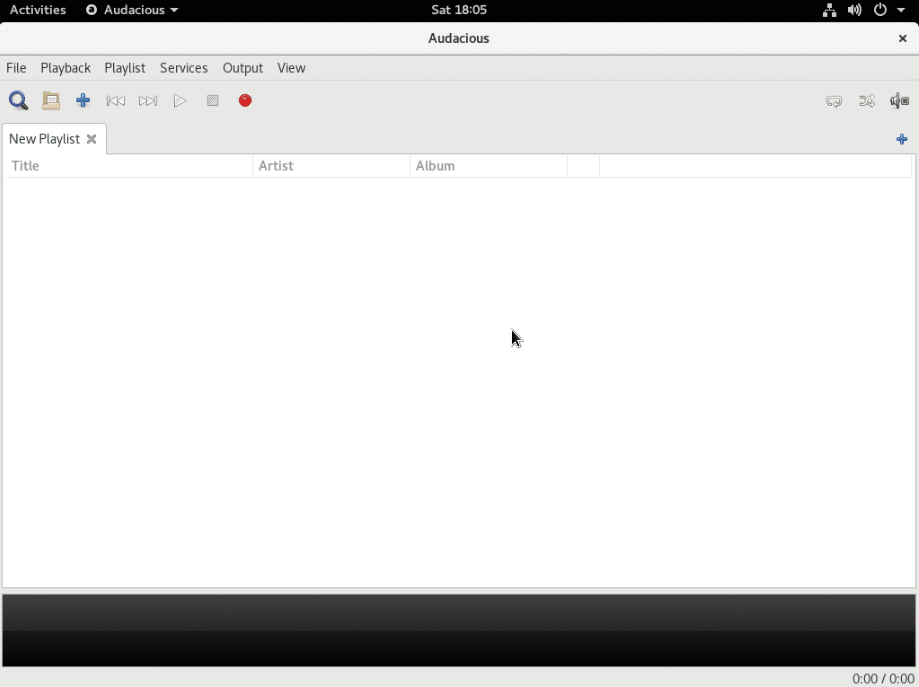
Settings and Plugins
This player comes with features common in others, like configuring appearance, playlist and display. However, its strength is in the Output settings. There users can optimize sound delivery and assign their preferred sound system.
For example, if you choose the ALSA sound system you can further customize the PCM Device, Mixer Device, and Mixer Element. These settings are the bread and butter of Audacious. With them, you can control the flow of output without affecting the sound settings of the desktop environment, or other programs.
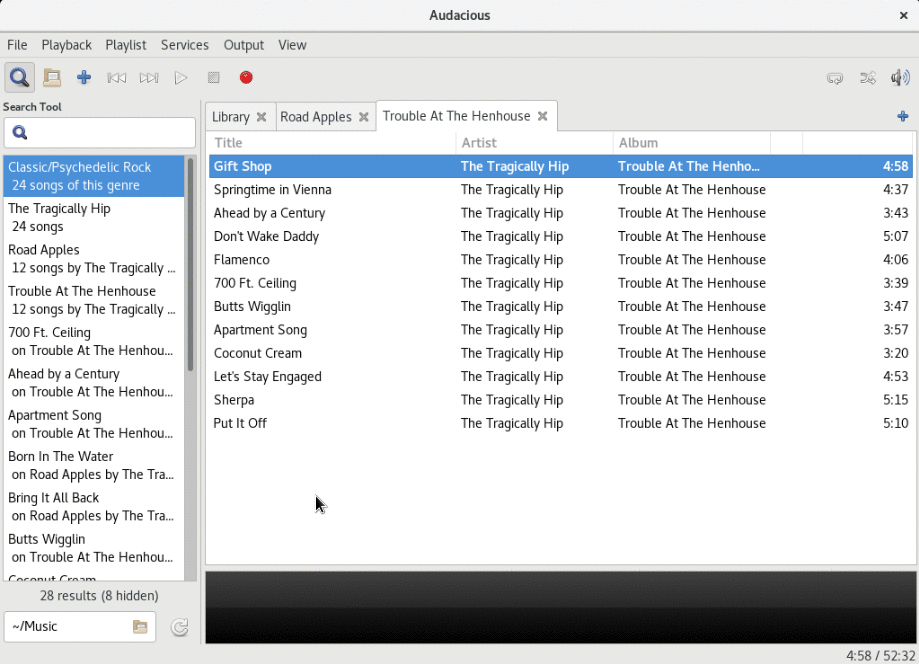
You can also toggle ReplayGain and recording streams in the Audio section. Want to fine-tune your sound for that sweet spot? Go to the Output menu option and select Equalizer.
Furthermore, there are a variety of plugins to extend the player functionality. Some are common among other players, like displaying album art and song lyrics. There are also common effects like Crossfade and Extra Stereo to help enhance your experience.
However, what sets this player apart are the technical components, like audio decoder and transport. These are beneficial to users looking to tweak delivery.
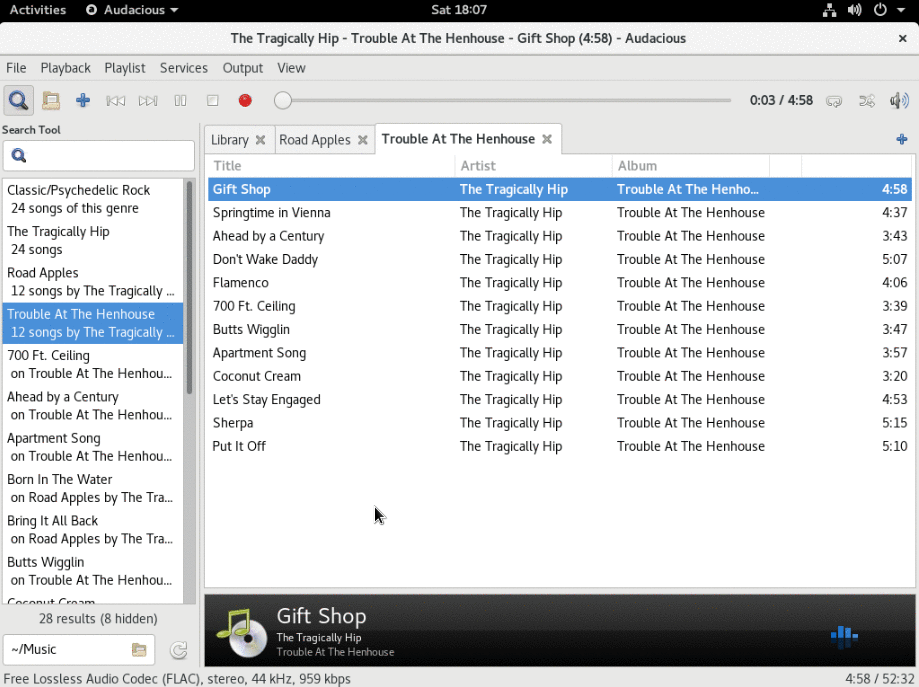
Unfortunately, some audio codecs are non-free, such as Apple’s Lossless Audio Codec (ALAC). Therefore, Audacious doesn’t include the ability to play these files by default. However, third-party repositories are available to users who want these add-ons.
Conclusion
So why use Audacious? Because it’s designed for users who want to dictate the sound of their music without frills. This article only touches on some of the main features of Audacious. To learn more about the program, visit the project’s website.
Photo by Dane Deaner on Unsplash.

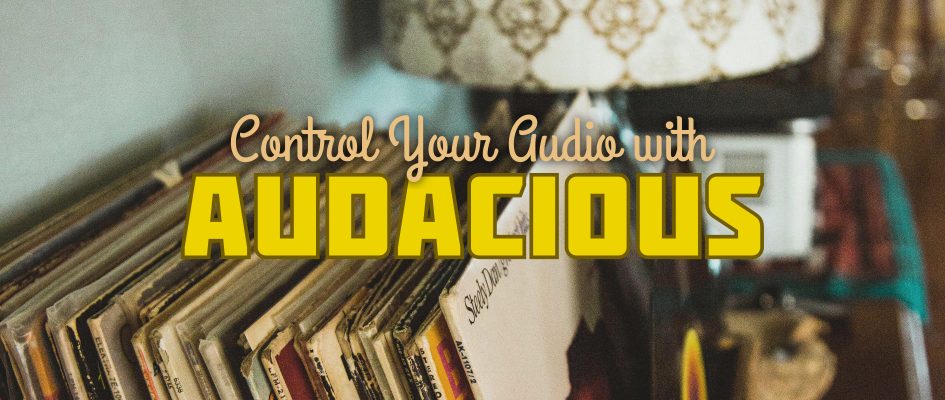




Henry Duc
This is well and good, Audacious used to be my goto player. This has stopped since it began exhibiting this annoying behavior (my DE is KDE), after a reboot, Audacious stops responding to the multimedia keys.
For me thatś a deal breaker.
Daichi42
I think it’s worth mentioning about the Winamp-like interface available for it. To me it’s one of the most attractive features on Audacious.
dextre
HELLO it isn’t better say audacious-freeworld? to install with all complements…
Joao Rodrigues
One of my preferred features of Audacious is the bs2b plugin.
I just wish Pulseaudio had this feature so it could be enabled everywhere and not just in audacious
Mehdi
Great article 🙂
May I add a small piece of information? Did you know you can run Audacious in headless mode from commandline and control your invisible music player(!) via multimedia keyboards? All you have to do is to make your list of music in Audacious as explained in this article and then exit and re-enter in headless mode with the below command from terminal:
jdabbott51
Very cool! That said, cmos is my go to terminal player.
Nauris
I still haven’t found a perfect music player on Linux/Gnome, yet. 🙁
Lightweight native application, with simple interface, tabbed playlists, album-art in one corner and advanced ID3 tagging support with embedded album-art.
Rhythmbox is my current choice, but it struggles with playlists. Clementine has almost all features, but it is using awfully lot of CPU resources for playing simple mp3 file.
Mehdi
Have you used Aamarok?
Bruno
Do not forget to install
sudo dnf install audacious-plugins-freeworld-aac audacious-plugins-jack
and maybe some others
Vitalii Plagov
I used to use this player a lot. It has a scrobbler plugin that scrobbles my music to the Last.fm. But some time ago Last.fm changed their API for scrobbling and plugin doesn’t support this API anymore 🙁 So I had no choice than to switch to Rhythmbox that I don’t really like.
Also, current stable version of Audacious is 3.9, while in Fedora repositories it’s still 3.8.2.
PX
Scrobbler plugin is working very well.
yigit
I like Audacious but IT would be great adding new playlist tab by double-clicking tab-bar…And built-in lyrics plugin works great but It would be also great if audacious saved the lyrics on hard drive as txt file , so It would not have to search and display lyrics over and over again.
FroL_Onn
Alas, the best player I’ve used so far! The best .CUE music support on Linux, nice EQ built in, great interface… And lightweight too!