Ever needed to make a quick screencast of your desktop to share what you are working on with someone else? Fedora Workstation ships with an easy way of capturing high-quality, short videos of your screen.
To create a screencast, use the key-combination Ctrl + Shift + Alt +R to start your recording, and a small orange dot will appear in the status icon area in the top right of your screen.
The screencast will now record your entire screen for the next 30 seconds, or if you want to stop the recording early, simply press the Ctrl + Shift + Alt + R key-combination again. Once the recording is finished, your freshly-created video in the webm format will be waiting for you in the Videos folder in your home directory.
Here is a quick 10-second screencast created with the built-in screencasting feature in Fedora Workstation:
More control when making a screencast
You should note that this feature is designed for creating quick screen capture videos to share. There are a few limitations. The maximum video length is 30 seconds, there is no audio recording, and it only records your entire desktop — if you have two monitors it will record both.
If you want to have more control over screencasting, you should take a look at the awesome EasyScreenCast extension that works on Fedora Workstation. EasyScreenCast uses the same recording mechanism, but lets you record longer length screencasts, allows you to also record an audio stream, lets you specify which part of the screen to record, and can even overlay a video from your webcam.





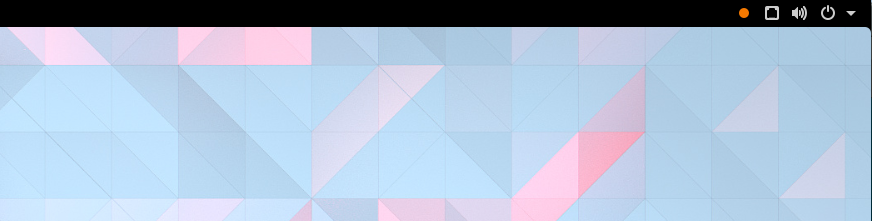

Mclong
Ryan, informative article and useful tip!
icywind
If you want more than 30 seconds type this
gsettings set org.gnome.settings-daemon.plugins.media-keys max-screencast-length 0
Lord Drachenblut
Also OBS Studio is another great application for creating screencasts. It gives you far more flexibility in layout
Neville A. Cross
I was using this screen cast tool for video tutorials. At some point it started to stop recording after some seconds. I switched to use VLC. Now I know why it was stoping after some seconds. Probably if I was not frustrated I would have saw that the videos were all cut at 30 seconds.
Smin Rana
That was not recording my audio at all. Im very new Fto edora and really loved it.
Jonny
I am happy with gtk-recordmydesktop, can be as long as I want + it records my microphone too.
Zileene
I’m still longing for SimpleScreenRecorder to be added to the repos.
It’s the easiest screen recording program that I’ve used so far.
Ryan
I’ve found recordmydesktop to do a great job too, good amounts of control over area and streams if you want it and simple ‘record all’ functionality if you want to go quick and dirty to crop in post. I can’t be sure but I think it was even installed by default on my machine (or something else a ways back needed it and I didn’t notice).
Lawrence
Kazam it my favorite. Way cleaner interface. Could use some GNOME style though
Egyptian
this is specific to the gnome version of fedora desktop. it is not available on the kde version
Michael
vokoscreen is the best
César
Any program that will highlight mouse cursor when clicked?
Joseph Pesco
Thank you for a really nice post.