Welcome back to the systemd series, where we explore more about how this central part of your Fedora system works. This installment talks about unit files.
As a long-time Fedora user, I hadn’t thought much about systemd actually worked until recently. systemd is compartmentalized so that components of your system can be more easily managed. systemd uses unit files to configure and manage system resources such as processes and your file system. Using these files you can wrangle systemd to manage your Fedora system the way the you want.
Unit files: what are they?
The unit files on your system determine how systemd will start and run. Each corresponds to a single activity or component — or unit in systemd terms. Each unit file is a simple text file describing a unit, what it does, what needs to run before or afterward, and other details.
Unit files can be stored in a few different places on your system. systemd looks for system unit files in this order:
- /etc/systemd/system
- /run/systemd/system
- /usr/lib/systemd/system
Unit files in the earlier directories override later ones. This is a useful scheme, because it lets you make changes in the /etc directory, where configuration is expected. You should avoid making changes in /usr. Your system installs package data there that’s not expected to change.
systemd can also run in a user context, and manage resources per user in addition to system-side. Unit files for user units are stored similarly in /etc/systemd/user, /run/systemd/user, and /usr/lib/systemd/user. The order of precedence works similarly.
You can examine some details about these unit files using the systemctl command. If you want to see a list of all the unit files installed on the system, run this command:
systemctl list-unit-files
Each unit file contains options in the form OptionName=value, separated into sections marked like [SectionName]. These options describe how the unit works, and how systemd deals with it.
There are numerous types of units systemd understands. The two most common for system owners to deal with are service units and target units. To list unit files on your system of each of these types, use the systemctl command:
systemctl list-unit-files --type service systemctl list-unit-files --type target
Service units
These are the units describe a process systemd can start and monitor. Service units are the most common units you’ll use daily. They are controlled using systemctl as root:
sudo systemctl [command] NAME.service
Typical commands include:
- start: starts a systemd unit
- stop: attempts to “nicely” end a service
- status: provides detailed information on a service
- restart: restarts (stops and then starts) the specified service
- enable: hooks (links) a unit to various places, for instance to run at boot
- disable: unhooks (unlinks) a unit, so it is not activated
The following example is the sshd.service unit file. It allows systemd to control the sshd daemon that allows remote access to your system via SSH (Secure Shell).
[Unit] Description=OpenSSH server daemon Documentation=man:sshd(8) man:sshd_config(5) After=network.target sshd-keygen.service Wants=sshd-keygen.service [Service] EnvironmentFile=/etc/sysconfig/sshd ExecStart=/usr/sbin/sshd -D $OPTIONS ExecReload=/bin/kill -HUP $MAINPID KillMode=process Restart=on-failure RestartSec=42s [Install] WantedBy=multi-user.target
This unit features both some common unit file options, and service unit-specific options. Common options seen here include a description and where to find documentation. There is obviously more in this unit file than this article can explain. But as you can probably guess from the ExecStart option, this unit runs the sshd daemon when started.
Service owned processes
One interesting feature of systemd is that it monitors processes it starts with service units. To find out what processes are being monitored, use the systemctl status command. For instance, here is output from that command checking the status of the sshd.service unit:
● sshd.service - OpenSSH server daemon
Loaded: loaded (/usr/lib/systemd/system/sshd.service; enabled; vendor preset: disabled)
Active: active (running) since Tue 2015-10-20 14:51:24 EDT; 1 weeks 0 days ago
Docs: man:sshd(8)
man:sshd_config(5)
Main PID: 1090 (sshd)
CGroup: /system.slice/sshd.service
└─1090 /usr/sbin/sshd -D
We can see that the process started by this service has process ID (PID) 1090. This process will continue to be monitored by systemd.
Notice also that the service has placed this process in a specially named control group. The control group (or “cgroup”) allows systemd to manage associated processes together. In future articles in the series, we’ll explore how this feature allows you tune performance and resource limits.
Thanks to knowing the processes owned by this service, systemd can also help you manage errant services. Normally when you stop a service, you’ll use the systemctl command as mentioned earlier. For example, to stop the web server service:
systemctl stop httpd.service
But what if the service doesn’t respond or cooperate? In this case, systemctl has a built in kill switch:
systemctl kill httpd.service
Target units
Target units are used to link and group other units together to describe a desired system state. Some of these units may be services. Others may be additional target units with their own groups of units.
Here’s an example, the multi-user.target unit file.
[Unit] Description=Multi-User System Documentation=man:systemd.special(7) Requires=basic.target Conflicts=rescue.service rescue.target After=basic.target rescue.service rescue.target AllowIsolate=yes
Notice that this target unit file doesn’t contain a command to execute. Instead, it functions as purely as a way to connect other units (in this case, mostly targets) together. In this case:
- The multi-user.target requires that basic.target run successfully when multi-user.target is run.
- If the rescue.service or rescue.target units run, they will cause this unit to stop, and vice versa.
- The multi-user.target unit starts after basic.target starts, and after rescue.service and rescue.target are run, if those are started.
Additionally this target unit includes the AllowIsolate option. This option allows your system to treat the multi-user.target unit as a boot target, using the systemctl isolate command.
Target units group other units together not just with their unit file contents. A target can also have a .wants directory that links to units which will be started along with the target. For instance, the /usr/lib/systemd/system/multi-user.target file has an associated folder /usr/lib/systemd/system/multi-user.target.wants. This directory contains links to units (not just services but other targets as well) that will run when this target is run. Each of those may have its own dependencies, or unit file options like Requires above, as well.
Helpful references
For a deep dive on common Unit section options you can read the man page for units:
man systemd.unit
There are also specific documentation files for service and target files. You can read them with these commands:
man systemd.service man systemd.target
If you’re looking for more information on process and control group management in systemd, refer to this helpful blog entry.

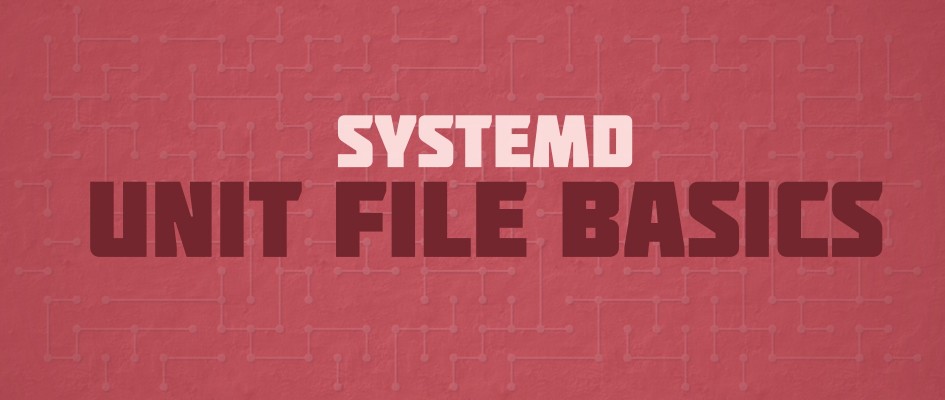


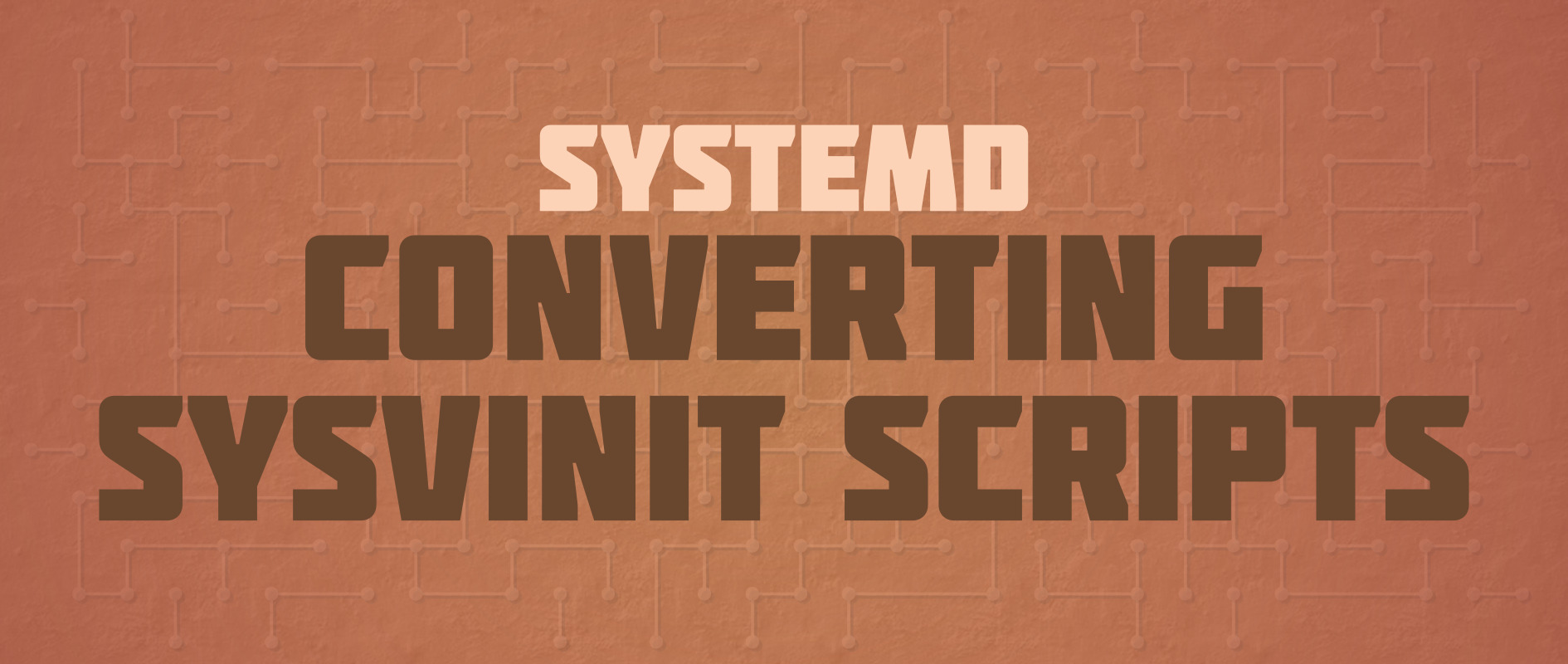


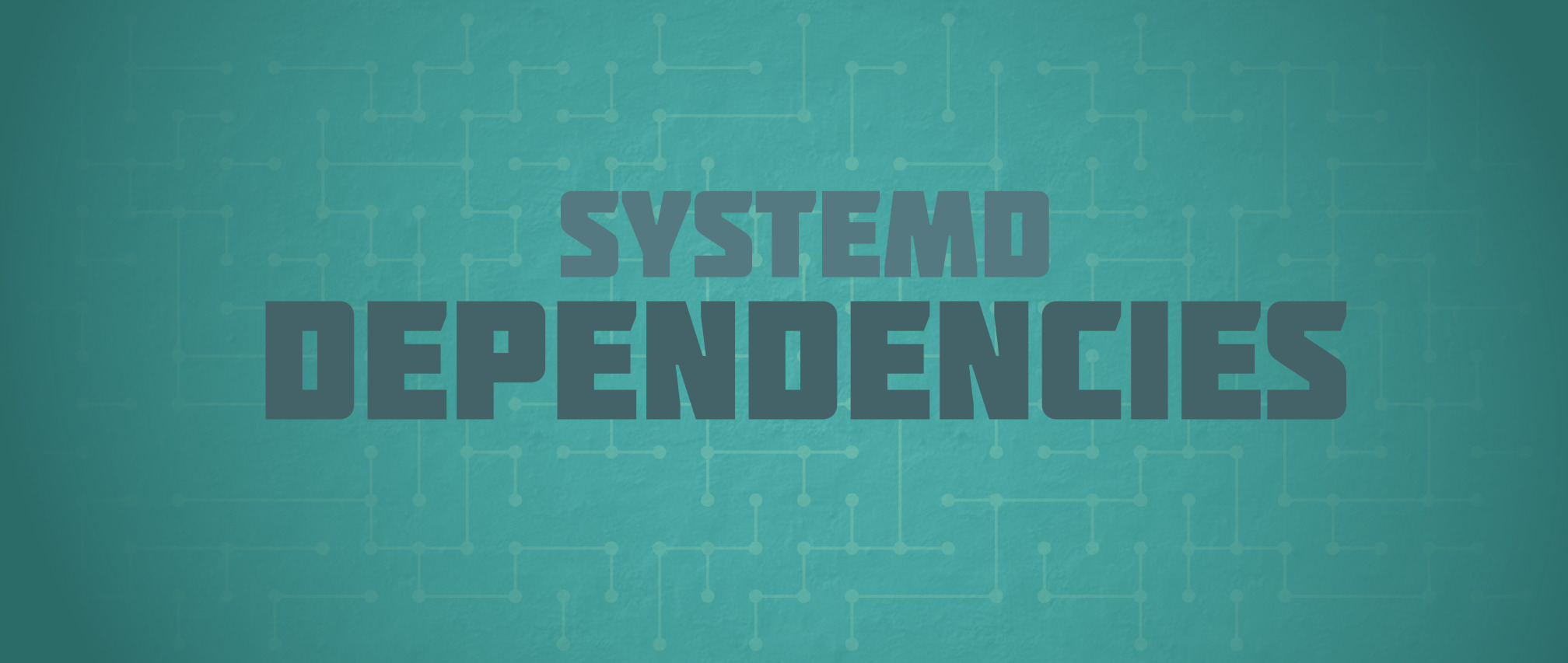
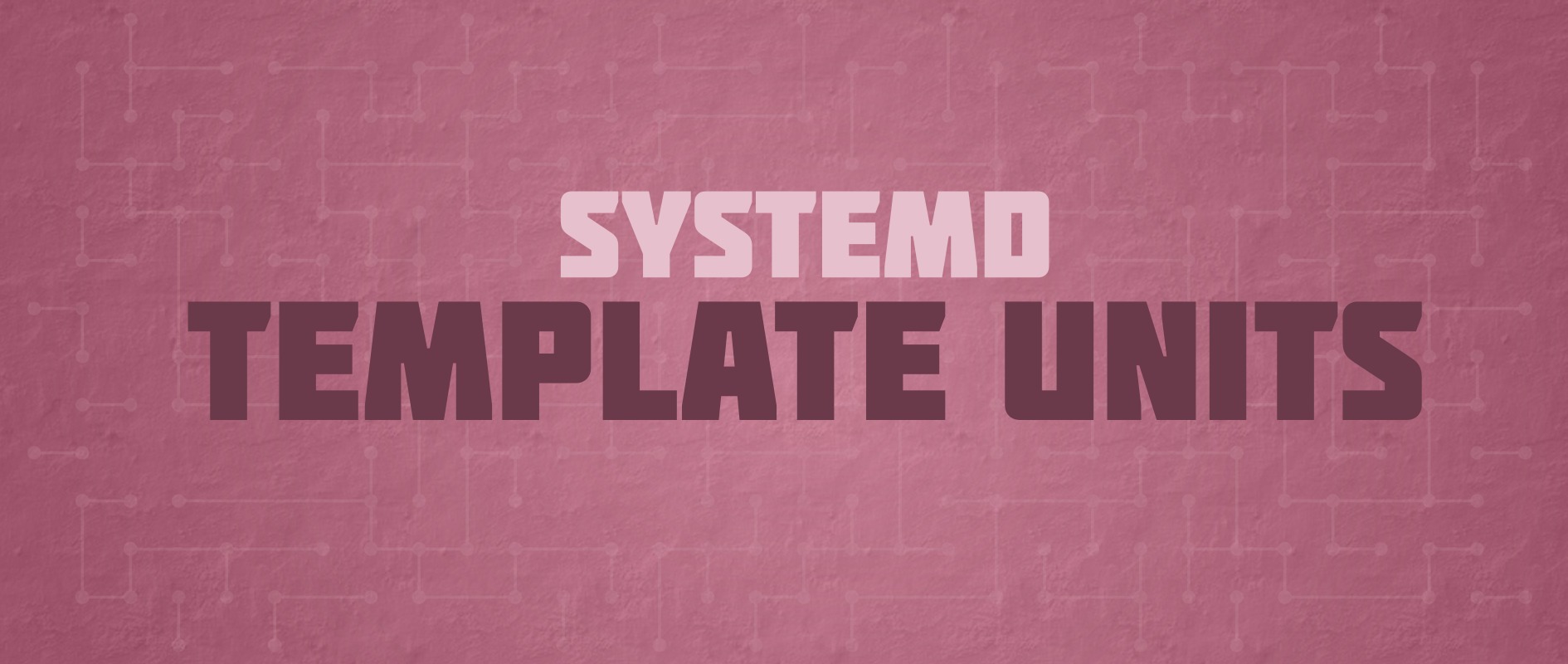


Zbigniew Jędrzejewski-Szmek
It’s not necessary, or recommended, to ever use systemctl kill to stop services. systemctl stop has a timeout of its own, and after this timeout is exceeded, it will proceed to kill -SIGKILL all processes of the service. Using systemctl kill also does not properly stop dependent processes beforehand.
ifoolb
How to write log to systemd journal, use syslog.h?
Zbigniew Jędrzejewski-Szmek
That’s one way. Using syslog() you can write simple messages.
You can also use sd_journal_print() to send structured log messages with additional fields.
Tal
I often find that with the emergence of any new sufficiently complex technology that I need to figure out, the initial phase of wrapping my head around the ideas behind the technology is the hardest part. You’ve made this very easy with your systemd articles. I’m currently going through them one by one.
Thanks Bryan.
PS:
Reread the first sentence of the “Service units” section
Search this article for the words “as purely as a way”
Bram
In the example you are using the EnvironmentFile option to read options from a file in /etc/sysconfig.
The systemd blog contains two articles that advice against using /etc/sysconfig or /etc/default:
– http://0pointer.de/blog/projects/on-etc-sysinit.html
– http://0pointer.de/blog/projects/the-new-configuration-files.html
What alternatives are there to configure system specifc options for a systemd unit file?
Thanks in advance
Bram
Zbigniew Jędrzejewski-Szmek
Drop-ins (see https://www.freedesktop.org/software/systemd/man/systemd.unit.html#Description).
Zbigniew Jędrzejewski-Szmek
Drop-ins (see https://www.freedesktop.org/software/systemd/man/systemd.unit.html#Description).