Continuing our exploration of commands that provide insights into the inner workings of your Fedora Linux system, we turn our focus to more simple ones like lslogins and lsmod. These tools offer information about user accounts and kernel modules, respectively.
lslogins: Look into User Accounts
lslogins is a command that extracts and displays detailed information about user accounts on your system. It pulls data from /etc/passwd and /etc/shadow files, along with system logs, to give you a comprehensive overview. It is especially useful to look for login failures and to list group memberships.
Basic Usage
Run the command without arguments to display a summary of all user accounts:
lslogins
This provides an overview including UID (User ID), GID (Group ID), user name, and last login details.
Common options and usage example
- -u: Display only user accounts and root (filtering out system accounts with UIDs below 1000).
- -G: Display information about exiting groups
- -g <group>: Show users of a specific group (e.g. wheel which usually has sudo-permissions on a Red Hat system).
- -e: Display in an export-able key-value output format, separated by space.
- -L: List last logins and password information (empty, logged, nologin).
Examples, listing the last logins and password information (empty, logged, nologin) of non-system user accounts on my laptop as well as group memberships:
$ lslogins -L -p -u
UID USER LAST-TTY LAST-HOSTNAME LAST-LOGIN PWD-EMPTY PWD-LOCK PWD-DENY NOLOGIN HUSHED PWD-METHOD
0 root 0
1000 ahaerter tty2 tty2 01:16 0 0
$ lslogins -G -u
UID USER GID GROUP SUPP-GIDS SUPP-GROUPS
0 root 0 root
1000 ahaerter 1000 user 971,10,977 docker,wheel
lsmod: Listing Kernel modules for further inspection
The Linux kernel is fundamentally monolithic in design, but it also provides the capability to load and unload modules at runtime. A kernel module is generally understood as a component or an extension of the kernel. For example, hardware drivers (e.g., Wi-Fi cards, sound cards, etc.) are usually implemented as modules. The lsmod command provides a nice overview of all currently loaded kernel modules.
Basic usage
Simply type:
lsmod
This displays a table with three columns:
- Module: The name of the kernel module.
- Size: The memory size (in bytes) the module occupies.
- Used By: Lists the dependent modules or kernel features.
Example output:
$ lsmod
Module Size Used by
overlay 241664 0
tun 73728 2
snd_usb_audio 614400 0
snd_usbmidi_lib 57344 1 snd_usb_audio
snd_ump 49152 1 snd_usb_audio
snd_rawmidi 57344 2 snd_usbmidi_lib,snd_ump
hid_jabra 16384 0
uinput 20480 0
rfcomm 102400 16
snd_seq_dummy 12288 0
snd_hrtimer 12288 1
wireguard 122880 0
curve25519_x86_64 36864 1 wireguard
libcurve25519_generic 45056 2 curve25519_x86_64,wireguard
ip6_udp_tunnel 16384 1 wireguard
udp_tunnel 36864 1 wireguard
nf_conntrack_netbios_ns 12288 1
nf_conntrack_broadcast 12288 1 nf_conntrack_netbios_ns
nft_fib_inet 12288 1
nft_fib_ipv4 12288 1 nft_fib_inet
nft_fib_ipv6 12288 1 nft_fib_inet
nft_fib 12288 3 nft_fib_ipv6,nft_fib_ipv4,nft_fib_inet
[...]
Usage examples
While lsmod doesn’t have options, pairing it with other commands enhances its utility:
- Combine with modinfo: Get detailed information about a specific module, including its author, license, and description.
- Debug with dmesg: Correlate kernel log messages with loaded modules to diagnose boot-time issues.
modinfo <module_name>
sudo dmesg | grep <module_name>
Conclusion
Commands like lslogins and lsmod can give you easy insights into user management and kernel behavior. Try them out today, and think about combining their output with other tools to appreciate their capabilities.

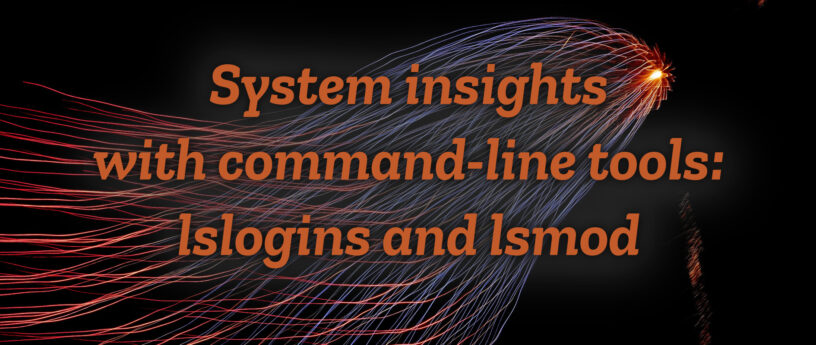
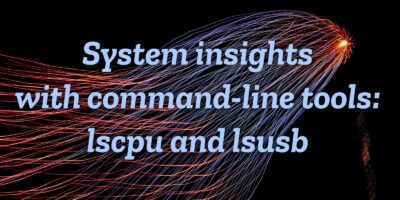
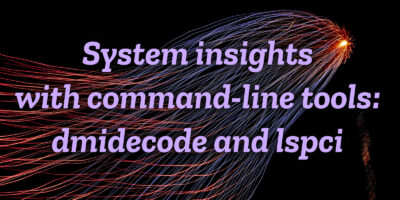




Roman Gherta
Great article. A good alternative to last.
Renich Bon Ćirić
Man, I’ve been at this since ~2004. I just learned about lslogins. Pretty cool. Thanks.