This article describes and demonstrates NMState, a network manager that uses a declarative approach to configure hosts. This means you define the desired configuration state through an API and the tool applies the configuration through a provider.
Configuration approaches: imperative vs declarative
Networking management can be a very complex task depending on the size and diversity of the environment. In the early days of IT, networking management relied on manual procedures performed by network administrators over networking devices. Nowadays, Infrastructure as Code (IaC) allows automation of those tasks in a different way. There are, essentially two approaches: imperative or declarative.
In an imperative approach you define “how” you will arrive at a desired configuration state. The declarative paradigm defines “what” is the desired configuration state, so it does not shape which steps are required nor in which order they must be performed. This approach is currently gathering more adepts and you can find it on most of the management and orchestration tools currently used.
NMState: a declarative tool
NMState is a network manager that allows you to configure hosts following a declarative approach. It means you define the desired configuration state through a northbound declarative API and this tool applies the configuration through a southbound provider.
Currently the only provider supported by NMState is NetworkManager, which is the main service to address networking capabilities on Fedora Linux. However, the development life cycle of NMState will add other providers gradually.
For further information regarding NMState please visit either its project site or github repository.
Installation
NMState is available on Fedora Linux 29+ and requires NetworkManager 1.26 or later installed and running on the system. The following shows the installation on Fedora Linux 34:
$ sudo dnf -y install nmstate … output omitted … Installed: NetworkManager-config-server-1:1.30.4-1.fc34.noarch gobject-introspection-1.68.0-3.fc34.x86_64 nispor-1.0.1-2.fc34.x86_64 nmstate-1.0.3-2.fc34.noarch python3-gobject-base-3.40.1-1.fc34.x86_64 python3-libnmstate-1.0.3-2.fc34.noarch python3-nispor-1.0.1-2.fc34.noarch python3-varlink-30.3.1-2.fc34.noarch Complete!
At this point you can use nmstatectl as a command line tool for NMState. Please refer to either nmstatectl –help or man nmstatectl for further information about this tool.
Using NMstate
Start by checking the NMState version installed in the system:
$ nmstatectl version 1.0.3
Check the current configuration of a networking interface, e.g. the eth0 configuration:
$ nmstatectl show eth0
2021-06-29 10:28:21,530 root DEBUG NetworkManager version 1.30.4
2021-06-29 10:28:21,531 root DEBUG Async action: Retrieve applied config: ethernet eth0 started
2021-06-29 10:28:21,531 root DEBUG Async action: Retrieve applied config: ethernet eth1 started
2021-06-29 10:28:21,532 root DEBUG Async action: Retrieve applied config: ethernet eth0 finished
2021-06-29 10:28:21,533 root DEBUG Async action: Retrieve applied config: ethernet eth1 finished
---
dns-resolver:
config: {}
running:
search: []
server:
- 192.168.122.1
route-rules:
config: []
routes:
config: []
running:
- destination: fe80::/64
metric: 100
next-hop-address: ''
next-hop-interface: eth0
table-id: 254
- destination: 0.0.0.0/0
metric: 100
next-hop-address: 192.168.122.1
next-hop-interface: eth0
table-id: 254
- destination: 192.168.122.0/24
metric: 100
next-hop-address: ''
next-hop-interface: eth0
table-id: 254
interfaces:
- name: eth0
type: ethernet
state: up
ipv4:
enabled: true
address:
- ip: 192.168.122.238
prefix-length: 24
auto-dns: true
auto-gateway: true
auto-route-table-id: 0
auto-routes: true
dhcp: true
ipv6:
enabled: true
address:
- ip: fe80::c3c9:c4f9:75b1:a570
prefix-length: 64
auto-dns: true
auto-gateway: true
auto-route-table-id: 0
auto-routes: true
autoconf: true
dhcp: true
lldp:
enabled: false
mac-address: 52:54:00:91:E4:4E
mtu: 1500
As you can see above the networking configuration shows four main sections:
- dns-resolver: this section has the nameserver configuration for this interface.
- route-rules: it states the routing rules.
- routes: it includes both dynamic and static routes.
- Interfaces: this section describes both ipv4 and ipv6 settings.
Modify the configuration
You can modify the desired configuration state in two modes:
- Interactive: editing the interface configuration through nmstatectl edit. This command invokes the text editor defined by the environment variable EDITOR so the network state can be edited in yaml format. After finishing the edition NMState will apply the new network configuration unless there are syntax errors.
- File-based: applying the interface configuration using nmstatectl apply which imports a desired configuration state from a yaml or json file earlier created.
The following sections show you how to change the networking configuration using NMState. These changes can be disruptive to the system so the recommendation is to perform these tasks on a test system or guest VM till you get a better understanding of NMState.
The test system in use herehas two Ethernet interfaces: eth0 and eth1:
$ ip -br -4 a lo UNKNOWN 127.0.0.1/8 eth0 UP 192.168.122.238/24 eth1 UP 192.168.122.108/24
Example of interactive configuration mode:
Change the MTU of eth0 interface to 9000 bytes using the nmstatectl edit command as follows (all changes are in bold):
$ sudo nmstatectl edit eth0
---
dns-resolver:
config: {}
running:
search: []
server:
- 192.168.122.1
route-rules:
config: []
routes:
config: []
running:
- destination: fe80::/64
metric: 100
next-hop-address: ''
next-hop-interface: eth0
table-id: 254
- destination: 0.0.0.0/0
metric: 100
next-hop-address: 192.168.122.1
next-hop-interface: eth0
table-id: 254
- destination: 192.168.122.0/24
metric: 100
next-hop-address: ''
next-hop-interface: eth0
table-id: 254
interfaces:
- name: eth0
type: ethernet
state: up
ipv4:
enabled: true
address:
- ip: 192.168.122.123
prefix-length: 24
auto-dns: true
auto-gateway: true
auto-route-table-id: 0
auto-routes: true
dhcp: true
ipv6:
enabled: true
address:
- ip: fe80::c3c9:c4f9:75b1:a570
prefix-length: 64
auto-dns: true
auto-gateway: true
auto-route-table-id: 0
auto-routes: true
autoconf: true
dhcp: true
lldp:
enabled: false
mac-address: 52:54:00:91:E4:4E
mtu: 9000
After saving and exiting the edito, NMState applies the new network desired state:
2021-06-29 11:29:05,726 root DEBUG Nmstate version: 1.0.3
2021-06-29 11:29:05,726 root DEBUG Applying desire state: {'dns-resolver': {'config': {}, 'running': {'search': [], 'server': ['192.168.122.1']}}, 'route-rules': {'config': []}, 'routes': {'config': [], 'running': [{'destination': 'fe80::/64', 'metric': 102, 'next-hop-address': '', 'next-hop-interface': 'eth0', 'table-id': 254}, {'destination': '0.0.0.0/0', 'metric': 102, 'next-hop-address': '192.168.122.1', 'next-hop-interface': 'eth0', 'table-id': 254}, {'destination': '192.168.122.0/24', 'metric': 102, 'next-hop-address': '', 'next-hop-interface': 'eth0', 'table-id': 254}]}, 'interfaces': [{'name': 'eth0', 'type': 'ethernet', 'state': 'up', 'ipv4': {'enabled': True, 'address': [{'ip': '192.168.122.238', 'prefix-length': 24}], 'auto-dns': True, 'auto-gateway': True, 'auto-route-table-id': 0, 'auto-routes': True, 'dhcp': True}, 'ipv6': {'enabled': True, 'address': [{'ip': 'fe80::5054:ff:fe91:e44e', 'prefix-length': 64}], 'auto-dns': True, 'auto-gateway': True, 'auto-route-table-id': 0, 'auto-routes': True, 'autoconf': True, 'dhcp': True}, 'lldp': {'enabled': False}, 'mac-address': '52:54:00:91:E4:4E', 'mtu': 9000}]}
--- output omitted ---
2021-06-29 11:29:05,760 root DEBUG Async action: Update profile uuid:2bdee700-f62b-365a-bd1d-69d9c31a9f0c iface:eth0 type:ethernet started
2021-06-29 11:29:05,792 root DEBUG Async action: Update profile uuid:2bdee700-f62b-365a-bd1d-69d9c31a9f0c iface:eth0 type:ethernet finished
Now, use both the ip command and also the eth0 configuration file to check that the MTU of eth0 is 9000 bytes.
$ ip link show eth0 2: eth0: <BROADCAST,MULTICAST,UP,LOWER_UP> mtu 9000 qdisc fq_codel state UP mode DEFAULT group default qlen 1000 link/ether 52:54:00:91:e4:4e brd ff:ff:ff:ff:ff:ff altname enp1s0 $ sudo cat /etc/NetworkManager/system-connections/eth0.nmconnection [sudo] password for admin: [connection] id=eth0 uuid=2bdee700-f62b-365a-bd1d-69d9c31a9f0c type=ethernet interface-name=eth0 lldp=0 permissions= [ethernet] cloned-mac-address=52:54:00:91:E4:4E mac-address-blacklist= mtu=9000 [ipv4] dhcp-client-id=mac dhcp-timeout=2147483647 dns-search= method=auto [ipv6] addr-gen-mode=eui64 dhcp-duid=ll dhcp-iaid=mac dhcp-timeout=2147483647 dns-search= method=auto ra-timeout=2147483647 [proxy]
Example of file-based configuration mode:
Let’s use the file-based approach to set a new config state. In this case disable the IPv6 configuration in eth1 interface.
First, create a yaml file to define the desired state of the eth1 interface. Use nmstatectl show to save the current settings then nmstatectl edit to disable IPv6. Again, all changes are in bold and deletions are shown with strike-through:
$ nmstatectl show eth1 > eth1.yaml
$ vi eth1.yaml
---
dns-resolver:
config: {}
running:
search: []
server:
- 192.168.122.1
route-rules:
config: []
routes:
config: []
running:
- destination: fe80::/64
metric: 101
next-hop-address: ''
next-hop-interface: eth1
table-id: 254
- destination: 0.0.0.0/0
metric: 101
next-hop-address: 192.168.122.1
next-hop-interface: eth1
table-id: 254
- destination: 192.168.122.0/24
metric: 101
next-hop-address: ''
next-hop-interface: eth1
table-id: 254
interfaces:
- name: eth1
type: ethernet
state: up
ipv4:
enabled: true
address:
- ip: 192.168.122.108
prefix-length: 24
auto-dns: true
auto-gateway: true
auto-route-table-id: 0
auto-routes: true
dhcp: true
ipv6:
enabled: false
address:
- ip: fe80::5054:ff:fe3c:9b04
prefix-length: 64
auto-dns: true
auto-gateway: true
auto-route-table-id: 0
auto-routes: true
autoconf: true
dhcp: true
lldp:
enabled: false
mac-address: 52:54:00:3C:9B:04
mtu: 1500
After saving the new configuration, use it to apply the new state:
$ sudo nmstatectl apply eth1.yaml
2021-06-29 12:17:21,531 root DEBUG Nmstate version: 1.0.3
2021-06-29 12:17:21,531 root DEBUG Applying desire state: {'dns-resolver': {'config': {}, 'running': {'search': [], 'server': ['192.168.122.1']}}, 'route-rules': {'config': []}, 'routes': {'config': [], 'running': [{'destination': 'fe80::/64', 'metric': 101, 'next-hop-address': '', 'next-hop-interface': 'eth1', 'table-id': 254}, {'destination': '0.0.0.0/0', 'metric': 101, 'next-hop-address': '192.168.122.1', 'next-hop-interface': 'eth1', 'table-id': 254}, {'destination': '192.168.122.0/24', 'metric': 101, 'next-hop-address': '', 'next-hop-interface': 'eth1', 'table-id': 254}]}, 'interfaces': [{'name': 'eth1', 'type': 'ethernet', 'state': 'up', 'ipv4': {'enabled': True, 'address': [{'ip': '192.168.122.108', 'prefix-length': 24}], 'auto-dns': True, 'auto-gateway': True, 'auto-route-table-id': 0, 'auto-routes': True, 'dhcp': True}, 'ipv6': {'enabled': False}, 'lldp': {'enabled': False}, 'mac-address': '52:54:00:3C:9B:04', 'mtu': 1500}]}
--- output omitted ---
2021-06-29 12:17:21,582 root DEBUG Async action: Update profile uuid:5d7244cb-673d-3b88-a675-32e31fad4347 iface:eth1 type:ethernet started
2021-06-29 12:17:21,587 root DEBUG Async action: Update profile uuid:5d7244cb-673d-3b88-a675-32e31fad4347 iface:eth1 type:ethernet finished
--- output omitted ---
Desired state applied:
---
dns-resolver:
config: {}
running:
search: []
server:
- 192.168.122.1
route-rules:
config: []
routes:
config: []
running:
- destination: fe80::/64
metric: 101
next-hop-address: ''
next-hop-interface: eth1
table-id: 254
- destination: 0.0.0.0/0
metric: 101
next-hop-address: 192.168.122.1
next-hop-interface: eth1
table-id: 254
- destination: 192.168.122.0/24
metric: 101
next-hop-address: ''
next-hop-interface: eth1
table-id: 254
interfaces:
- name: eth1
type: ethernet
state: up
ipv4:
enabled: true
address:
- ip: 192.168.122.108
prefix-length: 24
auto-dns: true
auto-gateway: true
auto-route-table-id: 0
auto-routes: true
dhcp: true
ipv6:
enabled: false
lldp:
enabled: false
mac-address: 52:54:00:3C:9B:04
mtu: 1500
You can check that the eth1 interface does not have any IPv6 configured:
$ ip -br a lo UNKNOWN 127.0.0.1/8 ::1/128 eth0 UP 192.168.122.238/24 fe80::5054:ff:fe91:e44e/64 eth1 UP 192.168.122.108/24 $ sudo cat /etc/NetworkManager/system-connections/eth1.nmconnection [connection] id=eth1 uuid=5d7244cb-673d-3b88-a675-32e31fad4347 type=ethernet interface-name=eth1 lldp=0 permissions= [ethernet] cloned-mac-address=52:54:00:3C:9B:04 mac-address-blacklist= mtu=1500 [ipv4] dhcp-client-id=mac dhcp-timeout=2147483647 dns-search= method=auto [ipv6] addr-gen-mode=eui64 dhcp-duid=ll dhcp-iaid=mac dns-search= method=disabled [proxy]
Applying changes temporarily
An interesting feature of NMState allows you to configure a desired networking state temporarily. In case you are satisfied with the configuration you can commit it afterwards. Otherwise it will rollback when the timeout expires (default is 60 sec).
Modify the eth1 configuration from the previous example so it has an IPv4 static address instead of getting it dynamically by DHCP.
$ vi eth1.yaml
---
dns-resolver:
config: {}
running:
search: []
server:
- 192.168.122.1
route-rules:
config: []
routes:
config: []
running:
- destination: fe80::/64
metric: 101
next-hop-address: ''
next-hop-interface: eth1
table-id: 254
- destination: 0.0.0.0/0
metric: 101
next-hop-address: 192.168.122.1
next-hop-interface: eth1
table-id: 254
- destination: 192.168.122.0/24
metric: 101
next-hop-address: ''
next-hop-interface: eth1
table-id: 254
interfaces:
- name: eth1
type: ethernet
state: up
ipv4:
enabled: true
address:
- ip: 192.168.122.110
prefix-length: 24
auto-dns: true
auto-gateway: true
auto-route-table-id: 0
auto-routes: true
dhcp: false
ipv6:
enabled: false
lldp:
enabled: false
mac-address: 52:54:00:3C:9B:04
mtu: 1500
Now, apply this config temporarily using the option no-commit so it will be valid only for 30 seconds. This can be done adding the option –timeout. Meanwhile, we will run the ip -br a command three times to see how the IPv4 address configured in eth1 interface changes and then the configuration rolls back.
$ ip -br a && sudo nmstatectl apply --no-commit --timeout 30 eth1.yaml && sleep 10 && ip -br a && sleep 25 && ip -br a
lo UNKNOWN 127.0.0.1/8 ::1/128
eth0 UP 192.168.122.238/24 fe80::5054:ff:fe91:e44e/64
eth1 UP 192.168.122.108/24
2021-06-29 17:29:18,266 root DEBUG Nmstate version: 1.0.3
2021-06-29 17:29:18,267 root DEBUG Applying desire state: {'dns-resolver': {'config': {}, 'running': {'search': [], 'server': ['192.168.122.1']}}, 'route-rules': {'config': []}, 'routes': {'config': [], 'running': [{'destination': 'fe80::/64', 'metric': 101, 'next-hop-address': '', 'next-hop-interface': 'eth1', 'table-id': 254}, {'destination': '0.0.0.0/0', 'metric': 101, 'next-hop-address': '192.168.122.1', 'next-hop-interface': 'eth1', 'table-id': 254}, {'destination': '192.168.122.0/24', 'metric': 101, 'next-hop-address': '', 'next-hop-interface': 'eth1', 'table-id': 254}]}, 'interfaces': [{'name': 'eth1', 'type': 'ethernet', 'state': 'up', 'ipv4': {'enabled': True, 'address': [{'ip': '192.168.122.110', 'prefix-length': 24}], 'dhcp': False}, 'ipv6': {'enabled': False}, 'lldp': {'enabled': False}, 'mac-address': '52:54:00:3C:9B:04', 'mtu': 1500}]}
--- output omitted ---
Desired state applied:
---
dns-resolver:
config: {}
running:
search: []
server:
- 192.168.122.1
route-rules:
config: []
routes:
config: []
running:
- destination: fe80::/64
metric: 101
next-hop-address: ''
next-hop-interface: eth1
table-id: 254
- destination: 0.0.0.0/0
metric: 101
next-hop-address: 192.168.122.1
next-hop-interface: eth1
table-id: 254
- destination: 192.168.122.0/24
metric: 101
next-hop-address: ''
next-hop-interface: eth1
table-id: 254
interfaces:
- name: eth1
type: ethernet
state: up
ipv4:
enabled: true
address:
- ip: 192.168.122.110
prefix-length: 24
dhcp: false
ipv6:
enabled: false
lldp:
enabled: false
mac-address: 52:54:00:3C:9B:04
mtu: 1500
Checkpoint: NetworkManager|/org/freedesktop/NetworkManager/Checkpoint/7
lo UNKNOWN 127.0.0.1/8 ::1/128
eth0 UP 192.168.122.238/24 fe80::5054:ff:fe91:e44e/64
eth1 UP 192.168.122.110/24
lo UNKNOWN 127.0.0.1/8 ::1/128
eth0 UP 192.168.122.238/24 fe80::5054:ff:fe91:e44e/64
eth1 UP 192.168.122.108/24
As you can see from above, the eth1 IP address changed temporarily from 192.168.122.108 to 192.168.122.110 and then it returned to 192.168.122.108 after the timeout expired.
Conclusion
NMState is a declarative networking configuration tool that currently applies the desired networking configuration state in a host through the NetworkManager API. This state can be defined either interactively using a text editor or with a file-based approach creating a yaml or json file.
This kind of tool provides Infrastructure as Code, it allows the automation of networking tasks and also reduces potential misconfigurations or unstable networking scenarios that could arise using legacy configuration methods.

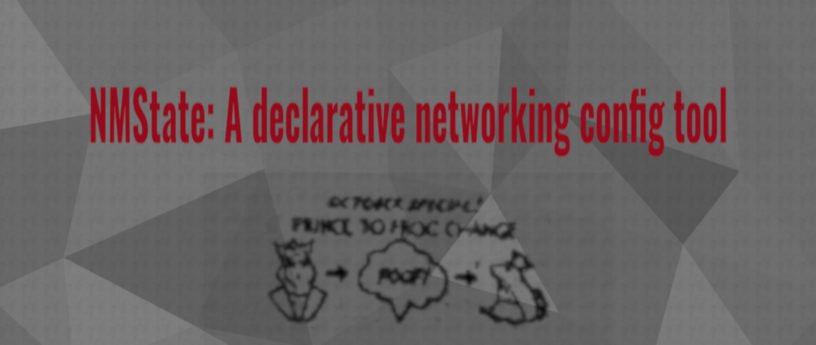


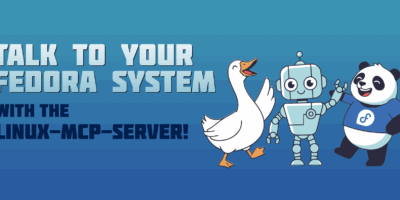

Osqui
So it’s like Ubuntu’s Netplan, right?
Maurizio Garcia
Thanks for reading this article and bringing up this comparison.
I think that NMState has a much wider scope than Netplan.
NMState provides an API that can be consumed by graphical configuration interfaces like Cockpit, configuration managers like Ansible or even platforms like Kubernetes to establish the network configuration of their managed systems.
On the other hand, Netplan can abstract you from the configuration of the renderer used: NetworkManager or Systemd-networkd. However, it does not provide an API that can be consumed by other applications or platforms and it requires the presence of configuration files located at /[lib,etc,runisha/netplan/*.yaml in the system that is going to be managed.
You can find further information regarding NMState at https://nmstate.io/.
Osqui
Thanks a lot for your so nice clarification!
RW
Thanks for the write up on this tool! I found the article interesting and informative, I will be looking further into this tool as a result and looking for similar tools – now that I know this exists.
Maurizio Garcia
Thanks for reading this article.
Brad Smith
Nicely done! Very informative. This will be useful.
Maurizio Garcia
Hi Brad,
Thanks for reading this article.
Renier Collazo
Yeah, another tool that uses declarative syntax, IaC and Yaml files, cool..
Maurizio Garcia
Hi Renier,
Thanks for reading this article