Remmina is a Remote Desktop Client that supports numerous protocols allowing you to connect to many remote systems. This full featured client program allows you to set up a shared folder, select the screen size and type of connection being used. There are many more options that give you the ability to customize your connection to fit your individual needs. In this article we will utilize Remote Desktop Protocol (RDP) to demonstrate its capabilities. RDP is commonly used for logging into Microsoft Windows machines remotely and that will be used as an example.
How I came to use remmina
Using remmina has become a staple of my work and personal life. At one point I’m sitting at my desk looking at a 13″ monitor trying to perform work on an inadequate laptop. To my left is a 34″ ultra-wide connected to my personal box running Fedora Linux. Then it dawned on me, I should see if I can remote in and use my 34″ monitor to make my life better and offload resource intensive processes. The answer is yes, maybe? Lets try it out and see if it works for you.
Installing remmina
The remmina software is available in the Fedora Linux repository by default. Install it by running the following.
sudo dnf install remmina
Collecting Windows Information
On the the Windows computer you are going to remote into you will need to get the IP address, domain name and username. Type the Windows Key + r and this will display the run box. Type cmd and select OK.
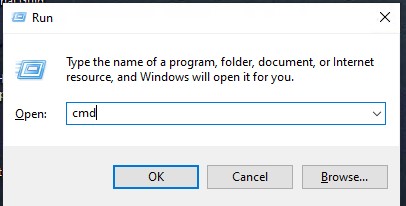
The terminal (command line) displayed allows us to obtain the IP address. At the prompt type ipconfig.
ipconfig
You will see options labeled “IPv6 Address” or “IPv4 Address” or both. Keep this address handy for the next section. In the terminal enter set user to obtain the Server, Domain and Username.
set user
This displays the USERDOMAIN and USERNAME. Make note of this along with the IP address you captured in the last step. You will have the following three items.
- Server = IPv4 or IPv6
- USERDOMAIN = Domain
- USERNAME = Username
With these three pieces of information you are ready to move to creating the connection.
Running remmina
Execute the following command to start remmina:
remmina

Creating the connection
Lets look at creating a connection. Select the icon to the left of the magnifying class at the top to create a connection profile (middle icon of the three).
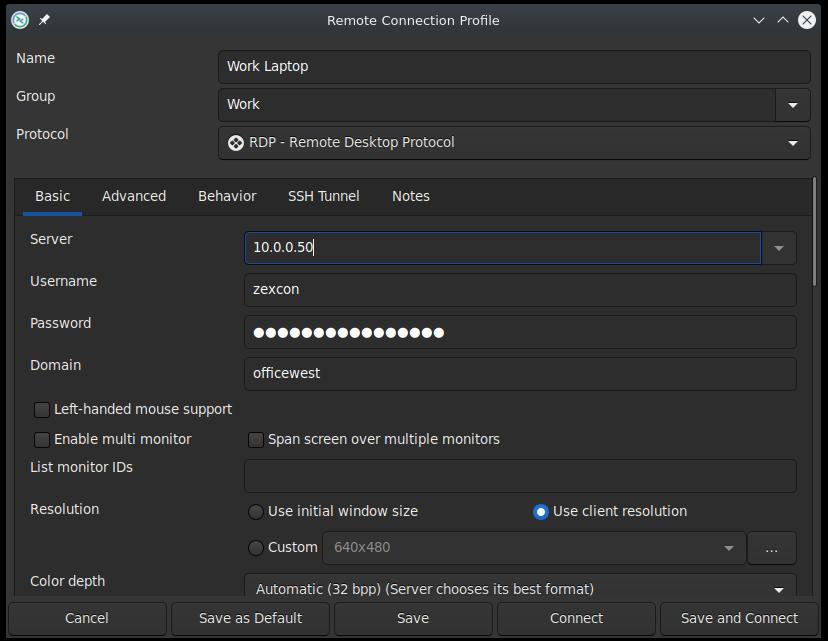
In the Remote Connection Profile you provide all the options to create the connection. Provide a meaningful title under the Name field. You can also add your connection to a Group if you are going to manage several connections with remmina. For the Protocol select “RDP – Remote Desktop Protocol”.
Under the Basic options you will need to provide your IPv4 or IPv6 address for the host computer, your login name for the Username and the corresponding password. Use of the Domain will be specific to your situation and may not be needed.
At this point, you are ready to connect to your remote desktop and can click “Save and Connect” at the bottom or you can continue reading and learn about some of the additional options.
The fun stuff “options”
Here is where all the fun begins. Under Basic you can select Enable multi monitor, Span screen over multiple monitors and List monitor IDs. This allows you to use one or more monitors in many different configurations. You can even set the resolution or select a Color depth.
One of my favorite options available is the Share folder that allows you to setup a folder on your local machine and it will automatically mount on the remote computer. This affords you the opportunity to move files back and forth easily and no more emailing yourself!
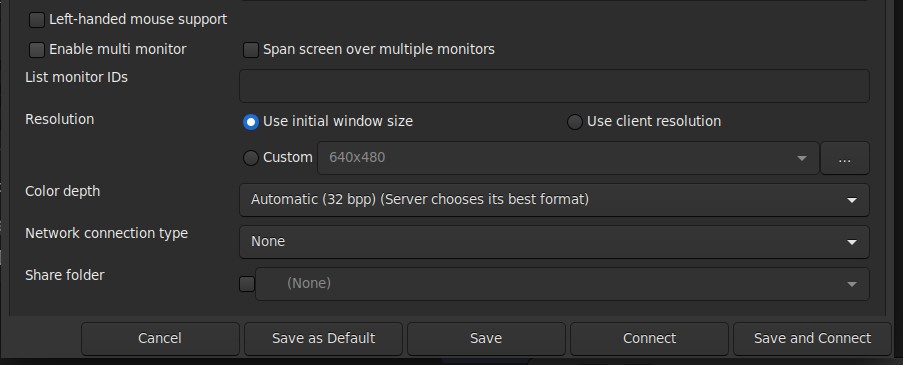
We will only cover two items under the Advanced section one is Quality and allows you to select performance over visual appeal or vise versa. The second option is the security protocol negotiation that I recommend leaving set to Automatic negotiation.

Alternative
In all fairness I didn’t start with remmina. It took using others, notably FreeRDP, for me to see that the learning curve could be substantial and I didn’t want it to effect my availability and productivity at work. With a little bit of time and research you can dig in and learn the many features of FreeRDP and see if it might be the better choice for you.
Conclusion
A basic setup for an RDP connection to a Windows system was described. Some options were discussed, such as setting the Resolution, Share folder, and Quality. We only touched on a minimal set available among an abundance of options. If you find that remmina is right for you, I highly recommend you go through the remaining options. Many of the options can help tweak the desktop to fit your personal preferences and create a better experience.

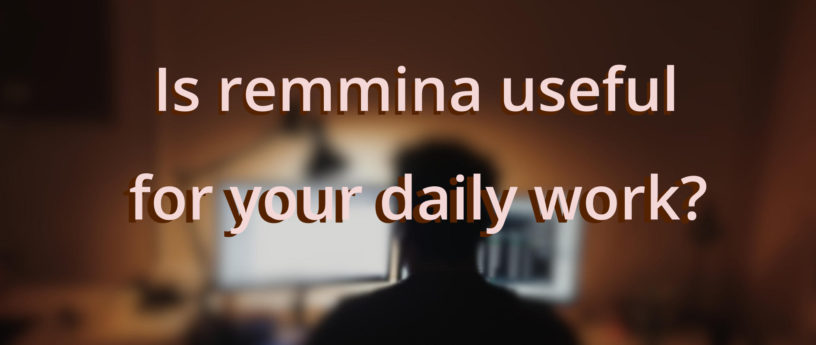

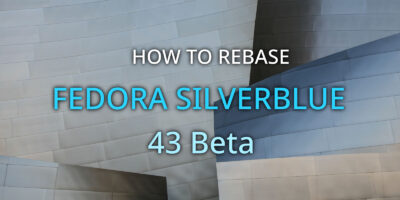


Rizqi N. Assyaufi
Nice article!
The opposite of me. Instead I started with remmina and ended with FreeRDP.
However, I recommend to friends to use remmina.
If I’m not mistaken, they both have a shared host home directory (+home-drive) feature, so there’s no need to bother setting up samba.
zexcon
Thank you Rizqi and you are correct, FreeRDP has the folder sharing option but does require a little more skill to get it setup with the man pages and the cli.
Bob Hepple
Dunno about RDP but remmina to a linux VNC session is too slow.
vncviewer from tigervnc is much, much faster but uses XWayland
remotely is pretty fast but is abandonware (in favour of GNOME connections)
connections is pretty fast but the f33 version is still 3.38.0 and does not have full screen operation and a buggy GUI (eg you can’t point at SERVER:5910 – it resets that to :5900 !!! – you can hack the config file though)
vinaigre is as slow as remmina (for VNC)
All in all, a pretty dismal showing for VNC clients on wayland unless you’re prepared to compromise and use vncviewer with Xwayland.
connections is probably the one to watch when they release version 3.40.0
Joel
Es una excelente herramienta para las conexiones remoto a servidores bajo WWindows. Lo uso diariamente en mi trabajo.
Arjen Heidinga
I use remmina to admin windows servers. It has some drawbacks (like it cannot connect to an entire group, cannot open more then 99 connection simultaneous), but it works okay. I login once every like 3 months ~ish onto a windows server. Handy to have it in a list, with the ssh-proxy option.
For SSH its crap, for VNC its average. Other stuff no idea 🙂
edier88
Another good alternative, if you want speed, is Barrier. Take a look at that piece of software. You can control remotely a Windows machine with your keyboard and mouse connected to your Linux machine.
zexcon
edier88 you are correct if you have the machines local Barrier is a good option. I use it daily for both personal and work but the down side is its limited to Xorg and has not been updated to support wayland.
Thanks for the read and the comment.
Marcos Rosa
Nice article. In fact i use it very often and had no idea about the shared folder. Very cool.
zexcon
Marcos happy to hear you found some useful information from the article. I would recommend looking through the features you might find some additional things to improve the RDP experience.
Ricardo Bánffy
I’ve been using Boxes to access my Macs across the network, as well as VM consoles on my development servers. I used Remmina on Ubuntu, because it didn’t have boxes back then
ginko
This article is a little bit … disappointing. I understand now that it just presents Remmina and nothing else, but I thought it would give some pointers or tips for more advanced and finely tuned remote connection. Thanks anyway.
Ryan
I use remmina every day at work, but I use KRDC at home. Once you learn the cli switches for freerdp (https://github.com/awakecoding/FreeRDP-Manuals/blob/master/User/FreeRDP-User-Manual.markdown) you can implement everything you have available in remmina in KRDC. It’s just not as visible is all…
Robert
I use Remmina all the time. It works great for Remote Desktop. On my main desktop I run Fedora Cinnamon spin. I also have a Windows computer that is essentially headless. Once in a great while I may need to use an app only available for Windows and I just remote desktop into that machine and do what I need to do.
skipperTux
I use Ásbrú Connection Manager. The tool supports SSH, Telnet, RDP, VNC and some more. For RDP it uses either rdesktop or xfreerdp for connecting. It also integrates with KeePassXC for secrets.
For more information see
https://www.asbru-cm.net/
or
https://github.com/asbru-cm/asbru-cm
Phobos
Ásbrú is, by far, the best one.
Paulo Monteiro
Remmina is my best friend
John Smith
I use Remimina when I need to access a work microsoft computer.
I would like to know how I can use Remmina to log into a Fedora 34 computer. Is this now easier and not relying on vnc or Xwindows? Maybe someone has a link to a tutorial on how to do this and use the latest technology (via pipewire maybe?).
Dave Hugh
Use it every day to work on alternate servers, easy to setup, reliable, and performance is just fine for everyday use. I had played with different open source products but found this one the most reliable.
Enrique
Since last year, like many, I was forced to work from home. I had already been using linux at home for all my personal purposes, and thus I looked for a rdp and vpn clients in linux.
After trying some other clients, I found that I could totally rely on openconnect and remmina. In fact, remmina is far superior to me, than what I was suggested to use in a windows machine by the IT’s.
What is best of remmina is the resizable windows, since I had two screens back at the office. I was able to use my external monitor and extend the screen there, which is far better than the windows softwares I was used.
I tried Remmina in my distro hopping jumps, on Ubuntu, Manjaro and in Fedora. In all platforms is just reliable and light.
Remmina is just great!!!!
JWatson
Never expose RDP to WAN – it’s a good way for a silent brute-force hack and ransomware injection.
Use it over VPN or some other secure tunnel.
pimou
Yes ! I use it to connect to my win pc.
Huseyin
I use Remmina daily to connect to a virtual desktop interface Windows for more than 4 years on my Debian box. My company changed the policy recently and I need to download a new session profile each time I need to connect. Remmina is simply a life-saver. All I need to do is too download a new profile, import to Remmina and then connect.
mutant
RDP is favourite to be misused by criminals: https://www.heise.de/hintergrund/Remote-Desktop-RDP-Liebstes-Kind-der-Cybercrime-Szene-1-4-4700048.html
Why should I?
Bruce Schneier has a similar conclusion:
https://www.schneier.com/blog/archives/2020/05/websites_conduc.html
I’d never use RDP stuff.
M$Windows is unsafe anyways: The risk is much too high to take for other peoples machines.
I stay with X over ssh and nice direct IPv6 connections as described here (German only): https://www.schweinekraftland.de/Home_Network_access_IPv6/Home_Network_access_IPv6_HTML/img0.html and https://media.ccc.de/v/divoc-reboot-to-respawn-2021-11-entfernte-maschinen-verbinden-mit-ipv6
Ron
I wish it supported Remote Apps and also the ability to work with CyberArks RDP to server stuff.
Two pain points that require me to still use a Windows jump host
pamfeuer
Absolutely yes!
With new and AC/AX routers and SSD’s, getting a local throughput in excess of 50MBs means little to no lag—protocol overhead etc.
Remote Desktops need a whole lot more work, a whole lot more!