Fedora Silverblue is an operating system for your desktop built on Fedora Linux. It’s excellent for daily use, development, and container-based workflows. It offers numerous advantages such as being able to roll back in case of any problems. If you want to update or rebase to Fedora Linux 41 on your Fedora Silverblue system, this article tells you how. It not only shows you what to do, but also how to revert things if something unforeseen happens.
Update your existing system
Prior to actually doing the rebase to Fedora Linux 41, you should apply any pending updates. Enter the following in the terminal:
$ rpm-ostree update
or install updates through GNOME Software and reboot.
Note
rpm-ostree is the underlying atomic technology that all the Fedora Atomic Desktops use. The techniques described here for Silverblue will apply to all of them with proper modifications for the appropriate desktop.
Rebasing using GNOME Software
GNOME Software shows you that there is new version of Fedora Linux available on the Updates screen.
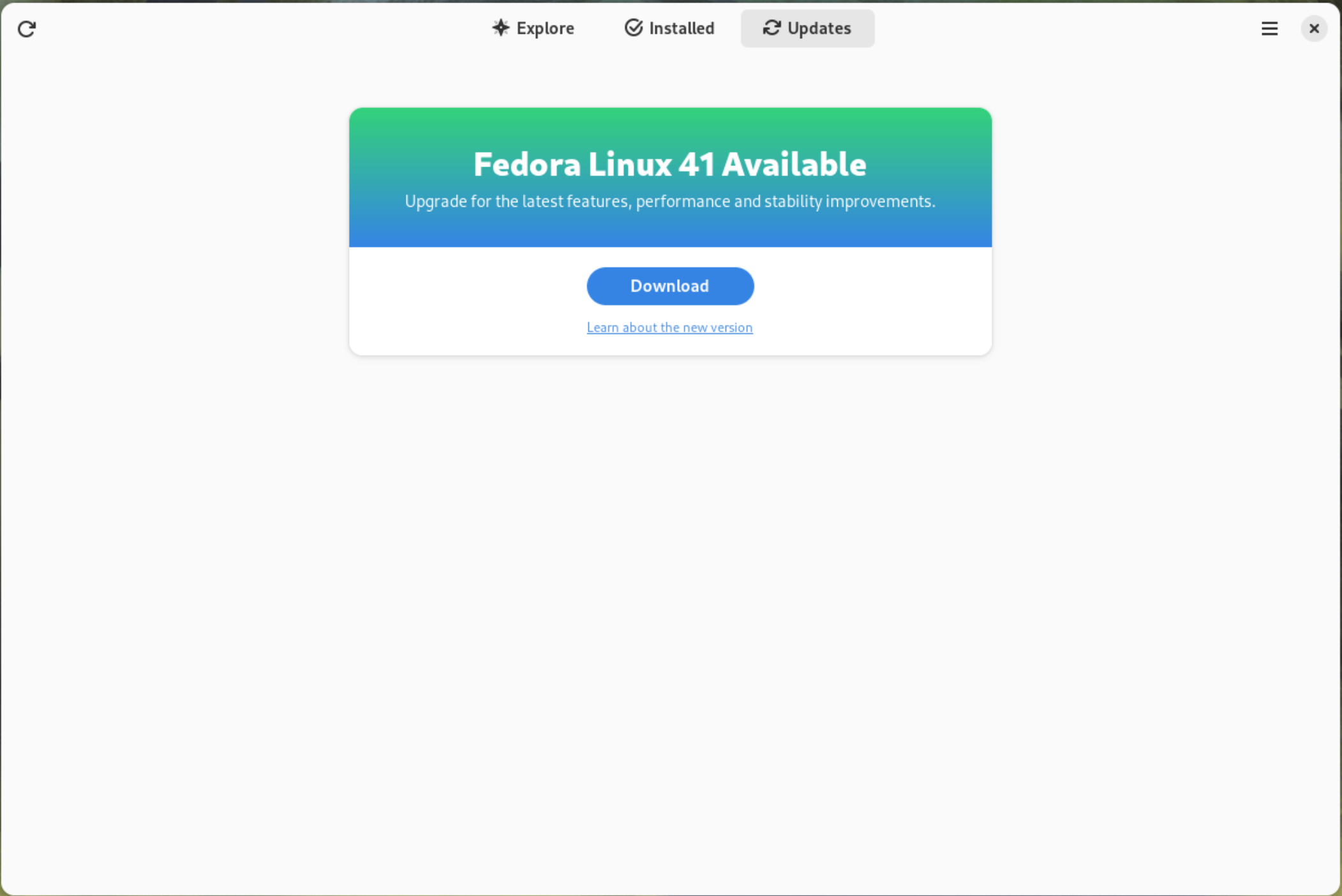
First thing to do is download the new image, so select the Download button. This will take some time. When it is done you will see that the update is ready to install.

Select the Restart & Upgrade button. This step will take only a few moments and the computer will restart when the update is completed. After the restart you will end up in a new and shiny release of Fedora Linux 41. Easy, isn’t it?
Rebasing using terminal
If you prefer to do everything in a terminal, then this part of the guide is for you.
Rebasing to Fedora Linux 41 using the terminal is easy. First, check if the 41 branch is available:
$ ostree remote refs fedora
You should see the following in the output:
fedora:fedora/41/x86_64/silverblue
If you want to pin the current deployment (meaning that this deployment will stay as an option in GRUB until you remove it), you can do this by running this command:
# 0 is entry position in rpm-ostree status $ sudo ostree admin pin 0
To remove the pinned deployment use the following command:
# 2 is entry position in rpm-ostree status $ sudo ostree admin pin --unpin 2
Next, rebase your system to the Fedora Linux 41 branch.
$ rpm-ostree rebase fedora:fedora/41/x86_64/silverblue
Finally, the last thing to do is restart your computer and boot to Fedora Linux 41.
How to roll back
If anything bad happens (for instance, if you can’t boot to Fedora Linux 41 at all) it’s easy to go back. At boot time, pick the entry in the GRUB menu for the version prior to Fedora Linux 41 and your system will start in that previous version rather than Fedora Linux 41. If you don’t see the GRUB menu, try to press ESC during boot. To make the change to the previous version permanent, use the following command:
$ rpm-ostree rollback
That’s it. Now you know how to rebase Fedora Silverblue to Fedora Linux 41 and roll back. So why not do it today?
FAQ
Because there are similar questions in comments for each blog about rebasing to newer version of Silverblue I will try to answer them in this section.
Question: Can I skip versions during rebase of Fedora? For example from Fedora 38 Silverblue to Fedora 41 Silverblue?
Answer: Although it could be sometimes possible to skip versions during rebase, it is not recommended. You should always update to one version above (38->39->40 for example) to avoid unnecessary errors.
Question: I have rpm-fusion layered and I get errors during rebase. How should I do the rebase?
Answer: If you have rpm-fusion layered on your Silverblue installation, you should do the following before rebase:
$ rpm-ostree update --uninstall rpmfusion-free-release --uninstall rpmfusion-nonfree-release --install rpmfusion-free-release --install rpmfusion-nonfree-release
After doing this you can follow the guide in this blog post.
Question: Could this guide be used for other ostree editions (Fedora Atomic Desktops) as well like Kinoite, Sericea (Sway Atomic), Onyx (Budgie Atomic),…?
Yes, you can follow the Rebasing using the terminal part of this guide for every Fedora Atomic Desktop. Just use the corresponding branch. For example, for Kinoite use fedora:fedora/41/x86_64/kinoite






Lennart
Does this actually work for everyone else?
It has never worked for me yet. The terminal way works perfectly though.
Each new release I try the GUI way and each time it manages to download fine. I click Restart & Upgrade. It starts spinning… and then just does nothing.
I have waited probably an hour but still just spinning.
Eventually I give up and do it in the terminal.
Michal Konečný
I did it twice in the last two days and it takes some time to finish, but it asks for reboot after a while.
One hour means that something is wrong, but I agree upgrade through terminal is much better if you want to know what is happening.
Lennart
Thanks for the reply! I’ll try the GUI way again for my second computer and really time it also. Perhaps it is just the lack of indication that something is happening that has been pushing me too fast to the terminal.
Lennart
It worked!
I tried it with my desktop now and it actually worked. It did take some time, I actually left it sitting and then when I returned probably half an hour later it had rebooted.
Grandpa Leslie
Fedora Silverblue is an operating system for your desktop built on Fedora Linux. It’s excellent for daily use, ….
Fedora Silverblue is an operating system for your desktop built from the best of Fedora Linux. It’s excellent for daily use, ….
build on does not seem to read right.