A Fedora laptop is perfect for your everyday tasks, such as Web browsing or listening to media. But as we all know, laptops often lack “oomph” for sound, because they use small speakers that keep them light and easy to carry. Good speakers are usually too heavy to fit into most laptops. If you have nicer computer speakers, chances are you have them hooked to a desktop or other non-portable computer.
If that other computer is running Fedora, it’s easy to configure it to play audio from your laptop and other computers on your network. Here’s how to do it.
(EDIT: You may need to install the pulseaudio-module-zeroconf module on your systems before following this procedure. To check, open a Terminal, and type rpm -q pulseaudio-module-zeroconf at the prompt. If you see a package version, you’re ready to go. If you see no output returned, type su -c ‘yum install pulseaudio-module-zeroconf’ at the prompt to install the package. You’ll need to provide the root password to complete the installation.)
- Log in to the desktop or non-portable system. Open the Software application and search for paprefs or PulseAudio Preferences to find the tool, then click Install to install it. Open the tool once it’s installed.
- Go to the Network Server tab, and turn on the options to make the desktop system’s sound cards available on the network, and to disable authentication for an easier experience.
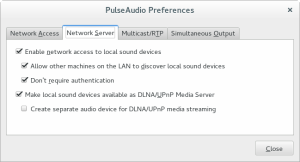
- Now log in to your laptop, and once again install paprefs on the laptop and run it, using the same process as in Step 1.
- Go to the Network Access tab, and turn on the option to make network PulseAudio devices available locally.
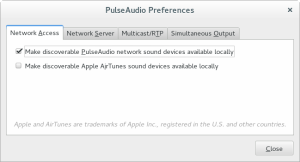
- Open the control panel at the top right, and click the settings tool. Open the Sound settings control. In the Output pane, you should see additional sound cards made available through the network. Select the appropriate sound card.
You can repeat Steps 3-5 above for any Fedora computer on your network.
Now you can enjoy the sound of your audio through the better speakers on your non-portable computer!






Richzendy
Thank you for sharing, that is a good trick, usually i use rhythmbox to play other audio sources on my LAN using DAAP protocol
Sylvain
On my Fedora 21 desktop the “Make discoverable PulseAudio network sound devices available locally” checkbox was grayed out. I had to install the pulseaudio-module-zeroconf package to make it available. Hope that helps.
Paul W. Frields
This is a great point, Sylvain. I’ll edit the article to make sure that’s clear.
Valentin
Might be worth to mention the solution is not limited to Fedore.
It suppose to work with other PulseAudio enabled system (eg. Ubuntu).
Cornel Panceac
On my Fedora 22 system, Software was unable to find pulseaudio preferences.
dnf install paprefs
should help here.