Taskwarrior is a flexible command-line task management program. In their own words:
Taskwarrior manages your TODO list from your command line. It is flexible, fast, efficient, unobtrusive, does its job then gets out of your way.
Taskwarrior is highly customizable, but can also be used “right out of the box.” In this article, we’ll show you the basic commands to add and complete tasks. Then we’ll cover a couple more advanced commands. And finally, we’ll show you some basic configuration settings to begin customizing your setup.
Installing Taskwarrior
Taskwarrior is available in the Fedora repositories, so installing it is simple:
sudo dnf install task
Once installed, run task. This first run will create a ~/.taskrc file for you.
$ task A configuration file could not be found in ~ Would you like a sample /home/link/.taskrc created, so Taskwarrior can proceed? (yes/no) yes [task next] No matches.
Adding Tasks
Adding tasks is fast and unobtrusive.
$ task add Plant the wheat Created task 1.
Run task or task list to show upcoming tasks.
$ task list ID Age Description Urg 1 8s Plant the wheat 0 1 task
Let’s add a few more tasks to round out the example.
$ task add Tend the wheat Created task 2. $ task add Cut the wheat Created task 3. $ task add Take the wheat to the mill to be ground into flour Created task 4. $ task add Bake a cake Created task 5.
Run task again to view the list.
[task next] ID Age Description Urg 1 3min Plant the wheat 0 2 22s Tend the wheat 0 3 16s Cut the wheat 0 4 8s Take the wheat to the mill to be ground into flour 0 5 2s Bake a cake 0 5 tasks
Completing Tasks
To mark a task as complete, look up its ID and run:
$ task 1 done Completed task 1 'Plant the wheat'. Completed 1 task.
You can also mark a task done with its description.
$ task 'Tend the wheat' done Completed task 1 'Tend the wheat'. Completed 1 task.
With add, list and done, you’re all ready to get started with Taskwarrior.
Setting Due Dates
Many tasks do not require a due date:
task add Finish the article on Taskwarrior
But sometimes, setting a due date is just the kind of motivation you need to get productive. Use the due modifier when adding a task to set a specific due date.
task add Finish the article on Taskwarrior due:tomorrow
due is highly flexible. It accepts specific dates (“2017-02-02”), or ISO-8601 (“2017-02-02T20:53:00Z”), or even relative time (“8hrs”). See the Date & Time documentation for all the examples.
Dates go beyond due dates too. Taskwarrior has scheduled, wait, and until.
task add Proof the article on Taskwarrior scheduled:thurs
Once the date (Thursday in this example) passes, the task is tagged with the READY virtual tag. It will then show up in the ready report.
$ task ready ID Age S Description Urg 1 2s 1d Proof the article on Taskwarrior 5
To remove a date, modify the task with a blank value:
$ task 1 modify scheduled:
Searching Tasks
No task list is complete without the ability to search with regular expressions, right?
$ task '/.* the wheat/' list ID Age Project Description Urg 2 42min Take the wheat to the mill to be ground into flour 0 1 42min Home Cut the wheat 1 2 tasks
Customizing Taskwarrior
Remember that file we created back in the beginning (~/.taskrc). Let’s take at the defaults:
# [Created by task 2.5.1 2/9/2017 16:39:14] # Taskwarrior program configuration file. # For more documentation, see http://taskwarrior.org or try 'man task', 'man task-color', # 'man task-sync' or 'man taskrc' # Here is an example of entries that use the default, override and blank values # variable=foo -- By specifying a value, this overrides the default # variable= -- By specifying no value, this means no default # #variable=foo -- By commenting out the line, or deleting it, this uses the default # Use the command 'task show' to see all defaults and overrides # Files data.location=~/.task # Color theme (uncomment one to use) #include /usr//usr/share/task/light-16.theme #include /usr//usr/share/task/light-256.theme #include /usr//usr/share/task/dark-16.theme #include /usr//usr/share/task/dark-256.theme #include /usr//usr/share/task/dark-red-256.theme #include /usr//usr/share/task/dark-green-256.theme #include /usr//usr/share/task/dark-blue-256.theme #include /usr//usr/share/task/dark-violets-256.theme #include /usr//usr/share/task/dark-yellow-green.theme #include /usr//usr/share/task/dark-gray-256.theme #include /usr//usr/share/task/dark-gray-blue-256.theme #include /usr//usr/share/task/solarized-dark-256.theme #include /usr//usr/share/task/solarized-light-256.theme #include /usr//usr/share/task/no-color.theme
The only active option right now is data.location=~/.task. To view active configuration settings (including the built-in defaults), run show.
task show
To change a setting, use config.
$ task config displayweeknumber no Are you sure you want to add 'displayweeknumber' with a value of 'no'? (yes/no) yes Config file /home/link/.taskrc modified.
Examples
These are just some of the things you can do with Taskwarrior.
Assign a project to your tasks:
task 'Fix leak in the roof' modify project:Home
Use start to mark what you were working on. This can help you remember what you were working on after the weekend:
task 'Fix bug #141291' start
Use relevant tags:
task add 'Clean gutters' +weekend +house
Be sure to read the complete documentation to learn all the ways you can catalog and organize your tasks.

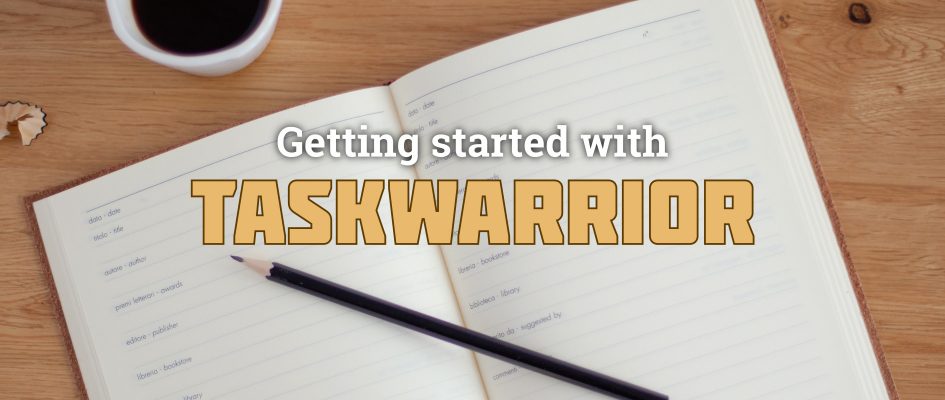




Akinsola
This is a good task app much like Tdo txt
baoboa
to make it even more useful if your are not comfortable with a terminal.
gnome extension
https://github.com/cinatic/taskwhisperer
web front-end
http://theunraveler.com/taskwarrior-web
Dirk Deimeke
I would like to add that it is much easier to use the ID for modifying tasks. There is no need to enter the complete description everytime.
gide0n
Yes, I need this app! Thanks for your sharing 😉
Sylvia Sanchez
It doesn’t have a graphic interface 🙁
Nice article anyway.
Nandu
There is one gui under development. pretty usable now. https://bitbucket.org/kvorobyev/taskwarriorc2
mruwek
Topydo (http://topydo.org) is also very simple and unobtrusive plus it uses TODO.TXT format.
pjaleeuwen
The simplicity is magnificent
Ralph Bean
There is an awesome AGPL web frontend for this at https://inthe.am/
Justin W. Flory
I’m definitely a big fan of this too – this is what I use as my Taskserver instance to integrate across multiple machines!
hier
If you want to use taskwarrior/timewarrior with a GUI working with the pomodoro technique:
https://github.com/liloman/pomodoroTasks2
Cheers
ahmad naser
thanks
0x00af
Cute,
You can also modify to
data.location=~/[Your CLOUD STORAGE HERE]/.task
to sync with your devices