One of the changes in Fedora Linux 36 is that new installations will no longer support the ifcfg files to configure networking. What are those and what replaces them?
A bit of history
In the good old days, connecting a Linux box to a network was easy. For each of the interface cards connected to a network, the system administrator would drop a configuration file into the /etc directory. That configuration file would describe the addressing configuration for a particular network. On Fedora Linux, the configuration file would actually be a shell script snippet like this:
$ cat /etc/sysconfig/network-scripts/ifcfg-eth0 TYPE=Ethernet DEVICE=eth0 BOOTPROTO=dhcp
A shell script executed on startup would read the file and apply the configuration. Simple.
Towards the end of 2004, however, a change was in the air. Quite literally — the Wi-Fi has become ubiquitous. The portable computers of the day could rapidly connect to new networks and the USB bus allowed even the wired network adapters to come and go while the system was up and running. The network configuration became more dynamic than ever before, rendering the existing network configuration tooling impractical. To the rescue came NetworkManager. On a Fedora Linux system, NetworkManager uses configuration like this:
$ cat /etc/sysconfig/network-scripts/ifcfg-eth0 TYPE=Ethernet DEVICE=eth0 BOOTPROTO=dhcp
Looks familiar? It should. From the beginning, NetworkManager was intended to work with the existing configuration formats. In fact, it ended up with plugins which would seamlessly convert between NetworkManager’s internal configuration model and the distribution’s native format. On Fedora, it would be the aforementioned ifcfg files.
Let’s take a closer look at them.
Ifcfg files
The legacy network service, now part of the network-scripts package, originally defined the ifcfg file format. Along with the package comes a file called sysconfig.txt that, quite helpfully, documents the format.
As NetworkManager gained traction it often found itself in need of expressing a configuration that was not supported by the old fashioned network service. Given the nature of configuring things with shell scripts, adding new settings is no big deal. The unknown ones are generally just silently ignored. The NetworkManager’s idea of what ifcfg files should look like is described in the nm-settings-ifcfg-rh(5) manual.
In general, NetworkManager tries hard to write ifcfg files that work well with the legacy network service. Nevertheless, sometimes it is just not possible. These days, the number of network connection types that NetworkManager supports vastly outnumber what the legacy network service can configure. . A new format is now used to express what the legacy format can not. This includes VPN connections, broadband modems and more.
Keyfiles
The new format closely resembled the NetworkManager’s native configuration model:
$ cat /etc/NetworkManager/system-connections/VPN.ovpn [connection] id=My VPN uuid=c85a7cdb-973b-491f-998d-b09a590af10e type=vpn [vpn] ca=/etc/pki/tls/certs/vpn-ca.pem connection-type=password remote=vpn.example.com username=lkundrak service-type=org.freedesktop.NetworkManager.openvpn [ipv6] method=auto never-default=true
The actual format should be instantly familiar to everyone familiar with Linux systems. It’s the “ini file” or “keyfile” — a bunch of plain text key-value pairs, much like the ifcfg files use, grouped into sections. The nm-settings-keyfile(5) manual documents the format thoroughly.
The main advantage of using this format is that it closely resembles NetworkManager’s idea of how to express network configuration, used both internally and on the D-Bus API. It’s easier to extend without taking into consideration the quirks of the mechanism that was designed in without the benefit of foresight back when the world was young. This means less code, less surprises and less bugs.
In fact there’s nothing the keyfile format can’t express that ifcfg files can. It can express the simple wired connections just as well as the VPNs or modems.
Migrating to keyfiles
The legacy network service served us well for many years, but its days are now long over. Fedora Linux dropped it many releases ago and without it there is seemingly little reason to use the ifcfg files. That is, for new configurations. While Fedora Linux still supports the ifcfg files, it has defaulted to writing keyfiles for quite some time.
Starting with Fedora Linux 36, the ifcfg support will no longer be present in new installations. If you’re still using ifcfg files, do not worry — the existing systems will keep it on upgrades. Nevertheless, you can still decide to uninstall it and carry your configuration over to keyfiles. Keep on reading to learn how.
If you’re like me, you installed your system years ago and you have a mixture of keyfiles and ifcfg files. Here’s how can you check:
$ nmcli -f TYPE,FILENAME,NAME conn TYPE FILENAME NAME ethernet /etc/sysconfig/network-scripts/ifcfg-eth0 eth0 wifi /etc/sysconfig/network-scripts/ifcfg-Guest Guest wifi /etc/NetworkManager/system-connections/Base48 Base48 vpn /etc/NetworkManager/system-connections/VPN.ovpn My VPN
This example shows a VPN connection that must have always used a keyfile and a Wi-Fi connection presumably created after Fedora Linux switched to writing keyfiles by default. There’s also an Ethernet connection and Wi-Fi one from back in the day that use the ifcfg plugin. Let’s see how we can convert those to keyfiles.
The NetworkManager’s command line utility, nmcli(1), acquired a new connection migrate command, that can change the configuration backend used by a connection profile.
It’s a good idea to make a backup of /etc/sysconfig/network-scripts/ifcfg-* files, in case anything goes wrong. Once you have the backup you can try migrating a single connection to a different configuration backend (keyfile by default):
$ nmcli connection migrate eth0 Connection 'eth0' (336aba93-1cd7-4cf4-8e90-e2009db3d4d0) successfully migrated.
Did it work?
$ nmcli -f TYPE,FILENAME,NAME conn TYPE FILENAME NAME ethernet /etc/NetworkManager/system-connections/eth0.nmc eth0 wifi /etc/sysconfig/network-scripts/ifcfg-Guest Guest wifi /etc/NetworkManager/system-connections/Base48 Base48 vpn /etc/NetworkManager/system-connections/VPN.ovpn My VPN
Cool. Can I migrate it back, for no good reason?
$ nmcli conn migrate --plugin ifcfg-rh eth0 Connection 'eth0' (336aba93-1cd7-4cf4-8e90-e2009db3d4d0) successfully migrated.
Excellent. Without specifying more options, the “connection migrate” command ensures all connections use the keyfile backend:
$ nmcli conn migrate Connection '336aba93-1cd7-4cf4-8e90-e2009db3d4d0' (eth0) successfully migrated. Connection '3802a9bc-6ca5-4a17-9d0b-346f7212f2d3' (Red Hat Guest) successfully migrated. Connection 'a082d5a0-5e29-4c67-8b6b-09af1b8d55a0' (Base48) successfully migrated. Connection 'c85a7cdb-973b-491f-998d-b09a590af10e' (Oh My VPN) successfully migrated.
And that’s all. Now that your system has no ifcfg files, the configuration backend that supports them is of no use and you can remove it:
# dnf remove NetworkManager-initscripts-ifcfg-rh …
Your system now works the same as it did before, but you can rejoice, for it is now modern.


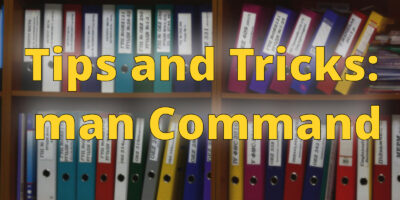
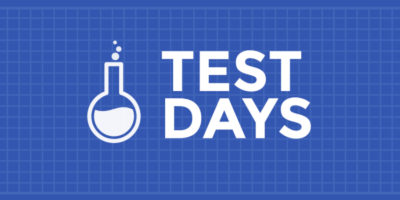
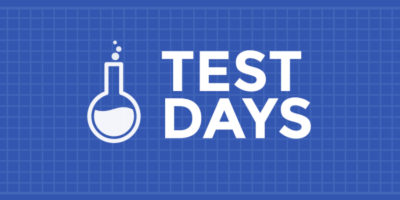

Michael Gruber
Excellent!
Each time that I thought “But what if …?”, the next paragraph would answer exactly that question.
Very concise and informative. Thanks and rejoice 🙂
Jake
Very cool. The migrate command must be quite new. In the past, I’d clone the connection.
Raffael
Thanks for the first introduction. What interests me the most is how can I now configure in the future a server with a static IP address and static DNS server entries? This was for me the main reason why I had to touch ifcfg files and it is not explained here.
João Rodrigues
$ nmcli con modify eth0 ipv4.addresses 10.0.0.10/8
$ nmcli con modify eth0 ipv4.gateway 10.0.0.1
$ nmcli con modify eth0 ipv4.dns 10.0.0.2,10.0.0.3
or you could
and modify the settings like:
nmcli ipv4> set method manual
nmcli ipv4> set addresses 10.0.0.10/8
nmcli ipv4> set gateway 10.0.0.1
nmcli ipv4> set dns 10.0.0.2,10.0.0.3
nmcli ipv4> back
nmcli> save
nmcli> quit
For more information, check out
and
Raffael
Hi João,
If I understood your answer right then I shouldn’t modify config files anymore? Only work with commands in the shell?
John
If you’re a CLI guy, like me, you can use “nmtui” to interactively walk through creating a new config for static IP addressing and DNS.
When I really wanna show off I use this CLI instead:
nmcli con add type ethernet conn.interface eth0 ipv4.method static ipv4.addresses 192.168.10.10/24 ipv4.dns 192.168.10.1 ipv4.gateway 192.168.10.1
Vladimir
check RH docs:
https://access.redhat.com/documentation/en-us/red_hat_enterprise_linux/8/html/configuring_basic_system_settings/assembly_configuring-and-managing-network-access_configuring-basic-system-settings
David Levner
The ‘migrate’ command is not working for me:
$ nmcli conn migrate
Error: argument ‘migrate’ not understood. Try passing –help instead.
$ nmcli connection migrate
Error: argument ‘migrate’ not understood. Try passing –help instead.
$ nmcli connection migrate enp1s0
Error: argument ‘migrate’ not understood. Try passing –help instead.
$ nmcli -v
nmcli tool, version 1.32.12-2.fc35
$ nmcli c –help
Usage: nmcli connection { COMMAND | help }
COMMAND := { show | up | down | add | modify | clone | edit | delete | monitor | reload | load | import | export }
show [–active] [–order ]
show [–active] [id | uuid | path | apath] …
up [[id | uuid | path] ] [ifname ] [ap ] [passwd-file ]
down [id | uuid | path | apath] …
add COMMON_OPTIONS TYPE_SPECIFIC_OPTIONS SLAVE_OPTIONS IP_OPTIONS [– ([+|-]. )+]
modify [–temporary] [id | uuid | path] ([+|-]. )+
clone [–temporary] [id | uuid | path ]
edit [id | uuid | path]
edit [type ] [con-name ]
delete [id | uuid | path]
monitor [id | uuid | path] …
reload
load [ … ]
import [–temporary] type file
export [id | uuid | path] []
Gregory Bartholomew
It looks like you are running the Fedora Linux 35 version of nmcli (1.32.12-2.fc35). I think this article is about the upcoming Fedora Linux 36 version.
ReD
It’s the same also on Fedora Linux 36. Right now it’s available only in updates-testing. 🙂
Robert Redziak
You may check on CentOS 9 Stream too.
James
Raffael: this appears to be documented in
man nm-settings-keyfile
Raffael
James: Sadly non of the examples in this man page show static IP addresses. But João’s answer gave me the right information.
Robert Redziak
Ini.files. Ugh… I wish they used something based on structured files. Like netplan or something designed after netplan. Something easy to interact with programmatically.
John
You could also look at “nmstate” for that kind of usage
https://fedoramagazine.org/nmstate-a-declarative-networking-config-tool/
Till Maas
For programmatic access, there the D-Bus API and also libnm. What are your use cases for programmatic interactions?
Eric L.
I’m still on Fedora 35 and have the following result:
TYPE FILENAME NAME
ethernet /etc/sysconfig/network-scripts/ifcfg-enp0s31f6 enp0s31f6
bridge /run/NetworkManager/system-connections/virbr0.nmconnection virbr0
bridge /etc/sysconfig/network-scripts/ifcfg-virbr0 virbr0
I’m not too concerned about the ethernet connection, the migrate approach will probably take care of it, but what about the duplicate virbr0 configuration? They have different UUIDs but look very similar (coming from my libvirt setup).
Antonio
Awesome
Patrick Chiang
Easy to read, lots of example… Thank you for the post.
Pavel
I just tried nmtui:
1. It is not installed out-of-the-box in Fedora 36 WS
2. UI is not tto fancy but usable
3. and it crashes on exit by esc with error at nmt-newt-form line 427.
From my personal experience any attempt of using curses UI on Gnome 4.2 plus Wayland is wasting of time due to endless combinations in the curses-gnome-terminal gnome wayland stack. Neither application that tries to do it works. It would better to polish Setting->WiFi UI. If networkd dbus API works it will be not so complex job.
Vladimir
how about nm-connection-editor from the same package? Settings wifi UI is managed by a different team and was intended to be simple and GNOME UI compliant. You should be able to set much more in nm-c-e (bands, rate, tx power, etc.. )
Ivan
Excellent explanation! Thank you a lot!
Jesse Pollard
Too bad the ” nm-settings-ifcfg-keyfile(5)” link doesn’t work.
João Rodrigues
It was probably a typo. The correct link should be nm-settings-keyfile(5)
Richard England
The link and the link text have been corrected
Paweł
After disconnecting the wired interface from the USB, the DNS data in the /etc/resolve.conf file is remembered even though the connection is no longer active. These data are forgotten only after restarting NetwokManager.
Alec
Great info, love to learn about internals in such an easy to understand way!
I’m not ready to migrate since i use podman and it automatically creates bridges in
and wonder where would WIFI passwords be stored in a new model (currently its in /etc/sysconfig/network-scripts/keys-*)
John Call
As an example, I can reveal my WiFi passwords in either of these two ways…
key-mgmt=wpa-psk
psk=myPassword1
$ nmcli --show-secret con show MyWiFi | grep "psk"
802-11-wireless-security.key-mgmt: wpa-psk
802-11-wireless-security.psk: myPassword1
Eli
Hello,
There is not such command “nmcli conn migrate” So what is the simple way to migrate?
Dexter P.
Really liked the article. I do have to warn about one thing before converting to keyfiles: Ensure the services you’re hosting or running will use NetworkManager without fail.
I remember seeing the announcement about switching to keyfiles during Fedora 33 and 34. I was using kea for my DHCP server at the time. I manually changed over from the ifcfgs to keyfiles, mainly via the nmcli con edit “UUID” command. (Didn’t know about the clone option then.) It worked great. Unfortunately, kea stopped issuing out IPs, despite the service being in the active state in systemctl. Was unable to figure out why. Had to switch over from kea to dnsmasq. Haven’t had any problems with dnsmasq so far.
That’s the only service I’ve encountered so far. Do check any other services carefully.