IRC, short for Internet Relay Chat, is a great way for individuals and teams to communicate and work together. Although there are new apps like Slack that mimic it, IRC itself has been around for decades. It’s a time-tested system with a wealth of features. However, it’s also simple to get started using it with tools in Fedora.
IRC servers on the internet accept and relay messages to connected users, each of whom is running an IRC client. The clients all use the IRC protocol, a set of agreed upon rules for communication. There are many separate IRC networks on the internet. Each network has one or more servers around the world that work together to relay messages.
Each network also has many channels, sometimes called rooms, where users can gather. A channel usually has a specific topic, and a name that starts with a “#”, such as #hyundai-cars. When you enter or join that channel, it’s because you want to discuss that topic. You can also start your own channel.
You can also privately message other users in most cases. It’s also possible to configure your user account on a network, or your client, not to get such messages. IRC has many options available, but this article will only cover a few simple ones.
IRC clients
There are several useful IRC client apps available on Fedora. The one we’ll use here is Hexchat. To install it, open the Software application, type hexchat into the search bar, and select the Install button for the app. Or at the terminal, use this command:
su -c 'dnf install hexchat'
Once the app is installed, select it from the application menu for your desktop environment, or run hexchat at the terminal. Other clients include:
- Polari. Polari is designed to work well with GNOME. It has a simple, beautiful interface to help you get online quickly and focus on your conversations.
- Smuxi. Smuxi is a slightly more complicated client, but it includes a proxy component. Rather than using a separate proxy like ZNC — which we covered in the Magazine earlier — Smuxi includes this feature. (You can use a regular proxy with any client, of course.)
- Konversation. Konversation is designed to work well with KDE. Its interface is similar to Hexchat and it has many useful options.
- Irssi. Unlike the other clients mentioned here, irssi is a command-line application. It is highly configurable, and requires more knowledge to use.
- WeeChat. This is another highly configurable command-line IRC client, but also supports some other protocols.
Connecting to IRC
Here is the startup screen for the Hexchat app:
On the network, you are permitted to use an IRC nickname, or nick, to identify yourself. Common names may be in use since some IRC networks have thousands of users. The nick paul in this example screen is probably already in use. The second or third choices will be used in the event of a collision. It’s a better idea to pick something more unusual. For example, pwf16 is probably not in use.
Then select the appropriate network for IRC. The network you choose depends on whom you’re trying to talk with. Each different group or project on the internet will use a specific network. For example, many free software projects use the Freenode network.
Your group or project of interest should provide you either the name or connection details for the right IRC network. Once you’ve selected the network in the list, select Connect to get online.
If you don’t see an entry for the network, select Add and provide connection details. The connection information should be provided on that IRC network’s web page. Often the address will be written in the form server.example.org:6667. The network or server address is server.example.org, and 6667 represents the port. Port 6667 is used by most IRC servers. You can often leave it out in clients, since 6667 may be assumed if not provided.
In many cases, the network will display information in your client as it connects. At least the first few times you use a network, check the notices to see if you are expected to do anything else. For example, some networks require you to register your nick with a real email address. Follow instructions as needed. (This article cannot cover all networks, so if you don’t understand instructions, contact that IRC network’s support staff.)
Good manners in IRC
Before joining any IRC channels, you should understand basic manners online. Joining a channel is like attending a party at someone’s home. Good manners on IRC are as important as good manners when visiting someone in real life. If you show up and behave rudely, you’ll probably be asked to leave, or even be banned. Be polite, and assume the other people in the channel also have good intentions — especially if you don’t understand something they say.
It’s also important to know how people have conversations in IRC. Often a channel has more than one conversation going at a time. Again, like a party, sometimes conversations overlap, so it’s important to remember a comment may not be directed to you.
To avoid confusion, people in a conversation often use each other’s IRC nicks to indicate to whom they’re talking. The nick is followed by a colon or a comma, and then the comment. Most IRC clients also understand this rule, and notify you if someone uses your name this way.
<pwf16> rlerch: Hi, it's good to see you again! <rlerch> pwf16: You too. <pwf16> rlerch: What did you think about that banner image I made? <rlerch> pwf16: Well, it's got some issues, but let me see if I can tweak it.
Another reason this rule is helpful is you cannot assume others are looking at IRC at the same time as you. They may be away from their computer, or working on something else. When you address comments, the notification will be waiting for the other person to return. That person can then reply to you.
Some communities or channels have their own rules and guidelines. Some channels have operators, or ops, who monitor the channel to make sure things are going well. They may take action if someone is being rude or abusing the channel. It’s important to understand and respect channel and community rules when you use IRC. Take the time to read them before joining any conversations. Doing so will avoid problems or misunderstandings, just like house rules when you visit someone.
Joining a channel
Once joined to a network, Hexchat displays this screen:
If you know the name of the channel you want to join, type it in the provided box and select OK.
Now you’ll see the main Hexchat window. It shows you a list of networks and channels you have joined, a conversation window, and a list of nicks in the current channel. There’s also a small line at the bottom of the window next to your nick, where you can type a comment or an IRC command.
Note the conversation starts with a topic for the channel. In this case, the #hexchat channel topic includes several pieces of information, including the home page for the project and a link to the documentation. Sometimes you may see rules for the channel in the topic as well.
Before you type anything, remember: anything you type will be sent to the channel. The only exception is a line that starts with a slash “/” character. The slash tells your client you are typing an IRC command and not a comment for the channel.
Helpful IRC commands
There are many IRC commands available. This article will only cover a few.
You don’t have to type a command in a graphical client like Hexchat. Many commands can be run through the menu in the app window, or by right-clicking an object such as a network, channel, or nick.
- /HELP displays a list of all the commands available. To read more about most commands, type /HELP followed by the command. For example: /HELP PING
- /MSG followed by a nick and a message sends that message privately to that person. Right-click a nick, choose Open Dialog Window, and send a message, or type: /MSG pwf16 Hey, can we talk about Friday plans?
- /NICK followed by a nick will change your IRC nick. Be careful doing this when joined to channels. If you do it too often, it may be considered abuse. Click your nick at the bottom of the window and enter a new one, or type: /NICK pwf16-test
- /AWAY followed by a message indicates you aren’t seated at a console where you can see IRC, although your client is still signed on. To indicate you’re back, type /AWAY without any message. You should only use this if you’ll be away for a while. A good rule of thumb is an hour or more. Frequent use may be considered abuse. Select Server > Marked Away in the menu, or type: /AWAY Back at 9pm EST
- /BACK indicates you are no longer away, and may be used interchangeably with /AWAY in some clients. Deselect Server > Marked Away in the menu, or type one of these commands.
- /JOIN followed by a channel name joins another channel. Select Server > Join a Channel… in the menu, or type: /JOIN #hyundai-cars
- /PART disconnects your client from the current channel. You can optionally include a channel name to leave a channel other than the current one, as well as a message your client will send upon leaving. Right-click the channel in the list and select Close, or type: /PART #hyundai-cars Thank you and goodnight
Other IRC resources
You can find some useful general information on etiquette and using IRC here:
Happy chatting with IRC!
This post was originally published in January 2016

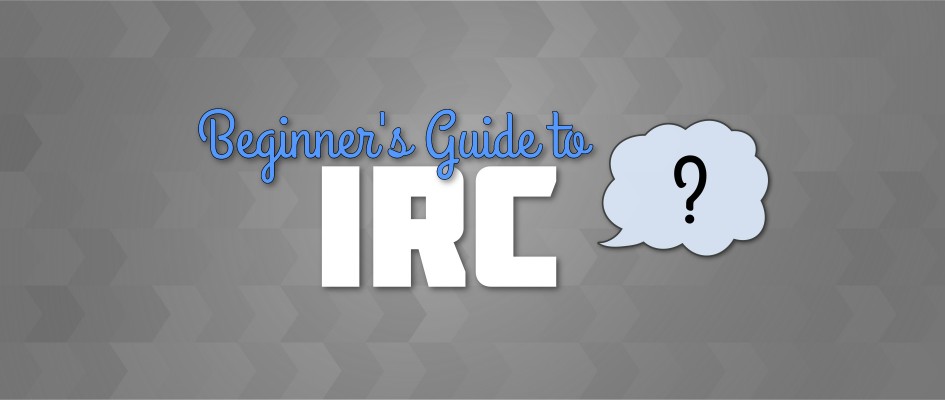

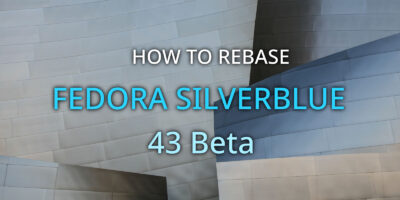

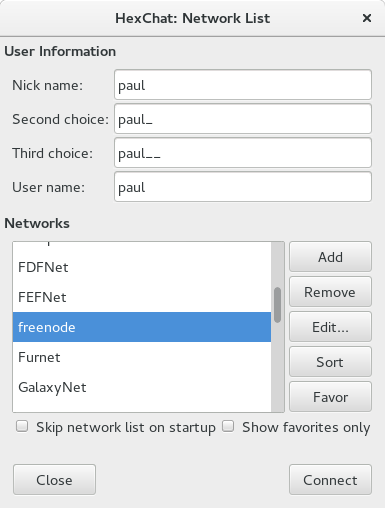
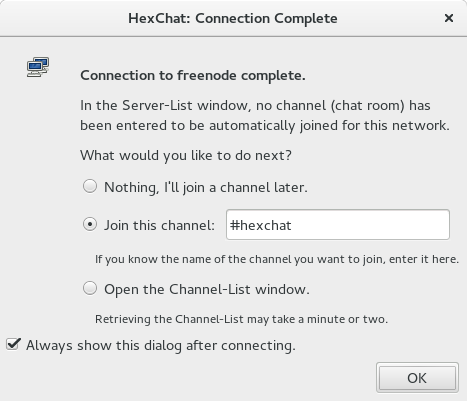
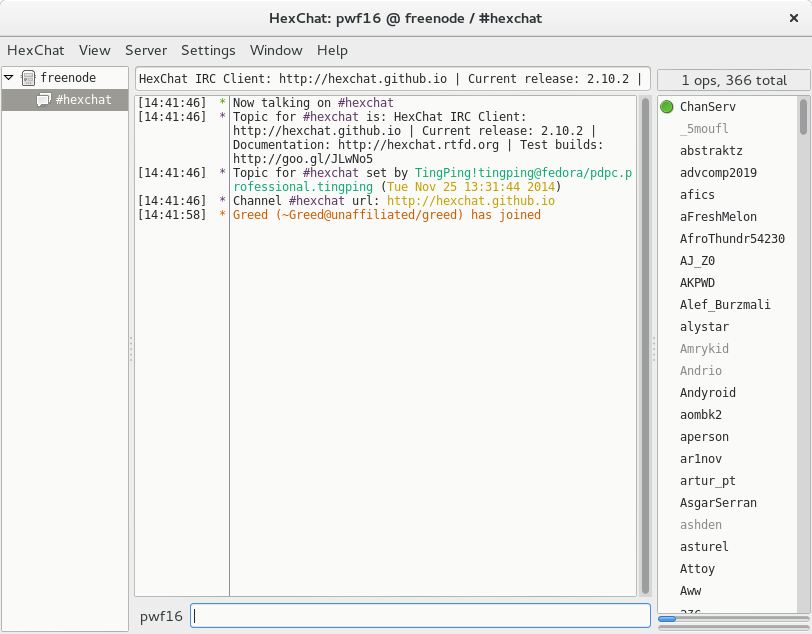

amita
A great article indeed..
Chris
I used to Irssi but now I use WeeChat
Paul W. Frields
@Chris: Thanks, I’ve added this to the article because WeeChat is quite popular.
Jim
I use IRC here and there and this helps clear up somethings. One question I have is about displaying your actual IP address. Is masking your IP address important?
Justin W. Flory
Different IRC networks do different things, so sometimes you may use an IRC network that masks your hostname / IP address by default. Freenode, however, does leave your hostname or IP exposed when joining or leaving channels or if someone does a /whois on your nick. Ultimately, I do not think it is a major area of concern – I never used a mask originally and I never ran into a problem where someone was able to compromise my privacy or security with it. The only reason I have a cloak now is because I have one of the cool Fedora ones, e.g. @fedora/jflory7. 🙂 However, a mask is not necessary. If you want a Fedora cloak, anyone with a Fedora account can apply for one!
Jim
Ok. Thanks Justin for the explanation. I’ve used IRC mostly for my web hosting service, Linode. I notice that not everyone masks theirs. I suppose from the privacy aspect, I need not worry since I”m not doing anything where I need to be anonymous. Removes tinfoil hat
Justin W. Flory
No problem. 🙂 And yes, you’ll be fine.
Jared
Since in the article you focused on hex chat, do you have a method by which you can get notifications in gnome if someone mentions your name and a chat?
Justin W. Flory
I’m using HexChat and Gnome, and I have it set up to notify me when someone says my nick or if it’s a channel I have flagged to receive notifications on. HexChat is very flexible for notifications and you can configure it to be as noisy or as quiet as you need it to be. 🙂