GNOME Photos is an application that lets you easily organize photos and screenshots. GNOME Photos doesn’t enforce a folder hierarchy. Instead, it relies on tracker to find and index photos inside well-known folders, such as Pictures in your home folder (~/Pictures).
Photos has steadily grown in its ability to edit pictures. For instance, GNOME Photos 3.24 recently added two new color adjustment options: exposure and blacks. Of course, the subject of digital photo editing is a deep one. Without going into too much detail, this article demonstrates the basic photo editing options available in GNOME Photos.
First, install Photos from the Software tool, or by using dnf along with sudo:
sudo dnf install gnome-photos
Run the app from the Overview by searching for “Photos.” The first time you run Photos, it populates its Photos tab with all image files found in ~/Pictures:
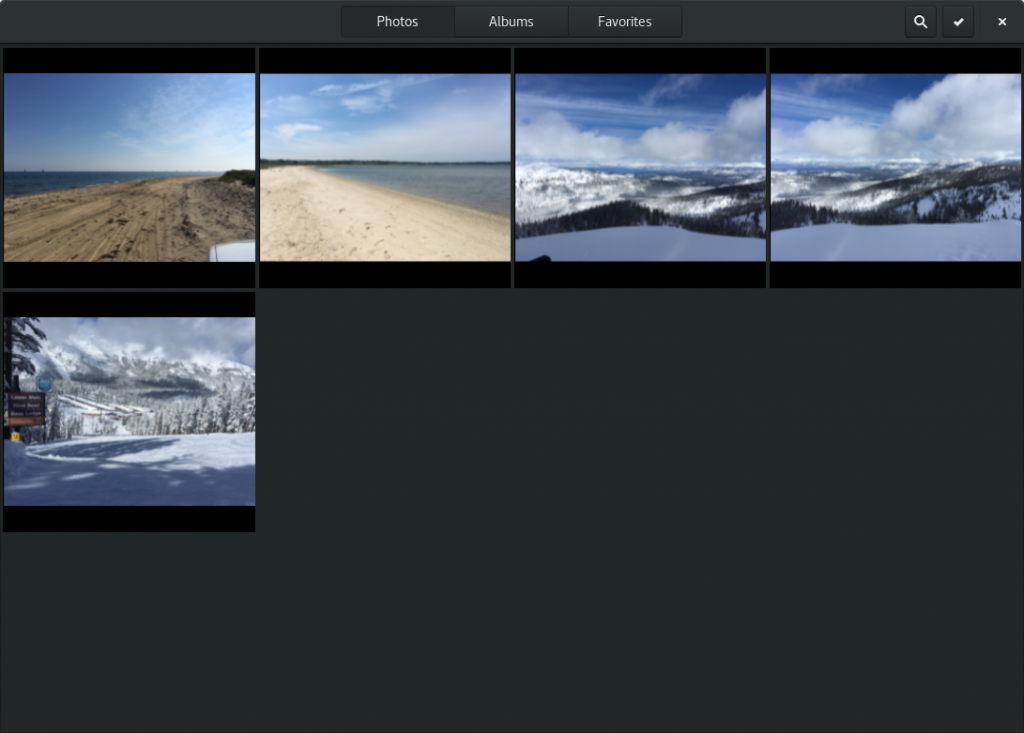
Adjusting Colors
Double-click on the photo you wish to edit. Click the pencil icon to open the Edit panel:
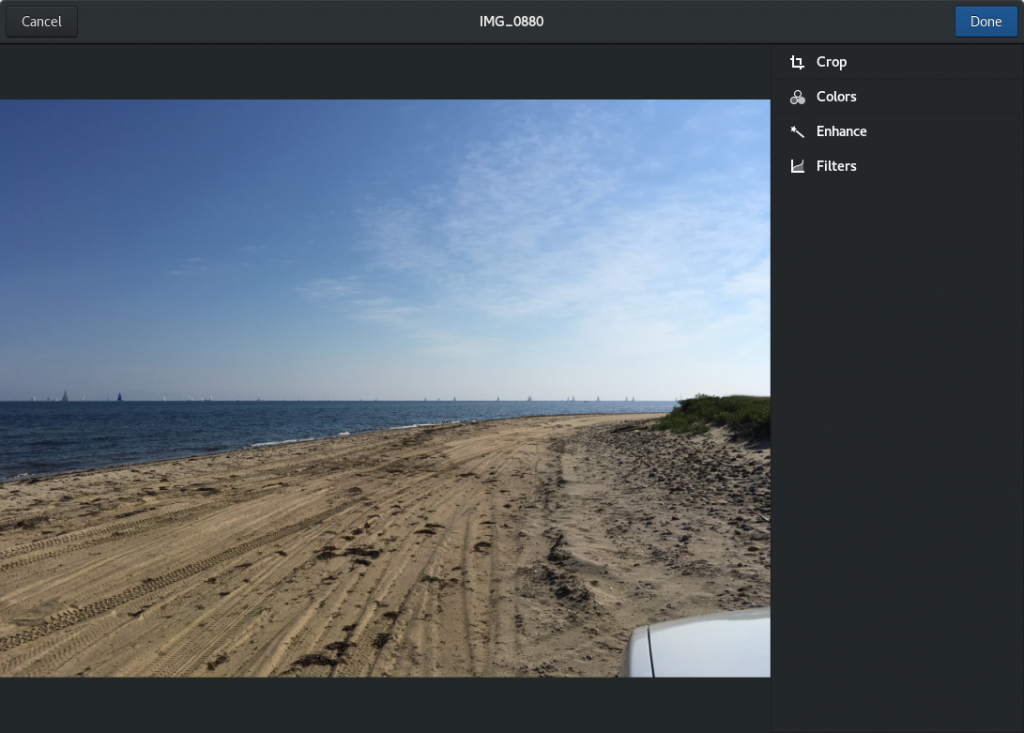
Click Colors, and a series of sliders expands.
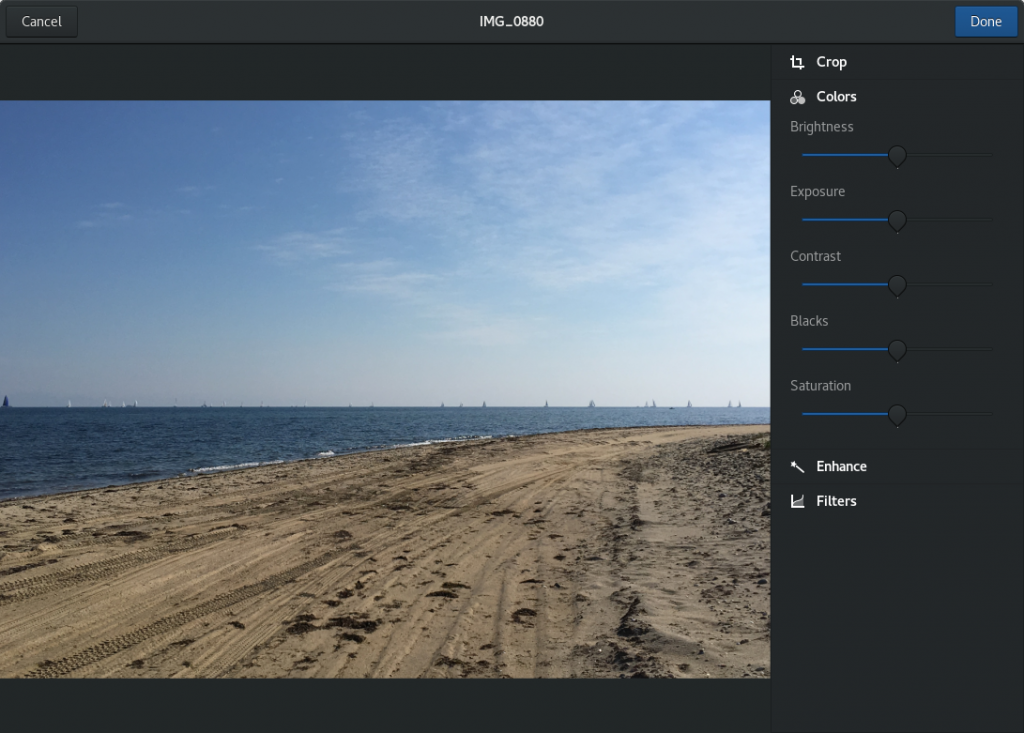
These sliders control various enhancement effects to the image. This photo ended up under-exposed; the sensor probably detected too much light from the sky, leaving the beach without enough exposure time. Adjust the Exposure slider to the right and the image will update with an enhanced exposure.
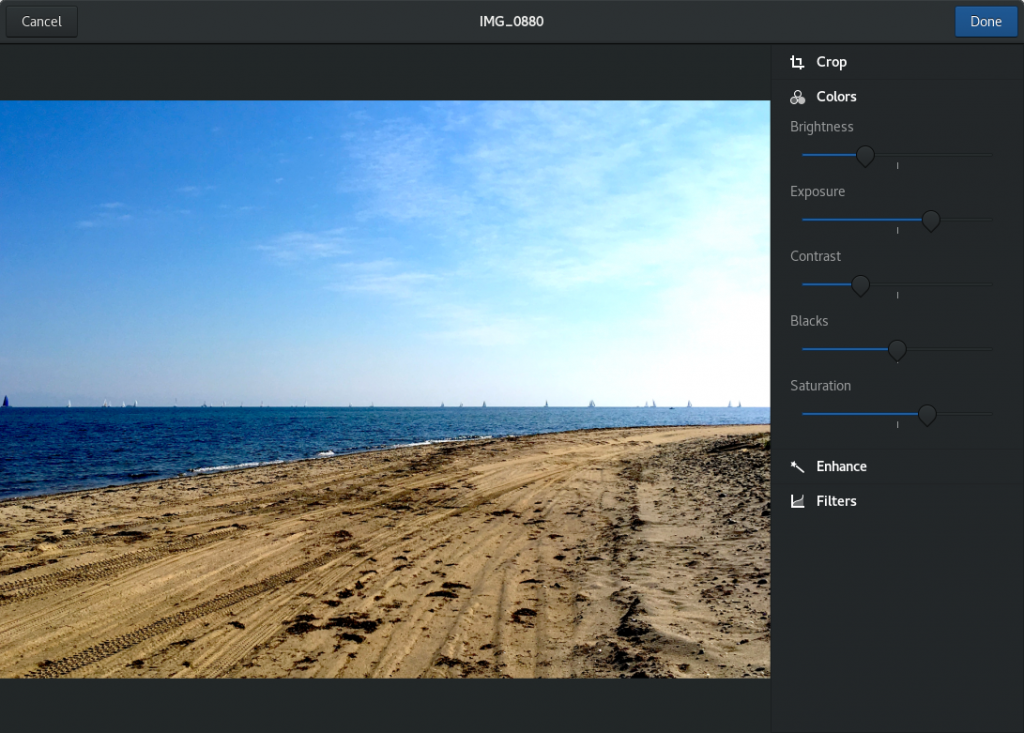
Slide up the Saturation to deepen the sea and sky blues.
Applying a filter
Photos also ships with some canned filters. These filters apply preset adjustments to the photo to give it a particular style. For example, the Calistoga filter gives the beach a vintage/retro look:

Be sure to click Done to save the changes.
Non-destructive edits
Any time you edit a photo in Photos, it preserves the original. You can return to the original if you don’t like how your changes turn out. Open the Properties menu item and click Discard all Edits to revert the file to its original copy.
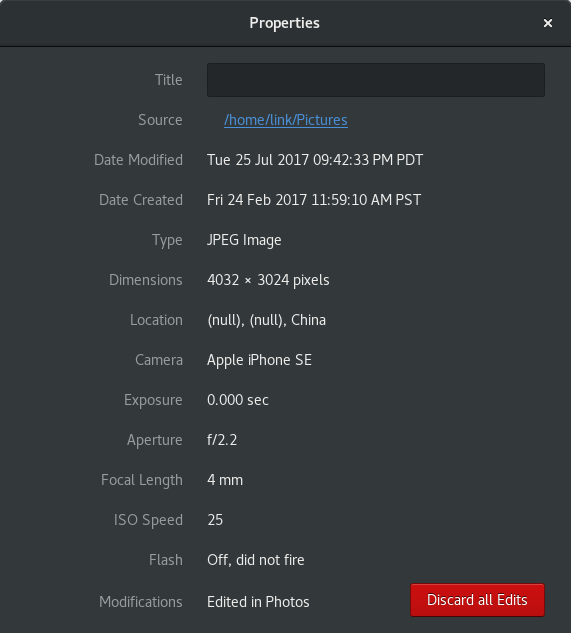
Set a background
Photos can also set pictures as the desktop background. First, crop the photo to your desired aspect ratio — 16×9 in this example.
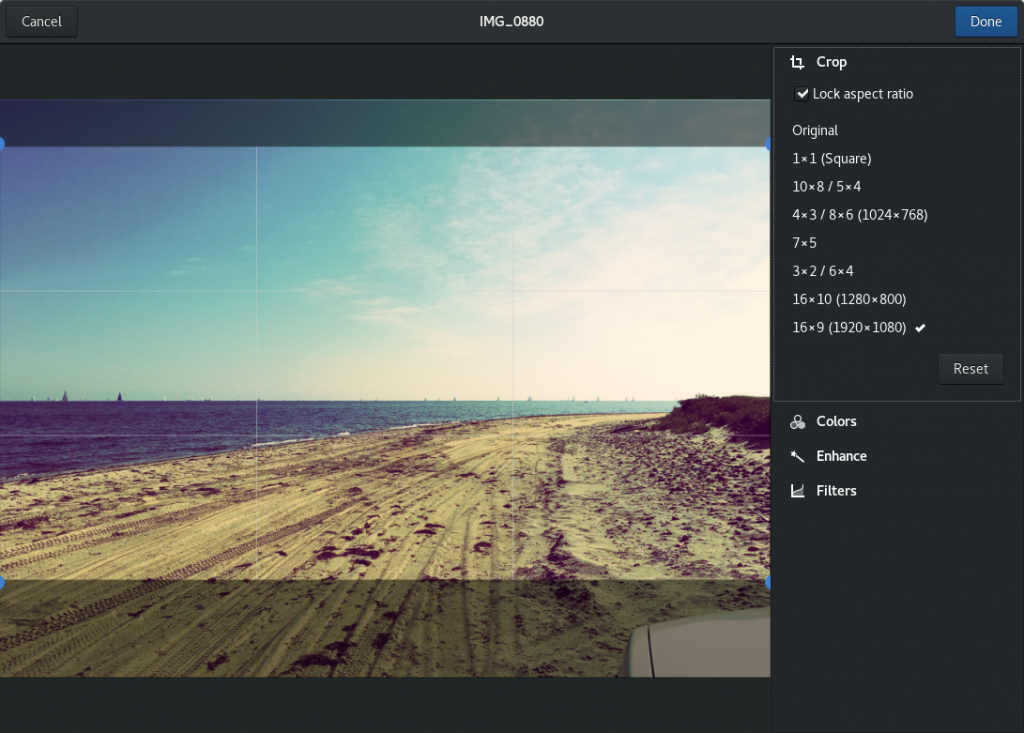
Next, click Done. Then select the newly edited picture, and from the menu, select Set as Background.
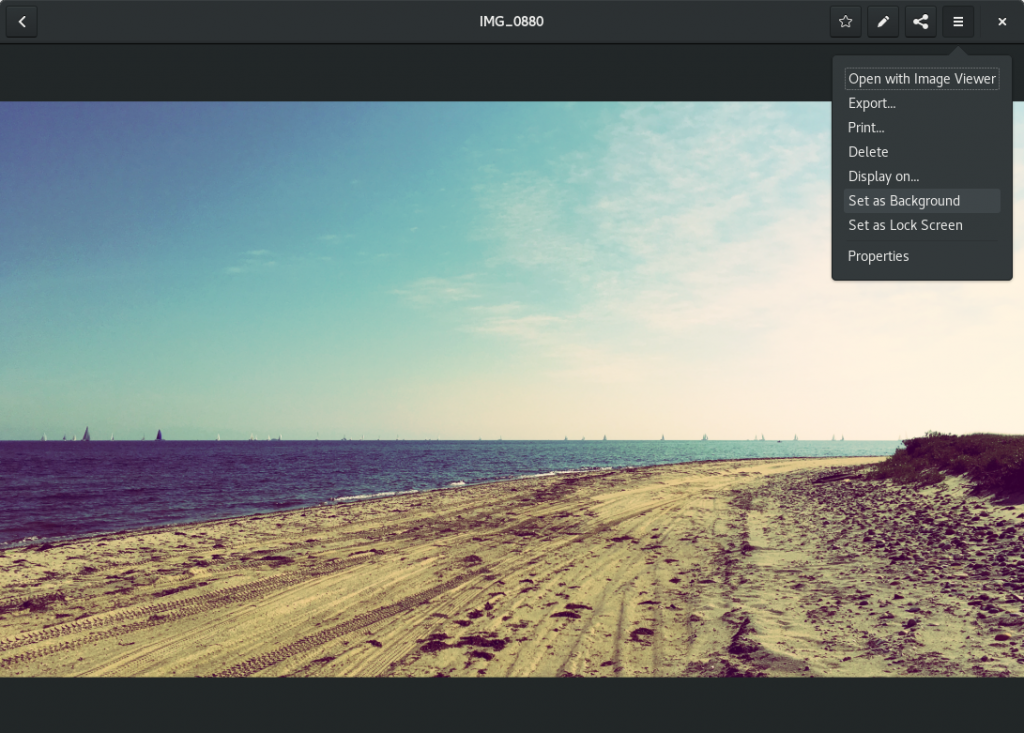
Photos can do more than edit. It also integrates with GNOME Online Accounts, and can be set up to share photos to various online photo services. Photos also lets you organize your photos into albums. It even detects screenshots and automatically sorts them into a Screenshots album for you!


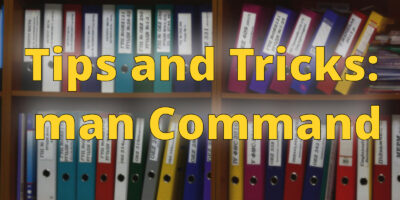
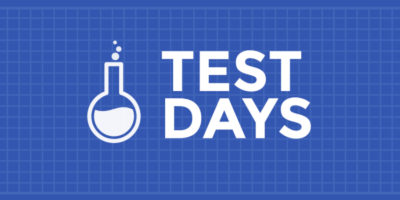
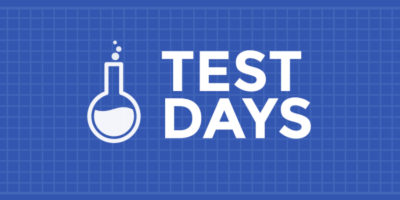

Morten Juhl-Johansen Zölde-Fejér
This should be shipped as standard. Good for showcasing Gnome design.
Epeeist
A sort of poor-man’s Digikam
tolocoth
Did you pay for Digikam? Just out of curiosity 🙂
Richard
Gnome Photos needs a function to add the location by entering the coordinates of the location where the photo was taken.
Pranesh Palanisamy
This makes me to have an better idea about fedora
Richard (a different one)
Hmm, I don’t see an option for rotating, even after exploring the app myself. Rotation, cropping, and white-balance are the only 3 tools I typically need in a photo editor. I look forward to GNOME Photos meeting my minimum requirements so I can stop relying on the slower (but super powerful) GIMP for simple photo management.
Richard (a different one)
Wow, I just checked Bugzilla, and apparently it’s done as of this month.
https://bugzilla.gnome.org/show_bug.cgi?id=781134
Bjoern
GNOME Photos is really great, but one of it’s strength “GNOME Photos doesn’t enforce a folder hierarchy. Instead, it relies on tracker to find and index photos inside well-known folders, such as Pictures in your home folder” is also one of it’s weak point.
Personally I prefer to organize photos independent from a specific application in folders. This also allows me to access the photos from multiple devices and keep the same hierarchy. That’s the main reason I use Digikam at the moment but I would love to use GNOME Photos.
Chris
I don’t like the dependency on dleyna-renderer. I don’t want my computer (or an app written in C) to be connected to the internet of shit. No need to get infected, just don’t go there.
wang ming heng
I think tracker brings more trouble than it’s worth. Last time I extracted an Android project on my computer and soon the cpu was constantly at 100% usage.
Cody
‘GNOME Photos doesn’t enforce a folder hierarchy. Instead, it relies on tracker to find and index photos inside well-known folders, such as Pictures in your home folder (~/Pictures).’
That’s nice. It shouldn’t enforce directory structures either though. You do know of course that even Microsoft used to call it directories, right? Yeah yeah I’m being pedantic and I care about semantics. But these things are important when it comes to computers (amongst other things). And you note that the
Why do people in the Unix community actually call them ‘folders’? I don’t think I’ll ever understand it. The library calls are opendir(3), closedir(3) etc. Not openfol(3) or closefol(3) … the header file is dirent.h and the struct is DIR …
Yes, I know I’m being negative but I’m not in the best of moods and this is something that still baffles me. I really do wonder why the term folder is so common when they’re not actually called folders; I can only say that as of Win9x Microsoft started calling them folders and my best guess to this day is to dumb it down for the audience. You know a folder like in a filing cabinet… But that’s not what it is. And Unix shouldn’t be dumbed down; that’s a huge problem that other environments suffer and Unix doesn’t need it too!
Martin Sehnoutka
It looks nice, but I have no idea how to use it. What is wrong with directories? What is wrong with double-clicking on a file to open it? Why is there no man page? Seriously, I like GNOME and I would love to use this program because it can do exactly what I want to do with photos and nothing more, but you made it impossible for me to open a file with your design goals.