Fedora 25 Workstation ships with a new feature that, when enabled, allows you to quickly search, select and input emoji using your keyboard. Emoji, the cute Ideograms that are part of Unicode are used fairly widely in messaging, especially on mobile devices. You may have heard the idiom “A picture is worth a thousand words“, and this is exactly what Emoji tries to leverage by providing simple images for you to use in communication. Each release of Unicode adds more Emoji, with over 200 new emoji added in past releases of Unicode.
While it’s great to see Emoji numbers growing, at the same time it brings the challenge of how to effectively allow you, the user to input them in a computing device. Many people are already using Emoji input in mobile devices or social networking sites.
Enabling Emoji input on Fedora 25 Workstation
The new emoji input method ships by default in Fedora 25 Workstation, but to use it you will need to enable it using the Region and Language settings dialog. Open the Region and Language dialog from the main Fedora Workstation settings, or search for it in the Overview.
If the input sources section does not have any items listed, first add your basic keyboard layout — in this example we are using English US. Next, enable an advanced input method (which is powered behind the scenes by iBus). The advanced input methods are identifiable in the list by the cogs icon on the right of the list. In this example below, we have added English – US (Typing Booster)
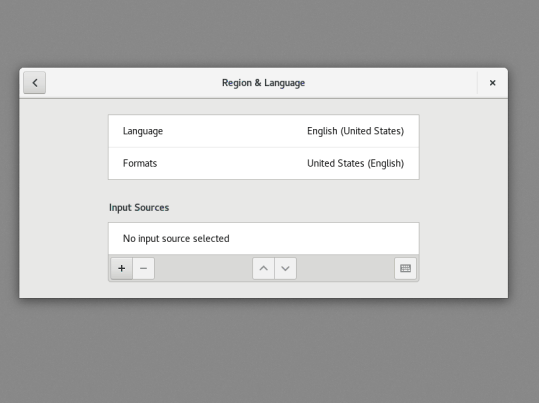
The Input Method dropdown will automatically appear in panel at the top of your desktop. Ensure that English (US) is selected as the current input method, and you will be ready to input multitudes of emoji.
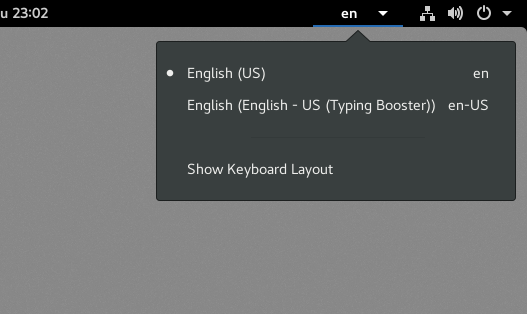
Using the new Emoji input method
Now the Emoji input method is enabled, search for emoji by pressing the keyboard shortcut
presenting an @ symbol in the currently focused text input. Begin typing for the emoji you want to use, and pop-over will appear allowing you to browse the matches. Finally, use the keyboard to mouse to make your selection, and the glyph will be placed as input.
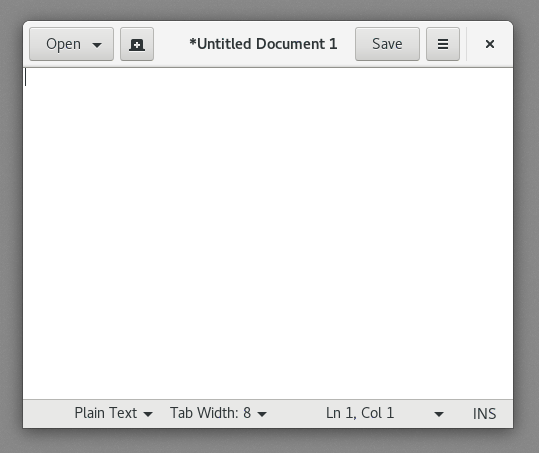

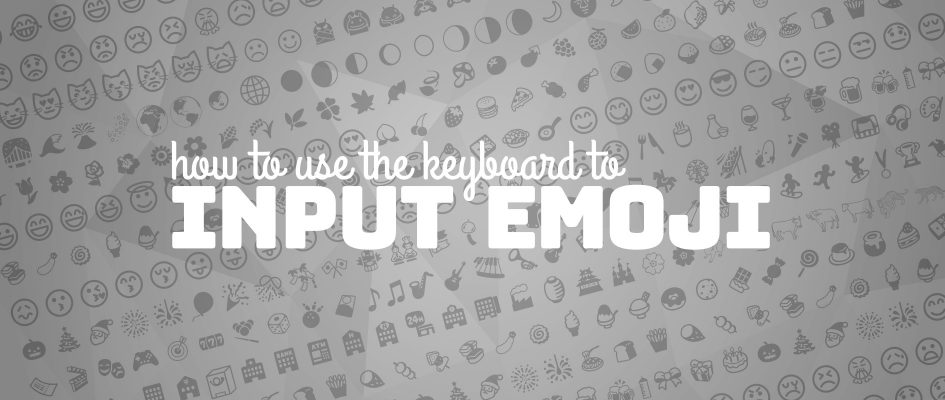

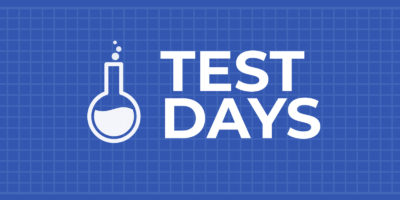


major_tom
looks nice!
Will there be other Languages as well with that Typing Booster?
eg.: DE(Typing Booster) ?
does it only work with GTK3? what about pidgin (where its mostly usefull) which stucks on GTK2?
Mike FABIAN
Yes, there are around 75 languages available for ibus-typing-booster, including de_DE, de_AT, and de_CH
For more information about ibus-typing-booster, see:
https://mike-fabian.github.io/ibus-typing-booster/
ibus and ibus-typing-booster also work with GTK2.
The emoji input explained in this article is the emoji input of ibus when using a simple keyboard layout.
ibus-typing-booster has its own emoji input, for details about that see:
http://mike-fabian.github.io/ibus-typing-booster/documentation.html#emoji-predictions
mallikarjun
Thanks a lot. ?
bluelizard
Great! On https://mike-fabian.github.io/ibus-typing-booster/documentation.html#emoji-predictions, I read that the Typing Booster input methods can also be used to insert Unicode characters by name. The Unicode characters appear when I specifically select the input method, but not when I’m using Ctrl+Shift+e with English (US). I understand that they were excluded because they’re not emoji, but it’d be nice to have them anyway, or to have an alternate shortcut for them (e.g., Ctrl+Shift+i). I know it’s already possible to insert Unicode characters with Ctrl+Shift+u, and that’s a very useful feature, but that requires the hexadecimal code, while the Typing Booster IMs allow them to be inserted by name. Sometimes you only know them by hexadecimal code, and sometimes you only know them by name… Where can I suggest this feature?
Bryan
This is nice but too slow, like, just post the emoji and then switch back again
Pravin Satpute
@Bryan No need to use Typing Booster for typing Emoji. Its just one time required for enabling IBus. Once enabled one can type Emoji using any input method. Like even with EN (US) layout.
Typing Booster is presently by default looking for Emoji. You can disable that from setting and it works as expected.
Ronan Jouchet
Awesome. Arch user here; do you have any idea whether GNOME folks working on https://wiki.gnome.org/Design/OS/Emoji plan to integrate/package/generalize this upstream?
Thanks for your work!
Miguel
The shortcut key (ctrl+shift+e) is conflicting with a very recurrent, old and ordinary Emacs command, Emacs used ctrl+shift+e to mark from the point to the end of the line. Have been two weeks and I couldn’t find a way to solve this conflict, I don’t think it is fair to force me to change an Emacs command that has been recurrently used by millions of people for decades. Please help me solve this problem.
Paul W. Frields
@Miguel: You can do this easily through a command like:
(or another hotkey of your preference).
J.M.G
I’ve been playing around with the input sources, and I wondered if is possible to add Cantonese.
I managed to do it in OSx adding a new mapping with jyutping > chinese character, but in Fedora doesn’t seem to be any way to input your own files.
Any idea how to do this?
Thanks!