The web browser has become the most important software on most users’ computers. You probably use your web browser for entertainment, work, learning, and other purposes. Therefore you can make your life easier by using it efficiently.
Here are some tips for keyboard shortcuts that will save you time and effort. These shortcuts were tested in the following browsers:
- Mozilla Firefox
- Google Chrome
- Chromium
- Midori
- Epiphany
Tabs management
Tabs are the most basic element in modern browsers. You can use the following shortcuts:
-
Ctrl+T
: Open a new tab
-
Ctrl+W
: Close current tab
-
Ctrl+Shift+T
: Re-open last closed tab
-
Ctrl+Tab
: Move to following tab (doesn’t work in Epiphany)
-
Ctrl+PgDn
(
Page Down): Move to following tab
-
Ctrl+Shift+Tab
: Move to previous tab (doesn’t work in Epiphany)
-
Ctrl+PgUp
(
Page Up): Move to previous tab
-
Ctrl+<Number>
: Using a number between 1 and 8, opens the tab in that position, counting from left (doesn’t work in Epiphany). In Midori replace
Ctrlwith
Alt.
-
Ctrl+9
: Go to the last (right-most) tab (doesn’t works in Epiphany). In Midori replace
Ctrlwith
Alt. -
Ctrl+N
: Open a new browser window
-
Ctrl+Q
: Quit browser (works only in Firefox and Epiphany). Use this shortcut with caution, since it may close everything without notice
Browsing
From moving around a page to searching inside one, here are some available shortcuts:
-
Ctrl+L
: Positions the cursor in the navigation bar to write a new URL
-
Ctrl+Enter
: autocomplete www. and .com in a URL. Try typing google and then press
Ctrl+Enter.(In Midori and Epiphany this shortcut launches a search on the content in the URL bar, using the default search engine.)
-
Ctrl+Shift+Enter
performs different functions on each browser.
- Firefox: Autocomplete www. and .org in a URL, similar to the shortcut above
- Google Chrome and Chromium: Works like
Ctrl+Enter
- Midori: Launch a search on the content in the URL bar, using the default search engine in a new tab
- Epiphany: Launch a search on the content in the URL bar, using the default search engine in a new window
-
Alt+Shift+Enter
: autocomplete www. and .net in a URL, similar to shortcuts above (only in Firefox)
-
Ctrl+R
or
F5: Reload a page
-
←↑→↓
and spacebar: Move across the page
-
Ctrl++
: Zoom in
-
Ctrl+-
: Zoom out
-
Ctrl+D
: Bookmark current page
-
Ctrl+F
: Search for text in the current page
-
Ctrl+P
: Print the current page
Step by step
Obviously there are many shortcuts available. Don’t try to memorize all of them at once. The idea is to incorporate them slowly into your browsing sessions, until you start using them naturally.
This post is inspired by a blog entry by Elena Santos in ChicaGeek.
Image courtesy Peignault Laurent – originally posted to Unsplash as Untitled.



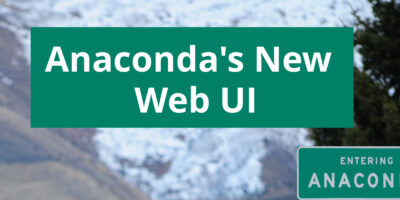


Link Dupont
Alt works with Epiphany.
Aditya Konarde
Ctrl + click on any link – Opens the link in a new tab 🙂
Joao Rodrigues
Ctrl+Shift+P (in firefox) or Ctrl+Shift+N (in chrome): Open a new private browser window
Ctrl+K: Puts the cursor in the search box
Eduard Lucena
Thanks for those tips.
I forgot to mention Private Browsing.
ifoolb
Usually I make things work like what are in emacs, which applies to browsers too. Hey bro, I’ve been using Fedora since 2011 but not been helpful to Fedora community yet, oh well…
Alberto Castillo
I do something similar with vi-bindings. I used the default keybindings on firefox until I found VimFX add-on and now my speed has improved a lot.
Still pretty beneficial to use the defaults if you’re still using mouse.
antmak
shift+space forgot
Eduard Lucena
Cool! Sometimes people forgot what it’s the work that made the Shift Key, e.g.: going back in a form.
Thanks for your reply!
Guest
Hello,
This post is great – I’m always surprised when highly technical Linux people don’t use keyboard shortcuts.
Perhaps it would be worth posting on key shortcuts in the major window managers?
mallikarjun
Ctrl+Shift+t: reopen the last closed tab.
Miorin
You forgot a few very useful ones:
middleclick (mouse3) = open link in new tab
alt-leftarrow = go back to last (web)page (back button)
alt-rightarrow = go forward to next (web)page (forward button)
Those work in all browsers I’ve used so far.
Eduard Lucena
Great tip, I didn’t mention history browsing!
Thanks for your reply!
R
Nice article compañero,
Not on Fedora atm, but I recall and on ff now.
One of my corner stones in the zoom-in/out is the : reset to 100% which is usually [Ctrl]+[0]
Worth a few words to add, and quite useful in some cases.
—
R
mleonova
I found out a really cool shortcut lately: Shift + Ctrl +PgUp/Pgdown lets you move tab along the tabs panel left or right. Very handy f you have a ton of tabs open (like I do).
Leonardo
Click middle button mouse in any link – Opens the link in a new tab