Introduction
ImageFactory is a tool, built on Oz, that is suitable for generating various types of operating system and cloud images. These images can be generated in a variety of different formats. Those include the Docker image format and the qcow2 image format.
This article shows you how to build a Fedora Rawhide image in Imagefactory, then run it in a container via Docker. In the next article, you’ll see how to do the same thing, except with building qcow2 images for VMs.
Why Build a Fedora Rawhide Image?
Fedora Rawhide is, as you know, a constantly evolving version of the Fedora operating system that has nightly updates. While you can technically upgrade your OS to Rawhide, most users prefer to stick to the latest Fedora release because Rawhide is not 100% guaranteed to be stable. Still, you may want to test various tools and software on Rawhide, or even play around with Rawhide to see what it has to offer. In these cases, you will likely find container images and VMs useful and appealing.
About ImageFactory
This section gives a brief overview of ImageFactory and how it works. This is not a comprehensive overview of the tool. Instead, the main purpose of this section is to get you comfortable with how this tool works on a high level.
Prerequisites
Before we begin, make sure that you have installed a working version of ImageFactory. If you are unsure how to install and setup ImageFactory,
$ sudo dnf install imagefactory imagefactory-plugins-TinMan imagefactory-plugins-Docker
What do I need to build an image?
You will need two files: a kickstart file and a template.
The Kickstart file is used to tell ImageFactory what to install and how to install it. Below is the official Kickstart file for creating a (minimal) Fedora docker base image: https://git.fedorahosted.org/cgit/spin-kickstarts.git/tree/fedora-docker-base.ks
To download the file to your current directory,
$ wget https://git.fedorahosted.org/cgit/spin-kickstarts.git/tree/fedora-docker-base.ks
The template is used to tell ImageFactory which OS you want to install (version, architecture, etc.) and where to install it from. It essentially describes what to build. An example template can be seen below:
<template>
<name>fedora-rawhide</name>
<os>
<name>Fedora</name>
<version>26</version>
<arch>x86_64</arch>
<install type='url'>
<url>https://dl.fedoraproject.org/pub/fedora/linux/development/rawhide/Everything/x86_64/os/</url>
</install>
<rootpw>password</rootpw>
</os>
</template>
Templates can have either a .tdl or a .xml extension. (Note: You may want to change the root password to something more secure.)
Modifying Oz to work with ImageFactory
Since ImageFactory is built on Oz and you may not have enough RAM available in Oz to generate an image, you will have to modify your Oz configuration, which is located at /etc/oz/oz.cfg.
Here is the default oz.cfg file:
[paths] output_dir = /var/lib/libvirt/images data_dir = /var/lib/oz screenshot_dir = /var/lib/oz/screenshots # sshprivkey = /etc/oz/id_rsa-icicle-gen [libvirt] uri = qemu:///system image_type = raw # type = kvm # bridge_name = virbr0 # cpus = 1 # memory = 1024 [cache] original_media = yes modified_media = no jeos = no [icicle] safe_generation = no
Edit the line which says #memory = 1024 and change the value to 2048. That should be sufficient to build an image. You can run this command to replace the line:
$ sudo sed -i -e 's/# memory = 1024/memory = 2048/' /etc/oz/oz.cfg
Building a Docker container image
The general command for building a base image is:
# imagefactory --debug base_image --file-parameter install_script <kickstart> <template> --parameter offline_icicle true
- The install_script parameter is self explanatory — it tells Imagefactory which files it should use to build your image with.
- The offline_icicle parameter tells Oz (via Imagefactory) to use features of libguestfs to mount the image offline, chroot into it, then execute an RPM command. (Normally, Oz derives this information by launching a throwaway version of your image, ssh-ing into it, then running an RPM command. However, because we are building a container image, the actual output is not something that can be booted as a VM, which is why we must derive the ICICLE “offline”.)
This process will take more than 10 minutes to run if you do not have a cached copy of the rpms in ImageFactor. Otherwise, it should take anywhere from 5-10 minutes to complete.
Once the process is finished, it prints the ID of the image you just created. The final output will look something like this:
============ Final Image Details ============ UUID: 17206f41-5bd8-4578-84b9-a3fffc1cd168 Type: base_image Image filename: /var/lib/imagefactory/storage/17206f41-5bd8-4578-84b9-a3fffc1cd168.body Image build completed SUCCESSFULLY!
Note: If the image build fails, then most likely Rawhide is broken — in which case, you may want to run the tutorial using the latest Fedora release. At the time of this article, that’s Fedora 24. The URL for the F24 repository is https://dl.fedoraproject.org/pub/fedora/linux/releases/24/Everything/x86_64/os/. You can replace this URL with the URL in the template above. (Be sure to change the Fedora release number, etc. so your image information is accurate!) On the other hand, if you receive an SELinux error, then try running
in your terminal.
Preparing the image for Docker
Next, we need to “docker compress” our image in order to prepare it for loading into Docker:
# imagefactory --debug target_image --id <UUID> docker --parameter compress xz
This time, replace UUID with the UUID printed out, not the Image filename.
Once this process completes, you now have your Docker base image!
To load your new image into Docker:
docker load -i full/path/to/compressed/image/filename



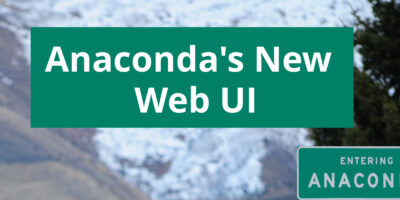



Amit
Hello, thanks for this. I tried on Fedora 24 running in a VirtualBox VM but am getting https://gist.github.com/amitsaha/d242ddbf2dc2c5b89aa890e20922881f
My template is:
fedora-rawhide
Fedora
26
x86_64
https://dl.fedoraproject.org/pub/fedora/linux/development/rawhide/Everything/x86_64/os/
password
Amit
Thanks for this post. While following along on a F24 VM in Virtual Box, I am getting this error https://gist.github.com/amitsaha/d242ddbf2dc2c5b89aa890e20922881f
Would you have any ideas what may be going on?