Cron is a scheduling daemon that executes tasks at specified intervals. These tasks are called cron jobs and are mostly used to automate system maintenance or administration tasks. For example, you could set a cron job to automate repetitive tasks such as backing up database or data, updating the system with the latest security patches, checking the disk space usage, sending emails, and so on. The cron jobs can be scheduled to run by the minute, hour, day of the month, month, day of the week, or any combination of these.
Some advantages of cron
These are a few of the advantages of using cron jobs:
- You have much more control over when your job runs i.e. you can control the minute, the hour, the day, etc. when it will execute.
- It eliminates the need to write the code for the looping and logic of the task and you can shut it off when you no longer need to execute the job.
- Jobs do not occupy your memory when not executing so you are able to save the memory allocation.
- If a job fails to execute and exits for some reason it will run again when the proper time comes.
Installing the cron daemon
Luckily Fedora Linux is pre-configured to run important system tasks to keep the system updated. There are several utilities that can run tasks such as cron, anacron, at and batch. This article will focus on the installation of the cron utility only. Cron is installed with the cronie package that also provides the cron services.
To determine if the package is already present or not, use the rpm command:
$ rpm -q cronie Cronie-1.5.2-4.el8.x86_64
If the cronie package is installed it will return the full name of the cronie package. If you do not have the package present in your system it will say the package is not installed.
To install type this:
$ dnf install cronie
Running the cron daemon
A cron job is executed by the crond service based on information from a configuration file. Before adding a job to the configuration file, however, it is necessary to start the crond service, or in some cases install it. What is crond? Crond is the compressed name of cron daemon (crond). To determine if the crond service is running or not, type in the following command:
$ systemctl status crond.service
● crond.service - Command Scheduler
Loaded: loaded (/usr/lib/systemd/system/crond.service; enabled; vendor pre>
Active: active (running) since Sat 2021-03-20 14:12:35 PDT; 1 day 21h ago
Main PID: 1110 (crond)
If you do not see something similar including the line “Active: active (running) since…”, you will have to start the crond daemon. To run the crond service in the current session, enter the following command:
$ systemctl start crond.service
To configure the service to start automatically at boot time, type the following:
$ systemctl enable crond.service
If, for some reason, you wish to stop the crond service from running, use the stop command as follows:
$ systemctl stop crond.service
To restart it, simply use the restart command:
$ systemctl restart crond.service
Defining a cron job
The cron configuration
Here is an example of the configuration details for a cron job. This defines a simple cron job to pull the latest changes of a git master branch into a cloned repository:
*/59 * * * * username cd /home/username/project/design && git pull origin master
There are two main parts:
- The first part is “*/59 * * * *”. This is where the timer is set to every 59 minutes.
- The rest of the line is the command as it would run from the command line.
The command itself in this example has three parts:- The job will run as the user “username”
- It will change to the directory
/home/username/project/design
- The git command runs to pull the latest changes in the master branch.
Timing syntax
The timing information is the first part of the cron job string, as mentioned above. This determines how often and when the cron job is going to run. It consists of 5 parts in this order:
- minute
- hour
- day of the month
- month
- day of the week
Here is a more graphic way to explain the syntax may be seen here:
.---------------- minute (0 - 59) | .------------- hour (0 - 23) | | .---------- day of month (1 - 31) | | | .------- month (1 - 12) OR jan,feb,mar,apr … | | | | .---- day of week (0-6) (Sunday=0 or 7) | | | | | OR sun,mon,tue,wed,thr,fri,sat | | | | | * * * * * user-name command-to-be-executed
Use of the asterisk
An asterisk (*) may be used in place of a number to represents all possible values for that position. For example, an asterisk in the minute position would make it run every minute. The following examples may help to better understand the syntax.
This cron job will run every minute, all the time:
* * * * * [command]
A slash (/) indicates a multiple number of minutes The following example will run 12 times per hour, i.e., every 5 minutes:
*/5 * * * * [command]
The next example will run once a month, on the second day of the month at midnight (e.g. January 2nd 12:00am, February 2nd 12:00am, etc.):
0 0 2 * * [command]
Using crontab to create a cron job
Cron jobs run in the background and constantly check the /etc/crontab file, and the /etc/cron.*/ and /var/spool/cron/ directories. Each user has a unique crontab file in /var/spool/cron/ .
These cron files are not supposed to be edited directly. The crontab command is the method you use to create, edit, install, uninstall, and list cron jobs.
The same crontab command is used for creating and editing cron jobs. And what’s even cooler is that you don’t need to restart cron after creating new files or editing existing ones.
$ crontab -e
This opens your existing crontab file or creates one if necessary. The vi editor opens by default when calling crontab -e. Note: To edit the crontab file using Nano editor, you can optionally set the EDITOR=nano environment variable.
List all your cron jobs using the option -l and specify a user using the -u option, if desired.
$ crontab -l $ crontab -u username -l
Remove or erase all your cron jobs using the following command:
$ crontab -r
To remove jobs for a specific user you must run the following command as the root user:
$ crontab -r -u username
Thank you for reading. cron jobs may seem like a tool just for system admins, but they are actually relevant to many kinds of web applications and user tasks.
Reference
Fedora Linux documentation for Automated Tasks

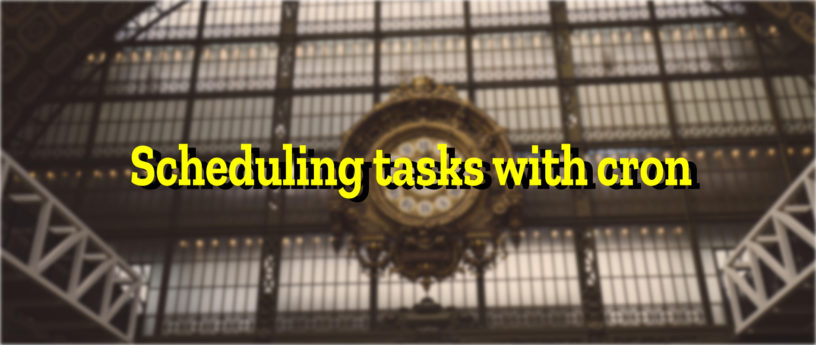


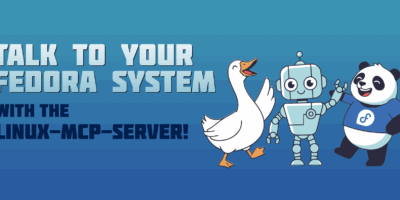

Thomas
I really suggest to move away from cron jobs to systemd timers.
Many blog posts out there describing it – search for “systemd timers to replace cron”.
hugotrip
FWIW you can also use systemd timers
https://opensource.com/article/20/7/systemd-timers
syntax can be simpler.
I use it for my backups in “user mode” :
https://wiki.archlinux.org/index.php/systemd/User
laolux
Thanks for the article, automating things is a good habit.
I have a question though: Why use systemd to start a cron daemon when systemd does that job itself already? Is there anything I can do with cronie which systemd cannot? I myself use systemd rather often and find the timer units very helpful. They can even be used by regular users without sudo rights.
Another thing:
does not create a crontab file for me. And it also does not open anything if I
. What am I missing?
Matěj Cepl
Wow! This is strange. Now, when the whole world switched from cron to systemd timers, your article feels like a bit of archeology.
Oscar
There´s already Systemd timers.
Mary Biggs
There’s a REALLY useful command in crontab which will start a process at boot time. The crontab line looks like:
@reboot
I use this to start services on my server when (if) Fedora 33 needs to be rebooted. Since this happens very infrequently, this command means that I always get the correct and complete list of services restarted.
Mary Biggs
Sorry…..crontab line looks like this:
@reboot [your boot time command here]
Erik
Good article!
One correction: Instead of ‘crontab -i’, I think ‘crontab -e’ is the right invocation to edit a crontab.
Gregory Bartholomew
Thanks Erik. I’ve made the correction.
Erik
The crontab format in the article is missing a field. It should be (per /etc/crontab):
Example of job definition:
.—————- minute (0 – 59)
| .————- hour (0 – 23)
| | .———- day of month (1 – 31)
| | | .——- month (1 – 12) OR jan,feb,mar,apr …
| | | | .—- day of week (0 – 6) (Sunday=0 or 7) OR sun,mon,tue,wed,thu,fri,sat
| | | | |
* * * * * user-name command to be executed
Gregory Bartholomew
Thanks Erik. I’ve made the correction.
Erik
Thank you!
leslie Satenstein
The following is my template for crontab (header
it contains some extra stuff that is very useful
#########################################################
string meaning
—— ——-
@reboot Run once, at startup.
@yearly Run once a year, “0 0 1 1 *”.
@annually (same as @yearly)
@monthly Run once a month, “0 0 1 * *”.
@weekly Run once a week, “0 0 * * 0”.
@daily Run once a day, “0 0 * * *”.
@midnight (same as @daily)
@hourly Run once an hour, “0 * * * *”.
#
#minute hr mnthday Mth DoW COMMAND
#………………………………….Minute of the hour
#| ……………………………Hour in the day (0..23)
#| | …………………….Day of month, 1..31
#| | | ……………..Month (1.12) Jan, Feb.. Dec
#| | | | ………day of the week 0-6 7==0 OR sun,mon,tue,wed,thr,fri,sat
#| | | | | command to be executed
With crontab I can schedule a job for the last day of the month, or even for the second Friday in a month. Is it possible with systemd.
Gregory Bartholomew
How do you schedule a job for the last day of the month? I’ve done this before by running a script daily and aborting at the top if [[ $(date -d tomorrow ‘+%-d’) -ne 1 ]]. If there is a better way, I’m interested in knowing what it is. Thanks! 🙂
laolux
The easy solution is to use systemd timers. They support the ~01 syntax to indicate the last day of the month. So, the last day of every month would be –~01. And you can be even fancier: The last Monday of the month is “Mon –~07/1″. Nicely explained in the man page of
. And while we’re at it:
will tell you the next time your expression is met, so you can easily check if your rules are valid.
No clue about how to to any of this with cron, though.
Joao Rodrigues
Some cron implementations allow the usage of the non-standard “L” to represent “last”.
Otherwise use 0 0 28-31 * * [ $(date -d +1day +%d) -eq 1 ] && your-command.sh
Sebastiaan Franken
You can do something along the following lines in a Systemd timer:
Inspired by cron, but expanded. The syntax for OnCalendar is “DayOfWeek Year-Month-Day Hour:Minute:Second”
Mark
The post is a little confusing in the way it mixes the two crontab entry formats, the ‘username’ field is only available in files under /etc/cron.d and in /etc/crontab. It is not available in individual user crontabs would could be made a little clearer, the explaination of course being that individual user crontabs are run as the user the /var/spool/crontabs file is named and owned for so does not need to be specified.
The advantages of cron as mentioned are that it is easy to schedule repeating jobs, another advantage over systemd timers is that its simply editing a text file, and text files are easy to push out with tools like puppet/chef. Another advantage over systemd timers is that all *nix server have cron but not all have systemd.
The ‘info crontab’ page mentions cron jobs can run in a clustered environment, something I have not looked at but perhaps another adventage over systemd timers that are tied to one host.
There are a few disadvantages to cron that must be lived with
* one disadvantage you actually mentioned as an advantage with ‘If a job fails to execute and exits for some reason it will run again when the proper time comes’. That is an issue if the job must run every day; and why people tend to avoid scheduling jobs in cron between the hours of 2am and 3am to avoid the once a year issue of automatic daylight savings time skipping ahead one hour and missing them; that may be an issue with systemd timers as well but I haven’t really played with them
* any stdout/stderr from a cron job is by default mailed to the user of the crontab (although configurable), a badly written script can be a bit spammy
* /var/log/cron records jobs run, useless for alerting or fault solving when you want to know why a job failed; it cannot be easily hooked into external monitoring tools
* if a badly written cron job prompts for user input it will just hang waiting for it
For every disadvantage listed I wrote my own scheduler to solve every issue, as well as job dependency on prior jobs completing or files existing and most importantly alerting failures to external tools and a lot more bells and whistles; that was written on Fedora Core 3 and still in use. And guess what, I still make extensive use of cron jobs as well.
There are systemd timers, cron, and custom solutions out there. You don’t choose one and force it to fit, you just use the best for what you are trying to achieve and if that involves multiple solutions on a server thats fine.
In the response to the comment to the post ‘when the whole world switched from cron to systemd timers’, wrong; not all *nix platforms use systemd so a post on cron is still relevant in this day and age.
Thanks for the post; while I’ve played with /etc/cron.d|hourly|daily etc I wasn’t really aware of /etc/crontab on rhel based systems which is nothing but comments on my machines; which I will probably never use but nice to know its there as I wasn’t checking it.
I have learnt something new so the post was worthwhile.
Thanks
laolux
While it is certainly true that not all systems run systemd, this fedora magazine is about… well, Fedora. And perhaps RHEL, which also uses systemd in all support versions that I am aware of.
Mark
I agree. The comment that not all *nix systems support systemd is not relevant here so should not have been entered.
But fedora and rhel systems do still support cron and a post on using cron is still relevant.
Maybe one day someone will write an article on scheduling jobs using systemd I will look at.
But this article covers cron and does so quite well. It is probably the comments on systemd does it differently that are truely irrelevant to this article which is focused on using cron. There are probably many places systemd may be better, but this is not a systemd post 🙂
Andrew
Well written comments Mark. I appreciated the advantages/disadvantages you posted.
Ed Grimm
I’m always confused by people talking about the daylight savings time issue. It’s pretty easy to configure the system to use UTC, and then configure login and SSH to set the timezone to whatever the appropriate local timezone, so your system has a strictly linear concept of time, but your users can deal with all the madness that is DST if they want (or override that setting back to UTC if they don’t.)
Bruno
Nice article, but as others already mentioned, why not use systemd ??
What are the avantages over systemd that would be worth having 2 differents systems to schedule task? 2 differents places to check in case of issues, 2 differents services to check for status …
Since systemd is not even mentioned in the article, a genuine user would think that installing cronie is required to schedule a task. At this stage it is misleading.
One more point, the link in “Reference” points to Fedora 12 documentation 🙂
It demonstrates how backward this article is, especially for a distribution featuring recent (cutting edge) techno.
Göran Uddeborg
There is a little typo where you write
that should have been
.
Gregory Bartholomew
Thanks Göran. I’ve made the correction.
Göran Uddeborg
To all of you who point to systemd timers, one advantage of cron is that it is up all the time, while a user systemd instance might not. I can set up a user level cron job that runs on schedule as long as the machine is up, regardless if there is any systemd user instance for my account running.
Personally, I also find it much simpler to write a simple one-liner in my crontab than to create two (.timer and .service) complete systemd unit files in the common case when I don’t need the extra expressiveness of systemd. It’s like you could do anything you can do with grep using gawk instead, but for the simple cases where grep is enough, I still use that.
But of course, the latter part is a matter of taste.
laolux
To have user systemd timers running without the user being logged in, one can use
. This command can be run by the user for his own username or by root for any user.
Using one-liners is fine for simple tasks, but for more complex ones systemd timer units have some perks. For example systemd timer units have the fancy
keyword. This is very useful if the computer was unavailable (shut down for example) when the timer was supposed to run. The timer will then execute the next time that the computer is available. I find this feature difficult to achieve with a one-liner in cron.
Göran Uddeborg
That is kind of my point. If you want to do something simple, cron is a simpler tool. If you have more complex requirements than cron meets, systemd timers are more powerful. I want to use the right tool for the right task, trying to avoid the Law of the instrument trap. (https://en.wikipedia.org/wiki/Law_of_the_instrument)
Erik
I agree with Göran.
In addition, even though I have been using systemd since Fedora switched to it from SysV, I find cron to be simpler and more straightforward than using systemd timers, especially for a repeating user job.
Trey
Thank you … I hope to use Cronie to form a Conky based slide show!