The Fedora Media Writer application is the quickest and easiest way to create a Fedora USB stick. If you want to install or try out Fedora Workstation, you can use Fedora Media Writer to copy the Live image onto a thumbdrive. Alternatively, Fedora Media Writer will also copy larger (non-“Live”) installation images onto a USB thumb drive. Fedora Media Writer is also able to download the images before writing them.
Install Fedora Media Writer
Fedora Media Writer is available for Linux, Mac OS, and Windows. To install it on Fedora, find it in the Software application.
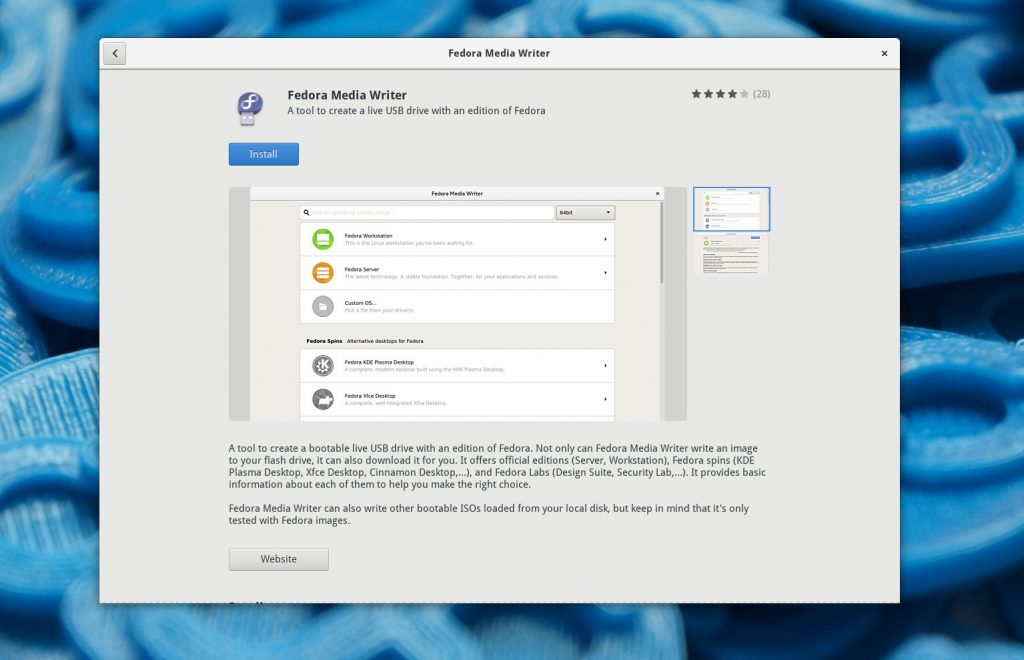
Alternatively, use the following command to install it from a terminal:
sudo dnf install mediawriter
Links to the installers for Mac OS and Windows versions of the Fedora Media Writer are available from the Downloads page on getfedora.org
Creating a Fedora USB
After launching Fedora Media Writer, you will be greeted with a list of the Fedora editions available to download and copy to your USB drive. The two main options here are Fedora Workstation and Fedora Server. Alternatively, you can click the icon at the bottom of the list to display all the additional Spins and Labs that the Fedora community provides. These include the KDE Spin, the Cinnamon Spin, the XFCE spin, the Security lab, and the Fedora Design Suite.
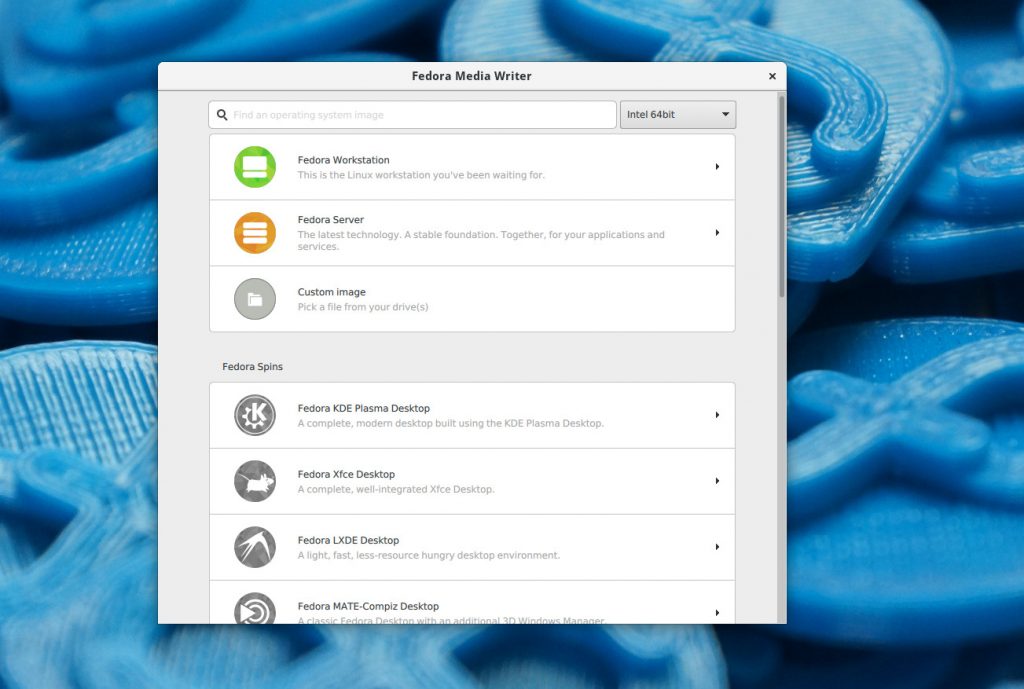
Click on the Fedora edition, Spin or Lab you want to download and copy to your new USB. A description of the software will be presented to you:
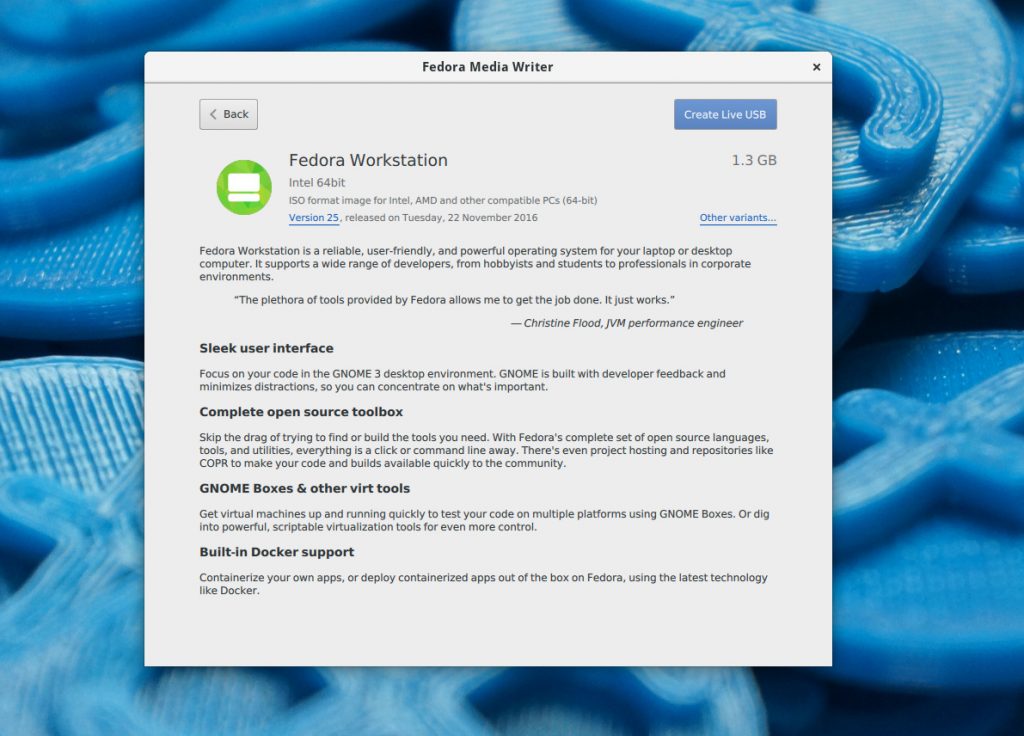
Click the Create Live USB button in the top right to start the download of your new Fedora image. While the image is downloading, insert your USB drive into your computer, and choose that drive in the dropdown. Note that if you have previously downloaded a Fedora image with the Media Writer, it will not download it again; it will simply use the version you have already downloaded.
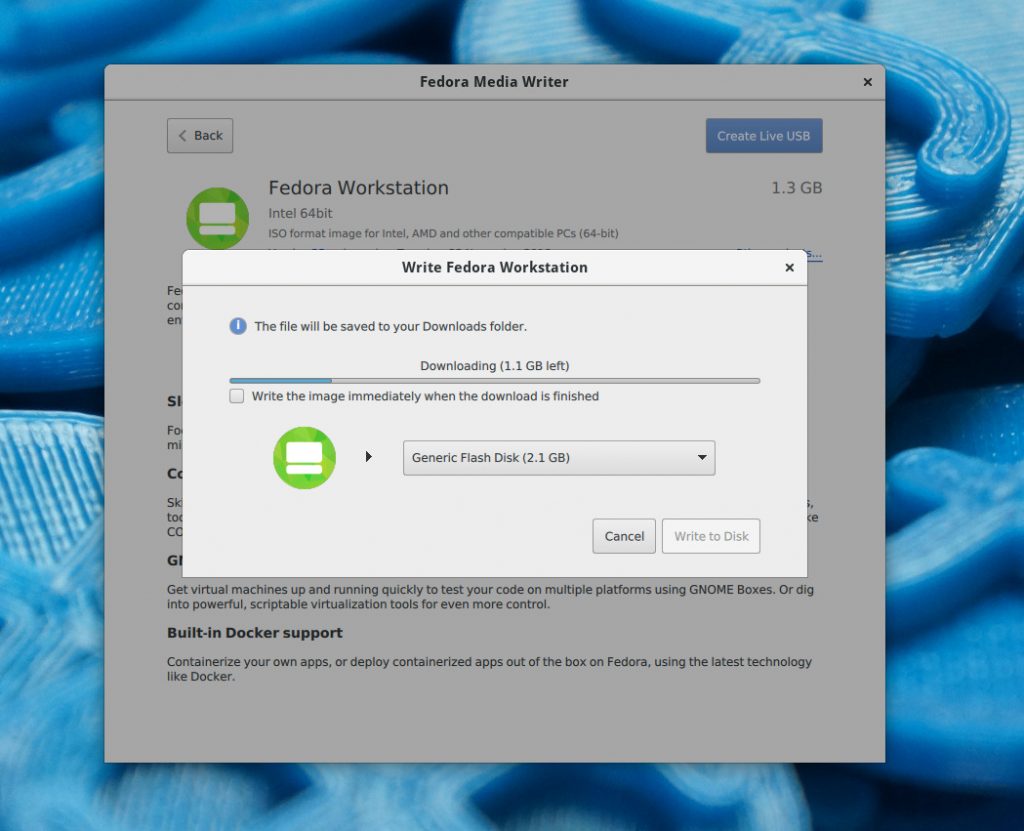
After the download is complete, double check you are writing to the correct USB drive, and click the red Write to Disk button.
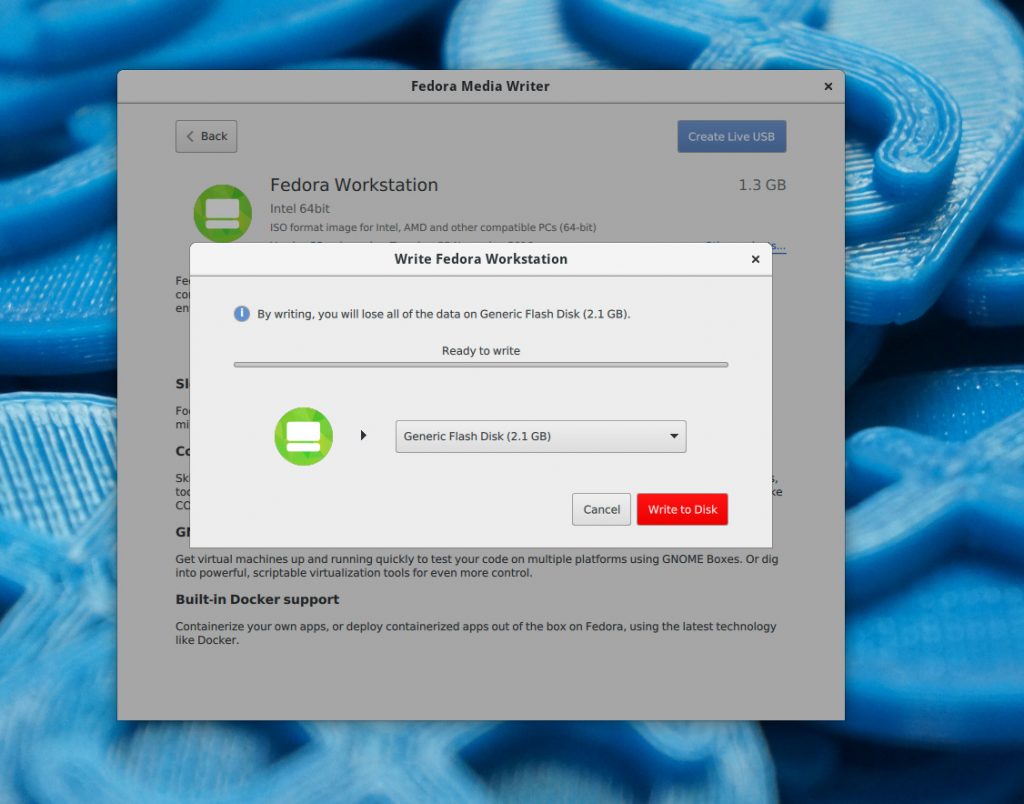
Already have an ISO downloaded?
But what if you have previously an ISO through your web browser?. Media Writer also has an option to copy any ISO already on your filesystem to a USB. Simply choose the Custom Image option from the main screen of Fedora Media Writer, then pick the ISO from the file browser, and choose Write to Disk.

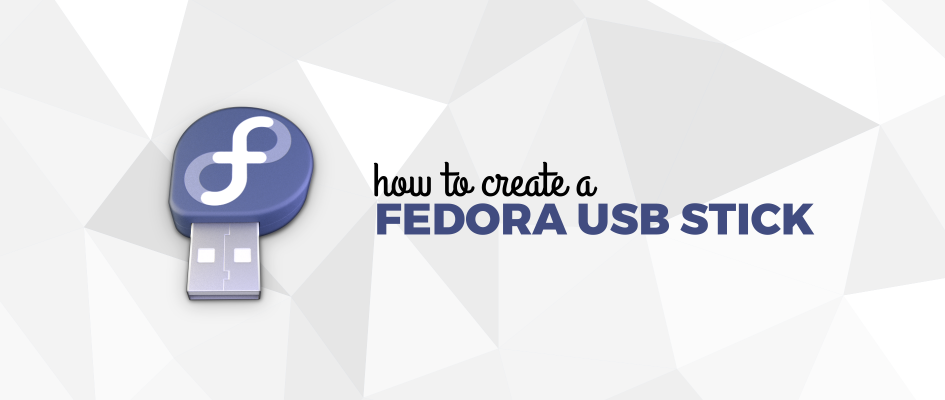




eexpss
Can “mediawriter” only operate on first partition of an usb disk?
Martin Bříza
It actually overwrites the whole partition layout of the drive.
passer by
It nukes the partition table.
Daibhidh
I believe that it overwrites the whole USB device, unfortunately.
Daibidh
There is liveusb-creator at
https://copr.fedorainfracloud.org/coprs/mbriza/liveusb-creator/
which has “liveusb-creator” with the option of a non-destructive write.
However, when I used it, the path to vmlinuz et al in “grub.cfg” was
incorrect, but this was easily fixed with an appropriate edit .
Another problem is that
dnf upgrade
wants to replace “liveusb-creator” with “Fedora Media Writer”, but
this can be prevented by adding
exclude=mediawriter*
to the end of “/etc/dnf/dnf.conf”.
Martin Bříza
We don’t support liveusb-creator as FMW is its direct replacement. That’s why the mediawriter package replaces liveusb-creator.
The main reason is because it doesn’t create nonfunctional disks as you mentioned with the grub configuration.
István Király
Multiboot feature request.
It would be a really nice feature to have multiple ISO images on a single device, and to have a boot menü to select the image to boot.
Martin Bříza
This is a really popular quesiton. However, I don’t see this getting implemented any time soon. First, FMW is intended as a simple tool with as little options as possible, with a streamlined UI, allowing you to write one image to one drive at a time and then try it or install it on your drive.
At the same time it’s really a big chunk of code to write and I think it’d be hard to keep it working for other image formats of other distros (or even OSes).
Abhishek Rajput
How to create an UEFI bootable media in fedora ??
Please reply.
Martin Bříza
Yes, the media created by FMW should be UEFI-bootable.
Pawel
Nice app, I really like it. I only wish that iso files would be visible without the need to change view to “all files” every time, you want to select source iso. Reported this bug some time ago:
https://bugzilla.redhat.com/show_bug.cgi?id=1403953
Martin Bříza
This is unfortunately not a FMW bug. I’m sorry for taking so long to answer and fix this.
It seems to be a bug in one of my other projects (QGnomePlatform) which I’m planning to fix in the near future.
Pawel
No problem, that’s a minor bug. Thanks for updating 🙂
Costa A.
What’s the point of having an .iso image in a USB drive ?
Martin Bříza
Nowadays most of the new computers don’t have a DVD reader. Having the possibility to load the Fedora image on a flash drive makes you able to boot it on those computers.
Costa A.
I see, but it would some what limited to its’ functions. Could i install a full version of Fedora in a USB drive, without GUI/desktop interface to save some space ?
Martin Bříza
I don’t exactly understand what you just wrote, sorry.
The intended use of the Fedora USB sticks is to let you install Fedora on your computer.
Omar
You can install Fedora onto any disk space that shows on your computer. Insert a second USB drive and install from live USB. That is how I did it because I could not make live USB persistent.
Sarantos Panteleimon
I am using Fedora Media Writer and I am really contented with it. But I would like to see an option to be able to give persistent storage to my stick in order to be able to use it without installing fedora to a hard drive and keep changes. Right now I am using command
to achieve this. In conclusion I would like to see a GUI App for these commands. Anyway really good job as it will help new users to get in fedora.
Martin Bříza
There is a Google Summer of Code project taking place this year to implement this feature. For Fedora 27 or 28, we will likely see the feature back. 🙂
SuperMarios
Glad to hear this! The lack of persistence prevents me of using Fedora.
Ευχαριστώ Sarantos για την command line !
Gabriel
If you write the iso image out to a usb stick of sufficiently large capacity, is there a way to configure it for persistent storage and settings between live reboots? Like a checkbox, or some such option? What would be the required minimum capacity of the usb flash drive, ~2GB+?
Martin Bříza
As I mentioned in the asnwer above, not yet. Hopefully after the Summer of Code. 🙂
Claude
I just use Gnome Disk and that’s quite all right.
If you are on Mac or Windows, there is that nice little App too from Etcher : https://etcher.io/ It works also on Linux, but we don’t really need it.
Michael
Learned about the dd command and intend to rely on that forever.
Can you guys follow this up with a tutorial on using kvm especially shared directories between host and guest. It’d be massively appreciated.
Thanks
Ryan Lerch
Depending on what you require for your use-case here, I find using Vagrant + Vagrant LibVirt + Vagrant SSHFS is the easiest way to get this set up:
https://fedoramag.wpengine.com/vagrant-sharing-folders-vagrant-sshfs/
But will look into doing an article on what you suggest!
Danniello
Hypervisors and tools naming convention is confusing me… vagrant-sshfs is plugin to vagrant, but Fedora by default has gnome-boxes that is using libvirt that is connecting to QEMU and/or KVM… So if I understand correctly vagrant-sshfs cannot be used in gnome-boxes or virt-manager…
In another words: yes, article about howto easily share folder between VM in gnome-boxes/virt-manager and Fedora host would be nice:)
In fact article about general Fedora sharing could be great. For example in Fedora 25 “gnome-control-center sharing” there is info: “Personal File Sharing allows you to share your Public folder with others on your current network using: dav://hostname.local”. But dav://hostname.local doesn’t work even on Fedora host itself! Help also explain nothing…
B.
i have made a fedora usb to install fedora workstation with kickstart. just boot with usb and after 5 minutes there is a fedora workstation installed and ready for you to use! 🙂
Some guy
And from the command line (the only way to make this work consistently)
Install package
dnf install livecd-tools
Do it
EFI=”’ # set to “–efi” for EFI hardware
TARGET=/dev/sdX # give the target disk (not partition), e.g. /dev/sdd
time livecd-iso-to-disk $EFI –format –reset-mbr Fedora-Live-Xfce-x86_64-22-3.iso /dev/sdX
Paul W. Frields
@Some guy: Fedora highly recommends using the media writer since it reduces the chance of a catastrophe in case the user selects the wrong target disk. This is a common problem for new users.
Noztox
If you in linux just simple
1. download iso
2. backup file on usb drive
3. open terminal
4. write command “dd if=/folder-location/name.iso of=/dev/sdXX” hit enter
5. reboot and boot from usb
Paul W. Frields
@Noztox: Yes, this will work fine (although you need sudo access for direct device writing). However, the nice thing about the new media writer is that it avoids any confusion for new users about the target device — which is critical since picking the wrong one can be catastrophic. So Fedora highly recommends the new media writer.
Some guy
Sorry, but using “dd” does NOT consistently work. In case the ISO is larger than a CD it certainly won’t (i.e. it never ever worked for me and I tried many times). Using “dd” for the USB stick should be flushed down the hole of deprecated practices.
Martin Bříza
How did it not work for you? I have never had dd fail on me and most Fedora images nowadays are much more than the size of a CD. The only exception was if the flash drive was already broken. You just have to make sure you’re writing to the device itself, not a partition.
FMW works in a very similar way to dd, except it does utilize UDisks to access the drives and open their block devices.
Some guy
Indeed, Indeed. Apologies for that.
I retested setting up an USB stick with “dd” only, and it worked. But I very much remember “dd” working on CD-sized images but not above. Might have been a BIOS problem.
OTOH, the bytes written by “livecd-iso-to-disk” differ from pure “dd” so there is some tuning going on here.
Alan
I am fairly new to Linux and inspired by reducing my dependency on licensed property.
With hiking and camping as favorite pastimes, I have had to assume a minimalist approach and cannot carry a laptop on the trail.
A friend taught me how to create a live ISO to load Fedora last season and now I simply carry a portable hard drive and a USB stick (just a few ounces).
So far, every library, public and private computer that I have been able to access has booted to my Fedora operating system with some basic knowledge of BIOS.
Imagine how excited I am to have access to a lifetime of research (my own hard drive) using a fairly secure boot up, with no adverse affects, at every computer I encounter!
In addition and within minutes, I can simply “dnf install …” whatever I need in the way of session programs, and;
save any of my research and work – permanently.
What an experience of freedom.
I may be wrong but I could not have imagined a simpler, lighter, more secure, portable access routine to internet.
Until just now, when I learned about Fedora Media Writer.
Gotta go – I’m so excited to try it I cannot wait! 🙂
Martin Bříza
Just please notice Fedora Media Writer is (at least so far) intended only for the purpose of Fedora installation and trying it out. The use case you describe requires the ability to store persistent data on the flash drive where you have loaded Fedora. This is not yet possible with the Fedora Media Writer, unfortunately.
Alan
Good point, sir, one requires another USB for storage.
On a different note I have tried using the media writer to create different, live user USBs with different spins and unfortunately I could not get it to work properly. Two of the three attempts were stymied by the file download errors, and the third was a simple not able to copy notice. If this is not the correct forum to troubleshoot, please suggest suggest good options to get this working properly. Thanks 🙂
Andre Gompel
Martin:
formating the USB Flash drive, a an extended partition, with several logical partitions just the size needed including one available as R/W for the unused part of the drive does not seem so difficult to achieve.
So at least, a live distro could also be usable for storage.
I would suggest either NTFS, or FAT32 for the “available storage left”, so it could be read/write on almost any system. (Linux, Windows, Mac).
redchili
Nice to read about media writer, sounds good and useful!
This sentence has caught my attention: ‘Alternatively, Fedora Media Writer will also copy larger (non-“Live”) installation images onto a USB thumb drive.’
As I’m understanding it, this functionality allows to write some sort of snapshot of an existing/customized fedora-installation to an usb-stick. Is this correct? How do I copy a larger non-Live installation to my USB-drive then? Can’t seem to find that in the screenshots posted…
Some comments revolve around persistence, which would allow changing configurations or file-contents and keep these changes for the next system-boots, so its important to understand these 2 features are very different.
Ricky tigg
The Fedora dedicated tool Fedora Media Writer as the dd command in console, despite their convenience will close the USB-media when ending the writing process successfully, without any option available to avoid the closing operation. This feature that subsequently make the USB-media read-only can indeed be seen as a disadvantage, as it conducts in that case to the waste of free space on USB-media of large space capacity that go far beyond the required space capacity for the creation of the USB-media itself.
Angelyar
First I installed MW with the required package qt5-qt quick controls 5.6.0-3 MediaWriter not started with this error “mediawriter: relocation error: mediawriter: symbol _ZN10QJsonArray7detach2Ej, version Qt_5 not defined in file libQt5Core.so.5 with link time reference” After I upgraded qt5 to 5.6.2 (with all other packets) Writer start normally Thanks for small quiz!
Eric Nicholls
There is an option in Gnome Disks that let you “restore a disk image.” That gets the job done quickly and it works for any distribution.