Hello everyone. My name is Yasin and I live in Turkey. I am 28 years old and have used Fedora Silverblue for two months and I am an active Fedora Kinoite user. I want to share the information I’ve learned in the process of using the systems. So I’ve decided to write this article. I hope you like it. Let’s get started.
When one says Fedora Linux, the first edition that comes to mind is Fedora Workstation. However, do not overlook the emerging editions Fedora Silverblue (featuring the GNOME desktop environment) and Fedora Kinoite (featuring the KDE desktop environment). Both of these are reprovisionable operating systems based on libostree. They are created exclusively from official RPM packages from the Fedora Project. In this article, I will demonstrate some common steps you might take after a clean installation of Fedora Silverblue or Fedora Kinoite. Everything listed in this article is optional. Exactly what you want to install or how you want to configure your system will depend on your particular needs. What is demonstrated below is just meant to give you some ideas and to provide some examples.
Disclaimer: Packages from Flathub, RPM Fusion, the Copr build system, GitHub, GitLab, et al. are not managed by the Fedora release team and they do not provide official software builds. Use packages from these sources at your own risk.
System upgrades
Fedora Linux in particular releases feature updates and security updates quite often. So you will want to run the below command regularly to keep your system up-to-date. Open the terminal and enter the following command. Afterwards, restart the computer so the changes will take effect.
$ rpm-ostree upgrade
If you want to preview which packages will be updated, use the follow command first.
$ rpm-ostree update --preview
It is also possible to configure automatic updates by editing the rpm-ostreed.conf file as demonstrated below.
$ sudo nano /etc/rpm-ostreed.conf
Change AutomaticUpdatePolicy to check. Then save the change and quit the editor. After that you need to reload rpm-ostree and enable the automatic timer.
$ rpm-ostree reload $ systemctl enable rpm-ostreed-automatic.timer --now
Adding Flatpak remotes and other third-party repositories
Fedora Silverblue and Fedora Kinoite come preloaded with the basic Fedora Linux repos. In addition, you might want Flatpak, RPM Fusion or some Copr repos.
Flathub remotes
Flatpak is at the top of the list of ways to install applications on Fedora Silverblue and Fedora Kinoite because it is container-based and it does not require a reboot after installation. To add some remote software libraries and try it out, open the terminal again and enter the following commands.
Fedora Flatpaks remote:
$ flatpak remote-add --if-not-exists fedora oci+https://registry.fedoraproject.org
Flathub remote:
$ flatpak remote-add --if-not-exists flathub https://flathub.org/repo/flathub.flatpakrepo
Flabhub Beta remote:
$ flatpak remote-add --if-not-exists flathub-beta https://flathub.org/beta-repo/flathub-beta.flatpakrepo
KDE nightly remote:
$ flatpak remote-add --if-not-exists kdeapps --from https://distribute.kde.org/kdeapps.flatpakrepo
GNOME nightly remote:
$ flatpak remote-add --if-not-exists gnome-nightly https://nightly.gnome.org/gnome-nightly.flatpakrepo
After the repositories are added, you need to enter the code below in order to update the application catalog in the GNOME Software and Discover stores. In this way, you will be able to manage applications directly from the store without going to flathub.org.
$ flatpak update --appstream
After that, you can use the store to update Flatpak applications, or if you want to update directly from the terminal, you can enter the code below.
$ flatpak update
If you want to see all installed Flatpaks:
$ flatpak list
RPM Fusion repos
Another remote software library you can add is RPM Fusion. To add it on Fedora Silverblue or Fedora Kinoite, open the terminal, enter the following commands and restart.
$ sudo rpm-ostree install https://mirrors.rpmfusion.org/free/fedora/rpmfusion-free-release-$(rpm -E %fedora).noarch.rpm
$ sudo rpm-ostree install https://mirrors.rpmfusion.org/nonfree/fedora/rpmfusion-nonfree-release-$(rpm -E %fedora).noarch.rpm
Copr repos
Copr repos are yet another source of applications that can be installed on Fedora Silverblue and Fedora Kinoite. To add the repos, enter commands in the following form.
$ sudo ostree remote add <name-of-repo> <repository-url>
Example (Heroic Games launcher repo):
$ sudo ostree remote add heroic-games-launcher https://download.copr.fedorainfracloud.org/results/atim/heroic-games-launcher/fedora-$releasever-$basearch/
If you want another option, you can download the repository configuration file from Copr‘s own site and put it in the /etc/yum.repos.d folder.
Examples of popular Flatpak applications
Libre Office
$ flatpak install flathub org.libreoffice.LibreOffice
Lutris
$ flatpak install —user flathub-beta net.lutris.Lutris//beta
Steam
$ flatpak install flathub com.valvesoftware.Steam
VLC
$ flatpak install flathub org.videolan.VLC
Firefox
$ flatpak install flathub org.mozilla.firefox
Note: Fedora Firefox normally comes preloaded with Fedora Silverblue and Fedora Kinoite. However, the Flatpak version of Firefox has more comprehensive codec support.
Installing the Nvidia driver and a specific kernel
If you have installed RPM Fusion repositories, you can install the Nvidia driver by entering the code below and restarting the computer so the changes will take effect.
$ sudo rpm-ostree install akmod-nvidia xorg-x11-drv-nvidia
If you are using the Nvidia System Management Interface (nvidia-smi) or CUDA:
$ sudo rpm-ostree install akmod-nvidia xorg-x11-drv-nvidia-cuda
If you want to install specific kernel, you can always download a kernel from Koji and install it on Fedora Silverblue or Fedora Kinoite using the following command:
$ sudo rpm-ostree override replace ./kernel*.rpm
If you want to install multiple kernels, you will need to pin your deployment by issuing the ostree admin pin 0 command then use the same code above. After restarting, if you pin the new kernel, then you will have two deployments with specific kernels. Remember that you must update them individually because you cannot pin two deployments at the same time.
Toolbx
The Toolbx utility is used primarily for CLI apps, development and debugging tools, etc. However, you can install supported any operating system. In this article, I will give an example of Fedora 35 Workstation installation and use. Fedora Silverblue and Fedora Kinoite come preloaded with Toolbx. So you can start directly.
First, create a toolbox.
$ toolbox create
When the above is complete, enter:
$ toolbox enter
When you see the code that starts with toolbox, then you are in the container operating system. You can list the container(s) by means of:
$ toolbox list
If you want to remove the container, enter:
$ toolbox rmi <container name>
If you need more help, enter:
$ toolbox --help
Thanks to Toolbx, your main operating system will never break. You can pretend to be on Fedora Workstation, install and delete packages, and do things you cannot do on the libostree-based host system. Let’s illustrate with a few examples.
Many users use Toolbx for their developer tools. But it is a really useful tool for regular users as well. For example, you can install Xtreme Download Manager and combine it with Firefox to download content such as music and videos from the internet. It will make your job even easier if you download the file manager before downloading XDM. Now that you are in Toolbx, try installing Nautilus.
$ sudo dnf install nautilus
After that, you can get XDM from here:
https://github.com/subhra74/xdm/releases/download/7.2.11/xdm-setup-7.2.11.tar.xz
Start Nautilus with sudo nautilus while in Toolbx. Then unarchive XDM, open the folder, right click on some empty space and select Open in Terminal. Then enter the below code.
$ su -c ./install.sh
Congratulations! You have successfully installed XDM. After that you will need to open XDM, install Firefox and then open XDM again. Finally, you will want to make the XDM plugin available for Firefox.
$ sudo xdm
$ sudo dnf install firefox
$ sudo firefox
A few more example things that you could do in Toolbx include:
- Add the repositories from Fedora Silverblue or Fedora Kinoite using the terminal. Alternatively, you could copy the repo files from /etc/yum.repos.d in Fedora Silverblue or Fedora Kinoite to /etc/yum.repos.d in Toolbx.
- Keep the container updated by running sudo dnf update periodically. (Tip: For faster downloads, you might want to try adding the fastestmirror=1 and max_parallel_downloads=10 options to the container’s /etc/dnf/dnf.conf file.)
- Use the dnf history command to see what changes you’ve made to the container.
- You could install multimedia codecs and Windows fonts. But it’s not necessary because rpm-ostree can handle them and the google-croscore-fonts and liberation-fonts are both designed to be compatible with the most common MS fonts.
Layering packages
The package layering method modifies the existing installation. You can permanently install almost any RPM package on Fedora Silverblue or Fedora Kinoite. However, you should only layer packages that you consider essential because, after the layering is complete, you will need to reboot the system before you will be able to use the package. For most packages, I recommend using Toolbx.
Package layering is almost identical to installing a RPM package on Fedora Workstation. It’s just rpm-ostree replacing dnf. For example:
$ rpm-ostree install htop
If you want to remove layered packages:
$ rpm-ostree uninstall htop
If you want to see the all layered packages:
$ rpm-ostree status
If you want to remove all layered packages:
$ rpm-ostree uninstall --all
If you are wondering which packages I’ve chosen to layer on my libostree systems, here are my favorites.
- tlp, tlp-rdw: helps to reduce the battery use on laptops
- stacer: system optimizer and monitoring
- WoeUSB: for preparing bootable Windows ISO images
- unrar: for extracting and viewing RAR archives
Gaming
Some ways of playing games on Fedora Silverblue or Fedora Kinoite include the following.
- Using platforms (Steam, Lutris, itch.io, GOG and other emulators)
- Using compatibility tools (Wine, Proton and others)
- Native Linux games (These games can be found in official or third-party repositories; or on their official website)
- Other (Virtualbox, web browser games, etc.)
People are often advised to play games designed to run on Linux or Windows using Proton on Steam. However, not all Windows games are compatible with Proton; especially online games with cheat protection software. So it is useful to check the site below before installing the game.
In Fedora Silverblue or Fedora Kinoite, there are two ways to install Proton.
From Flathub (using the terminal):
$ flatpak install com.valvesoftware.Steam.CompatibilityTool.Proton
From GitHub (manually):
https://github.com/GloriousEggroll/proton-ge-custom
My advice is to use the proton-ge-custom version (Gloruious Eggroll) because it contains extra patches and fixes for many popular games. You can read about how to install proton-ge-custom and how to activate it on Steam in the README.md file in the above GitHub repo.
If you do not want to use an online platform, it is possible to play the game using Wine. But you need to go to Wine‘s official site and read the reports about the game or try it yourself to see if the game works. Also, don’t think of it as just a game engine. Wine can run a wide verity of Windows programs. So how do you install Wine? Unfortunately, Wine cannot be directly installed on Fedora Silverblue or Fedora Kinoite as a layered package due to rpm-ostree’s lack of 32-bit support. It is possible, however, to install Wine using some indirect methods. The Winepak repo is dead now. So I’ll skip that.
Method 1: Use a Flathub application as a Wine launcher.
Lutris, Bottles, ProtonUp-Qt and finally Phoenicis PlayOnLinux
Method 2: Install Wine or Lutris in Toolbx with Steam.
$ sudo dnf install wine lutris steam
Method 3: Partially install Wine on rpm-ostree.
$ rpm-ostree install wine-core wine-core.i686 lutris
There are other methods of playing games on Linux. Native Linux games, for example, are available in many repositories. Browser games are also easy to access. Installing Windows in a virtual machine is another method. However, while a virtual machine may work for simpler games, I do not recommend it for games that require a lot of processing power.
Other tips and suggestions
In this final section, I would like to mention a few more things that do not depend on anything mentioned earlier in this article.
rpm-ostree tips
You can use the override sub-command to manage base packages. For example, to remove the pre-loaded Firefox:
$ rpm-ostree override remove firefox
If you want to remove all overlays, overrides and initramfs:
$ rpm-ostree ex reset
rpm-ostree provides an experimental live update feature so that you can avoid rebooting after installing packages.
$ rpm-ostree install --apply-live htop
Since you are on Fedora Silverblue or Fedora Kinoite, switching systems or updating to rawhide can be done with just a few commands. Also, reverting is easier than ever.
Substitute system with kinoite or silverblue in the below examples.
Switch systems:
$ rpm-ostree rebase fedora/35/x86_64/system
Upgrade to rawhide:
$ rpm-ostree rebase fedora/rawhide/x86_64/system
Rollback to a previous version:
$ rpm-ostree rollback fedora/35/x86_64/system
Listing packages
On Fedora Workstation you can use dnf to list the packages in the repositories. But this does not work on Fedora Silverblue or Fedora Kinoite. So how do you do it? If you want to list the installed RPM packages on your system, you can use the following command.
To list the installed RPM packages:
$ rpm -qa
However, if you want to list the packages in the repositories, you must either layer the dnfdragora package or enter Toolbx. Then you can use the following dnf commands.
To list all RPM packages (both installed and available):
$ dnf list
To search for a specific RPM package:
$ dnf search <packagename>
Miscellaneous tips
- When you want to install an application, first look at the Flatpak remotes. If it’s not there, use Toolbx. Finally, if you cannot run it in Toolbx, layer the package. If you still cannot get what you want to install, the last option is to install Windows in a virtual machine or on a separate partition or hard drive and configure multi-booting.
- I do not recommend using any other repositories besides the Fedora, RPM Fusion, and Copr repositories unless required.
- Remember that only KDE (Fedora Kinoite) and GNOME (Fedora Silverblue) desktop environments are officially supported by the Fedora Project.
- If you want your system to stay the same speed, you can try to avoid doing too much customization (global theme, Conky, Plank, etc.)
- For Fedora Kinoite users: To add the option to open folder or file as root in the Dolphin file manager on the right click, install the “Dolphin as root” plugin from the Discover application.
- If you want to preview video files without opening them, you can enter: $ rpm-ostree install ffmpegthumbs kffmpegthumbnailer.
Note: For now, do not install Dolphin from Flatpak because it replaces the preinstalled Dolphin on the system. With the Flatpak version of Dolphin, you will not be able to preview videos because it does not contain the packages mentioned above
- For Kinoite users: If you want to install a global theme, the installation from the system settings can sometimes cause problems. Instead, download the global theme file from the KDE Store and enter: $ kpackagetool5 -i /home/username/theme folder
- Courtesy of Daniel’s guidance on Fedora Discussion, it is possible to install Windows fonts without any package layering.
- Courtesy of Badhshah, the following can be used to enable hardware video acceleration if you have an Intel Graphics 4600 chipset: $ rpm-ostree install intel-gpu-tools libva-intel-driver libva-intel-hybrid-driver libva-utils libva-vdpau-driver libvdpau-va-gl mpv vdpauinfo
Conclusion
Dear friends, you have come to the end of this article. If you have anything you want to add to this topic or if you have questions, I am waiting for you in the comments section below. Also, special thanks to Badhshah, Timothée Ravier and Daniels for helping me with some information in preparing this article. Finally, if you want to contribute to Fedora Silverblue or Fedora Kinoite or get more information, check the links below. Thank you for reading.

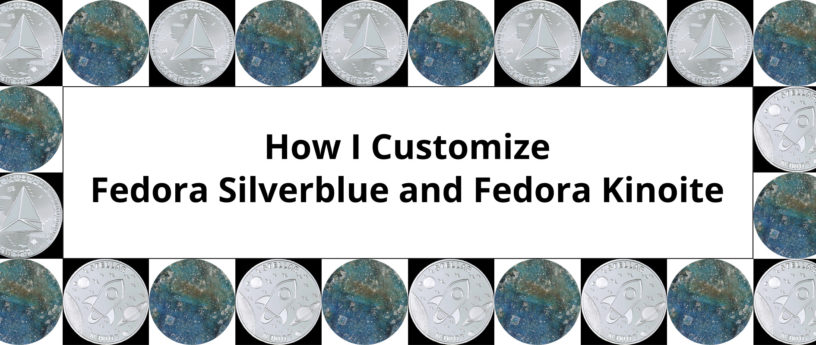




Nico
Very nice, thanks!
Muhammed Yasin Özsaraç
Thank you so much !
şeyma
Merhaba… makaleniz çok başarılı… ellerinize emeğinize sağlık….
Teşekkür ederiz…
Muhammed Yasin Özsaraç
Çok teşekkür ederim.
Tahsin
You very crazyy broooooo ! thank’u so much!
Muhammed Yasin Özsaraç
Thanks brother Tahsin !
Abdülkadir
Ellerinize sağlık çok güzel olmuş.
Muhammed Yasin Özsaraç
Teşekkürler Abdülkadir kardeşim,
Mehmet Hakan
Geeat article !
Thank you !..
Muhammed Yasin Özsaraç
Thank you very much !
curioscupcake
How do you install all the video and audio codecs needed to play media?
Muhammed Yasin Özsaraç
On Fedora Silverblue or Fedora Kinoite, codecs can normally be installed in 2 ways. I don’t recommend the package layering method very much because you need a lot of packages and you will install almost all of them by RPM-Fusion, which can be a problem.
So basically, when you install VLC and Firefox via Flathub, there will be no problem because these 2 applications already have all the codecs you need (ffmpeg, openh264, libva etc.). After installing the applications, you can check whether these add-ons are installed or not, by looking at the list below, via the terminal.
org.freedesktop.Platform.VAAPI.Intel
org.freedesktop.Platform.VAAPI.Intel.i386
org.freedesktop.Platform.ffmpeg
org.freedesktop.Platform.ffmpeg-full
org.freedesktop.Platform.openh264
Since package layering will only affect the main system, the codec packages you install will affect the pre-installed Firefox or a similar browser. Also, for your information, there is a codecs section on Silverblue GNOME Software, and you can install it from there.
But if you still prefer package layering, mozilla-openh264 (for Netflix and YouTube especially) + ffmpeg-libs + vlc packages will work for most scenarios. ffmpeg is standard, but different browsers may require packages such as Chromium (chromium-freeworld) or different players such as Celluloid (celluloid).
ercan
en son silverblue 34 kullanmıştım, yeni flutpak ile birlikte codecleri RPM olarak kurmana gerek yok diye biliyorum, bunu yazmak için yorum kısmına bakmıştım. ostree imajını mümkün olduğunca küçük tutmakta fayda var diye düşünüyorum, özellikle günceleme ve tamamen imaj değiştirmede (GNOME >> Pantheon (şu anda yok) >> GNOME ) geçişinde bunu deneyimledim.
silverblue/kinoite’nin bu seviyede TR’de kullanımlası sevindirici.
güzel yazı olmuş, tebrikler.
Muhammed Yasin Özsaraç
Teşekkürler ercan. Aynen dediğin gibi Flathub’tan kurduğun taktirde gerekli uygulamaları zaten eklentileriyle birlikte geliyor ve içlerinde gerekli kodekler var işte openh264, ffmpeg, libva, gstreamer gibi. ostree imajını küçük tutmak gerekiyor evet ama bazı kişilerin gerçekten çok fazla katmanlı paket kullanması gerekebiliyor. Geçişlerde sıkıntı yaşanabilir zaten özellikle RPM Fusion’dan yüklenenler için. Vallaha biz de öyle keşfettik bakalım daha normal Fedoraya dönemiyorum takılı kaldık rpm-ostree’de 🙂 İleride i3, XFCE gibi sürümler de olacak iso çalışmaları devam ediyormuş. İsim için tartışma bile açmışlardı hatta.
ercan
Kinoite yapan Timothee’nin yaptığı diğer imajlar, en son 34 için var;
https://fcos.siosm.fr/kinoite/refs/heads/fedora/34/x86_64/
Martin’in yaptığı Sway dağıtımı;
https://piware.de/post/2020-12-13-ostree-sway/
klaatu
This is great information. Thanks for a clear and comprehensive write-up.
Muhammed Yasin Özsaraç
Thank you very much klaatu.
Ubeydullah
Good article. Thank you for your efforts!
Muhammed Yasin Özsaraç
Thanks Ubeydullah really appreciated !
Karlis K.
Thanks for the article! This is great! The only reason why I stick to Fedora Workstation and haven’t given Fedora Silverblue or Kinoite a go is only because of the unsure footing I have on them – I’m used to Yum and DNF to install and manage RPMs… rpm-ostree is still a massive, uncharted, greyed out area for me and articles like these with real-world use cases and applications help me find my footing and get better familliarized with this approach!
Muhammed Yasin Özsaraç
Thanks a lot ! Yes, I also started with Fedora Design Suite Edition. When I first reviewed Silverblue and Kinoite, I thought it was only for developers, because developers usually rebase rawhide, then rollback and run their developer tools with toolbx. After installing it I saw that I can do almost everything I can do in Fedora Workstation in Silverblue, but the method was a bit different and unconventional. This will get easier as rpm-ostree evolves. The only thing I can’t do right now is nothing loads in the opt section. I think one day Fedora Silverblue will replace the regular Workstation. Maybe Workstation can continue its life as a GNOME spin 🙂
"G"
Is it safe to assume, I hope, that those Flatpak remote repositories can be added to any version of Fedora (KDE, etc) ?
Thank you for the great article, makes me love Fedora even more.
Muhammed Yasin Özsaraç
Of course. Flathub remote codes are also valid for Fedora Workstation, Labs or Spins. Thanks for your thoughts 🙂
Glenn Junkert
Excellent article! Perhaps the clearest step-by-step mini-manual re: Fedora I’ve read. Very helpful to me.
Muhammed Yasin Özsaraç
Thanks Glenn ! Glad I could help 🙂
Francisco
Thanks for this article. I just did a rebase to Silverblue 36 and it helped me. I would like a little bit more info about toolbox. If I understand it correctly, it would mean I can run like a parallel install of Fedora, were I can download and install and run all the apps I want/need, without layering at all and, thus, minimizing OS risks and preventing reboots except for updates to the OS itself, right? If that is so and I want to try the toolbox road, I should remove any already layered package from os-tree (carried over from Fedora 35) and reinstall them into toolbox, being it LibreOffice, the Arc theme, ungoogled-chromium, etc? Sorry for the lengthy questions and thanks in advance for any hint.
Muhammed Yasin Özsaraç
Thanks Francisco ! The definition you made for Toolbx is exactly right, yes. When you rebase the new image, I’m not sure if the toolbx container in the old system is deleted or remains, or if it goes from 35 to 36, you have to try and see. It’s a great idea to delete all layered packages before upgrading to the new image because you’ll minimize the problem, but if you don’t have such a plan, it’s entirely up to the package itself. For example, tlp, tlp-rdw packages have to be layered packages, so they must run from the host system to work, but applications such as Libre Office and ungoogled-chromium you mentioned are very suitable for toolbx. As for the theme, you know that you can see the theme on an application basis, where toolbx does not have a pre-loaded interface. I’ve never seen anyone install and run any desktop environment in it. Maybe it can be done, I don’t have clear information about it 🙂
Francisco
Thanks Muhammed. I decided to start my Toolbox journey by installing gscan2pdf, which only seems to be available in rpm and was forced to uninstall before rebase. It works perfectly. Now I am learning how to created launchers so I won’t need to depend that much on the command prompt.
Mike Morrell
Hi Francisco. You might want to check out this little app from flathub to create desktop launcher files.
https://flathub.org/apps/details/com.github.alexkdeveloper.desktop-files-creator
Francisco
For my life, I can swear I was looking for something like this app and found nothing. Thanks, Mike. This should make life on the desktop much easier.
ercan
my favorite RPM packages:
tilix terminal
kvm/libvirt
Muhammed Yasin Özsaraç
I can recommend extra:
Timothee Ravier base list:
* virt-manager htop rpmfusion-nonfree-release zsh vim chromium-freeworld google-chrome-stable strace iwd virt-install rpmfusion-free-release yakuake gdb
My full list:
– dnfdragora
– stacer
– tlp, tlp-rdw
– ffmpegthumbs, kffmpegthumbnailer
– fedora-workstation-repositories
– gnome-disk-utility
– fedy
– unrar
– nautilus, gvfs-mtp
– smb4k
– gparted
– koji
– neofetch
– kio-mtp
– notion-app
No need to add mangohud, ffmpeg-full, openh264, libav or libva, gstreamer plugins or any codecs because basically Firefox and VLC platpak includes all of these multimedia and sound codecs.
Benoit
Thanks for the great article sharing your knowledge
Muhammed Yasin Özsaraç
Thanks Benoit !
Aydoğan
I like your article very much, thanks bro..
Muhammed Yasin Özsaraç
Thanks Aydoğan…
Me
Thank you for all this info. I’m already using Silverblue and like it very much, I’d like to be able to try Rawhide but am not sure if I need to add another remote or something, here are the errors I get when I try the example you’ve posted to switch to Rawhide:
[me@sb ~]$ rpm-ostree rebase fedora/35/x86_64/system
error: While pulling fedora/35/x86_64/system: No such branch ‘fedora/35/x86_64/system’ in repository summary
[me@sb ~]$ rpm-ostree rebase fedora/rawhide/x86_64/system
error: While pulling fedora/rawhide/x86_64/system: No such branch ‘fedora/rawhide/x86_64/system’ in repository summary
Muhammed Yasin Özsaraç
First of all, thanking you.
In the section that says system, you need to write the name of the system;
Silverblue: rpm-ostree rebase fedora/35/x86_64/silverblue
Kinoite: rpm-ostree rebase fedora/35/x86_64/kinoite
For rawhide, you need to change “35” to “rawhide”.
Me
It works! Thank you for your response!
Raf
Thank you sir for this nice write up on Kinoite and Silverblue.
Muhammed Yasin Özsaraç
Thanks Raf !
marco
Thank you Muhammed,
this is very much worth reading when one wants to get started.
Very much appreciated!
This will be my go to article for everyone who asks me about to get around with Silverblue 🙂
All the best
Muhammed Yasin Özsaraç
Thank you very much marco. Really appreciated.
Mehmet Apaydın
My fedora broke down after trying the first few lines in your article. rpm-ostree messed up something with glibc and now I get kernel panic and cannot login. Still trying to fix things through grub menu.
Muhammed Yasin Özsaraç
Mehmet, first of all, thank you for your comment. I think you are talking about the first part of the article about the system update. In that section, it is explained how the system update and automatic update are done. I just wonder if you have a chance to give more details because there is nothing that will break the computer in the first 4 codes, they are even available in the official documentation.
Mehmet Apaydın
Specifically the first line messed up my configuration. I had to install rpm-ostree to run it. Then Firefox stopped working. I wanted to restart, but cannot do so. I saw an error related to a version of glibc2.5 if I remember correctly. I had experimental fedora 36, perhaps that is why. Still i cannot login.
SJ Bertrand
Mehmet, I might be wrong on that one but if you had to install rpm-ostree it might be because you had Fedrora Workstation installed instead of sliverblue or kinoite. rpm-ostree is installed by default with silverblue and kinoite as it is part of the system core. The rpm-ostree upgrade command might have duplicate some library and broke your system. Not an expert but you might need to re-install.
Mehmet Apaydın
Thanks, I had to do a fresh reinstall indeed.
Feng Lengshun
I remember trying out Fedora Kinoite, but not being able to single click install the Global Theme I want (WhiteSur) from KDE’s theme installer made me give up because it’s probably more of a hassle than it’s worth it for me.
I personally would find immutable OS cooler if it has a default or built-in customization that makes it more useful for more people than the DE’s defaults, like what Endless OS and SteamOS is doing. As it is, it’s neat, but unfortunately just isn’t for me.
Muhammed Yasin Özsaraç
Thanks for your review Feng. One-click global theme installation problem from KDE Theme installer is related to KDE desktop environment, not Fedora Kinoite. Users using Fedora’s KDE Spin are also experiencing the same problem. The definitive solution is to manually put the theme files into the relevant folders. You can check the link below if you want.
https://ask.fedoraproject.org/t/error-install-kde-global-themes/20269/2
If we come to the pre-loaded or standard customization point, what is there that you can do in Workstation but not in Kinoite? If I was to give an example from myself, the only thing I could not do was not be able to install the programs [such as Xtreme Download Manager] that should be installed in the opt file.
bozkurtovski
so good tutorial bro <3 very detailed explanation and very useful . tnx for your work ^^
Muhammed Yasin Özsaraç
Thank you dear friend ^^
Özgür Ertürk
Dear Yasin,
First time I installed a Linux distribution on my computer was back in 1999, and it was Mandrake Linux 🙂 I have had hands-on experience with several Linux distributions for desktop and server side use ever since. Fedora Workstation has been my Desktop distro for the last 7 years or so.
I have been planning to try Silverblue for some time, but I was not able to get around to install and try it.
Your article is great, and expresses the key points very well. Thank you so much and keep up the good work.
Muhammed Yasin Özsaraç
Thanks Özgür. It might be a little hard to come back after trying Silverblue, 7 years is a long time 🙂
mike r in colorado
I’ve been using Silverblue for about two months now and find it very stable and usable as my daily driver. I try to avoid layering as much as I can. My layered packages are as follows:
— RemovedBasePackages: firefox 97.0-1.fc35
— LayeredPackages: fuse-sshfs gnome-tweak-tool virt-install virt-manager virt-viewer
Rather than toolbox, I use distrobox which offers more or less similar capability but adds one very nice command, ‘distrobox export’ which automagically creates a user-local .desktop file to integrate an application in distrobox with the user’s desktop environment. When Fedora 36 comes around, I’m wondering how well an upgrade of the containerized environment is going to work in toolbox/distrobox.
My only significant issue with Silverblue is printing. Flatpak and distrobox applications do not seem to integrate fully with CUPS, or something. I’m not printing daily, but I do often enough.
Muhammed Yasin Özsaraç
Thanks for your comment mike. Yeah you are right. Distrobox looks very cool…
Uğurcan SAYAN
Hello Muhammet, thanks for your time and the article. I have just got the time to read it and it’s amazing! I’m a Gen-Y Linux user and I have been using Silverblue/Kinoite for almost a year, and I must say it’s the best GNU/Linux experience I have ever had. I think that more people could&should be interested in it.
Would you mind if I share this on some forums (translating to Turkish), ofc linking to here?
Muhammed Yasin Özsaraç
Hello Uğurcan. Thanks for your thoughts. Of course you can share, no problem. We would like to read in Turkish 🙂
Evan Ruiz
I started using Fedora because of its stability and security. Once you get used to it, you will be amazed at how easy it is to use and customize your system as much as you want without any problems or major issues with performance.
Muhammed Yasin Özsaraç
It didn’t seem that easy to me when I first tried it but it was 31-32 times but Fedora has become very user friendly in the last 2 years and with each release the ease of use is increasing more and more.
Hank Lee
Many thanks for tips on system upgrades, Muhammed.
Muhammed Yasin Özsaraç
Thanks Hank.