Welcome to the “Container technologies in Fedora” series! This is the first article in a series of articles that will explain how you can use the various container technologies available in Fedora. This first article will deal with systemd-nspawn.
What is a container?
A container is a user-space instance which can be used to run a program or an operating system in isolation from the system hosting the container (called the host system). The idea is very similar to a chroot or a virtual machine. The processes running in a container are managed by the same kernel as the host operating system, but they are isolated from the host file system, and from the other processes.
What is systemd-nspawn?
The systemd project considers container technologies as something that should fundamentally be part of the desktop and that should integrate with the rest of the user’s systems. To this end, systemd provides systemd-nspawn, a tool which is able to create containers using various Linux technologies. It also provides some container management tools.
In many ways, systemd-nspawn is similar to chroot, but is much more powerful. It virtualizes the file system, process tree, and inter-process communication of the guest system. Much of its appeal lies in the fact that it provides a number of tools, such as machinectl, for managing containers. Containers run by systemd-nspawn will integrate with the systemd components running on the host system. As an example, journal entries can be logged from a container in the host system’s journal.
In Fedora 24, systemd-nspawn has been split out from the systemd package, so you’ll need to install the systemd-container package. As usual, you can do that with a dnf install systemd-container.
Creating the container
Creating a container with systemd-nspawn is easy. Let’s say you have an application made for Debian, and it doesn’t run well anywhere else. That’s not a problem, we can make a container! To set up a container with the latest version of Debian (at this point in time, Jessie), you need to pick a directory to set up your system in. I’ll be using ~/DebianJessie for now.
Once the directory has been created, you need to run debootstrap, which you can install from the Fedora repositories. For Debian Jessie, you run the following command to initialize a Debian file system.
$ debootstrap --arch=amd64 stable ~/DebianJessie
This assumes your architecture is x86_64. If it isn’t, you must change amd64 to the name of your architecture. You can find your machine’s architecture with uname -m.
Once your root directory is set up, you will start your container with the following command.
$ systemd-nspawn -bD ~/DebianJessie
You’ll be up and running within seconds. You’ll notice something as soon as you try to log in: you can’t use any accounts on your system. This is because systemd-nspawn virtualizes users. The fix is simple: remove -b from the previous command. You’ll boot directly to the root shell in the container. From there, you can just use passwd to set a password for root, or you can use adduser to add a new user. As soon as you’re done with that, go ahead and put the -b flag back. You’ll boot to the familiar login console and you log in with the credentials you set.
All of this applies for any distribution you would want to run in the container, but you need to create the system using the correct package manager. For Fedora, you would use DNF instead of debootstrap. To set up a minimal Fedora system, you can run the following command, replacing the absolute path with wherever you want the container to be.
$ sudo dnf --releasever=24 --installroot=/absolute/path/ install systemd passwd dnf fedora-release
Setting up the network
You’ll notice an issue if you attempt to start a service that binds to a port currently in use on your host system. Your container is using the same network interface. Luckily, systemd-nspawn provides several ways to achieve separate networking from the host machine.
Local networking
The first method uses the –private-network flag, which only creates a loopback device by default. This is ideal for environments where you don’t need networking, such as build systems and other continuous integration systems.
Multiple networking interfaces
If you have multiple network devices, you can give one to the container with the –network-interface flag. To give eno1 to my container, I would add the flag –network-interface=eno1. While an interface is assigned to a container, the host can’t use it at the same time. When the container is completely shut down, it will be available to the host again.
Sharing network interfaces
For those of us who don’t have spare network devices, there are other options for providing access to the container. One of those is the –port flag. This forwards a port on the container to the host. The format is protocol:host:container, where protocol is either tcp or udp, host is a valid port number on the host, and container is a valid port on the container. You can omit the protocol and specify only host:container. I often use something similar to –port=2222:22.
You can enable complete, host-only networking with the –network-veth flag, which creates a virtual Ethernet interface between the host and the container. You can also bridge two connections with –network-bridge.
Using systemd components
If the system in your container has D-Bus, you can use systemd’s provided utilities to control and monitor your container. Debian doesn’t include dbus in the base install. If you want to use it with Debian Jessie, you’ll want to run apt install dbus.
machinectl
To easily manage containers, systemd provides the machinectl utility. Using machinectl, you can log in to a container with machinectl login name, check the status with machinectl status name, reboot with machinectl reboot name, or power it off with machinectl poweroff name.
Other systemd commands
Most systemd commands, such as journalctl, systemd-analyze, and systemctl, support containers with the –machine option. For example, if you want to see the journals of a container named “foobar”, you can use journalctl –machine=foobar. You can also see the status of a service running in this container with systemctl –machine=foobar status service.
Working with SELinux
If you’re running with SELinux enforcing (the default in Fedora), you’ll need to set the SELinux context for your container. To do that, you need to run the following two commands on the host system.
$ semanage fcontext -a -t svirt_sandbox_file_t "/path/to/container(/.*)?" $ restorecon -R /path/to/container/
Make sure you replace “/path/to/container” with the path to your container. For my container, “DebianJessie”, I would run the following:
$ semanage fcontext -a -t svirt_sandbox_file_t "/home/johnmh/DebianJessie(/.*)?" $ restorecon -R /home/johnmh/DebianJessie/

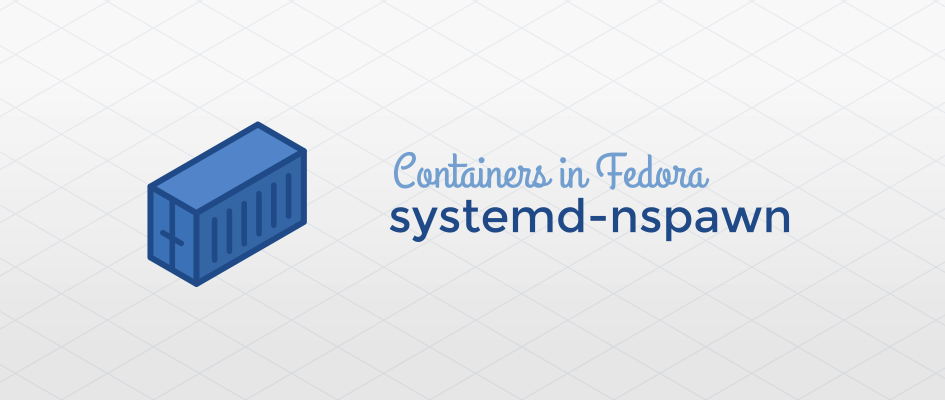


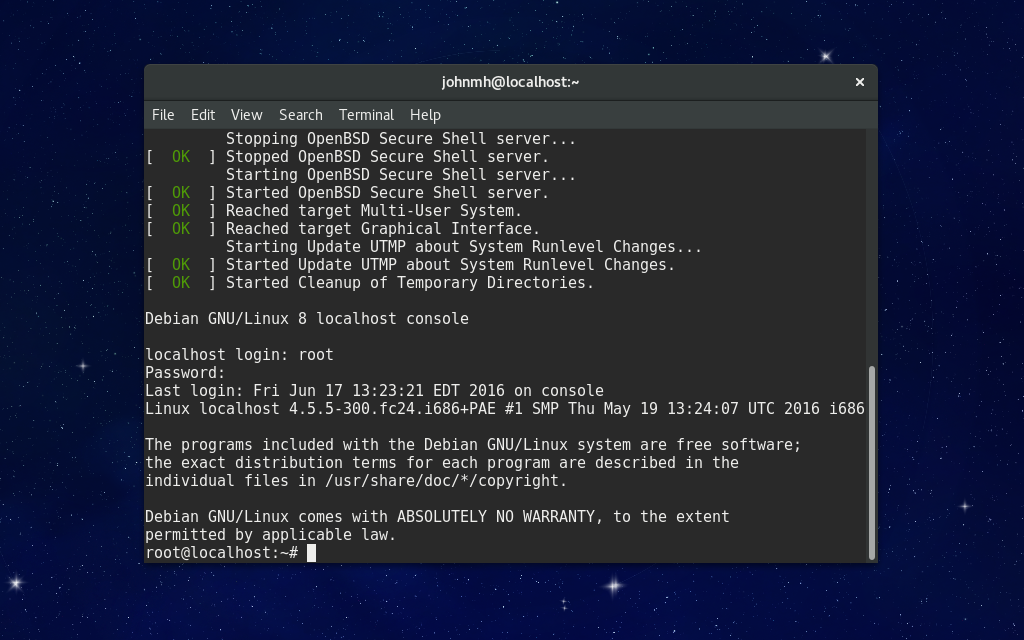
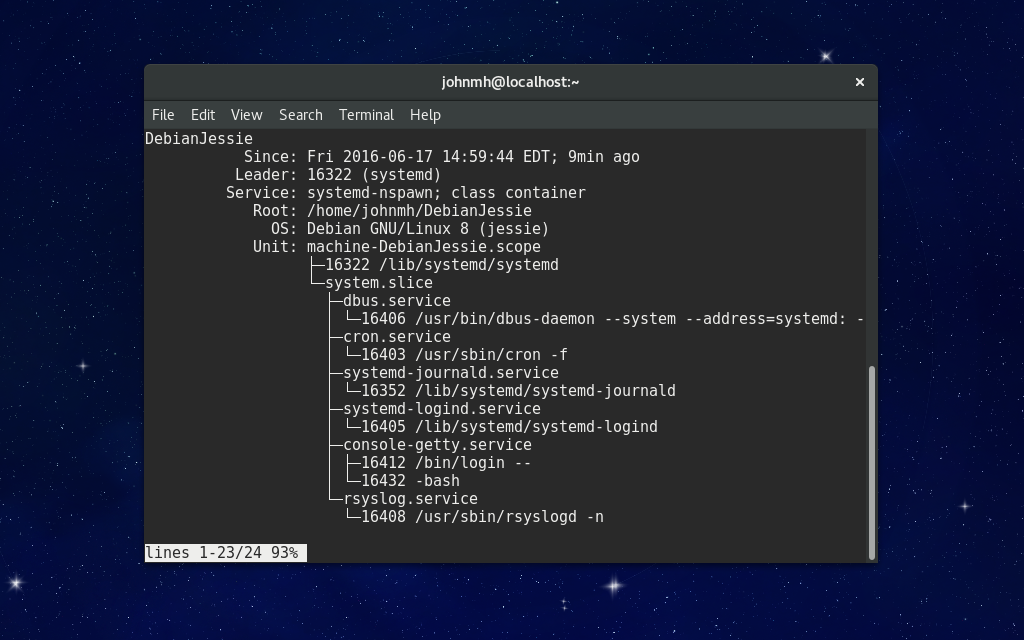

biji
can I run xwindow app from inside container?
John M. Harris, Jr.
If you’re sharing host networking, I can confirm that you can. If you aren’t, you may run into issues I don’t know about. Just make sure to set the DISPLAY variable.
Anass Ahmed
Can you elaborate more?
I started debian with that command:
. What should I do to make it run specifc X app in my current X session?
Anass Ahmed
After some muddling through searches and topics, I was able to do it 😀
This Guide was great: http://fabiorehm.com/blog/2014/09/11/running-gui-apps-with-docker/
I can now see the differences between the spotify version I’ve here in Fedora and the one that natively work under Debian 😀
Oleg Pykhalov
I did it in docker and lxc, so pretty sure you can, check info about X11 socket and xhost
baoboa
look there https://wiki.archlinux.org/index.php/Systemd-nspawn#X_environment for nspawn specific
“–bind=/tmp/.X11-unix:/tmp/.X11-unix” option is needed in addition of setting up the DISPLAY variable inside the container
Pierre
Interesting. I wonder if there are advantages of using this instead of docker.
Regards, Pierre
Robert Smol
I think the main advantage is running multiple processes inside the container (e.g. postgresql+uwsgi+nginx) + I guess it also hes better separation then docker. Now I am also guessing, but it looks like you do have direct access to the container filesystem.
Robert Smol
The commands for SELinux should be run under root user (from $ I was guessing normal user and got :SELinux policy is not managed or store cannot be accessed.)
Steven Snow
Would you also be able to use this for ARM based OS builds (on X86-64 hardware)? Or does the native architecture dictate the usage?
Oleg Pykhalov
As i know you can use only x86 on x86 with containers. For others architectures you need a hypervisor like qemu.
lahcen
can i run gui apps with container?
Paul Stevensen
Is it possible for a running process (or thread) to enter the container? And is it possible for this process to exit the container to continue in the outside context?
Wadiyo
Thank for sharing.
I can’t run container in window 7 not yet?
Thank
baoboa
your are using the same kernel as the host so only linux OS are possible as container.
biji
I’m trying to nylas sync engine using systemd-nspawn, but failed when installing mysql. would you please shed some light 😀
https://github.com/nylas/sync-engine/wiki/Running-under-systemd-nspawn