This article has been checked and updated in January 2020 for correctness.
Is the default image viewer in your desktop environment just not working the way you want? need more features (or maybe something simpler) from an image viewer? Well, you are in luck, as there is no shortage of choices when looking at alternative image viewers in Fedora. This article covers 17 image viewers in Fedora.
Typically, an image viewer does one thing — shows you the images in a directory (sometimes in a thumbnail view), and lets you quickly flip through them. Some image viewers also allow you do simple edits of an image, and will also show you some added details of your pictures (like metadata, and color histograms).
Eye of Gnome (eog)
The Eye of GNOME is the official image viewer for the GNOME desktop. It integrates with the GTK+ look and feel of GNOME, and supports many image formats for viewing single images or images in a collection.
The Eye of GNOME also allows to view the images in a fullscreen slideshow mode or set an image as the desktop wallpaper. It reads the camera tags to automatically rotate your images in the correct portrait or landscape orientation.
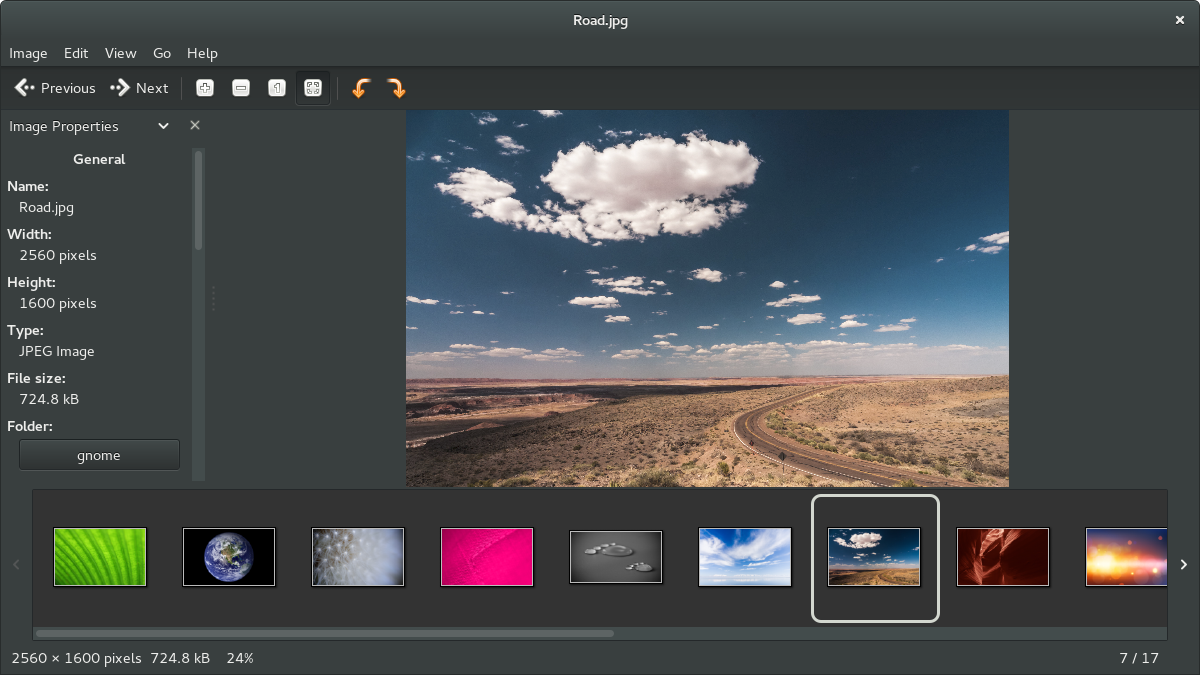
Eye of MATE
$ sudo dnf install eom
Eyesight
$ sudo dnf install eyesight
Feh
Feh is a superminimal image viewer that basically just shows the images that are in the directory that it is launched from. It has a few options that are shown when you right-click on the main window.
$ sudo dnf install feh
Geeqie
$ sudo dnf install geeqie
gliv
gliv is an image viewer that just views images (no editing capabilities here). It also has extensive shortcuts for control with the keyboard that are all documented in the menus.
$ sudo dnf install gliv
gpicview
gpicview is another image viewer that just shows the image, and lets you proceed back and forward to the next image in the directory. It also has controls at the bottom of the window for zooming, and opening another directory.
$ sudo dnf install gpicview
gThumb
gThumb is an image viewer, editor, browser and organizer. As an image viewer gThumb allows to view common image file formats such as BMP, JPEG, GIF (including the animations), PNG, TIFF, TGA and RAW images. It is also possible to view various metadata types embedded inside an image such as EXIF, IPTC and XMP.
As an image editor gThumb allows to scale, rotate and crop the images; change the saturation, lightness, contrast as well as other color trasformations. As an image organizer gThumb allows to add comments and other metadata to images; organize images in catalogs and catalogs in libraries; search for images and save the result as a catalog.
$ sudo dnf install gthumb
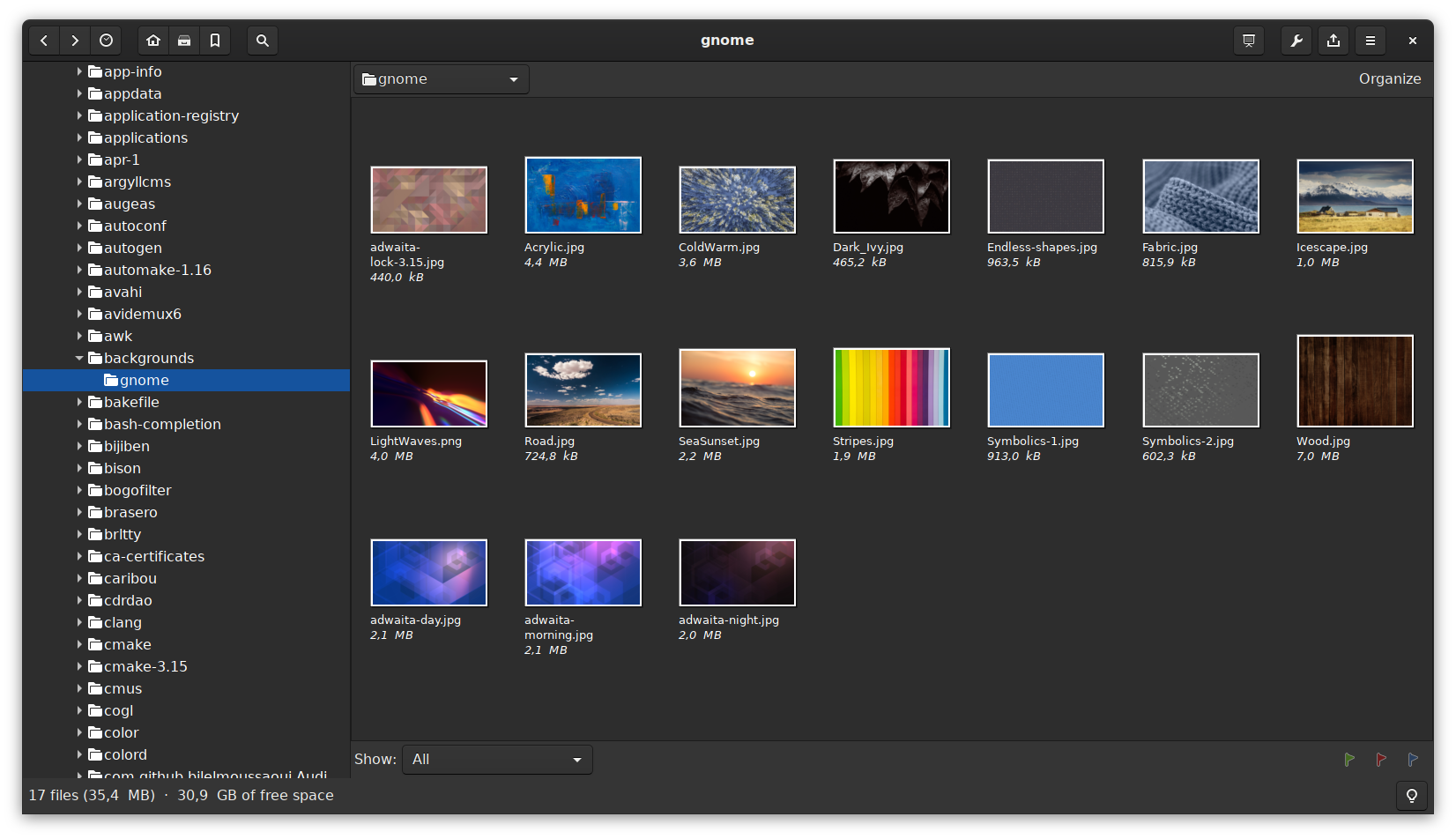
gwenview
gwenview is a basic image viewer tha allows you to view images, and also perform basic photo manipulations like rotation and cropping.
$ sudo dnf install gwenview
nomacs
$ sudo dnf install nomacs
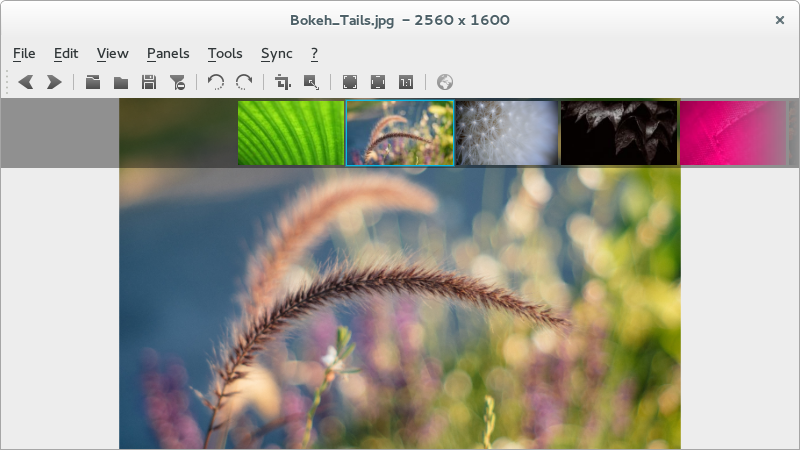
qiv
when it comes to minimal interfaces for viewing images, qiv is the king. It doenst have a desktop file, so you can only launch it from the terminal, and it will only work if you give it a image to view (or directory) as a parameter from the command line. With such a minimal interface, you control most of the features of this one with the keyboard.
$ sudo dnf install qiv
ristretto
$ sudo dnf install ristretto
shotwell
Shotwell is an easy-to-use, fast photo organizer designed for the GNOME desktop. It allows you to import photos from your camera or disk, organize them by date and subject matter, even ratings. It also offers basic photo editing, like crop, red-eye correction, color adjustments, and straighten. Shotwell’s non-destructive photo editor does not alter your master photos, making it easy to experiment and correct errors.
When ready, Shotwell can upload your photos to various web sites, such as Facebook, Flickr, Picasa (Google Plus), and more.
Shotwell supports JPEG, PNG, TIFF, and a variety of RAW file formats.
$ sudo dnf install shotwell
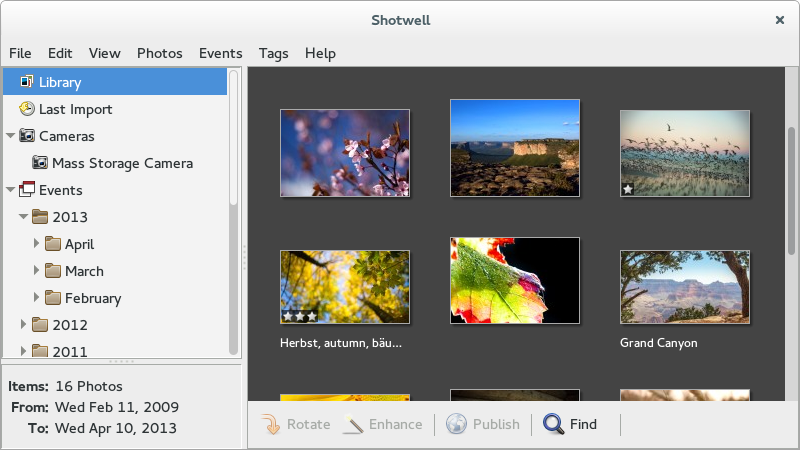
sushi
sushi is not a stand-alone image viewer, but is an add-on for the default GNOME file browser. to use sushi, just browse to a directory in Files (aka nautilus), select a file, then press space to bring up a quick, larger preview of the image.
$ sudo dnf install sushi
viewnior
$ sudo dnf install viewnior
xfi
xfi is an older image viewer that allows you to open a directory, and simply browse the images.
January 2020 update: This application is no longer present in the Fedora repositories.
xzgv
$ sudo dnf install xzgv

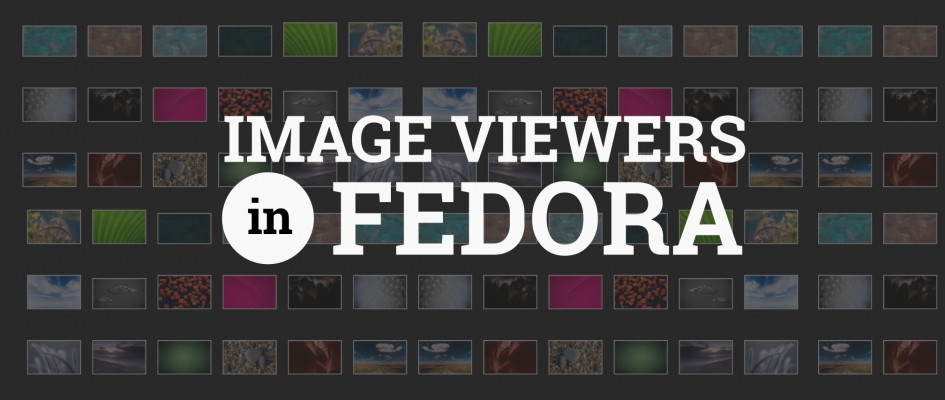



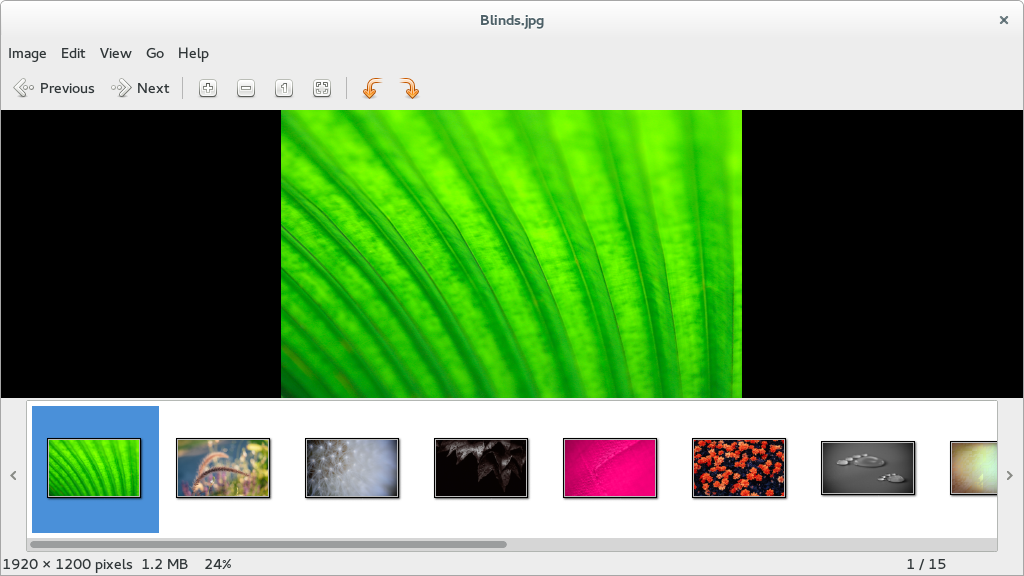
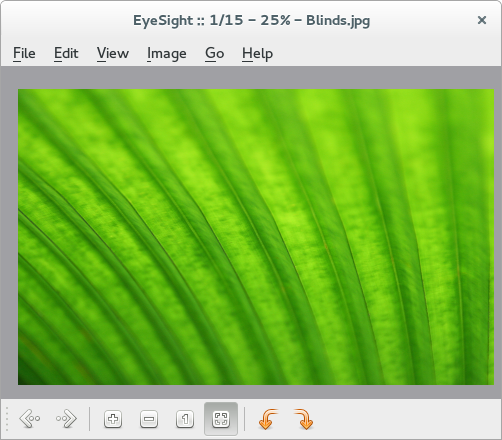
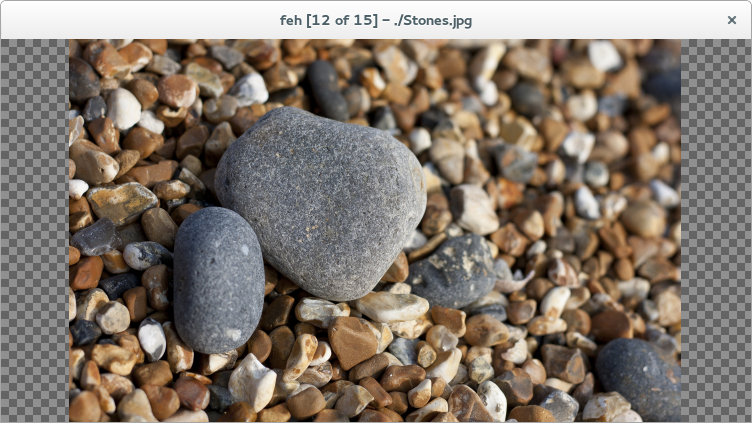
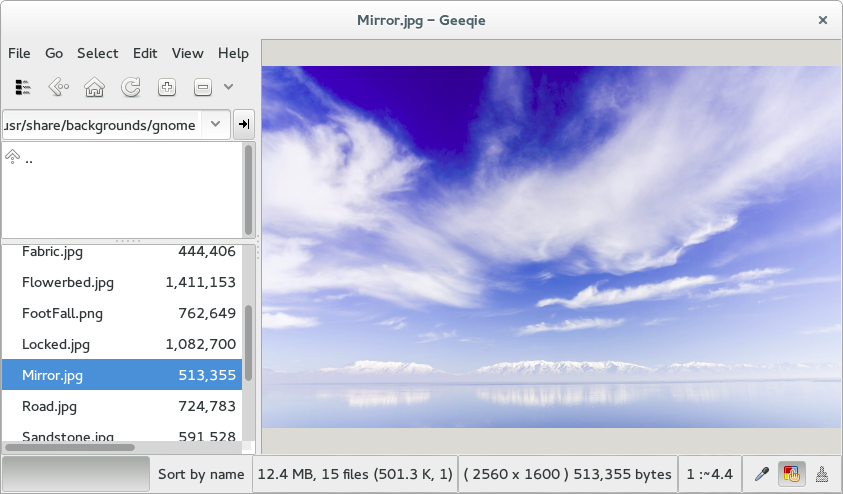
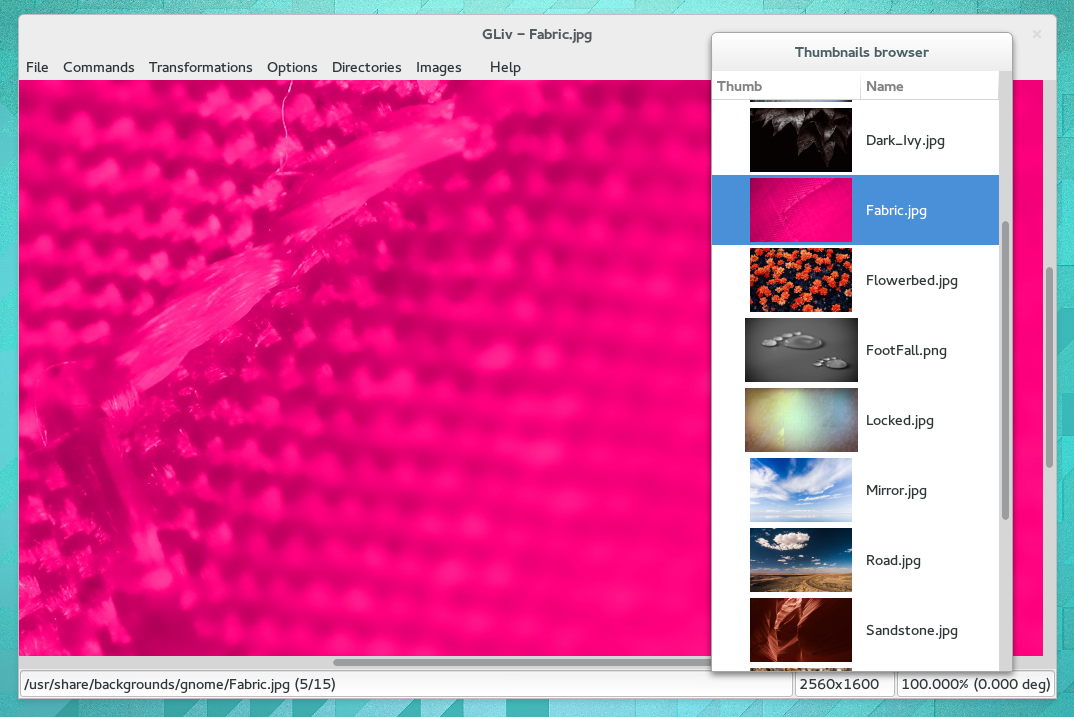
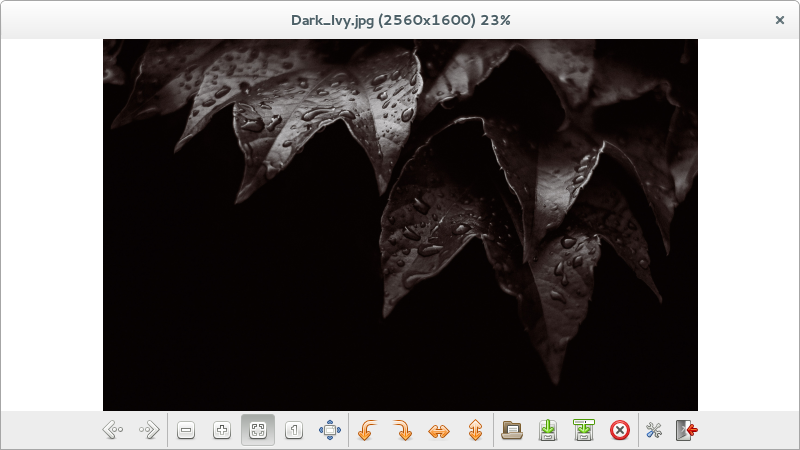
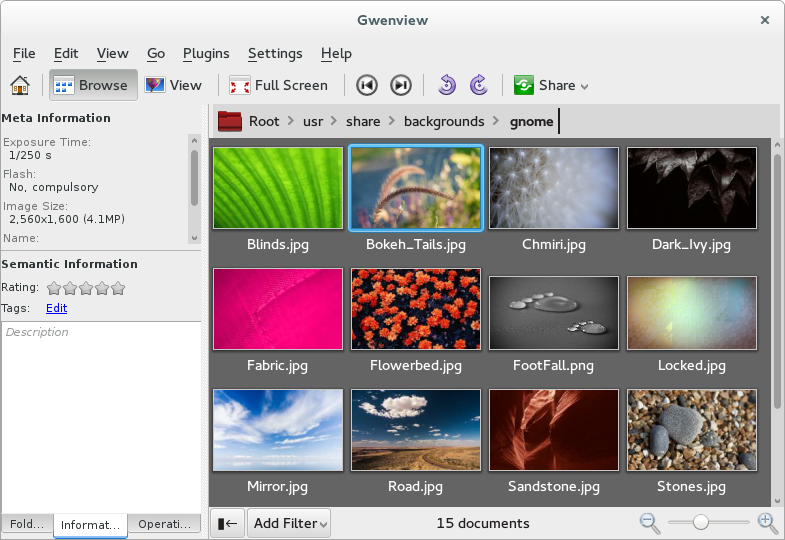

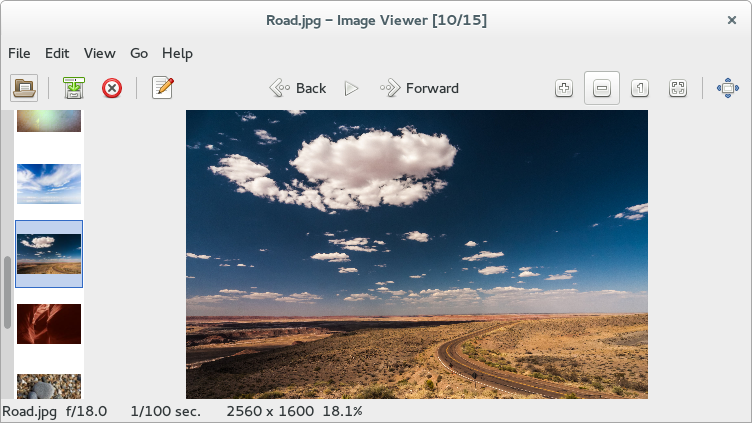
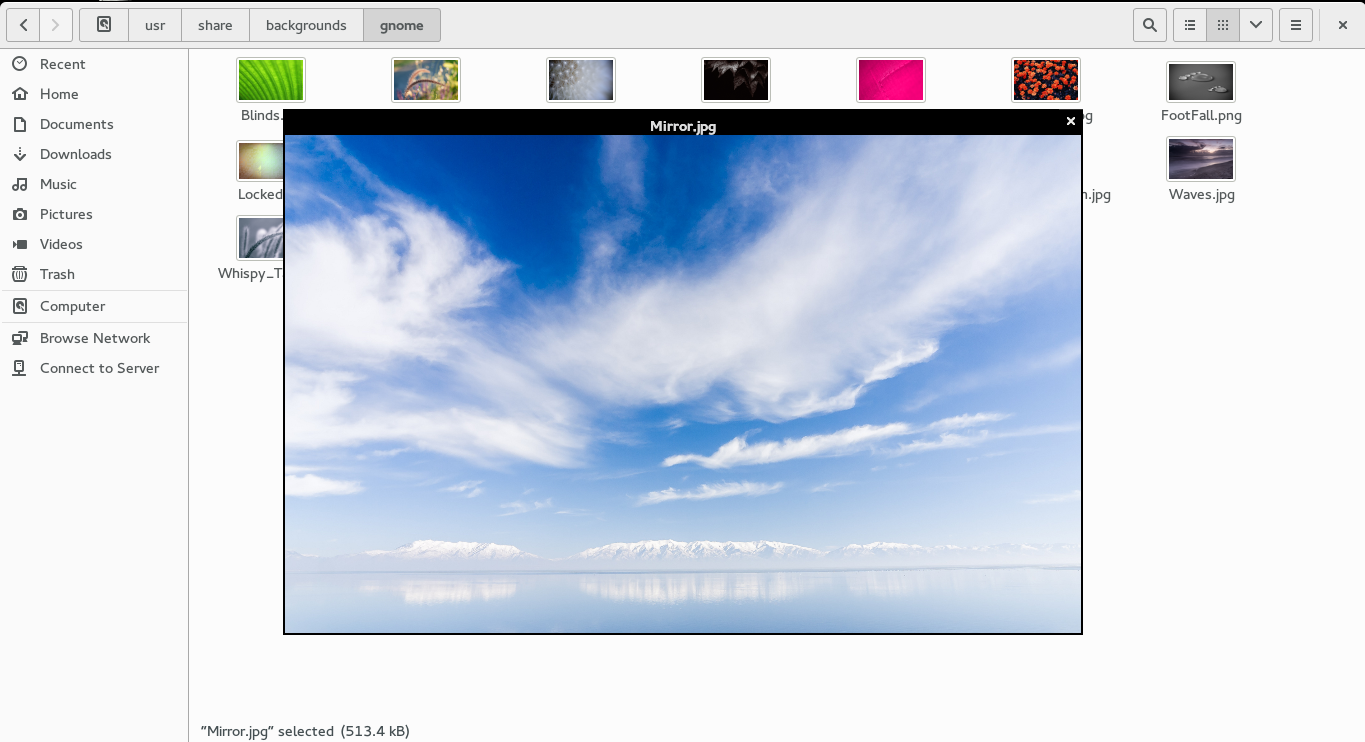
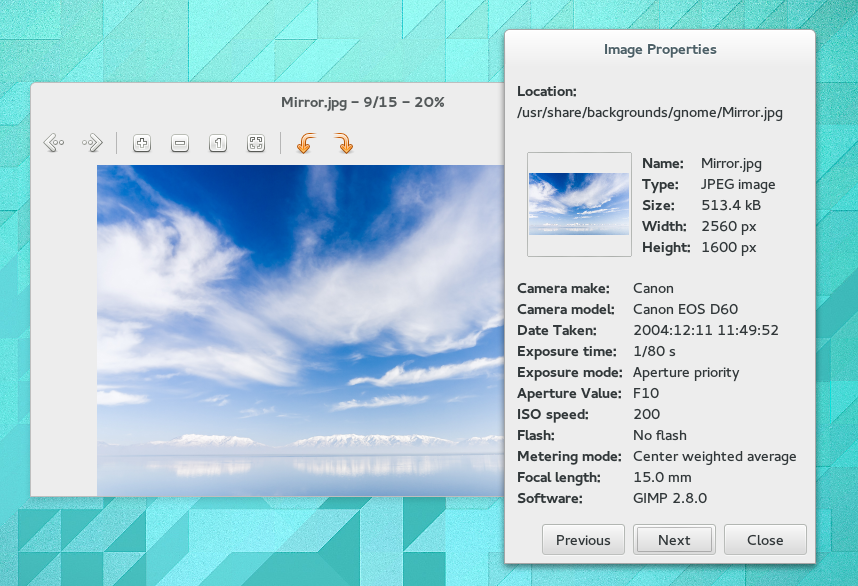
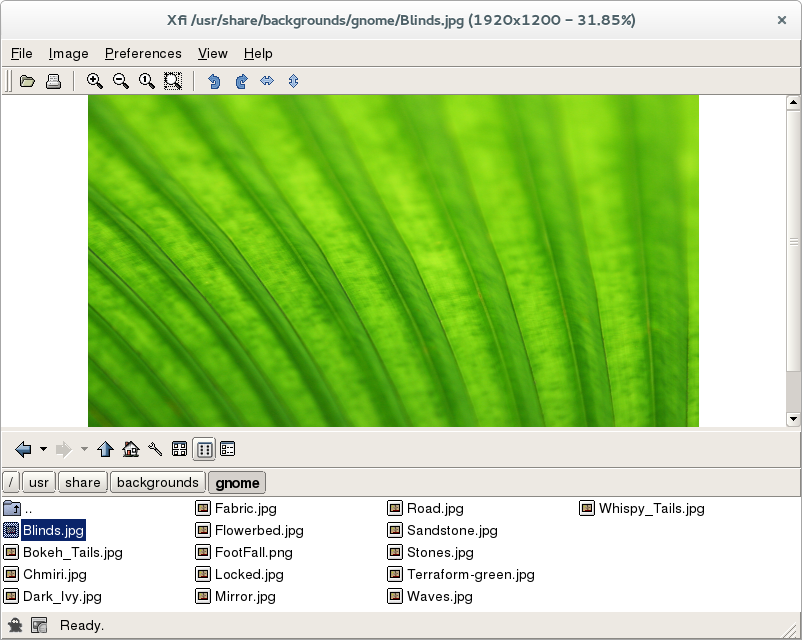
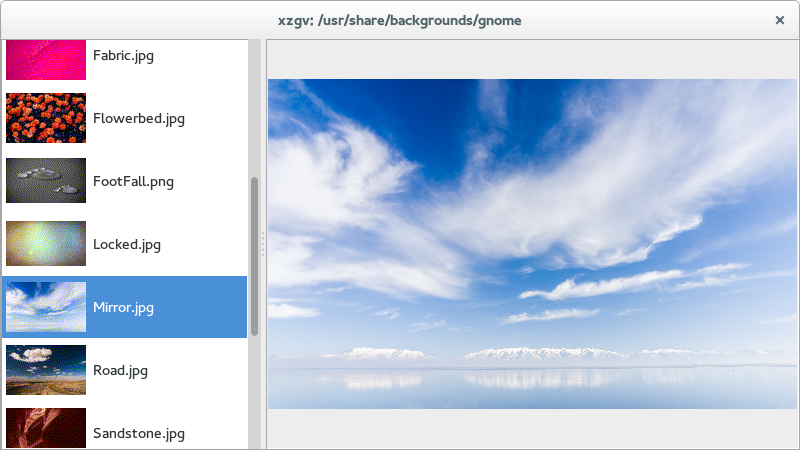

Russell Dickenson
Aww…. you didn’t mention my favourite – Mirage. My image editing needs consist almost entirely of (1) rotating, (2) cropping.
Thanks for introducing me to several others I have not heard of.
Ryan Lerch
Yeah, mirage was on my list of ones to include, but it was crashing for me on Fedora 21, so i couldn’t do a screenshot + minireview 🙁
Etescartz
My 2 personal favorites are Viewnior and feh. I’m glad they were mentioned here.
Ryan Lerch
thanks! i didnt know about those two until i started researching this list!
Antti Harittu
Thanks Ryan for your research. Feh is a good add to my minimal system for my security cam.
UR Mehta
If you are running Gnome 3.12. There is new image viewer called Photos it’s really good.
Do ‘dnf install gnome-photos’ or ‘yum install gnome-photos’ to get it.
Ryan Lerch
Yeah, i love gnome-photos! But i left it off the list because it isnt really an “image viewer” in the sense that you can’t just view an arbitary image on it. It scans your hard drive and shows the images you have in it’s awesome layout — no it’s more like a image library tool in my book. (Shotwell does have some of these features too, but you can open just a image in shotwell too, so that is why its on the list)
Num Sabo
I installed gnome-photos from software manager (Linux Mint 17) but it will not run – https://bugs.launchpad.net/ubuntu-gnome/+bug/1173594
Are you still using it? How do you get it to run? Or do you know any other photo manager that scans the computer for all images?
Thanks and have a nice day.
Matthew Miller
On this site, our advice is to install Fedora — it’ll just work. 🙂
Arnaudv6
I had never heard of eyesight : will give it a try.
But I tested the others, plus a dozen more, and was always deceived,
until I tryed out photoQT
I do not use fedora : maybe it is in the repos… I love it, and want to share !
Ryan Lerch
yeah, it doenst look like photoqt is in Fedora — but they do ship Fedora RPMS if anyone wants to try it out
http://photoqt.org/down
Steve
I always install qiv – a quick and simple viewer that can be controlled from the keyboard.
Ryan Lerch
Thanks steve
I didnt know about qiv (i didnt see it in my pass because it didnt have a desktop file) i’ve added it to the list.
Joachim Hansen
I am using gThumb simply because it look and feel like a Gnome3 GTK3 app and it have some decent features and simple easy to use image editing features.
Obi-Wan
Thanks for the list. I’ll have to try some of those out… but wow, those first two “Eye” variants are hideous! Only half of the vertical space is used to display the image, and the rest is taken up by whitespace in the GUI. These are supposed to be image viewers, not interface viewers.
Ryan Lerch
the screenshots for those two do depict them with nearly every optional toolbar and sidepage turned on — the default view is a lot less cluttered (and more can be turned off in the settings for both)
Alexander E. Patrakov
Thanks for the review! It does encourage the reader to try a different viewer and possibly switch.
However, one critical piece of information is missing. Namely, which of these viewers are able to display images with embedded ICC profiles correctly, or, more importantly for me, to display images correctly at all on a wide-gamut (think about ITU-R Recommendation BT.2020) monitor. That’s important because “full screen color correction in a compositor” seems to be a rejected idea.
Jockey
For me the complete image viewers are gthumb and gqview. Id Always installed this two viewers, but actually im happy With shotwell.
pscha
My personal favourite is meh, which is also controlled by the CLI . I do not know wheather of is in the Fedora repos, but I had to mention it.
Matthew Miller
It isn’t included. Looks like it’d be pretty simple to package if you wanted to, though. 🙂
Boris
i personally prefer sxiv. It’s keybinds are more intuitive than qiv’s one.
zumajim
I’m not a skilled photographer or graphics manipulator, but I would like a viewer/editor that can print image metadata (Date Taken, F-stop, etc) either as a contact sheet or overlayed on the image itself. Can any of these viewers do that? Thanks!
Ryan Lerch
I know that Eye of GNOME (at least the version in Fedora 22) does display the following details in the properties pane (the pane can be displayed from the app menu up next to activities in the topbar on Fedora workstation)
haven’t checked all the others in the list, but some may also have this feature.
zumajim
Thanks Ryan. I’m particularly interested in the ability to print (as in paper) selected metadata along with the image. On my Mac, I have PhotoMechanic which lets you insert tags for virtually any metadata field. I’m of course trying to ween myself off of OSX for Fedora, so…
ZJ
Ryan Lerch
Oh Now i understand what you mean.
Yeah, not sure if that kind of functionality is in scope for most of these applications.
Looking at the more advanced image processing tools might be the way to go. I had a bit of a dig, and found some options for you to possibly explore.
Using GIMP — there appears to be a GIMP plugin that might do what you are after. Note however, that i have not tried it out at all, and not sure how hard it is to get working in GIMP on Fedora.
Darktable — And there is a feature in Darktable that might also be useful in creating this — Darktable has a latex exporter that was designed to create photo books, but might be able to be hacked to do what you want (i can’t find much info on this feature, but some further digging might be in order 🙂 )
Ryan Lerch
Oh, and if you are comfortable with the command-line the easiest way to do this is probably using the ImageMagick montage command. Pat David has written a good run down of this command on his GIMP Blog.
But basically, to make a contact sheet from a directory of images, you could use something like this (Pat David’s post covers what each parameter in this command does):
This page has a list of all the things you can put in the Label parameter too:
http://www.imagemagick.org/script/escape.php
zumajim
Awesome, thanks! I’m going to install the GIMP Index Print plugin. It sounds like just what I need.
I’ve been using GIMP on Fedora since I don’t know when. It’s part of the F22 base repo so there are no issues with installation or use. Thanks again!
Alexandre
The gwenview program allows you to configure wich EXIF information you will show inside the lateral panel.
Danil
sxiv is a notable one, with “suckless” philosophy.
alick
Don’t miss out “display” from ImageMagick suite! Its (raw X) UI seems ancient but it has powerful functions.
asp
Great, only 17 apps to test with exiv2 0.25.
Thanks guys! 😉
Hakamy
XnView MP (stands for Multi-Platform) is also a nice one for viewing, organizing, and basic editing.
Michael
An excellent choice.
john
How can I install xnview on Fedora 22 (New to Fedora & intermediate with Linux) 🙂
Robert
Maybe the best viewer, but might be too complex for some users.
Don
Every example of gthumb 3.4 screenshot I see on the web shows the setup button in the upper right corner. I do not get that from Fedora 22’s gthumb installs. It’s very limited in dealing with preferences and is therefore unusable for me. I revert to F21’s version but that’s not entirely satisfactory either. I have not found any discussion/solution for this online. Using gnome version 3.16.3.
Joe
what you want is showfoto from the digikam project.
Philippe Lemaire
Careful with the spelling of viewnior
%s/viewnoir/viewnior/g
Paul W. Frields
@Philippe: Fixed — thank you for catching the error.
Kurush
Thanks Ryan, you introduce me with some new viewer I never heard before. Anyway I hope Fedora team make gThumb available by default for future versions.
Harry Helminen
Great list, thank you! I’m looking for an applications which shows my photos and videos together, same way than in my Android phone. Any proposals?
mrremo
You can watch video within GThumb as well.