This article, will introduce Podman Pods and demonstrate how to use them with a simple application built using Node.js. The app will be lightweight and easy to set up, showcasing the power of running multiple containers in a pod.
What is a Podman Pod?
Podman pod is a group of containers that share the same network, storage, and process namespace. Kubernetes pods inspires it. Pods allow you to run multiple containers that need to work closely together, like a web server and a caching service, in a single isolated unit.
Pods in Podman provide a native way to group containers without needing a full Kubernetes setup. This makes them ideal for development and small-scale applications.
Install Podman
Podman is included by default in Fedora Linux, but if it’s not installed for any reason, you can add it with the following command:
$ sudo dnf install podman -y
For Fedora Linux Silverblue users, Podman is already installed in your system. To verify your installation, you can run a quick hello-world container:
$ podman pull hello-world
$ podman run hello-world
If everything is set up correctly, you’ll see output similar to:
Hello from Docker!
This shows that Podman is up and running, and ready for the next steps.
Starting with a Simple Node.js App in a Pod
To start this example, create a simple web application using Node.js. First, create a directory for the app:
$ mkdir webapp && cd webapp
Inside the webapp directory, create a package.json file that lists the dependencies your project needs:
{
"dependencies": {
"express": "*"
},
"scripts": {
"start": "node index.js"
}
}
Next, create an index.js file that will serve a basic “Hello World” response:
const express = require('express');
const app = express();
app.get('/', (req, res) => {
res.send("Hello World!");
});
app.listen(8080, () => {
console.log("Listening on port 8080");
});
Create a Dockerfile for the App
Now, create a Dockerfile in the same directory to build the container image for your app:
FROM node:alpine
WORKDIR /usr/app
COPY ./ ./
RUN npm install
CMD ["npm", "start"]
This Dockerfile will pull a lightweight Node.js image, install the necessary dependencies, and start the app.
Build the Image Using Podman
To build the container image for your app, use the following command:
$ podman build -t webapp .
The -t flag names the image webapp, and the . specifies the current directory as the build context.
Create and Run a Pod with Podman
Now that the image is ready, it’s time to create a pod and run the container inside it. First, create a pod:
$ podman pod create --name mypod -p 8080:8080
This creates a pod named mypod and maps port 8080 on the host to port 8080 inside the pod.
Next, run the Node.js container inside the pod:
$ podman run -d --pod mypod --name webapp-container webapp
The –pod flag specifies that the container should run inside mypod.
Add Another Container to the Pod
One of the key features of pods is the ability to run multiple containers that share resources. For example, let’s add a Redis container to the same pod:
$ podman run -d --pod mypod --name redis-container redis
Now, both the webapp and redis containers are running inside the same pod, sharing the network namespace. This means the webapp can communicate with redis over localhost.
Check Pod and Container Status
The status of the pod and its containers can be verified using:
$ podman pod ps $ podman ps --pod
These commands will show you the pod’s status and its running containers.
Stopping and Removing the Pod
To stop the pod and all its containers:
$ podman pod stop mypod
To remove the pod and all its containers:
$ podman pod rm mypod
Conclusion
Podman pods offer an easy way to group and manage containers, making it simple to run applications that require multiple containers that must work together. With Podman’s built-in pod support, it is possible to use Kubernetes-like functionality without the complexity.

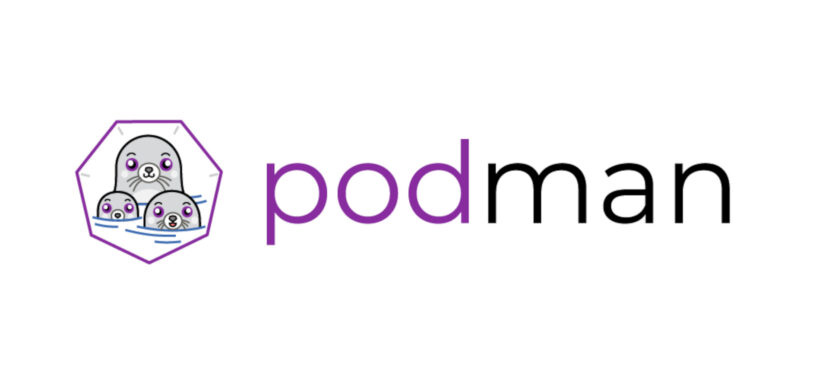



Dave
Good article. But I manage my podman-containers with quadlet. Not sure about podman pods…
Sander
You can manage pods with quadlet as well, see https://docs.podman.io/en/latest/markdown/podman-systemd.unit.5.html#pod-units-pod
Oscar
Containerfile should be used instead of Dockerfile
Yazan Monshed
Both worked well, I used Dockerfile to make it as simple. but yes Containerfile is favored for Podman.
name
+1
Roman
Podman generate systemd is also very useful.