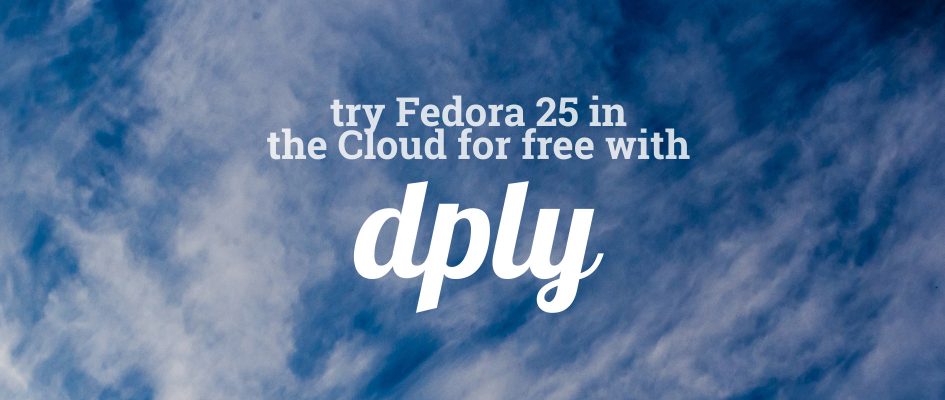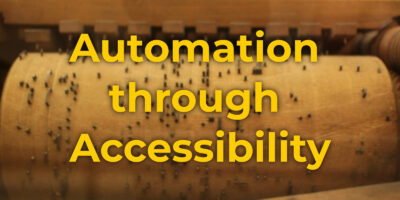Fedora 25 is now available on Dply. Dply is a new experimental cloud provider which lets you run an instance for two hours at a time — for free, with no catch. That means that with a few clicks, you can try Fedora 25 from the comfort of your home, school, or coffeeshop.
You’ll need:
- A GitHub account — Dply uses this for login. Sign up for GitHub if you don’t have an account already.
- An SSH public key, to access your server once it’s running. There are instructions for creating one in the Fedora System Administrator’s Guide.
- That SSH public key added to your GitHub account, so Dply can use it. GitHub has instructions for adding your public key.
- Of course, a web browser, an ssh client, and a network connection.
Launching a Dply server
Once you have those things, click this to get started. It’ll open a new browser tab or window:
You’ll be prompted to sign in to GitHub. After that, you’ll see the Dply screen for launching a new server:
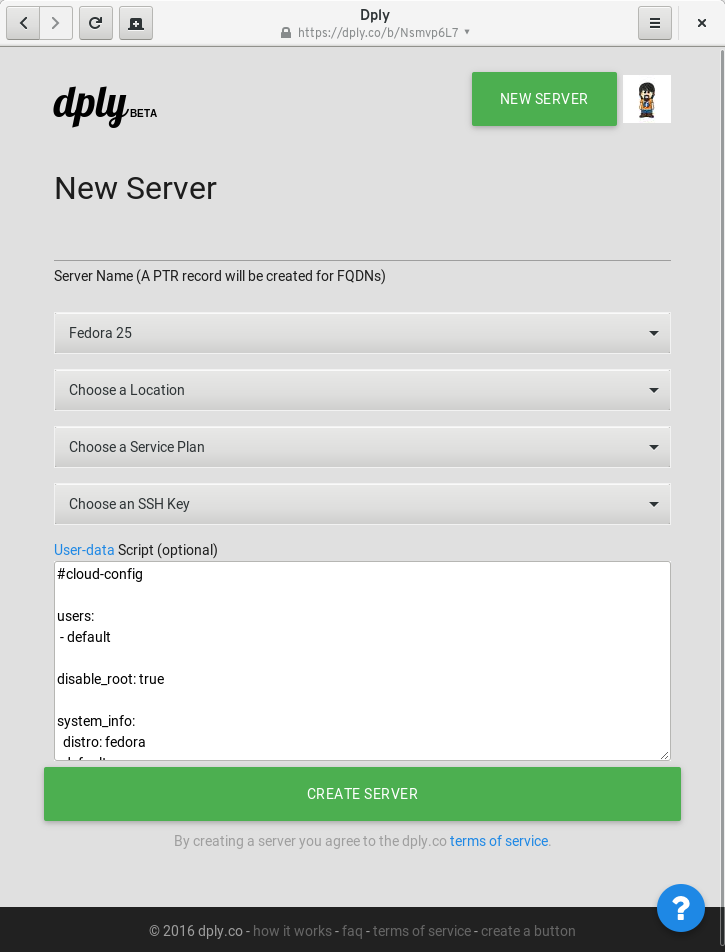
Fill in the various fields. Don’t forget the “Server Name” section above the line at the top. Pick a conveniently close location, and the “2 Hours (Free)” plan. Select the SSH key from your GitHub account. (Mine is named “ubik.”)
You can leave the User-data section as is. Or you can customize if you’re familiar with cloud-init and its #cloud-config syntax.
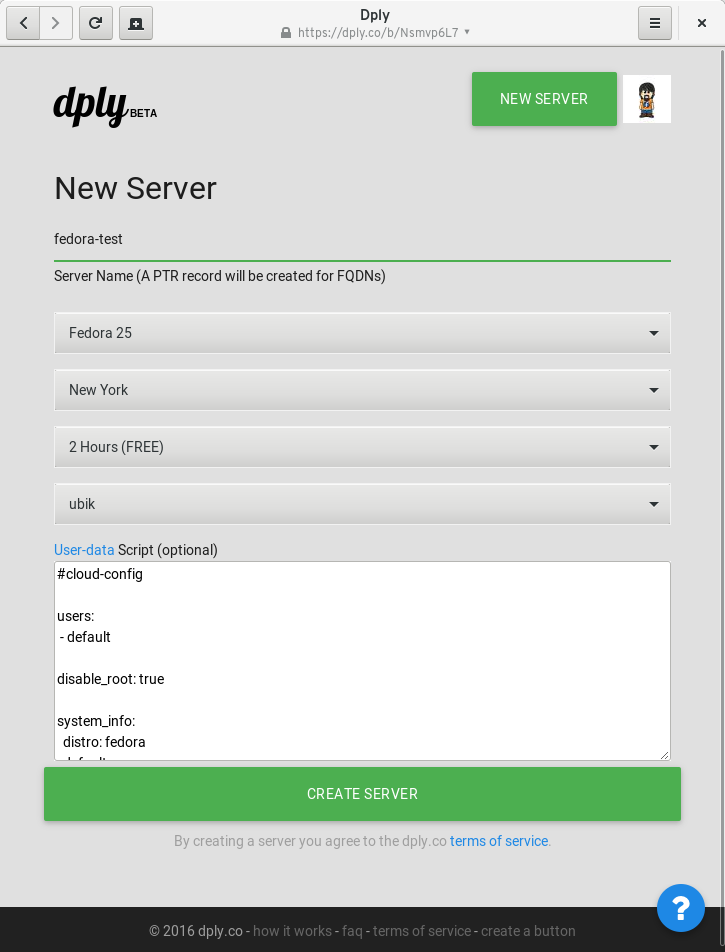
Once you’re ready, press the “CREATE SERVER” button, and your cloud instance is built:
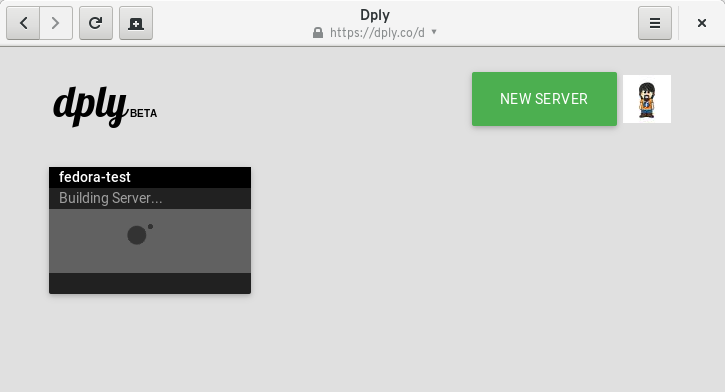
Soon, you’ll see a screen like this. Make note of the IP address — it’s the number after “Fedora 25” in the dark black box. You’ll need that to connect.
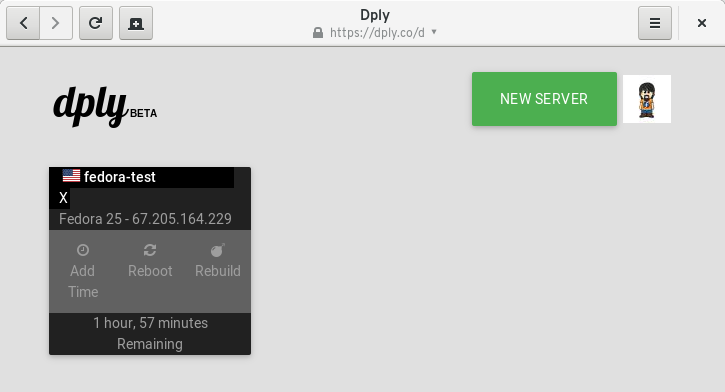
Now bring up a terminal window, or your favorite SSH client, if you’re not running Fedora already. At the prompt, type:
Replace the NNs with the numbers from above. Of course, use yours, not the ones that appear in this example. (You can copy and paste them from your web browser.)
You’ll be prompted to accept a key fingerprint. Unfortunately there’s currently no way to validate that. So you’ll have to accept the unlikely probability of someone spoofing the brand new host in this exact second. Type yes and hit Enter, and you’re in!
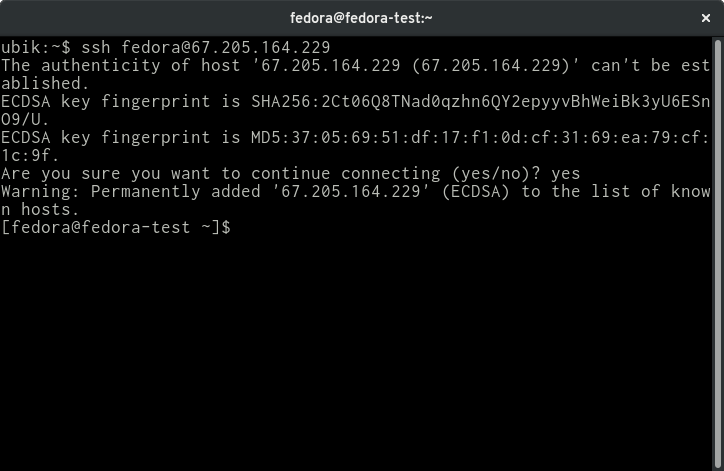
You have access to sudo without an additional prompting. So you can do things like sudo dnf install httpd to set up a web server — or anything else you want.
Other details
This service is hosted on Digital Ocean. The operating system image is Fedora Cloud Base, a minimal take on Fedora plus cloud-init for configuration. To convert to the batteries-included Fedora Server Edition, run:
sudo convert-to-edition -p -e server
Among other things, this command installs and configures a firewall. We’re hoping to have Fedora Atomic Host available in Digital Ocean and Dply soon.
Please note, we don’t endorse or have a sponsorship relationship with Dply. We just think this is cool, and a neat way to get your hands on Fedora Cloud with little effort. If this doesn’t work for you, you can instead launch the Fedora Cloud Base image in Amazon EC2 or download for other platforms. See this mailing list post for more information.